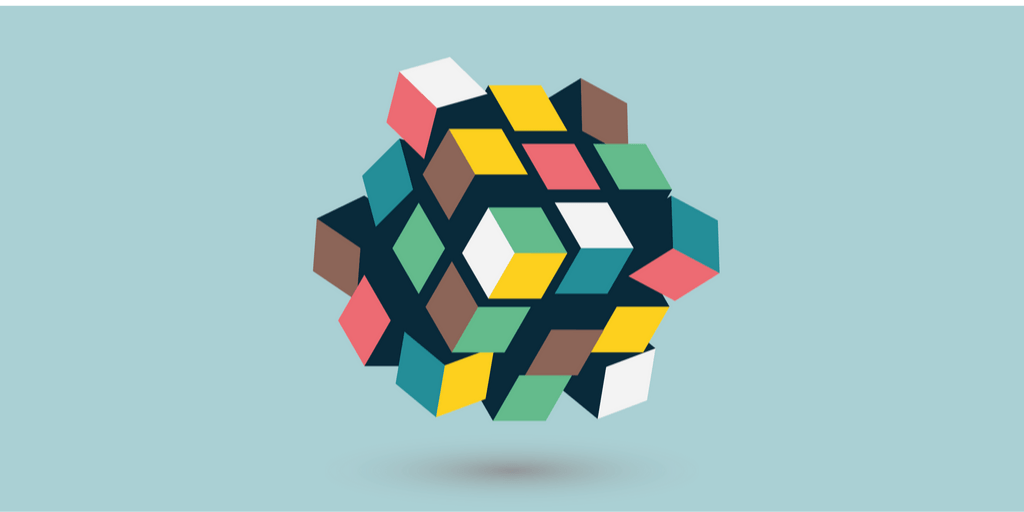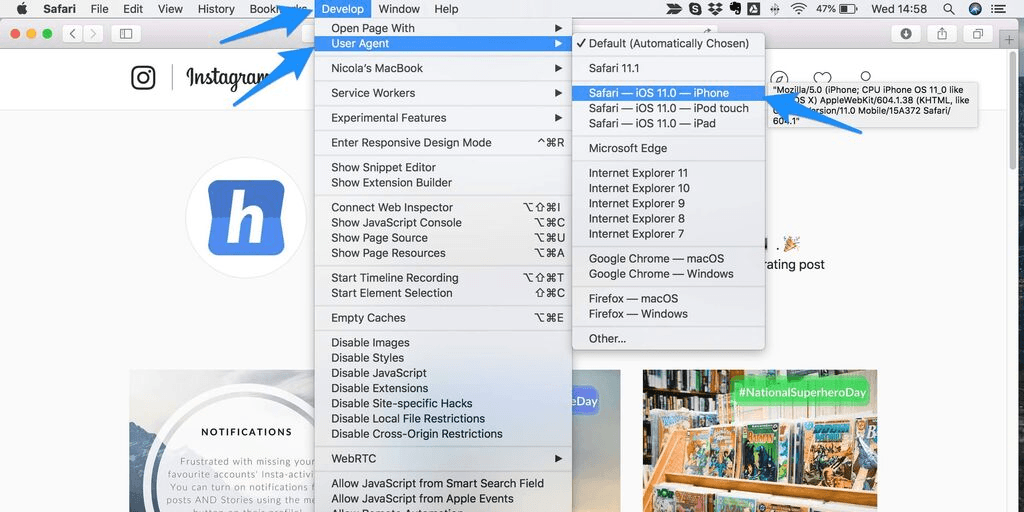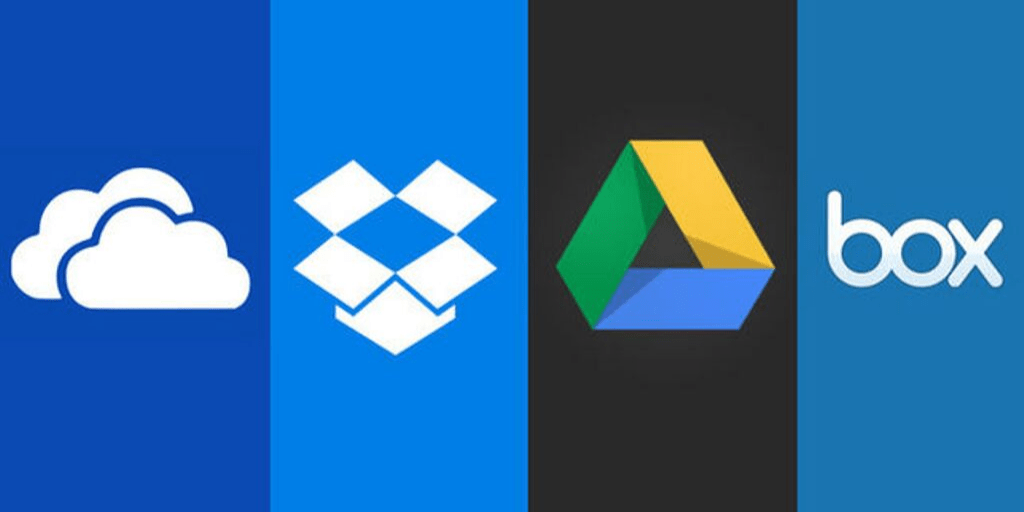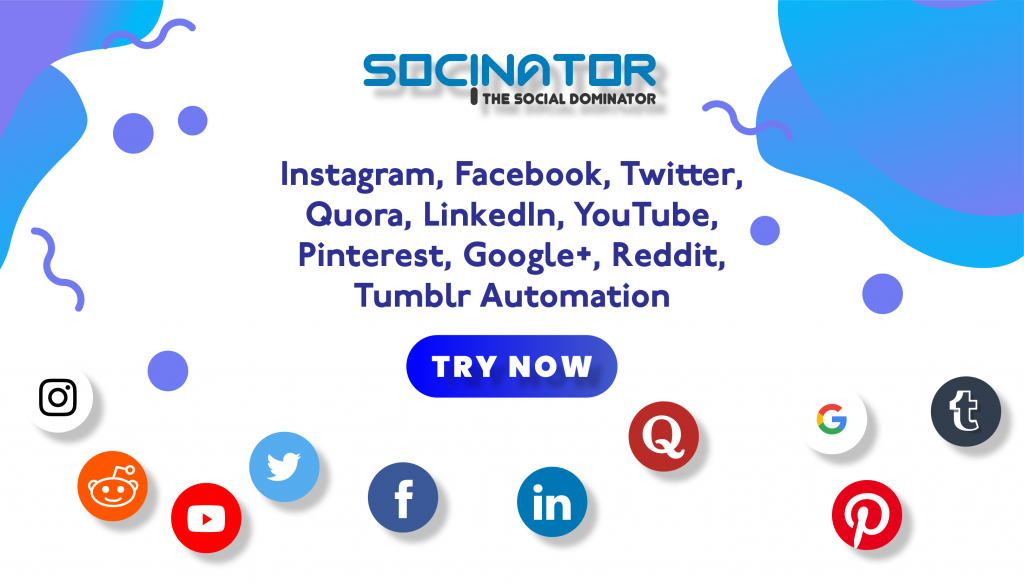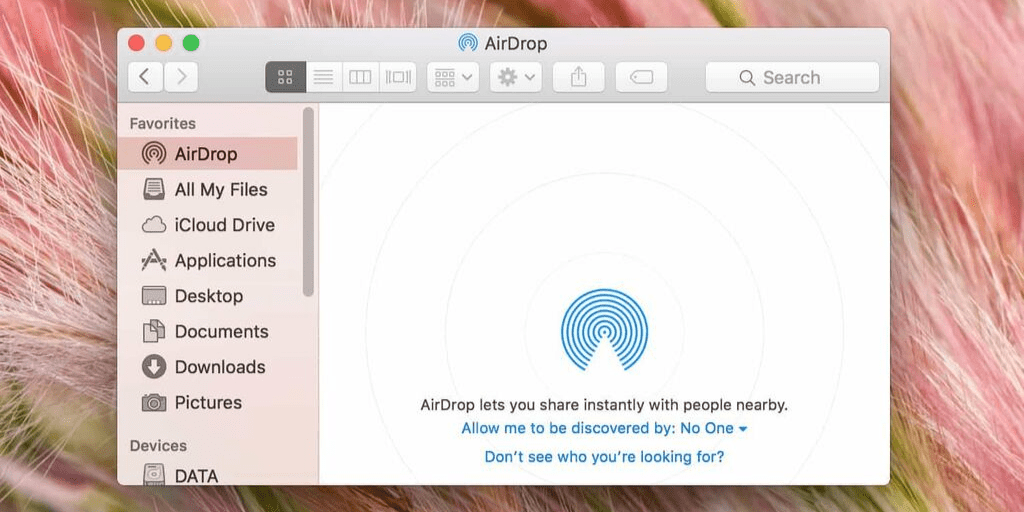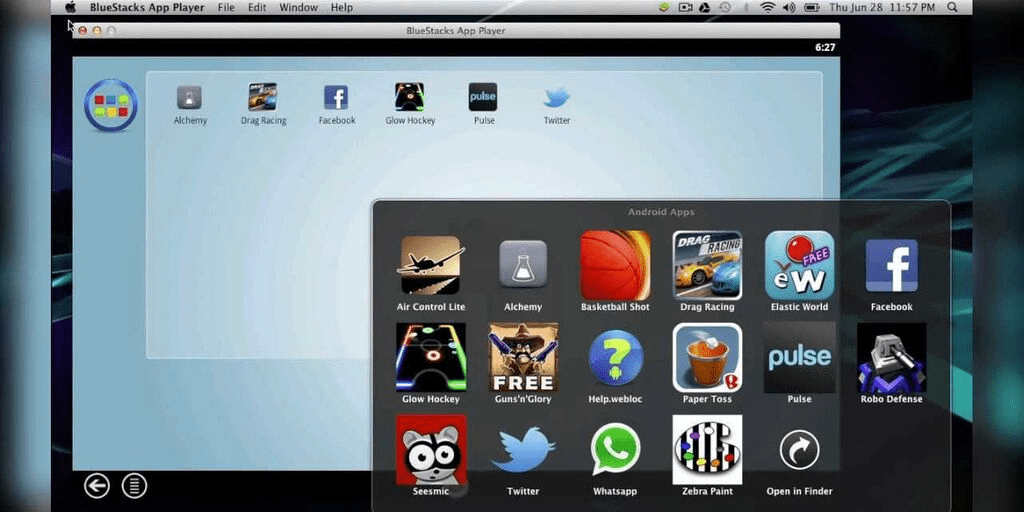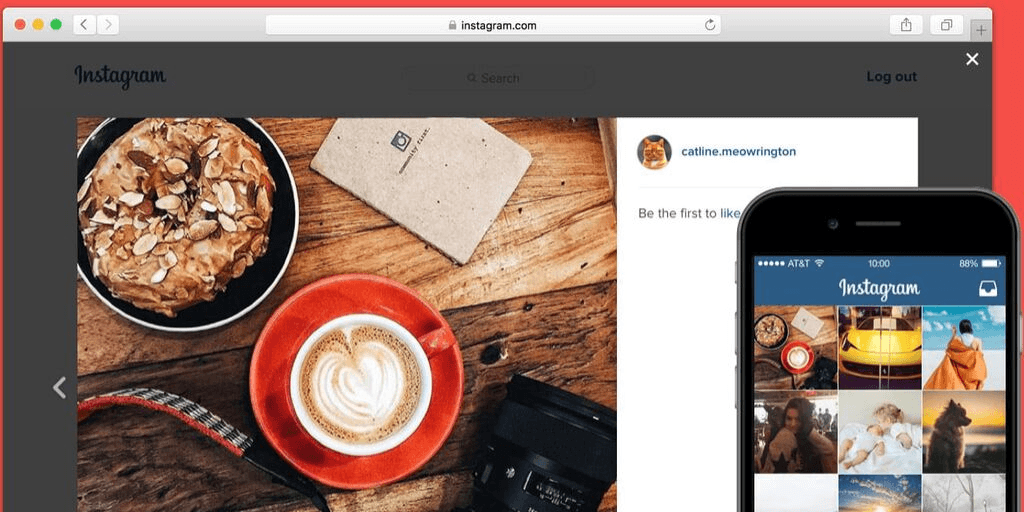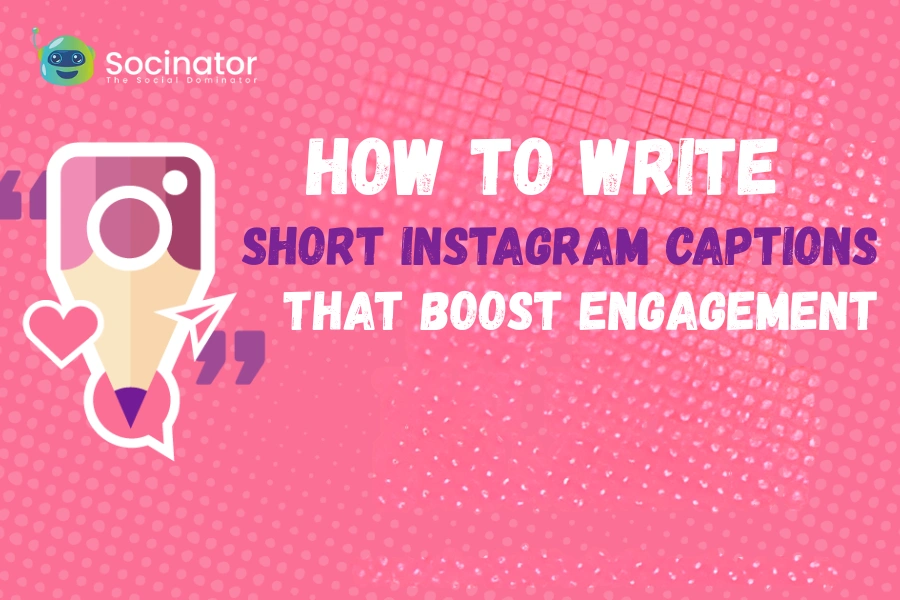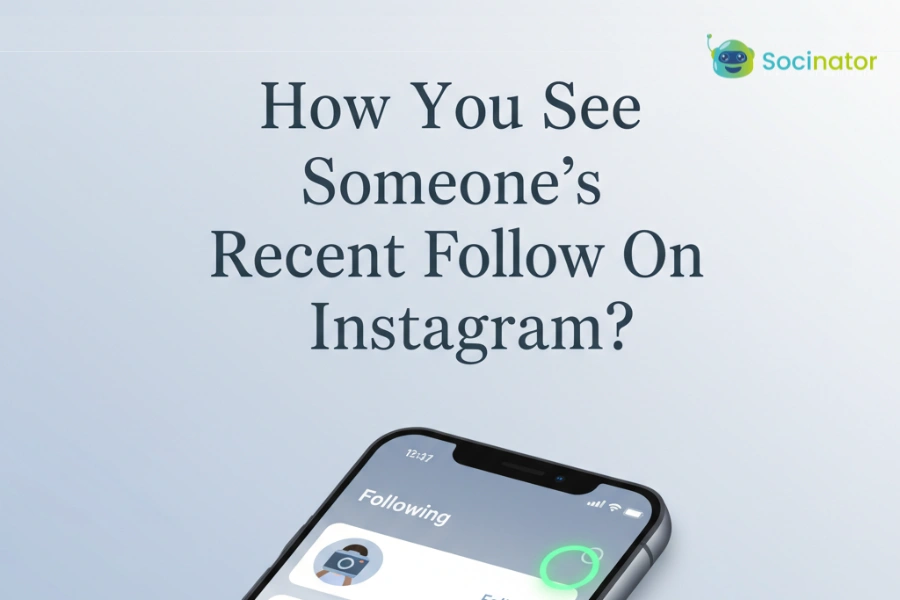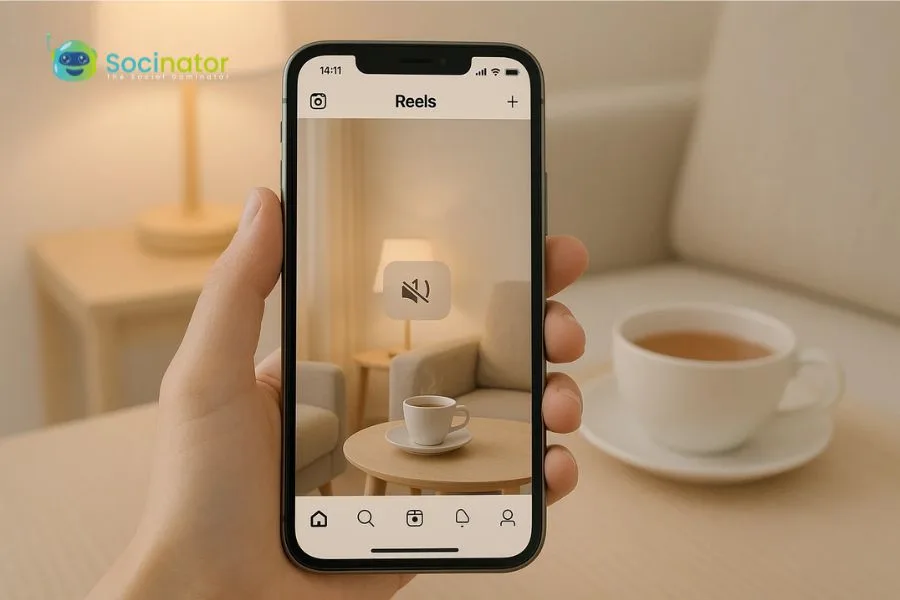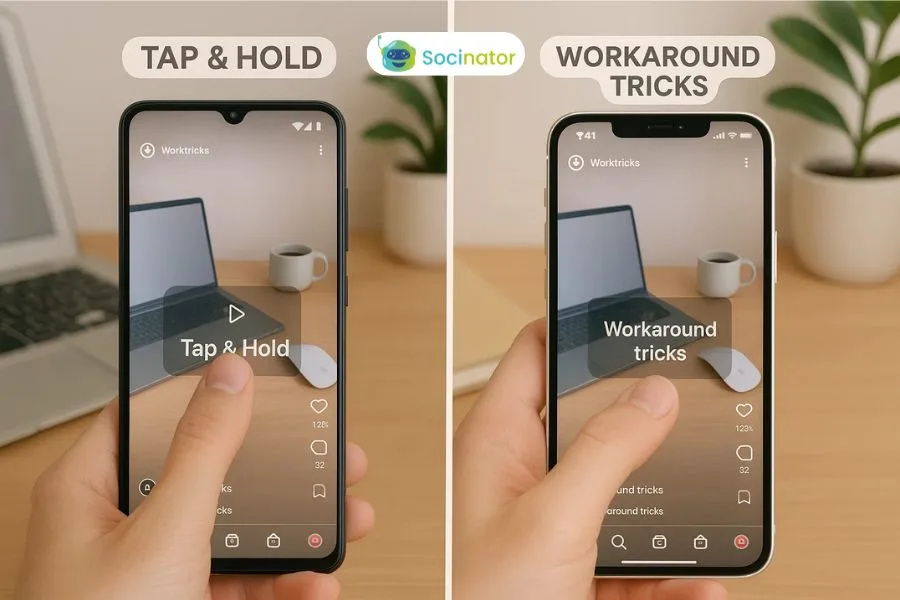With over 400 million active users in a month, Instagram is the hottest social media platform in the world. People prefer Instagram more as compared to Facebook because of its user base and amazing features like filters, editing tools, etc.
Instagram has always been a mobile-centric platform, you can open it on a pc, but that’s about it. Instagram will not let you post from a pc you gotta have a mobile app for posting. It isn’t an issue for people who use Instagram for their own purposes.
But, the problem arises for the business people as they manage all their work from a laptop or a pc. Business accounts are harder to maintain as everything must be professional, and in the correct order, you can’t just post anything.
Click Here To Listen –
The Problem
It is very hard to edit a video on a mobile, sure some vendors like Apple provide their own software which is far better than the competitors. But, there is a limit to what you can do on a 6-inch device.
Thus, laptops are far better if you want to edit videos as they offer a wider screen and better functionality. You can use different software on a laptop depending upon your work and create videos with far better quality than a smartphone.
And it is the same for images too. Although there are mobile image editing apps that offer great editing with amazing features; but nothing beats the Adobe right.
Now you are probably wondering, that’s alright, but why would someone upload video on Instagram from mac, and what it has to do with all the above discussion.
The thing is, although Instagram lets you log in to your account from laptop or pc; but it doesn’t let you upload posts from them. So, how do the pros do it?
Also, Read – Here’s How To Get Verified On Instagram
The Solution
1. Using Safari
You can use the Safari browser, which is Apple’s personal web browser for uploading posts on Instagram. What you need to do is trick the Instagram into thinking that you are using a mobile.
Here’s how you can trick Instagram –
Go to Safari preferences and in the advanced tab, turn on the Show Developer Menu in the menu bar. By doing so, there will be a new tab on the menu named developer. Now, go to Instagram and log in to your account then click on the developer menu and click on the User-Agent tab, which is generally on second from the top.
From here, you can select iOS based on iPhone or iPad. Now your Instagram page will refresh, and load the mobile version, and it will work just like it does on a smartphone.
The drawbacks of this method are; that you cannot upload videos and you also lose the editing options since you are in the developer mode.
2. Cloud Storage
You can use cloud storage facilities to transfer videos from your Mac to your iPhone or other mobile devices. There is generally a cloud storage app installed on your mobile either you buy an iOS device or an Android device. If it isn’t, you can choose one from the vast apps available on the app store.
Coming back to Apple, there is already iCloud available on both Mac and iPhone. Just sign in and start uploading your data, and it is by far the easiest of them all.
So, upload the video or photos to your cloud storage and then download that content on your mobile devices and then upload from there. And if you are worried about the large upload size of the videos, keep in mind that Instagram doesn’t allow you to upload videos longer than 60 sec or 50 MB in size.
Also Read The Following Blogs-
Temporarily Blocked on Instagram? Check out the Solution.
How to manage Instagram direct messages from your desktop?
How to send automated messages on Instagram-Guide for dummies?
10 Most Intellectual Ways To Circumvent Instagram And Facebook Copyright Issues.
3. Airdrop
Airdrop is nothing but a Xender or Shareit of Apple. It basically creates a wifi channel between 2 apple devices to transfer data directly. This feature is available from iPhone 5 or above and Mac 2012 and later.
So, with the help of this, you can transfer your video and photos from mac to your iPhone and then upload them to Instagram.
Another great thing about this feature is that there is no file transfer limit on it which means you can transfer large files easily. But, do not forget the video should be 60 sec long, the maximum resolution of 1080p with 30fps (Frame Per Second) and 5,500 kbps bitrate and lastly, it must be in MP4 format.
4. Emulators
Emulators are simply an app made to fool websites and application by imitating a different device. The best emulators you’ll find today is, Bluestacks, it is an android emulator that works on both PC and Mac.
Install it on your Macbook, sign in with your google mail and then goto play store like you would normally do on an Android device. From there, install Instagram and use it as you would normally do on a mobile device.
The main advantage of this feature is that you will be able to use Instagram with all the features like filters, and edits and you can even upload videos using this.
5. Uplet
If you are a very busy person and want an app that can do the job of uploading posts on Instagram, this is the app for you.
Uplet is a third party app which you can download from the app store. After downloading, log in to your Instagram account, and start uploading.
It also lets you upload posts in bulk, and send them straight to your Instagram profile with caption too. However, it doesn’t have any filters or editing features but, you can make your posts in landscape or portrait.
Even though it has a few minus points, it is a great tool. But this greatness will cost you as this app comes with a price tag. There are different buying options available depending upon your usage, which you can see on their site.
There are other third-party apps which you can use to upload video on Instagram from Mac like Hopper HQ, Facebook Creator Studio, etc.
Also, you can manage your social media accounts with the help of tools such as Socinator, Hootsuite, Tailwind, etc. Here’s how Socinator helps you to pre-schedule your posts.
Conclusion
I hope this post had something useful for you. There are so many ways in the market that it is hard to cover all the grounds. So, if I have missed anything, feel free to mention it in the comments.