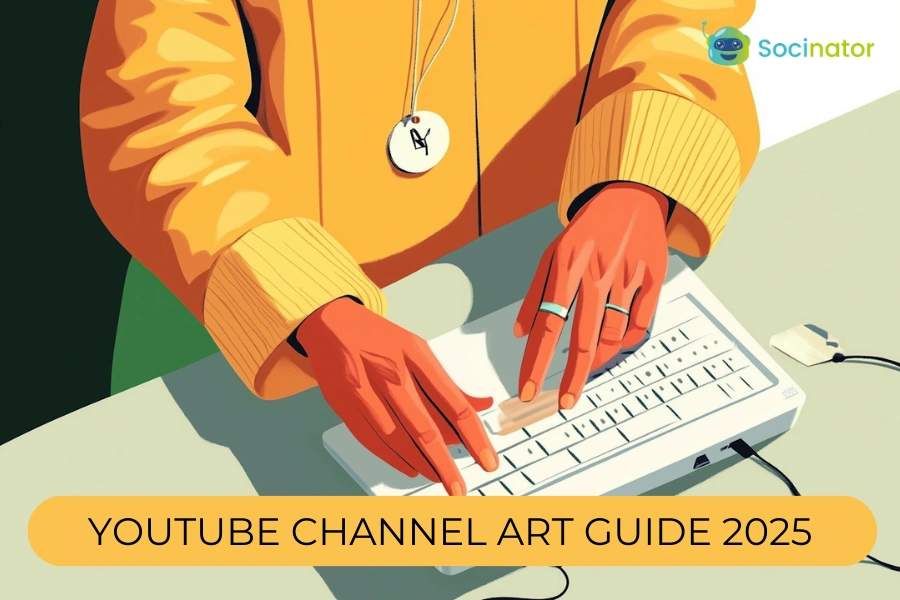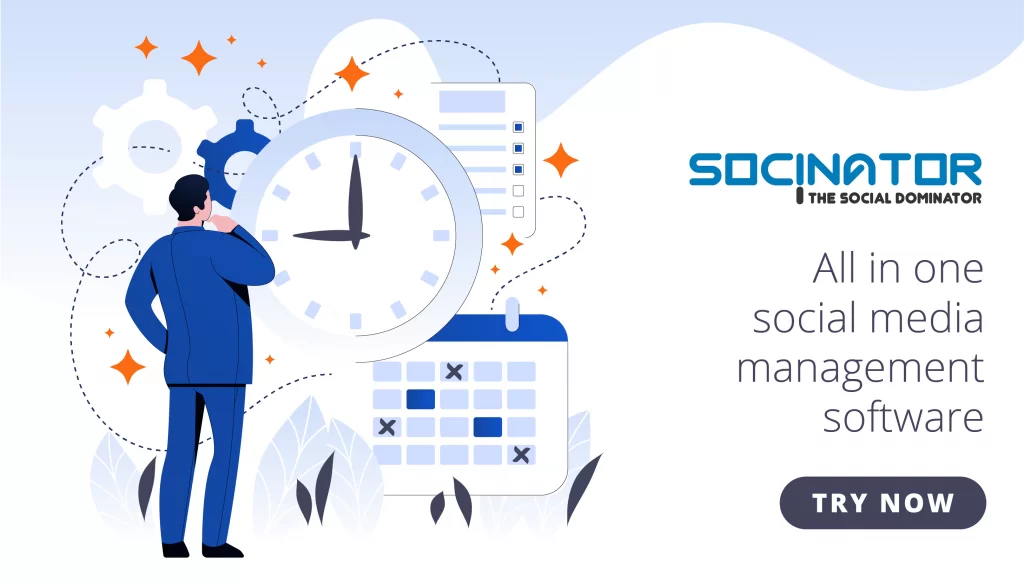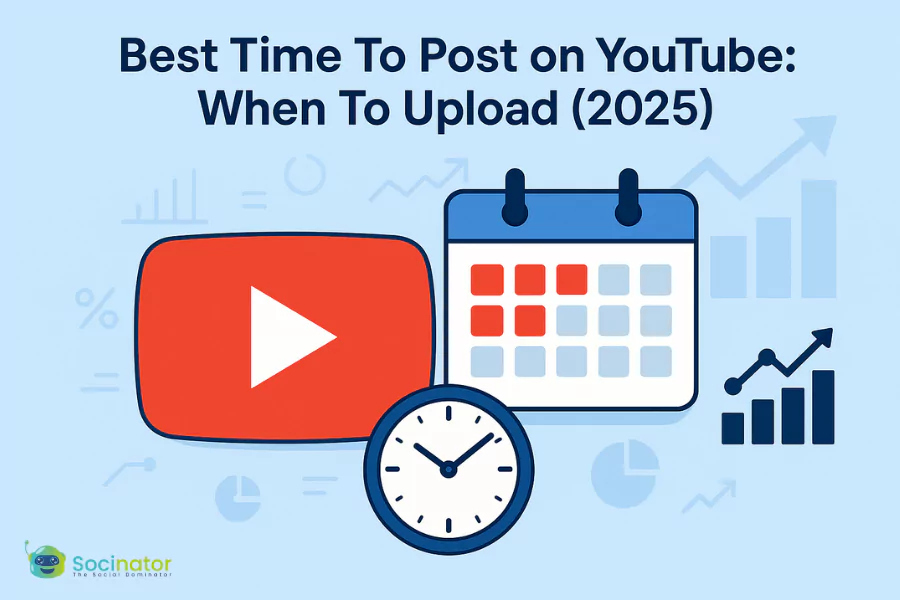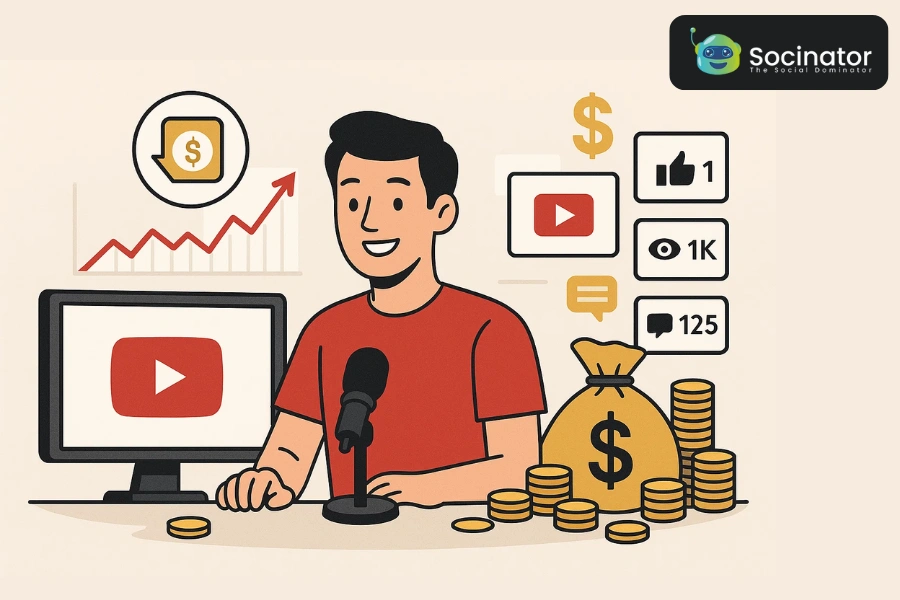Your YouTube banner is one of the first things people notice when they visit your channel. It’s not just there to look good; it shows what your YouTube channel art is about and gives people a reason to stay. A good banner makes a strong first impression without saying a word. If it looks messy or unclear, new visitors might leave before watching anything. That’s why putting thought into your channel art matters more than you might think.
In 2025, when visual standards are more sensitive and competition for attention is fiercer, getting your YouTube channel art right is non-negotiable.
From choosing the perfect dimensions to following the latest design guidelines, there is a lot that goes into creating banner art that resonates. Not to mention, the evolving needs of YouTube marketing demand smart tools that can help creators and brands not just design, but manage their channels more efficiently.
In the end, you will not only know how to create visually impactful channel art for YouTube using the right YouTube channel art size template but also how to position your entire channel for better engagement and stronger brand consistency.
In a hurry? Listen to the blog instead!
What Is The Ideal YouTube Banner Size For 2025?
 Before you jump into the world of design creativity, it’s really important to nail down the technical details. No matter how beautiful your artwork may be, if it does not display correctly on different devices, it can hurt the professional image you’re aiming to create.
Before you jump into the world of design creativity, it’s really important to nail down the technical details. No matter how beautiful your artwork may be, if it does not display correctly on different devices, it can hurt the professional image you’re aiming to create.
For 2025, the recommended YouTube channel art size remains:
- Optimal Dimensions: 2560 x 1440 pixels
- Minimum Safe Area for Text and Logos: 1546 x 423 pixels
- Maximum File Size: 6 MB
- Accepted Formats: JPG, PNG, BMP, GIF (no animations)
The safe area is particularly important. Only this portion is guaranteed to be visible across all screen types, whether a visitor is on a smartphone, tablet, desktop, or even a TV. Anything outside the safe area risks getting cropped on smaller screens.
If you are serious about maintaining a consistent, polished look, using a YouTube channel art-size template can save you significant hassle during the design process.
Here is a quick reminder:
- Design the background elements to stretch across the full 2560 x 1440 canvas.
- Place critical branding elements — logos, taglines, CTAs — strictly within the safe area.
Getting the sizing right is a non-negotiable foundation. Now that you know the dimensions to work with, let’s explore what your YouTube channel art design should communicate.
Tips For Creating YouTube Channel Art.
Here are some practical tips to help you design channel art that captures attention and reinforces your brand identity.
1. Create Thumbnails
A thumbnail is the first thing people notice when they scroll through YouTube. Instead of relying on the random frames YouTube picks, always upload your custom thumbnail that ties directly to your video content.
Keep in mind that thumbnails are small, and clutter is your opponent. Big, bold text works best, and simple, eye-catching visuals will get you further than detailed scenes.
If you’re making thumbnails for vlog-style videos, choose a close-up shot of yourself. Consistency also matters: a recognizable style across your thumbnails helps viewers spot your videos instantly.
2. Tips for Creating Watermarks
Watermarks are subtle brand signatures, not billboards. The best ones are small, semi-transparent, and low-contrast. Limit your design to one or two colors. While a full logo might be detailed and colorful, your watermark should be almost invisible — there but never distracting.
3. Tips for Designing Icons
Your channel icon appears in many places, from comments to mobile previews, so it needs to be clean and recognizable even at a tiny size. Avoid text-heavy designs and intricate patterns. Instead, opt for a bold, simple image that reflects your brand clearly.
Also Read!
How To Optimize Your YouTube Channel : Everything You Need To Know
YouTube Video Marketing: 9 Ultimate Steps To Succeed
How to Grow And Promote YouTube Channel For Free?
Best Free & Paid YouTube Channel Art Makers [2025 Edition]
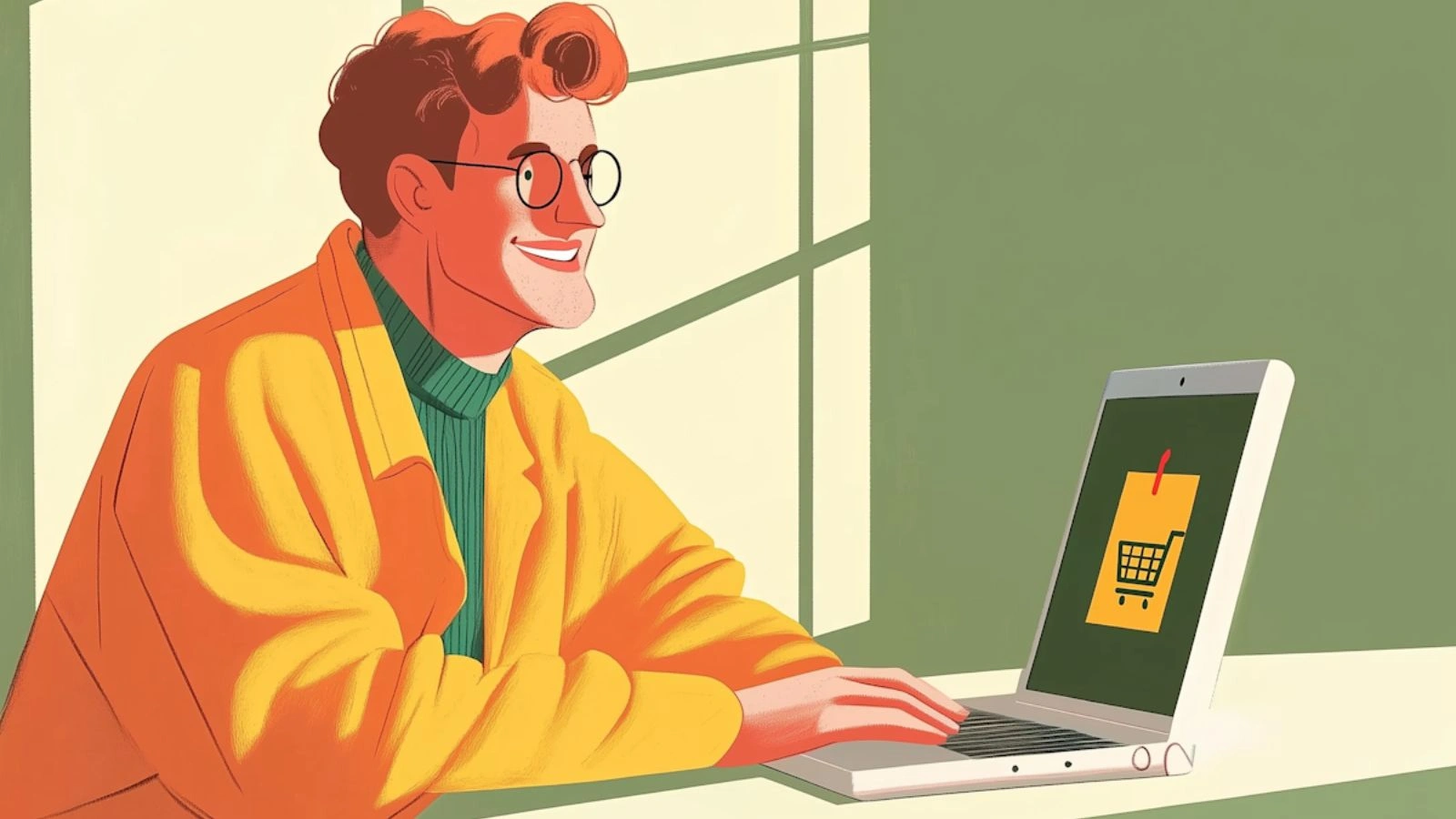 You don’t need to be a professional designer to create high-quality YouTube channel art anymore. Thanks to a wide range of user-friendly tools, you can put together a polished look without starting from scratch. Here are some of the best options to consider:
You don’t need to be a professional designer to create high-quality YouTube channel art anymore. Thanks to a wide range of user-friendly tools, you can put together a polished look without starting from scratch. Here are some of the best options to consider:
1. Photoshop
Photoshop remains the gold standard for professional-grade designs. If you already know your way around it, it offers total creative freedom. However, Photoshop Elements provides a more budget-friendly alternative, great for YouTubers who want powerful tools without the heavy investment.
Adobe Spark Post is another option worth mentioning. It’s free, intuitive, and geared toward beginners looking to build quick, clean channel art.
2. Fotor
Fotor strikes a nice balance between simplicity and functionality. Its drag-and-drop interface, combined with a YouTube-specific banner template, makes it easy to get your design sized right. Editing features are basic, but for straightforward projects, it gets the job done.
3. Canva
Canva shines with its massive library of elements — backgrounds, shapes, fonts, and more. If you’re after variety, this is a strong pick. Just be mindful of the paid features scattered throughout. Even so, most essential tools are free, and the platform is beginner-friendly.
4. PicMonkey
PicMonkey offers a middle ground: more robust than Canva, less complex than Photoshop. It has tools like layering, blending, and freehand editing — enough to make a polished banner without feeling overwhelmed. The $7.99/month price tag is reasonable for the range of features.
How To Upload YouTube Channel Art (Step-By-Step)?
 Creating your YouTube banner is just the beginning; making sure it looks great on all devices is just as important. When you upload your YouTube channel art the right way, you keep that shiny first impression, no matter if your viewers are tuning in on a phone, tablet, or desktop.
Creating your YouTube banner is just the beginning; making sure it looks great on all devices is just as important. When you upload your YouTube channel art the right way, you keep that shiny first impression, no matter if your viewers are tuning in on a phone, tablet, or desktop.
Here’s a simple guide to help you upload your banner correctly:
Step 1: Sign In to YouTube
Head over to YouTube and log in using the account linked to your channel.
Step 2: Go to Your Channel
Click on your profile icon in the top right corner and select “Your Channel” from the dropdown menu.
Step 3: Access Customization Settings
Once you’re on your channel page, hit the Customize Channel button. This will take you to the YouTube Studio dashboard.
Step 4: Navigate to the Branding Tab
Inside YouTube Studio, locate and select the “Branding” tab. Here, you can update your profile picture, banner image, and watermark.
Step 5: Upload Your Banner
Under the “Banner image” section, click “Upload” and select the banner file from your computer. Make sure your file follows YouTube’s recommended dimensions (we’ll revisit the ideal size shortly to keep you covered).
Step 6: Adjust the Crop (if needed)
YouTube will show a preview across desktop, TV, and mobile screens. Adjust the cropping frame so that important elements (like text or logos) remain within the “safe area.”
Step 7: Publish Your Changes
Once you’re happy with how it looks, click “Publish” in the top right corner. Your new YouTube channel art will go live instantly.
Now that your banner is all set and looking great, it’s super important to make sure it meets YouTube’s official specifications. This way, you can steer clear of any display issues or pixelation. Let’s dive into the key YouTube banner guidelines you should be aware of!
YouTube Banner Guidelines You Must Follow
 Uploading a visually stunning banner is just the first step. To maintain your professional channel, you have to appeal to and avoid frustrating technical issues, YouTube channel art must meet specific guidelines.
Uploading a visually stunning banner is just the first step. To maintain your professional channel, you have to appeal to and avoid frustrating technical issues, YouTube channel art must meet specific guidelines.
These are not just recommendations, they are essential if you want your channel to look more attractive on every device.
Here is what you need to keep in mind:
1. Correct YouTube Banner Size
- Recommended dimensions: 2560 x 1440 pixels
- Minimum dimensions: 2048 x 1152 pixels
- Maximum file size: 6MB
- Getting these numbers right ensures that your design appears perfectly, without awkward cropping or pixelation. Many creators overlook this, and it is a critical misstep that can compromise brand perception instantly.
2. Maintain a Safe Area
YouTube’s “safe area”, 1546 x 423 pixels centered, is the zone that will always display on all devices. Required text, logos, and branding elements must stay within this space. Anything outside risks being cut off on smaller screens.
3. File Format Matters
YouTube accepts JPG, PNG, BMP, and GIF file formats. For the quickest results, a high-resolution PNG is strongly recommended.
4. Keep it On-Brand
Your YouTube channel art should immediately communicate your brand identity. Whether it’s through consistent color palettes, recognizable fonts, or a clear tagline, aim for alignment with the rest of your channel and overall marketing strategy.
5. Avoid Overcrowding
A cluttered banner is worse than a plain one. Prioritize clarity; less is more. Use minimal text, bold visuals, and plenty of breathing space to maximize impact.
Now that you understand the guidelines, what about creating YouTube channel art that resonates emotionally and visually?
Let’s explore how you can design compelling YouTube ads that capture user attention.
Socinator: Your YouTube Marketing Automation Tool
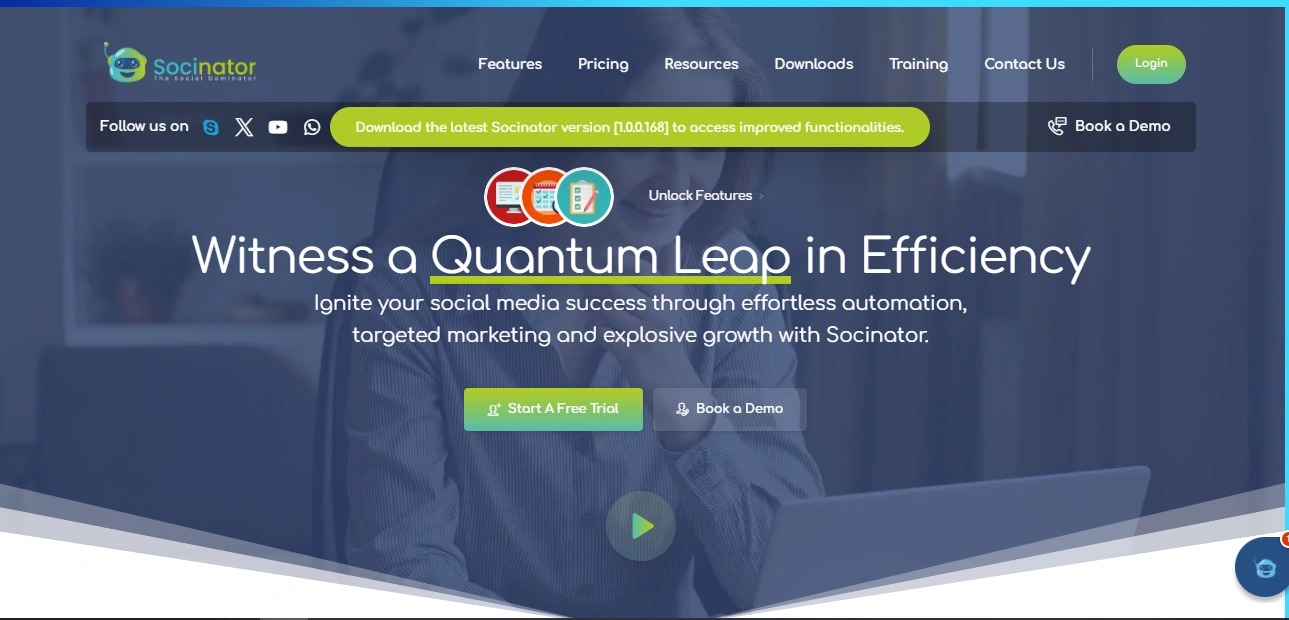 Crafting an outstanding YouTube channel art is just the beginning. Scaling a YouTube presence requires consistent engagement, scheduling, and optimized content management that can quickly overwhelm even the most seasoned creators. This is exactly where Socinator, a powerful YouTube marketing automation and intelligent YouTube automation tool, changes the gameplay.
Crafting an outstanding YouTube channel art is just the beginning. Scaling a YouTube presence requires consistent engagement, scheduling, and optimized content management that can quickly overwhelm even the most seasoned creators. This is exactly where Socinator, a powerful YouTube marketing automation and intelligent YouTube automation tool, changes the gameplay.
But Why Socinator Matters For YouTube Management?
Socinator is an all-in-one social media automation tool, It is designed to help marketers, entrepreneurs, and creators manage their multiple platforms, including YouTube, Instagram, Facebook, LinkedIn, Twitter, Pinterest, and more.
However, what truly makes Socinator stand out is its YouTube Management Suite, a comprehensive set of features that specifically automate every aspect of growing a successful YouTube channel.
Here are some standout features,
Activity Statistics & Reports
Socinator does not just automate actions; it equips you with meaningful insights.
Access detailed activity reports and performance statistics to understand how your strategies are working. With clear visibility into your channel’s growth trends, you can pivot, optimize, and refine your marketing efforts with precision.
YouTube Auto-Post for Videos
Consistency is king on YouTube, and Socinator ensures you never miss a beat.
Effortlessly schedule your video uploads in advance and have them published automatically at your preferred date and time. Maintain a consistent presence without being tied to manual uploads.
Auto Subscribes
Building a loyal subscriber base just got easier.
With Socinator’s Auto Subscribe feature, you can create automatic subscription links that help you attract new subscribers effortlessly, accelerating your audience growth without lifting a finger.
Auto Like + View Videos
Boost your videos’ visibility and engagement rate organically.
Socinator automates likes and views for your videos based on your configured settings, giving your content the initial momentum it needs to perform better in YouTube’s algorithm.
As you can see, Socinator does not just automate, it strategically improves your YouTube marketing efforts. But automation alone is not enough; it should align with a clear understanding of optimal banner designs that resonate with your audience.
How To Make Your YouTube Channel More Engaging
 YouTube Channel art is super important for grabbing attention, but keeping that attention is where the real strategy comes into play. A well-organized YouTube channel not only keeps your viewers interested but also increases ad performance, which helps your channel grow steadily over time.
YouTube Channel art is super important for grabbing attention, but keeping that attention is where the real strategy comes into play. A well-organized YouTube channel not only keeps your viewers interested but also increases ad performance, which helps your channel grow steadily over time.
Here’s how you can set the foundation:
Your channel description is the first interaction with potential subscribers. A clear, compelling narrative ensures that the right audience knows why they should stay.
Clearly Define Your Purpose: Articulate what your channel offers and who it’s designed for. Being transparent about your content’s focus, tone, and objectives helps attract viewers genuinely interested in what you create.
Be Concise: While it’s tempting to share everything, a concise description ensures that visitors grasp your message quickly. Think clarity over volume.
Infuse Your Personality: Your YouTube channel art is a reflection of you. Let your authentic voice come through to establish a more human, relatable connection with your audience.
Include a Call to Action: If you are asking viewers to subscribe, check out a playlist, or engage with a community post, a clear and direct CTA can significantly improve interaction rates.
Use SEO-Friendly Keywords
Even the most engaging channel won’t thrive without discoverability. Smart SEO practices ensure your content reaches the right audience without feeling forced.
Conduct Keyword Research: Use tools like Google Trends, YouTube’s search suggest feature, or other SEO platforms to identify relevant search terms your audience actively seeks out.
Strategically Place Keywords: Integrate primary keywords naturally into your channel description, video titles, and tags to optimize searchability without sacrificing the quality of your writing.
Avoid Keyword Stuffing: Authenticity matters. Overloading descriptions with repetitive keywords disrupts the flow and can even harm your channel’s standing. Always prioritize readability and natural language.
Final Thoughts
Designing an effective YouTube channel art is not just about meeting size specifications, it’s about crafting a powerful first impression that builds interest and drives engagement.
From understanding the ideal YouTube channel art dimensions to optimizing your overall channel structure, every element matters when you’re serious about growing your brand on the platform.
Tools like Socinator streamline this journey by simplifying YouTube management, automating uploads, increasing visibility, and helping you maintain a consistent presence without overwhelming your schedule. With detailed activity reports, smart automation features, and user-friendly scheduling tools, Socinator positions itself as an indispensable ally for content creators aiming to scale their influence.
As you refine your youtube channel art and strategy, remember: clarity, consistency, and creativity are your biggest assets. Pair them with the right tools and data-driven insights, and you’re not just keeping pace—you’re setting the pace.
FAQs
- What happens if my YouTube banner does not fit properly on mobile devices?
If your banner is not optimized for different screens, important elements like logos or text could get cropped. Always design within the “safe zone” to ensure your message remains clear across smartphones, tablets, and desktops.
- Can I change my YouTube channel art frequently?
Yes, you can update your banner as often as you like. Many creators refresh their channel art to reflect new seasons, content themes, or branding updates. Just ensure each change is strategic and consistent with your brand identity.
- What tools can help me design YouTube banners easily?
Platforms like Canva, Adobe Spark, and Snappa offer easy-to-use templates specifically designed for YouTube banner dimensions. These tools make the design process simple, even if you have no background in graphic design. Plus, they provide a wide range of templates that you can easily customize and use to create standout YouTube channel art.
- Is there a best practice for combining visuals and text in a YouTube banner?
Balance is key. Use visuals to capture attention, but limit text to a few powerful words. Prioritize readability by using clean fonts and high-contrast colors, especially considering how banners appear on smaller screens.