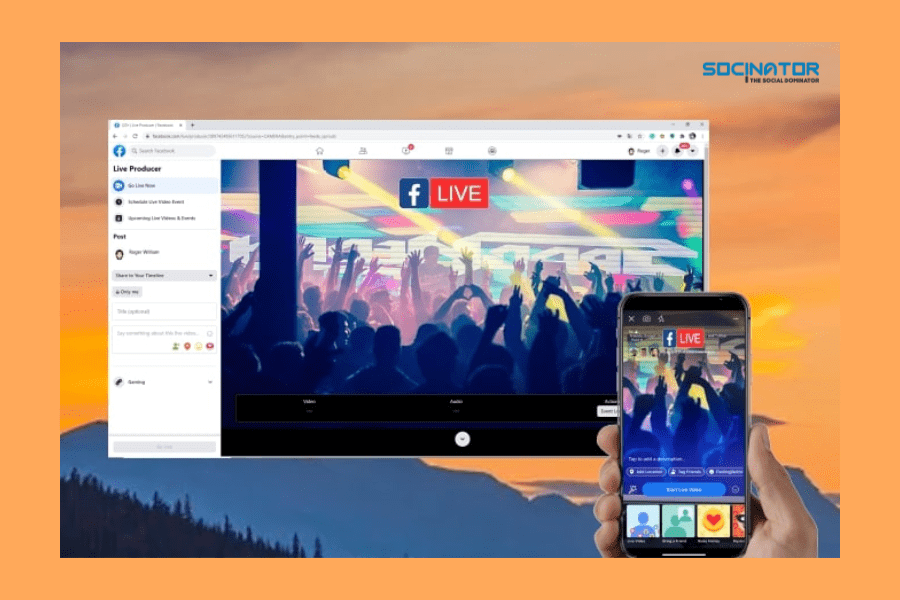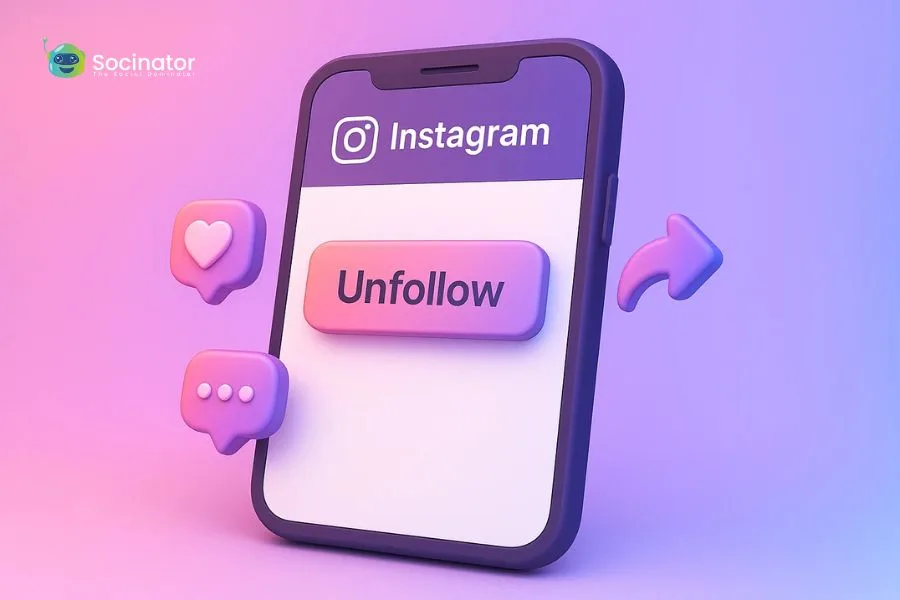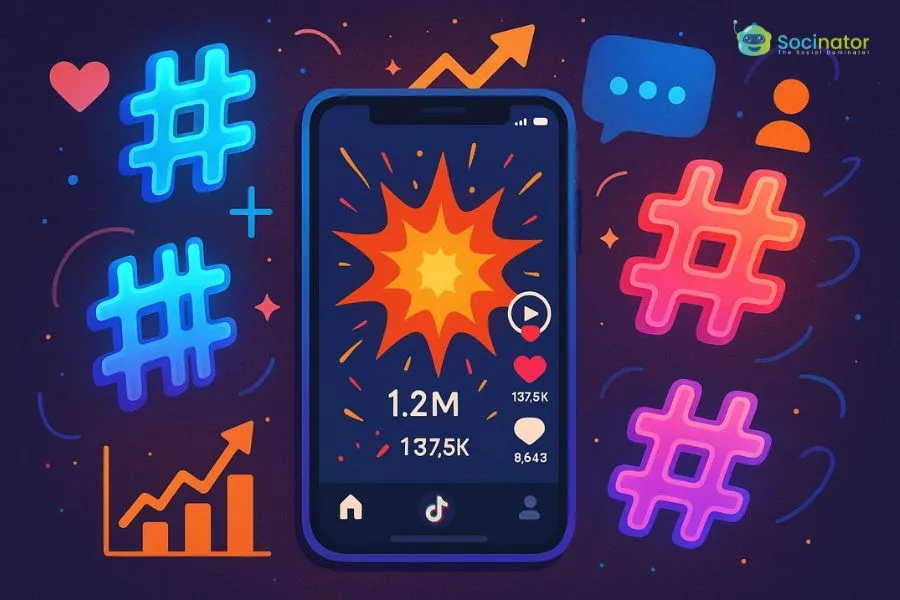If you want to promote your brand, you should start using Facebook Live.
It’s one of the coolest new social media trends. It’ll determine the success of your brand recognition in 2022 and beyond.
One of the most favorable aspects of Facebook Live is the ability to reach out to current followers much more quickly. With the increasing popularity of live video, you’ll also gain a good amount of brand transparency.
What Is Facebook Live?
Facebook Live is a Facebook tool that allows users to broadcast live videos to their friends and followers. Live broadcasters may use this content to engage their viewers during pivotal times and events. Going live allows for real-time interaction and may help you get awareness and establish connections with your audience.

Facebook Live stream allows users to broadcast straight to the social networking site. During the stream, viewers may respond, share, and comment. A recording of the video is also posted to the website or profile so that it may be viewed later.
Why are marketers so enthralled with Facebook Live? Because it’s a quick and easy way for them to use the power of video to communicate their brand stories and build relationships and trust with friends and followers in real-time.
Nevertheless, for such a basic premise, Facebook Live has a lot of complexities that marketers must grasp if they want to get the most out of the network. This article will teach you the most effective strategies for increasing the number of people who view your live broadcast, how they interact with it, and how well it performs.
How to Go Live on Facebook
You may go live on Facebook from either your PC or your phone. What a world! It’s as if you’re carrying a small television studio with you!
When you stream a Facebook Live video, it will display on your Page, group, or event, in the News Feed, and on Facebook Watch.
When the broadcast is over, you may edit and post a recording of the Live video on your profile page. What a delight for descendants to enjoy yet again.
Here’s a step-by-step guide for your next lights, camera, and action moment.
How to Go Live on Facebook from Mobile Device
There are two approaches for going Live on Facebook using your mobile.
Using the Facebook app:
- Navigate to the Page, Group, Event, or Personal Profile from which you want to broadcast your video.

- Tap on the Live button at the bottom of your post composer.
- Compose a description. This is where you have the option to tag friends, collaborators, or your location.
- Tap on the Start Live Video to begin the live broadcast.

- Once you’re finished, click on Finish to end the streaming.
Using the Creator Studio app:
- Click the compose icon in the upper right corner of the Home or Posts tabs.
- Choose the Live post option.
- Write a description.
- To start the live broadcast, tap Start Live Video.
- When you are finished, press Finish to end the stream.
How to go live on Facebook from a web browser?
Step 1: You should notice a Live or Live Video option on your Facebook site. It will be under What’s on your mind? If you are on a profile. If you’re on another page, it’ll be under Create Post. The symbol will resemble one of the images below.

Step 2: Choose between going live and creating a live video event.

Step 3: Next, decide on the specifics for your video. These include a start time, a title and description, who should be invited as a co-host, and different audio and visual controls.
Step 4: When you are finished, click Go Live in the lower-left corner.
Facebook Live Tools
When you are live on Facebook, it provides various services to help you engage with your audience even more. Using these tools will assist increase engagement and provide the most incredible experience for your viewers. You may mix and combine them to provide your stream in the most effective method for your company.
- Live Polls: Create a live poll ahead of time to share when you go live. Then, during the broadcast, you may observe your audience’s reactions in real-time.
- Featured Links: Adding one or more highlighted links to the stream to advertise your website or other sources.
- Live in Stories: This feature allows you to post your streams straight to Facebook Stories, allowing you to reach a larger audience.
- Moderation of Live Comments: Manage the discourse in the comments section of your broadcast. With this tool, you may restrict who can comment and how often they can comment. You may also choose a particular viewer to filter comments on your behalf.
- Front Row: With this option, you may spotlight your top admirers in a separate portion of your broadcast. While you’re in life, you may send them a special shoutout to convey your thanks.
- Badges: These show how much your followers interact with your work. Fans may earn badges by participating with your content, such as sending “Stars” or watching your Facebook Live videos.
- Donations: In some places, qualified pages may include a “Donate” button to their live video. Nonprofits who use Facebook’s payment platform do not have to pay a charge. Thus they get 100% of the contributions.
- Live With: This co-broadcasting function lets you host a Facebook Live video with numerous people.
- Live Shopping: If you have products for sale on Facebook, you may use this function to showcase product listings throughout your broadcast.
How to Analyze the Performance of Your Fb Live Video
Step 1: To begin evaluating your Facebook Live stream, go to the Insights tab in your brand’s Facebook business page’s left-hand column.

Step 2: Navigate to your analytics’ Videos section.

Step 3: Go down to the Top Videos tab and choose a video to analyze from the menu.
The performance data offered for Facebook Live videos are comparable to those available for regular Facebook videos, with some exciting changes.
- Facebook allows you to analyze minutes seen, unique viewers, video views, 10-second views, average percent completion, and a breakdown of reactions, comments, and shares for pre-recorded videos.
- For Facebook Live videos, you may analyze all of the stats given above, a peak live viewers, total views, average watch time, individuals reached, and demographics of those who viewed your video.
You may click into every metric to perceive how it differed over the long run while the video was live, notwithstanding this static information.
In light of their Facebook profile data, you might even find who your typical watcher was during your broadcast:
We should dive into specific tips and tricks now that you’ve dominated the rudiments.
Beginning a live video and getting lost is the last thing you need to do. There are no second chances or chances to start again since it is live. Thus, give your best to plan yourself or your host. Make a rough outline of the video and adhere to the rest of the directions underneath.
You might work on the quality of your Facebook Live videos by doing an assortment of easily overlooked details.
- Make sure your broadcast is as vivid, high-resolution, and reliable as possible.

- If you’re streaming on your phone, the quality of the stream will vary depending on your connection speed. When you have a good connection, go live (where feasible, use Wi-Fi rather than your phone’s mobile data).
- For a more steady stream, use a tripod or Steadicam.
- Using video encoding (streaming) software or hardware, use a dedicated cable connection with backups whenever feasible using video encoding (streaming) software or hardware. If Wi-Fi is required, make sure it is safe, devoted to the broadcast, and has backup plans.
- Is it possible to broadcast live from an event? Rather than depending on a venue’s network, we advocate setting up a private connection — satellite or fiber backhaul.
- To calculate your upload bitrate, do a speed test.
- Engage with your audience

Place emphasis on content that generates meaningful discussions and relationships between real people. Videos that encourage friend-to-friend or person-to-person connections are more likely to be shared. During your live broadcast, actively reacting to and moderating comments might help to create such dialogues and exchanges.
- Say hi to commenters by name and respond to their comments, for example, to encourage healthy participation.
- When feasible, include audience questions or comments into the show by responding to them live on air.
- Outstanding comments will be pinned to the top of the discussion.
- Will you be broadcasting live from an event? Encourage attendees to interact with the audience through live comments.
Must Read
How Twitter Handle Can Change The Way You Handle Twitter
Learn How To Create Linkedin Business Page And Make Most Out Of It
- Broadcast over extended periods to reach a wider audience.
Facebook favors lengthier videos (3 minutes or more) that entice viewers to keep watching. When using the live API with an encoder, you may remain live for eight hours! The longer you go live, the more likely people are to find you and ask their friends to watch the video on Facebook when it comes to live broadcasts.
- Let folks know when you’re going to broadcast ahead of schedule.

Build excitement by announcing when you’ll be live streaming to Facebook. If you’re going live using streaming software or an encoder, you should think about timing your show.
- Be inventive and go live regularly!
Experiment with various broadcasts and go live regularly to keep your audience interested. To find out what works best for you, experiment with different phone or camera angles, broadcast lengths, and formats. To analyze alternative techniques, use the insights accessible in the creative studio.
Conclusion
Facebook as a social network is esteemed in many ways. Although social media was created for fun, it has evolved into an effective business tool. It allows you to engage with an audience, and Facebook Live is a beautiful extension. Use it to market your product, raise brand recognition, or expand your audience for the advantage of your company.