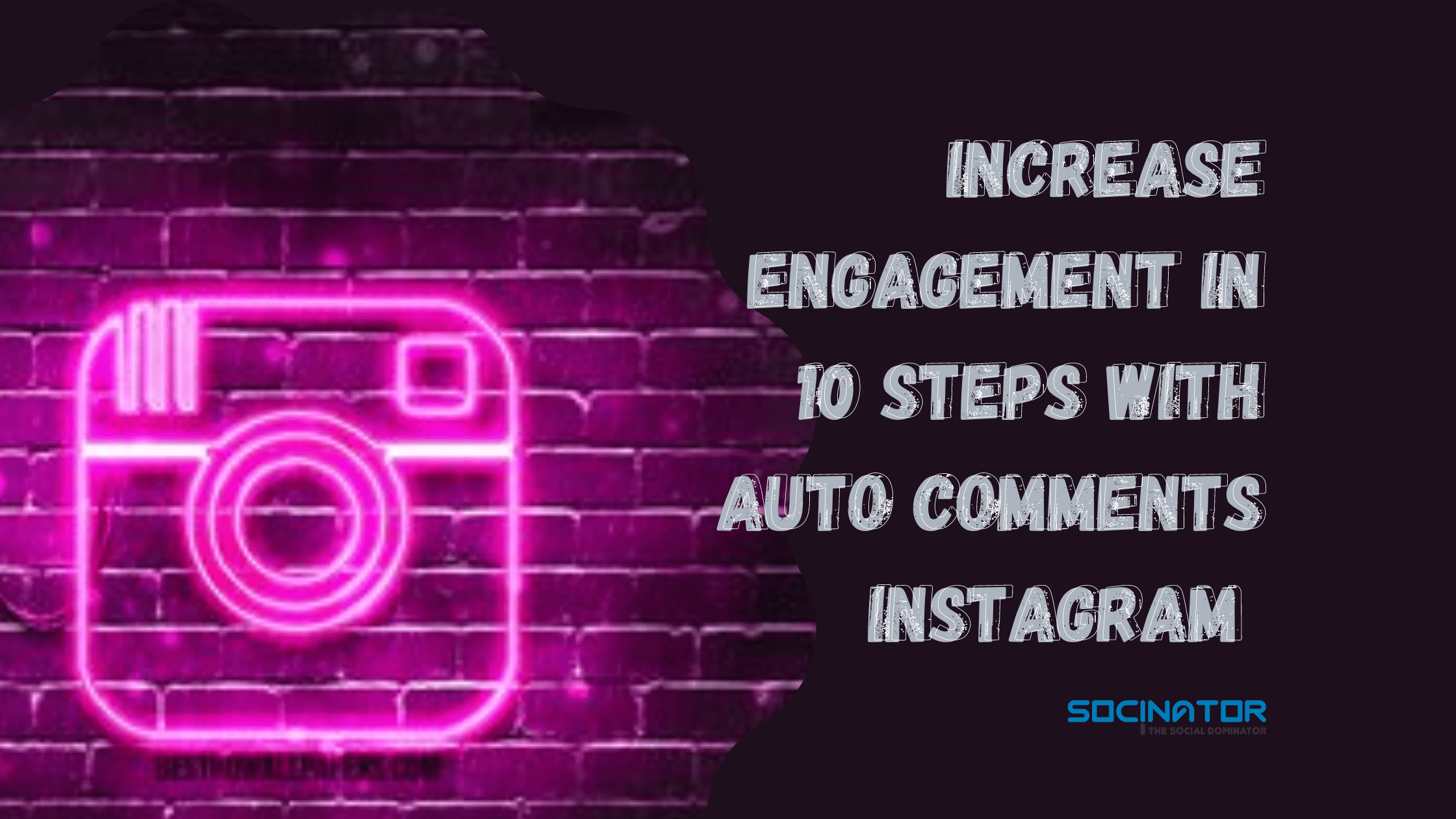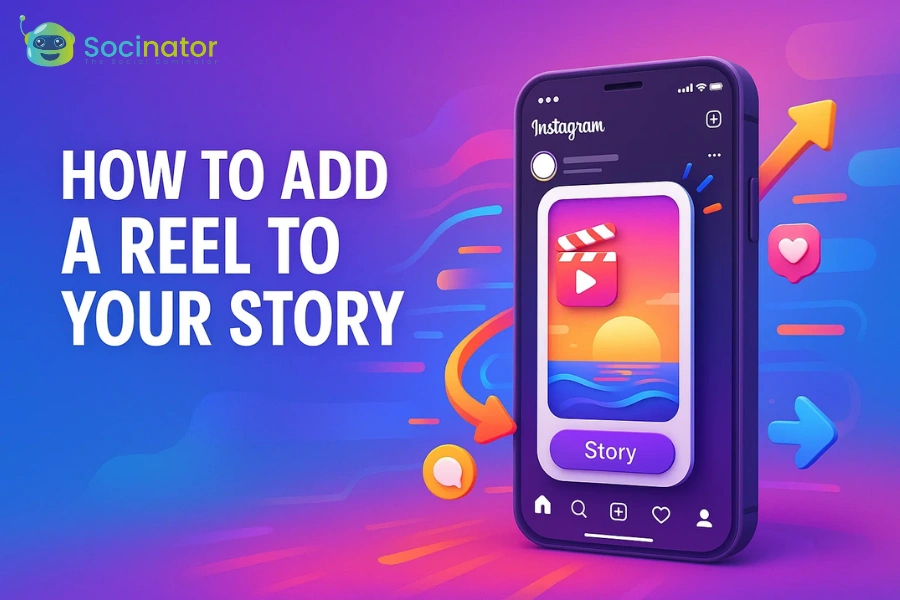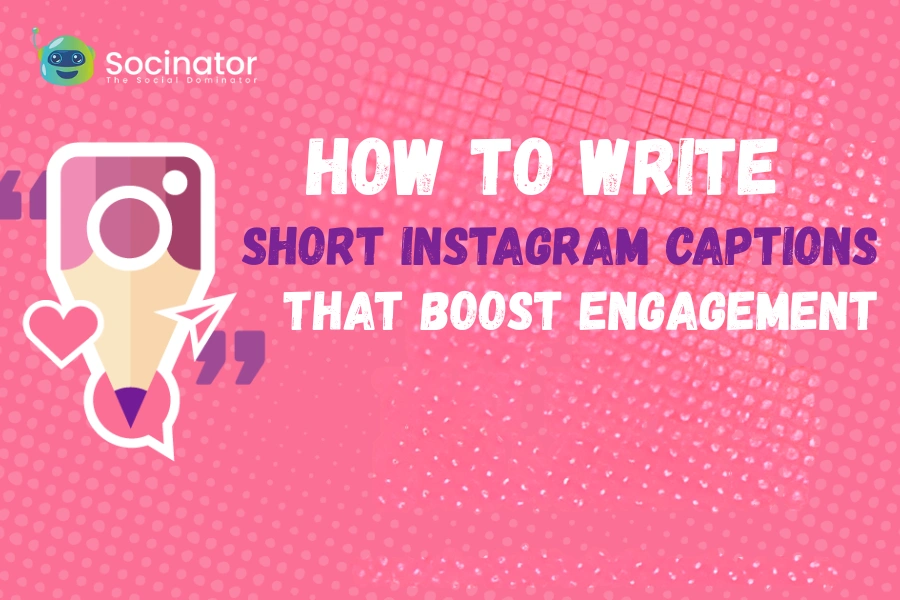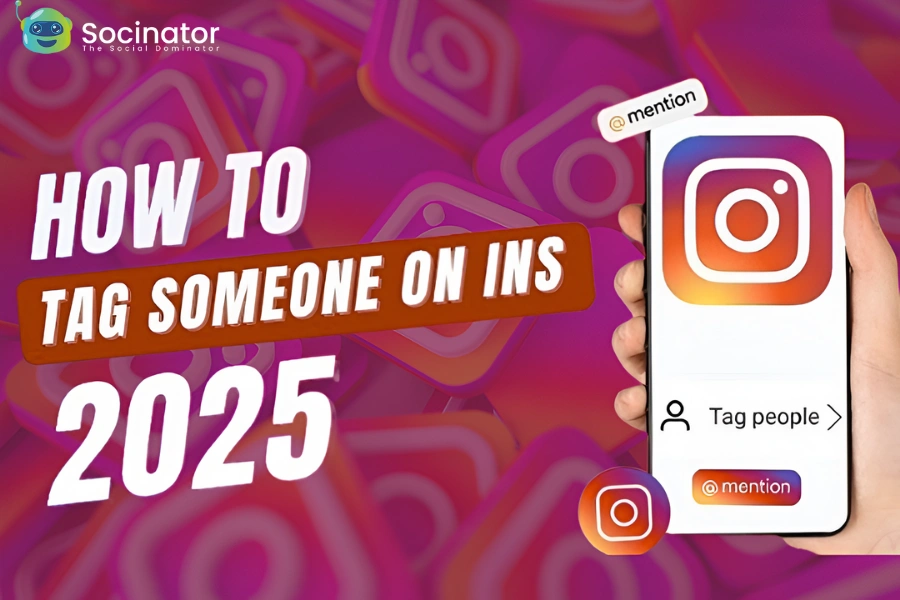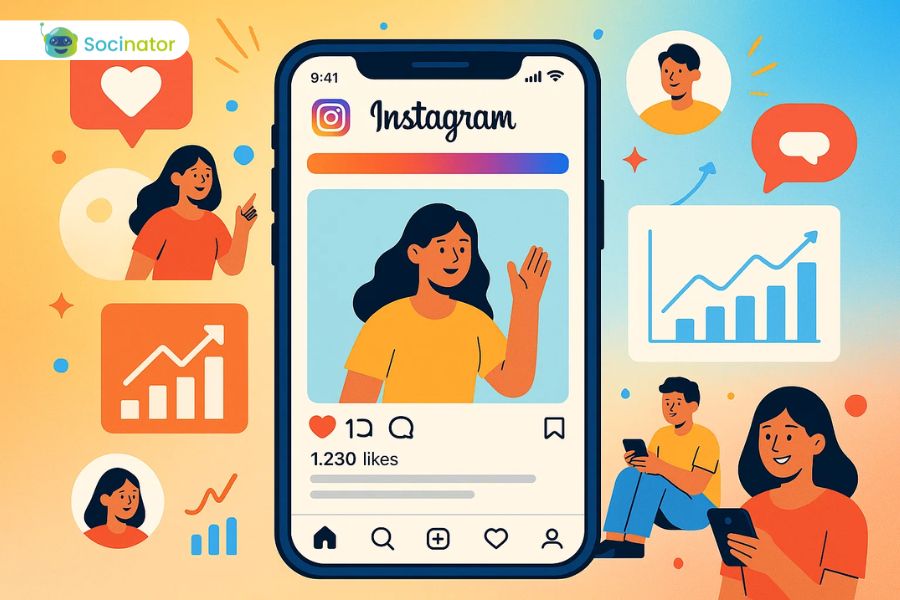The working of the Instagram algorithm is no secret to anyone. We all know that increased activity levels can actually trigger organic engagement rates to a profile. But what about those people who do not have time to remain active on Instagram? These people can make use of auto comments Instagram tools to ensure their engagement.
Well, becoming a successful Instagrammer has its own tricks and techniques. One can expect to use tools and bots for their own social media profile too. As a marketer, handling multiple social accounts is your day job. However, even if you are good at manually publishing tons of posts and replying to loads of comments in them. It seems hectic for you too!
Alright, you don’t have to worry about taking out time for each comment with auto comments Instagram tools. You can automate your response and schedule them. And let the software take care of your fans in the comment section while you sleep!
Why Should I Use Instagram Auto Commenters?

There could be many reasons for using auto comments Instagram tools. But I bet the supreme purpose of everyone using it is to make sure that no comment in the post gets ignored. Well! Everyone likes attention. And when your commenter actually gets your response, it makes them feel acknowledged. Ultimately, it strengthens your relationship with them.
With automated replies through auto comments Instagram tools, you can ensure that relationship with your audience. They help you improve your activity levels. Also, it helps you to keep up with the engagement at your profile.
Even if you have time, it is impossible to reply to all the post comments on Instagram. Physically doing them takes up a lot of time and effort. As you have to keep scrolling endlessly!
Relieve yourself from making this much effort just for replying to both positive and negative comments. Use tools that have auto comments Instagram features.
There are many types of Instagram auto commenters. Some comprise scheduled replies to comment, and some are automated comments that are Pre-defined to engage with a particular set of comments.
Automated replies have the potential to replicate human beings and make it seem very real for your post comments on Instagram. However, scheduled replies are for specific comments.
Ultimately, any auto comment Instagram tool serves some basic functionality for you.
That is,
- Save your time and effort in replying to post comments on Instagram.
- Increase engagement rate in that post.
- Boosts interactions with the audience on Instagram.
- Strengthen your bond with your audience on Instagram.
- Attract new followers.
How To Automatically Comment On Instagram Using Socinator?

Instagram has always been the place for successful marketing and generating engagement through entertainment. Well, Socinator is a tool to accomplish your goals regarding reach and lead generation on Instagram.
Socinator allows you to integrate with all the existing social media platforms apart from Instagram. This tool not only has features of auto comments Instagram but it also automates the entire functions on your profile just with a click! Socinator helps you grow your community while you sleep peacefully!
So what are you waiting for? Automate your profile and grow with Socinator!
Many bots and tools sometimes malfunction and auto-comment on the posts without permission. There are loads of Instagram auto commenter tools in the market with less and less desired serviceability. Sometimes they seem to auto-reply to those comments that sound different, and their automated replies do not make any sense. These situations can hamper your interactions with your audience, and instead of growing the community, you might lose them.
That is why it is crucial to choose the correct auto comments Instagram software.
So, once you are onboard with Socinator, you can materialize your Instagram marketing strategy in the most creative ways possible.
That’s right!
Steps to utilize auto comments Instagram feature on Socinator.
- Sign-up to Socinator and make an account.
- Open the Socinator and go to the Accounts Manager option given in the window.
- Now configure your Instagram account by right-clicking on it and choosing the Go-To Tools option provided.
- A window of account configuration will open by clicking on the option. You can also have a view of the activities performed on your Instagram profile using Socinator.
- Now, go to the Comment tab given in the uppermost row of the screen for auto comments Instagram scheduling.
- You have to go through several configuration categories for auto-post comments on Instagram.
1st Category:
The first configuration category is Search Query. The Search Query allows users to determine the targeted posts on which auto-comment activity will happen.
Here, two sections in Search Query help to determine the targeted posts; that is, Query Type and Query.
With Query Type, you can determine the targeted post of a particular variety. You get several subcategories in the Query Type section that lets you find your desired post.
When you are over with the Query Type, you can narrow down your search results using another section Query given in the window adjacent to Query Type. You can enter the specific keyword or the username of that account, and your search is ready!
2nd Category:
The second configuration category is Manage Comment. Here you get to type your personalized comments depending on the posts you would like to auto comment.
You can see a Query Box given adjacent to the Comment Text box. This feature allows you to use those queries you have created earlier to target specific posts.
Right below the Query Box, you can see Filter Text, which allows you to restrict comments that include your specific keywords. You can only mention them here.
Hit the Add Comment option given below, and now you are all set to push buttons of auto comment Instagram on desired posts.
3rd Category:
The third tool is Job Configuration. It allows users to set the pace of activities of the account operated by Socinator. You can set the duration when the software is active and inactive in the profile.
It is good to keep the speed at the lowest, medium, or average rate, as that speed is normal for the Instagram profile.
Or, go to Advanced Settings and set the speed of activities in the profile for the custom speed.
You can also add and delete multiple time frames in a day on which you want Socinator to be active. Also, you can delete a particular day on which you do not want any activity through Socinator.
4th Category:
The fourth configuration category is post-filters. It enables you to filter posts from the selected query and extract the most desired posts available on Instagram. In this feature, you can filter them in the most comprehensive way possible. It even lets you filter posts based on black-listed and white-listed words used in the comments and posts.
5th Category:
The fifth configuration category is “After Post Action”. With this feature, you can choose the desired action that you want to perform after using the auto comments Instagram feature. Also, you can specify the duration between both of the actions.
6th Category:
The sixth tool is Other Configurations. In this feature, you get to choose specific conditions that make your comments more appealing and engaging. You can surf on several commenting settings ranging from several posts for auto comments Instagram to mention someone on the comment and more. You even set several auto comments on one Instagram post and specify the duration of each one of them.
This tool lets you choose the most desirable post to comment on and reply to. Plus, it lets you define the conditions on which you want to use the feature of auto comments Instagram on Socinator.
7th Category:
Manage Black-listed User is the seventh and last configuration category on the list. It identifies and ignores the Instagram profiles you don’t want to interact with. This feature will automatically block commenting activities lined up when the black-listed user tries to make comments or interact with you.
Well, Socinator will recognize the black-listed user. When you move further, you will see Private Blacklist and Group Blacklist options.
Private Black-list means those Instagram profiles that you have chosen. Moreover, Group Black-list refers to the Instagram profiles that you have added to a particular group.
- When you have successfully created all the desired settings for proceeding with auto comments Instagram, you need to scroll back upwards and click on the Save button.
- Now a Status option will appear after saving these settings. You just have to make it active for automating the post comments on Instagram.
- If you have multiple Instagram accounts to make this setting to, then you can go all the way up to the screen and click a dropdown button Social. Where you will choose Instagram then, choose Instaliker/ Instacommentor and make sure to click Comments given on the left side of the screen. Then you need to repeat all the steps we have discussed here.
That’s it! Now, this is how the auto comment Instagram feature of Socinator works! To understand the process better, visit the link to our youtube video.
Auto Comments Instagram: Bottom Line

See! How easy it was to automate and schedule comments on Instagram using Socinator. Follow all the steps, and if you have any queries, you can also visit the youtube video link given above.
Commenting on Instagram posts is one of the most potent ways you can generate engagement on your profile. Well, according to the Instagram algorithm, auto comment Instagram posts gives you better ground to get ahead on the platform.
At Socinator, we solve every automation problem with the comprehensive features you can possibly ask for. And hey, that too at a reasonable price!
So why not check out the software and avail of the automation convenience!

Read More
General FAQs For How To Make Money On YouTube In 2022
5 Social Media Trends Expected To Make Waves In 2022
Instagram Scheduling Tools Available With Socinator