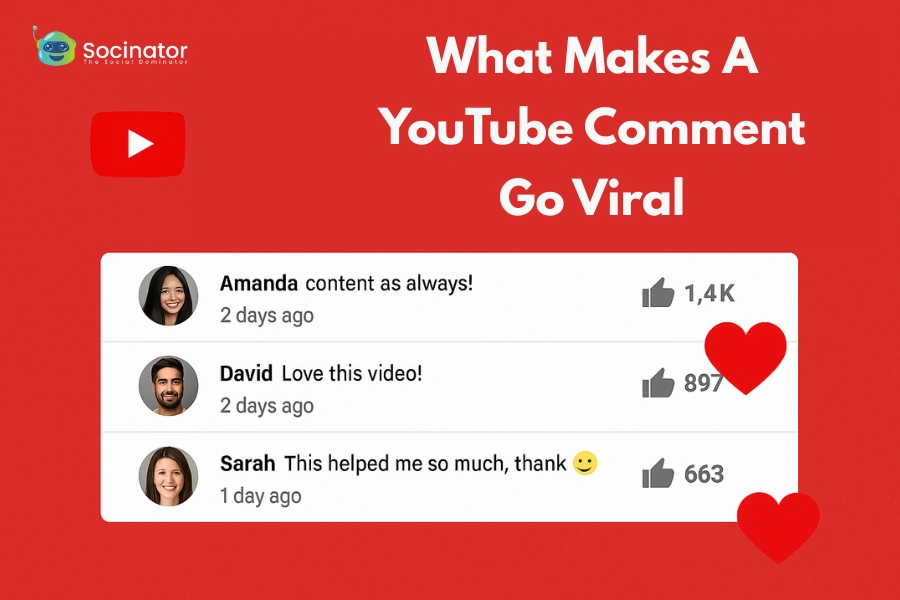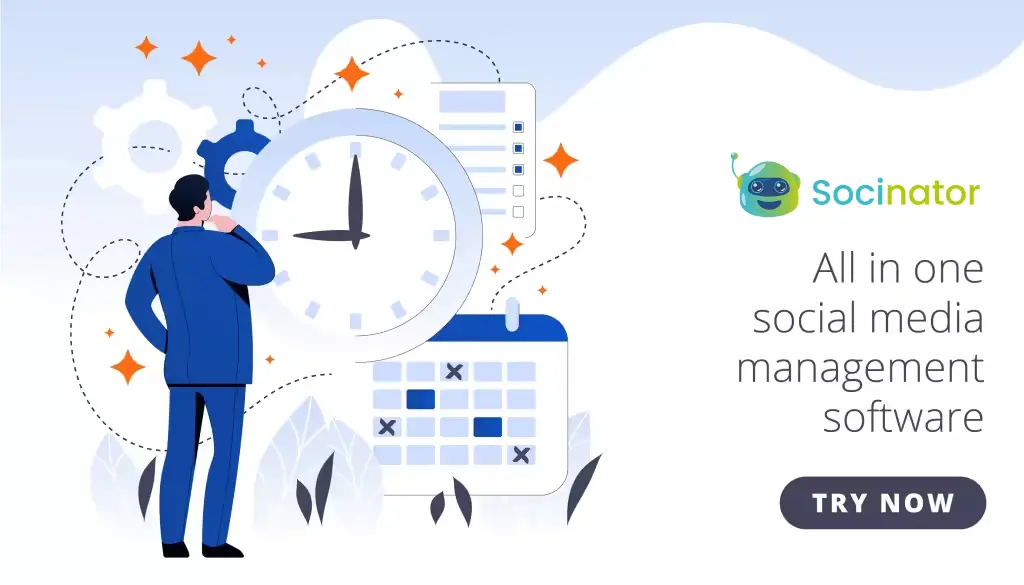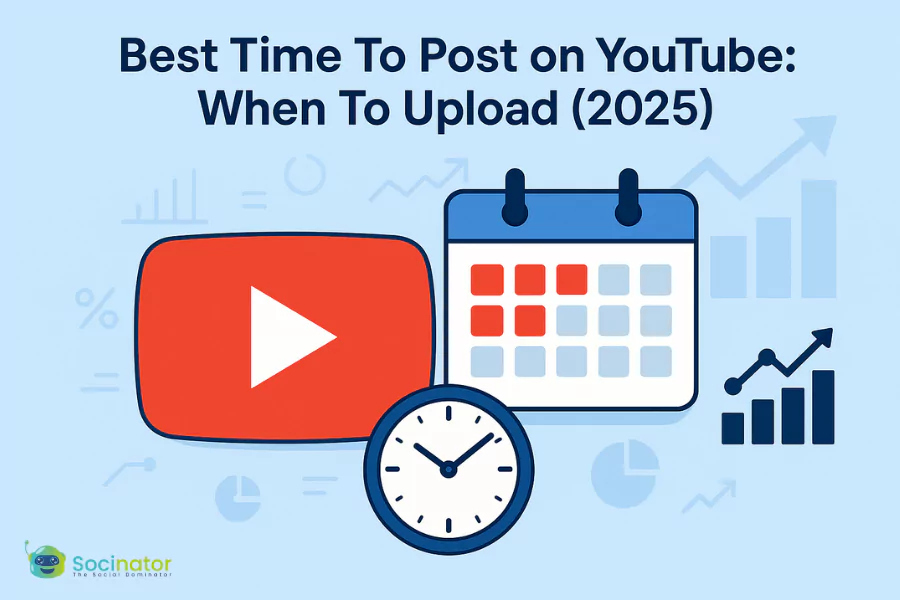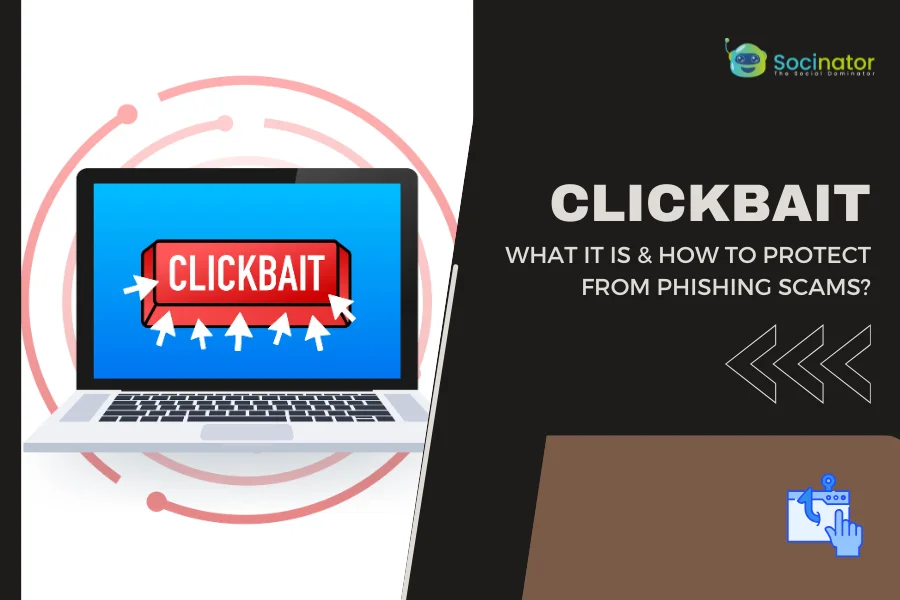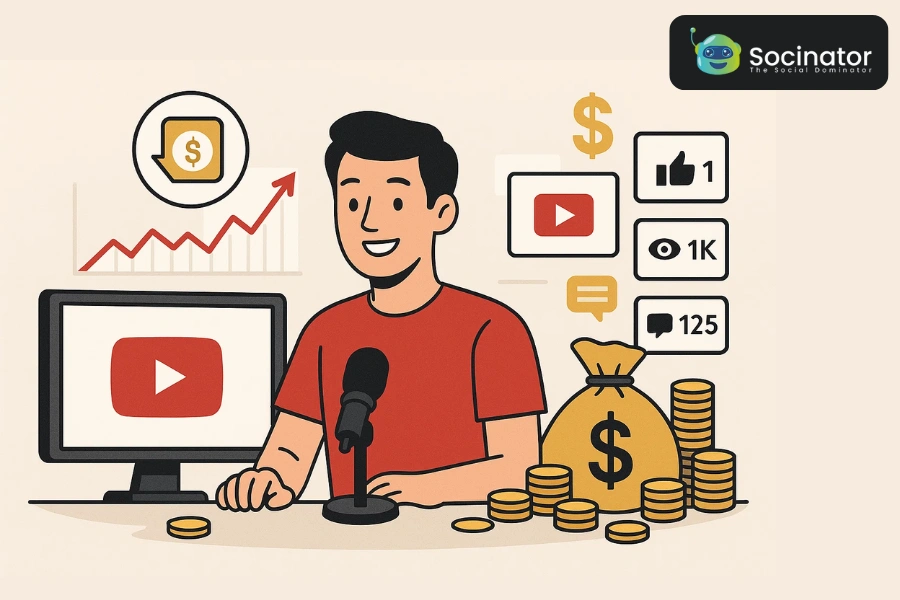In the age of digital dominance, YouTube remains one of the most powerful platforms for content sharing, audience engagement, and brand building. While most people focus on video content, one feature is often overlooked: the YouTube comment. It might seem like a small detail, but it has the power to build community, spark meaningful discussions, and even grow your channel.
In this comprehensive guide, we’ll break down how comments on YouTube work, why they matter, how to use them strategically, and how creators and viewers alike can benefit from this underrated feature.
In a hurry? Listen to the blog instead!
How Do Smart Comments Boost Engagement, Visibility, & Trust?
The YouTube comment section is a powerful connection point between creators and audiences. Whether you’re a viewer or brand, here’s why strategic commenting is crucial:
Boosts Engagement: Comments increase a video’s interaction rate, helping it rank higher in YouTube’s algorithm and appear in more recommendations.
Provides Feedback: Comments offer creators direct insight into what resonates with viewers, helping improve future content.
Builds Community: Thoughtful comments encourage discussion, create loyal followers, and spark authentic conversations.
Increases Visibility: Strategic commenting on popular or niche-related videos can attract attention and drive new viewers to your channel.
A strong YouTube comment strategy is not just about typing a few words; it’s about leaving meaningful contributions that trigger interactions and amplify your presence.
What Makes A Great YouTube Comment?
 Not all comments are created equal. A well-crafted YouTube comment stands out in a sea of emojis and one-liners. Here’s what makes a comment impactful:
Not all comments are created equal. A well-crafted YouTube comment stands out in a sea of emojis and one-liners. Here’s what makes a comment impactful:
Relevance:
Great comments are tied to the video’s content. Refer to a specific moment, quote a line, or share a related opinion. This shows you’re an active viewer, not just fishing for attention.
Personality:
Your voice matters. Whether it’s humor, curiosity, or encouragement, injecting your personality makes your comment feel authentic and relatable, helping it stand out in a crowded section.
Value:
Add something meaningful. Share a helpful tip, clarify a point, link to a useful resource (when appropriate), or provide a unique perspective. Valuable comments often get the most replies, likes, or even a creator pin.
Also Read:
Everything that You Need To Know about YouTube Algorithm
How To Use YouTube Comments To Grow Your Channel?
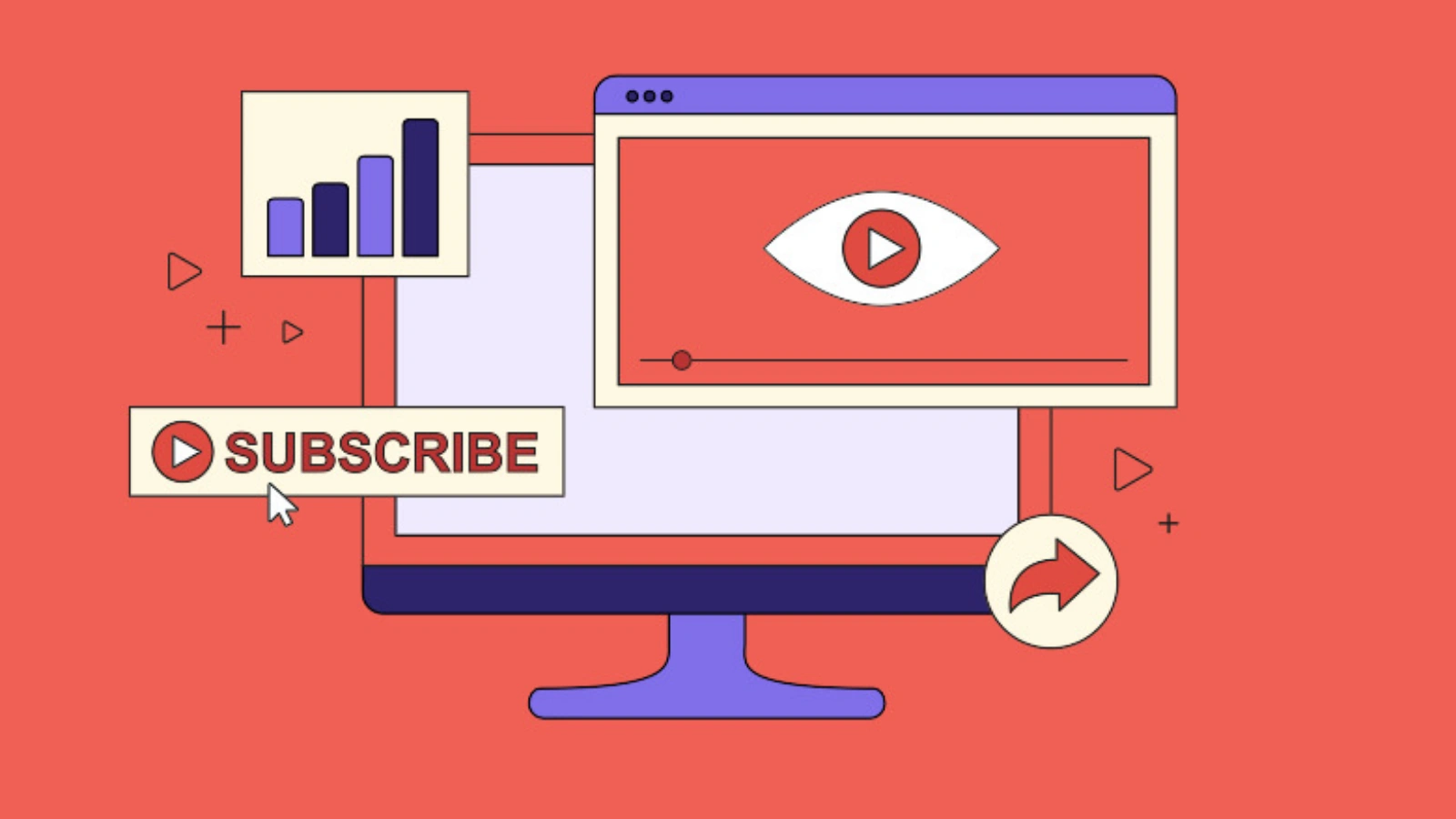 If you’re a creator or aspiring YouTuber, the comment section is a powerful tool to build engagement and visibility. Here’s how to make the most of it:
If you’re a creator or aspiring YouTuber, the comment section is a powerful tool to build engagement and visibility. Here’s how to make the most of it:
Reply to Every Comment:
Responding to comments shows your audience that you care and are actively listening. It encourages more people to engage with your content. Plus, YouTube rewards high comment activity with better reach.
Pin a Top Comment:
Use the “pin” feature to highlight key messages like a CTA, giveaway reminder, or standout viewer comment. This draws attention and sets the tone for others to engage. A pinned comment can even drive conversions or feedback.
Ask a Question in Your Video:
Prompt viewers with a specific question during your video to spark discussion. It gives them a reason to comment and share their thoughts. More discussions mean stronger community engagement and algorithmic favor.
Leave Comments on Other Channels:
Commenting on videos within your niche helps you get noticed by similar audiences. Make sure your comment is thoughtful, relevant, and adds value. It’s a subtle but effective way to drive curiosity and traffic to your channel.
As your audience grows, managing consistent engagement manually can become a challenge. Tools like Socinator can simplify your workflow by automating tasks like comment replies, video publishing, and interaction management, letting you focus more on content creation.
How Can You Automate YouTube Comments With Smart Tools?
As your channel grows, managing hundreds or thousands of comments on YouTube manually becomes overwhelming. This is where a YouTube marketing automation tool can help.
These tools can:
- Automatically flag or delete spam
- Pre-approve comments using filters
- Highlight certain keywords
- Send instant alerts for specific mentions
When combined with a broader YouTube marketing automation system, you ensure that your comment section stays clean, relevant, and active, without needing to babysit it 24/7.
One great YouTube marketing tool is Socinator, which includes AI-powered features that read comment sentiment and flag concerns early, helping creators respond proactively.
Why Is Socinator The Smartest Tool To Automate Your YouTube Comment Strategy?
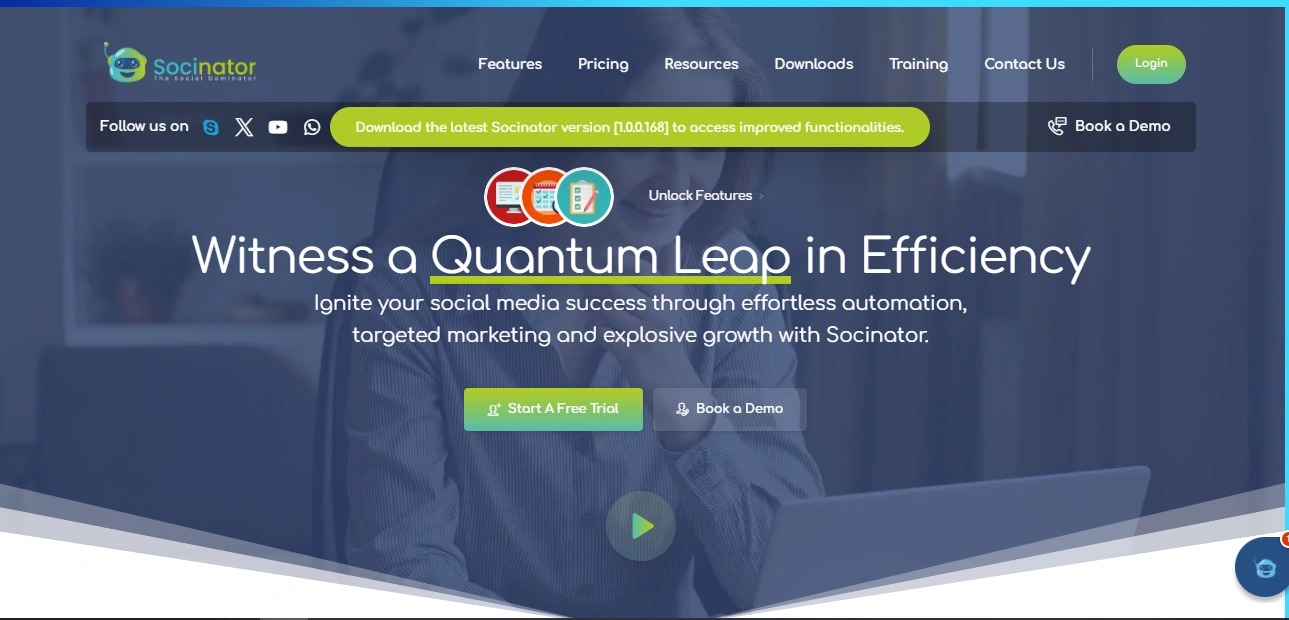 When it comes to automating and scaling your YouTube presence, Socinator stands out as a powerful, all-in-one solution. It’s more than just a scheduling app; it’s a full-fledged YouTube marketing automation tool designed to help creators and marketers manage their comments, engagement, and channel growth effortlessly.
When it comes to automating and scaling your YouTube presence, Socinator stands out as a powerful, all-in-one solution. It’s more than just a scheduling app; it’s a full-fledged YouTube marketing automation tool designed to help creators and marketers manage their comments, engagement, and channel growth effortlessly.
Let’s explore how Socinator directly supports your YouTube comment strategy and overall video performance.
YouTube-Focused Automation Features
Socinator offers a suite of automation features specifically tailored for YouTube, including:
- Auto-Comments & Replies – Engage with your viewers instantly by automating replies to comments, maintaining conversation even while you’re offline.
- Auto-Likes – Boost your engagement metrics by automatically liking valuable viewer comments or top-performing comments on related videos.
- Auto-Subscribe – Grow your subscriptions by subscribing to channels in your niche, fostering visibility and collaboration.
- Scheduled Publishing – Plan and schedule your video uploads in advance to post at optimal engagement times.
- Channel Management Tools – Manage multiple YouTube accounts or videos from one place easily and effectively.
Multi-Platform Power in One Dashboard:
What makes Socinator even more impactful is its ability to manage content and engagement across 9+ major social platforms, including Facebook, Instagram, Twitter, LinkedIn, Pinterest, Reddit, Tumblr, Quora, and of course, YouTube.
So, while you optimize YouTube comments, you maintain your brand presence on every other channel, all from a single, unified interface.
Real-Time Analytics & Insights:
Understanding your audience’s sentiment is the key to building stronger connections. With Socinator’s powerful analytics and insights, you can monitor engagement on every post, identify what resonates, and respond effectively to interactions, turning every comment, like, and share into an opportunity for growth.
This gives you full visibility into what’s working and where adjustments are needed.
Save Time & Stay Secure:
With Socinator, you can:
- Automate social media posts and interactions
- Schedule and switch between brand accounts effortlessly
- Target your audience precisely
- Manage engagement without compromising account safety
It’s built for creators who want to grow their channels without burning out, all while staying in control of their content and community.
If you’re looking to scale your channel while keeping your YouTube comments active, clean, and engaging, Socinator is the tool you need. It simplifies your workflow, boosts your presence, and helps you stay connected to your audience, without the manual grind.
How To Comment On YouTube The Right Way?
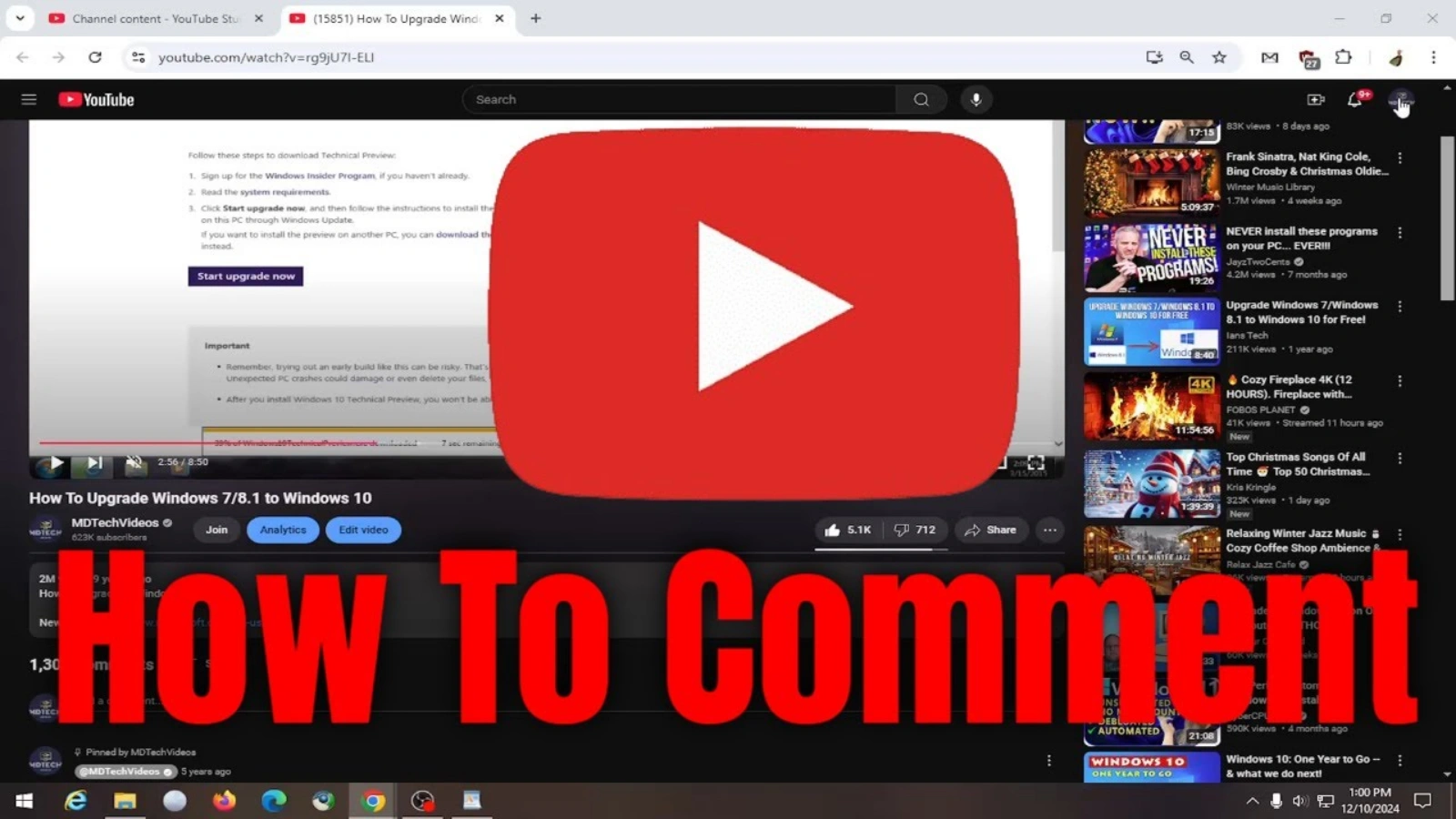 Whether you want to share your thoughts, ask a question, or join a conversation, commenting on YouTube is easy and a great way to engage with creators and viewers. Follow these steps:
Whether you want to share your thoughts, ask a question, or join a conversation, commenting on YouTube is easy and a great way to engage with creators and viewers. Follow these steps:
Sign in to Your Google Account:
To comment on any YouTube video, you must be signed in to a Google account. This helps YouTube track your activity and maintain a safe environment. If you don’t have one, you’ll need to set it up before moving forward.
Open the Video:
Find the video you want to comment on by browsing, searching, or clicking a shared link. Open the video and let it load. You can leave a comment regardless of whether you watched the whole video or not.
Scroll to the Comments Section:
Below the video player, you’ll see the comments section. This is where users leave feedback, questions, and opinions. If it’s missing, the creator might have disabled comments. If you’ve ever wondered why I can’t comment on YouTube, this is one of the most common reasons, either the uploader has turned off commenting, or your account settings might restrict it.
Type Your Comment:
Click inside the “Add a comment” box to start typing your message. You can share praise, offer feedback, or ask something relevant to the content. Keep your comment clear and respectful.
Click ‘Comment’ or ‘Post’:
When you’re satisfied with your comment, simply click the “Comment” or “Post” button to share it. Your comment will then appear publicly under the video. You can edit or delete it later if needed.
Interact With Other Comments:
Engage with other viewers by liking or disliking their comments to show your agreement or disagreement. You can also reply directly to start a conversation. If you notice inappropriate or spammy content, use the report option to flag it.
Leaving thoughtful comments can make your voice heard and create meaningful connections on the platform.
Also Read:
How To Use YouTube Marketing Automation For Your Business?
How To Increase YouTube Engagement Rate: 7 Ways That Work
What Is A Highlighted Comment On YouTube?
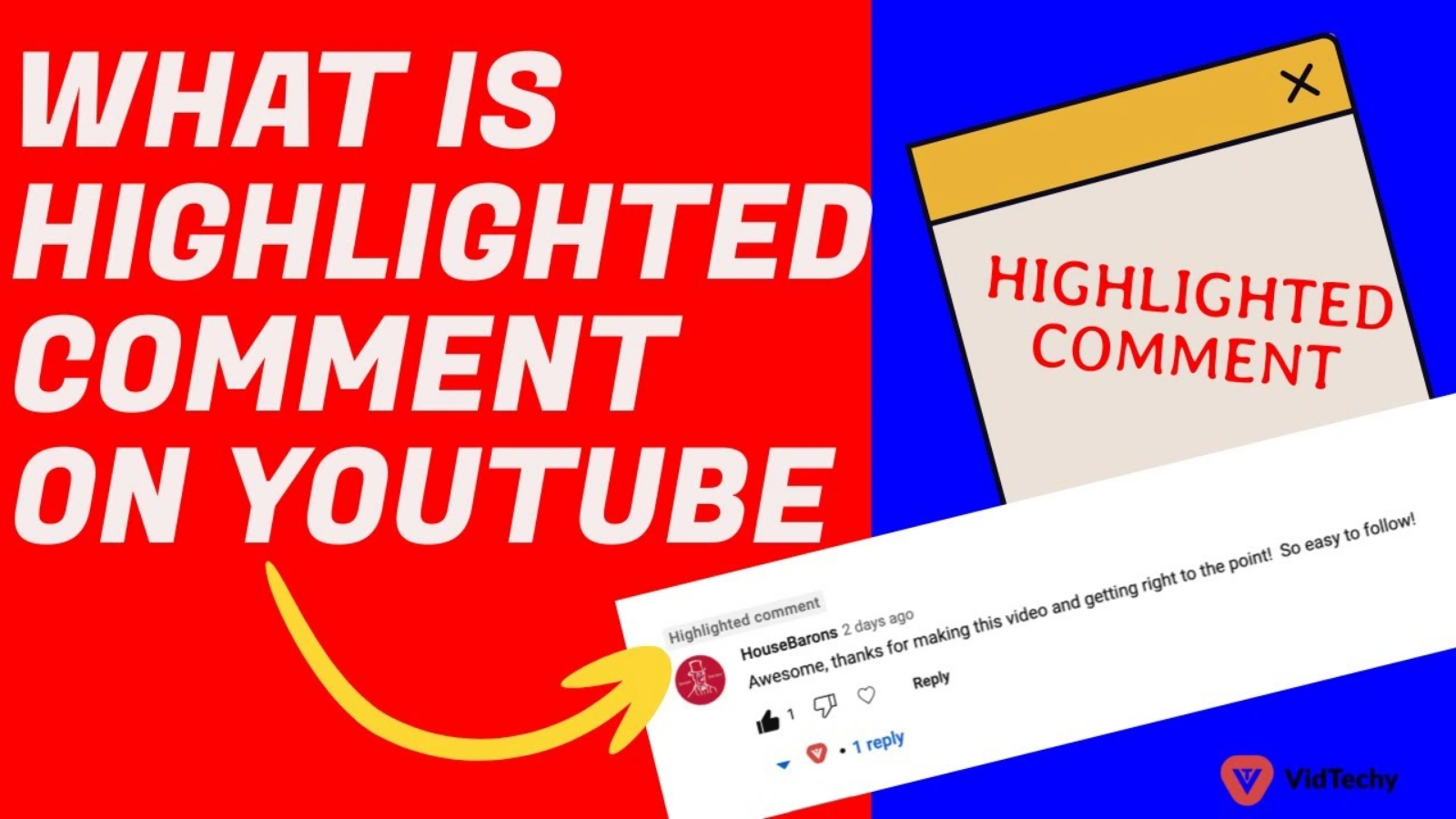 A highlighted comment on YouTube is a feature that helps you quickly locate specific interactions within a video’s comment section. When you click on a notification or direct link, like one for a comment reply or timestamp, YouTube temporarily marks that comment as “Highlighted.”
A highlighted comment on YouTube is a feature that helps you quickly locate specific interactions within a video’s comment section. When you click on a notification or direct link, like one for a comment reply or timestamp, YouTube temporarily marks that comment as “Highlighted.”
This label makes it easier for you to spot the comment in a potentially long thread. It’s important to note that this highlighting is only visible to you and doesn’t affect the comment’s ranking or visibility to other users.
Unlike pinned comments, which are manually chosen by the creator and visible to everyone, highlighted comments are a personal navigation aid provided by YouTube.
How To See YouTube Comment History?
If you want to track your engagement or revisit previous conversations, YouTube makes it easy to view your comment history. Here’s how you can do it:
Access Your Google Activity Settings:
Begin by accessing your Google account settings and heading to the “My Activity” section. This area logs all your interactions across Google services. Look specifically for activity related to YouTube.
Select the YouTube Comments Option:
In the activity dashboard, you’ll find different filters to narrow down your search. Choose YouTube Comments to view only your comment history. This ensures you’re not sifting through unrelated activity like searches or watch history.
Browse Through Your Comment List:
Once filtered, you’ll see a timeline of every comment you’ve made on YouTube, including both original comments and replies. This list is organized by date, making it easy to track past discussions. You can scroll through to find specific interactions.
Click to View or Delete:
Each listed comment includes a link to the original video where it was posted. Clicking it will take you directly to the comment’s location within the video’s thread. From there, you can choose to leave it as is, edit it, or delete it entirely.
This feature is particularly helpful for users who use YouTube comments strategically, like creators, community managers, or marketers, to track conversations and engagement over time.
YouTube Comments & The Algorithm
Believe it or not, YouTube comments are part of the algorithm’s engagement equation. Here’s how they affect visibility:
- Videos with high comment-to-view ratios are seen as more engaging, boosting the overall YouTube engagement rate.
- Replies and likes on a YouTube comment add weight to that engagement.
- Keywords used in comments can also inform the video’s relevance score.
That means the more authentic discussion your video attracts, the more likely it is to be recommended to new viewers.
How Can You Use Comments To Understand Audience Sentiment?
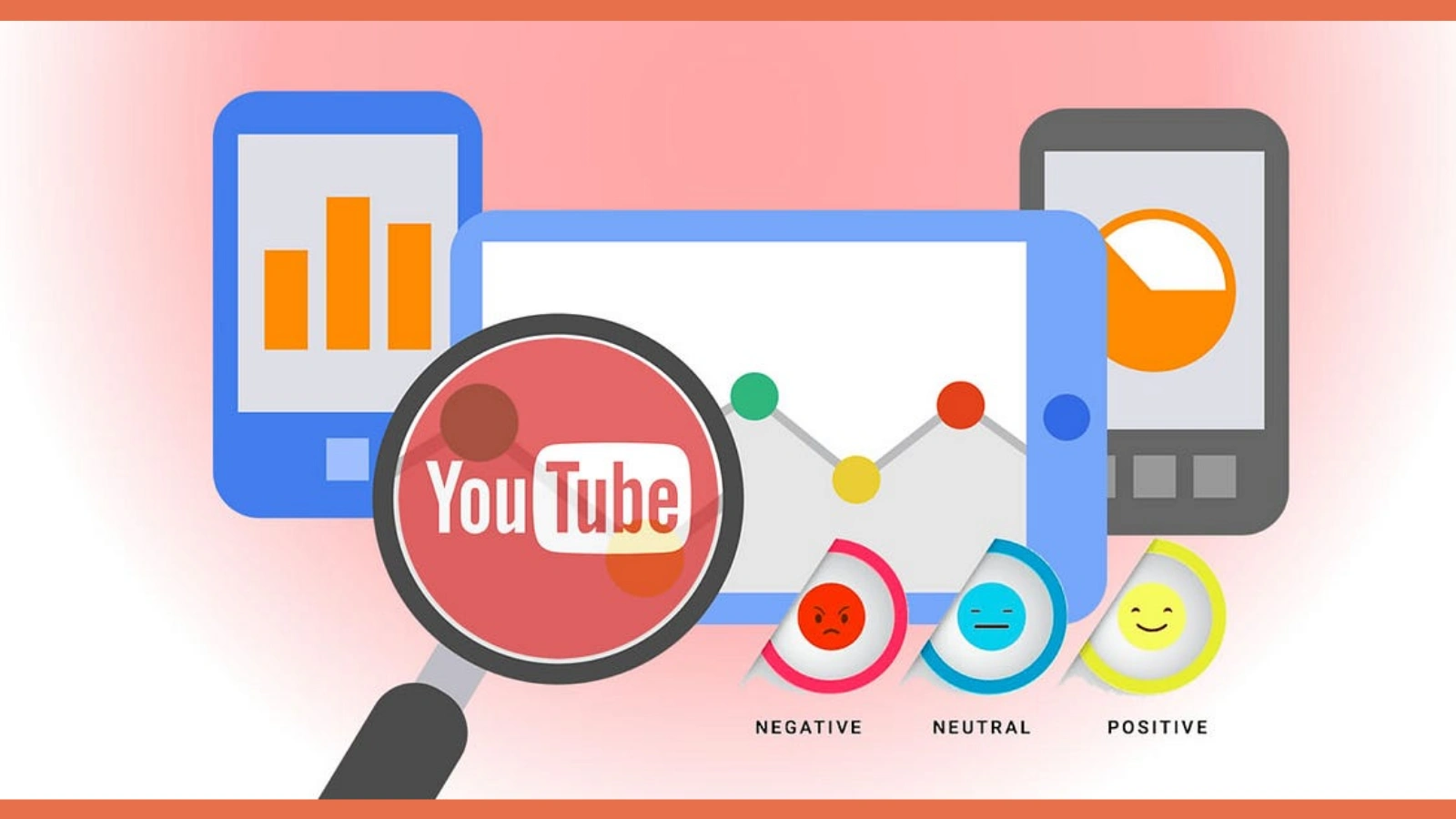 YouTube comments are a valuable source of real-time feedback that can help you understand what your audience truly thinks. Here’s how to use them effectively:
YouTube comments are a valuable source of real-time feedback that can help you understand what your audience truly thinks. Here’s how to use them effectively:
Identify Emotional Tone:
Scan comments for emotional cues like excitement, frustration, confusion, or enthusiasm. Repeated use of emojis, punctuation, or all-caps can signal strong reactions, whether positive or negative.
Spot Common Questions and Feedback:
If viewers frequently ask the same questions or request clarifications, it indicates areas where your content could be clearer or expanded. This feedback can guide your future videos or community posts.
Understand What Resonates Most:
Look for praise or high engagement on specific parts of your video. For example, if people compliment your storytelling, editing, or value-packed tips, it shows what your audience connects with most.
Track Viewer Expectations:
Comments often include suggestions or requests, like tutorial follow-ups, product links, or related topics. These give you insight into what your audience wants to see next, helping shape your content roadmap.
Use AI or Manual Analysis for Trends:
If you manage a large channel or want to scale your insights, you can use AI-powered sentiment analysis tools to detect trends across thousands of comments. This helps you understand shifts in perception over time.
Understanding audience sentiment through YouTube comments lets you improve engagement, tailor content more effectively, and foster a loyal community around your channel.
Conclusion
It’s easy to overlook the YouTube comment as just another feature, but as we’ve explored, it’s a goldmine for creators, marketers, and even casual viewers.
From fostering relationships to improving visibility, managing reputation, and feeding into your content strategy, the humble comment holds enormous power.
So, the next time you post a video or watch one, pause and drop a comment. You might be starting a conversation that matters more than you think.
And if you’re ready to streamline and scale your engagement, Socinator makes it easy to manage your YouTube comments with smart automation and real-time insights.
FAQ
1. Can you get banned from commenting on YouTube?
Ans. Yes. If you repeatedly violate YouTube’s community guidelines, such as posting spam, hate speech, or abusive language, you can be restricted or permanently banned from commenting. Even frequent posting of identical comments can trigger spam filters.
2. Do comments help monetize a YouTube channel?
Ans. Absolutely. While comments don’t directly generate revenue, they boost engagement, which signals to YouTube’s algorithm that your content is valuable. Higher engagement can lead to better visibility, more views, and ultimately more ad revenue and sponsorship opportunities.
3. Why do some YouTube comments disappear after posting?
Ans. Comments can disappear for a few reasons: YouTube’s spam filters, content moderation by the channel owner, or community guidelines violations. Sometimes, technical issues or refresh errors can also delay visibility or remove it temporarily.