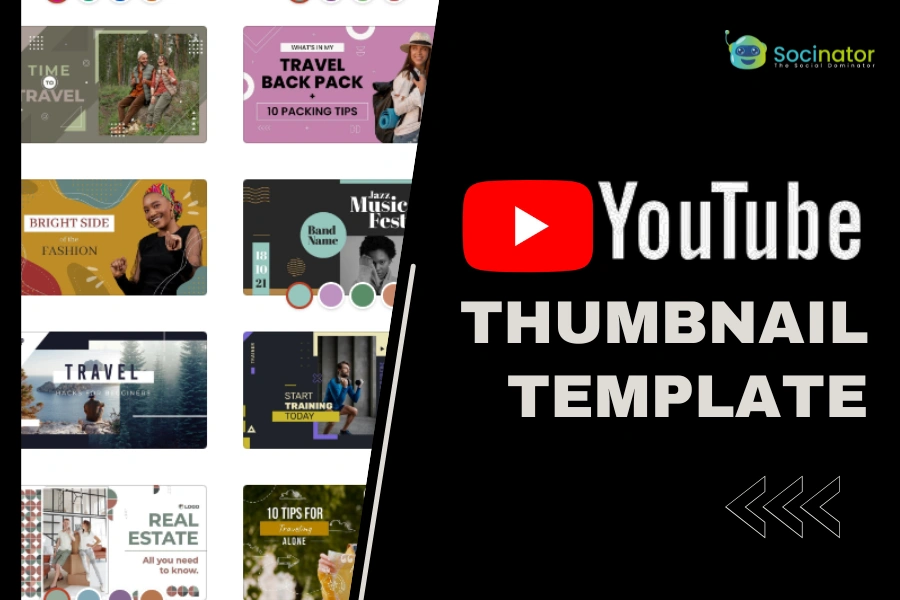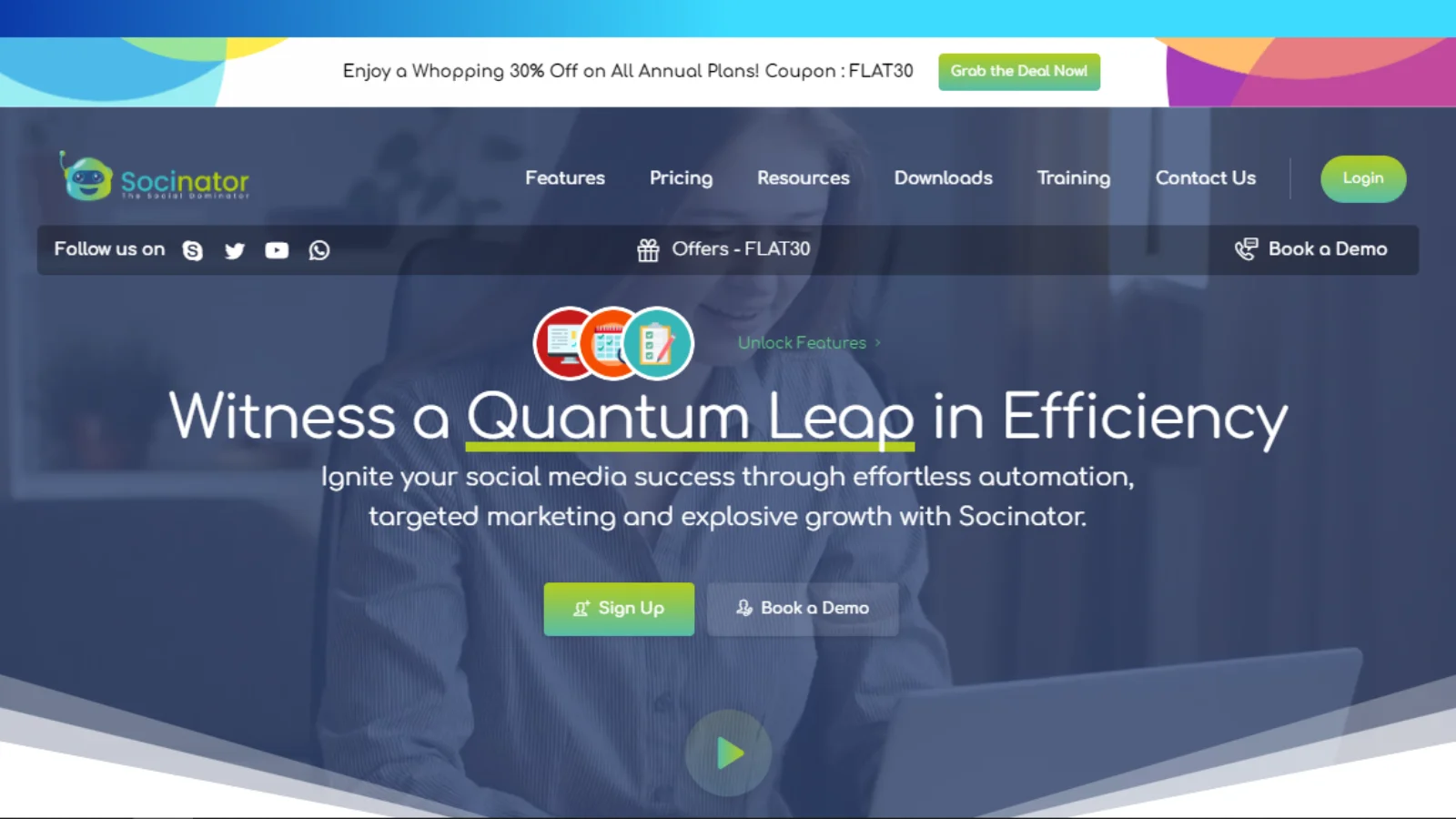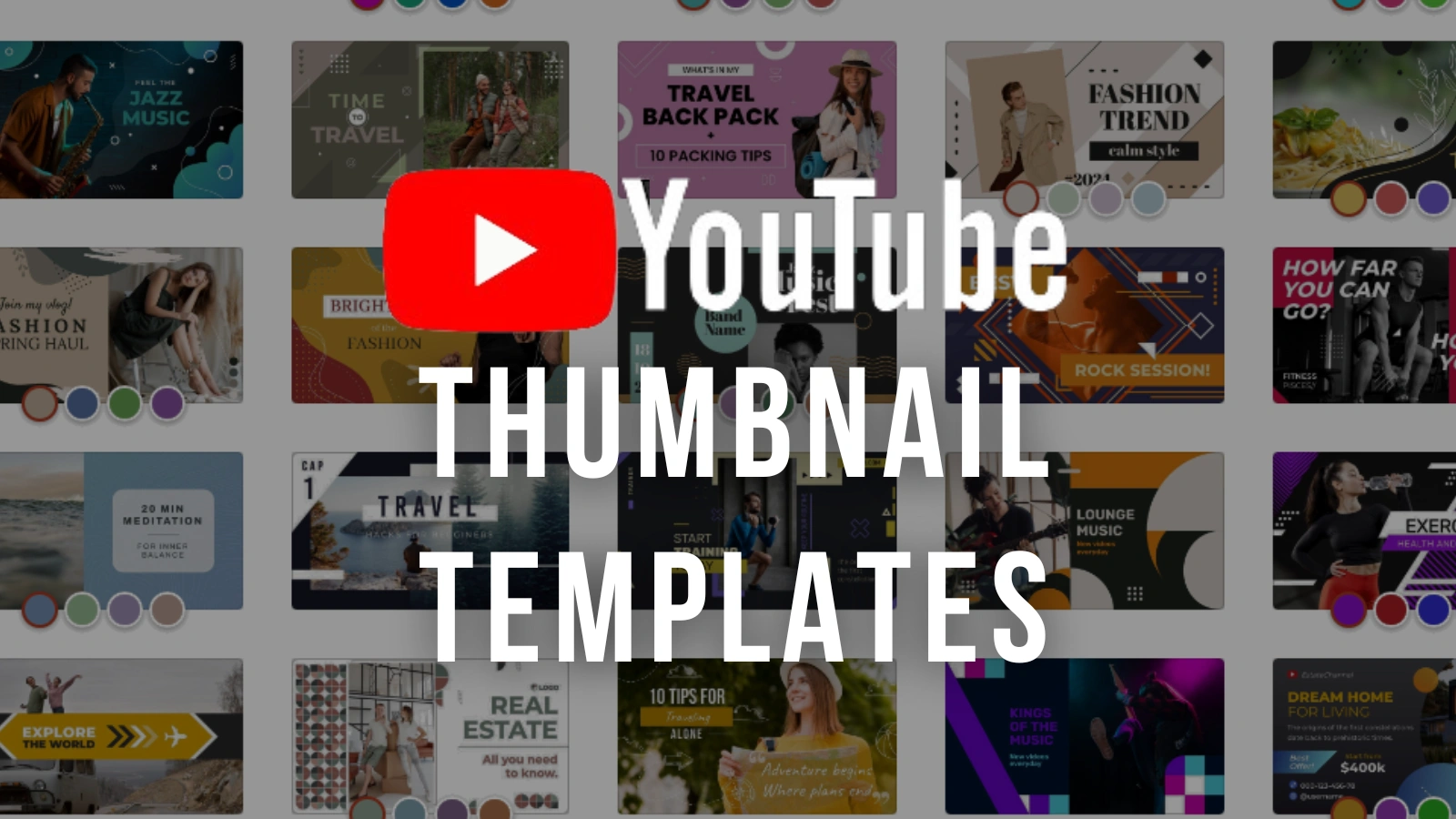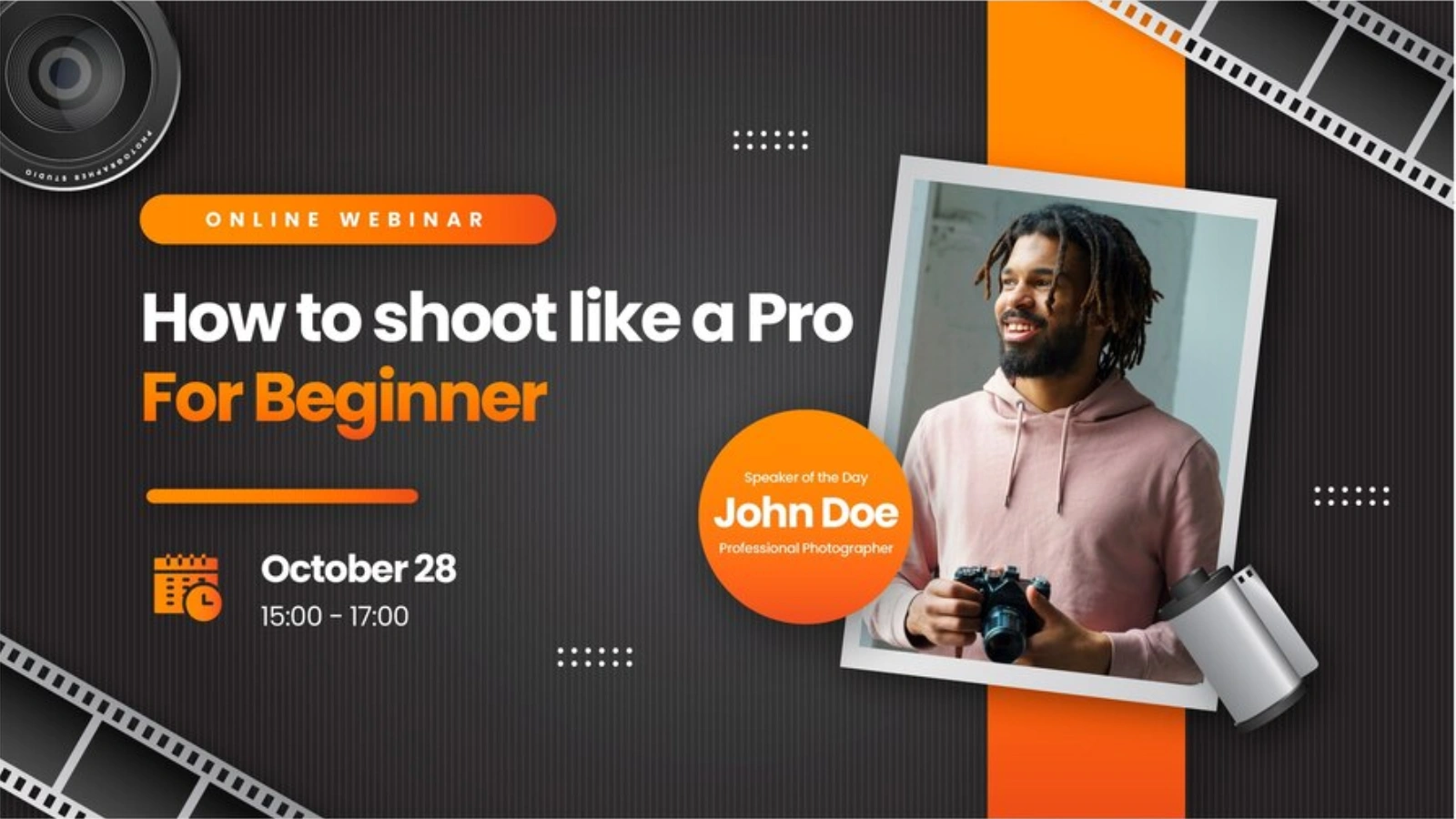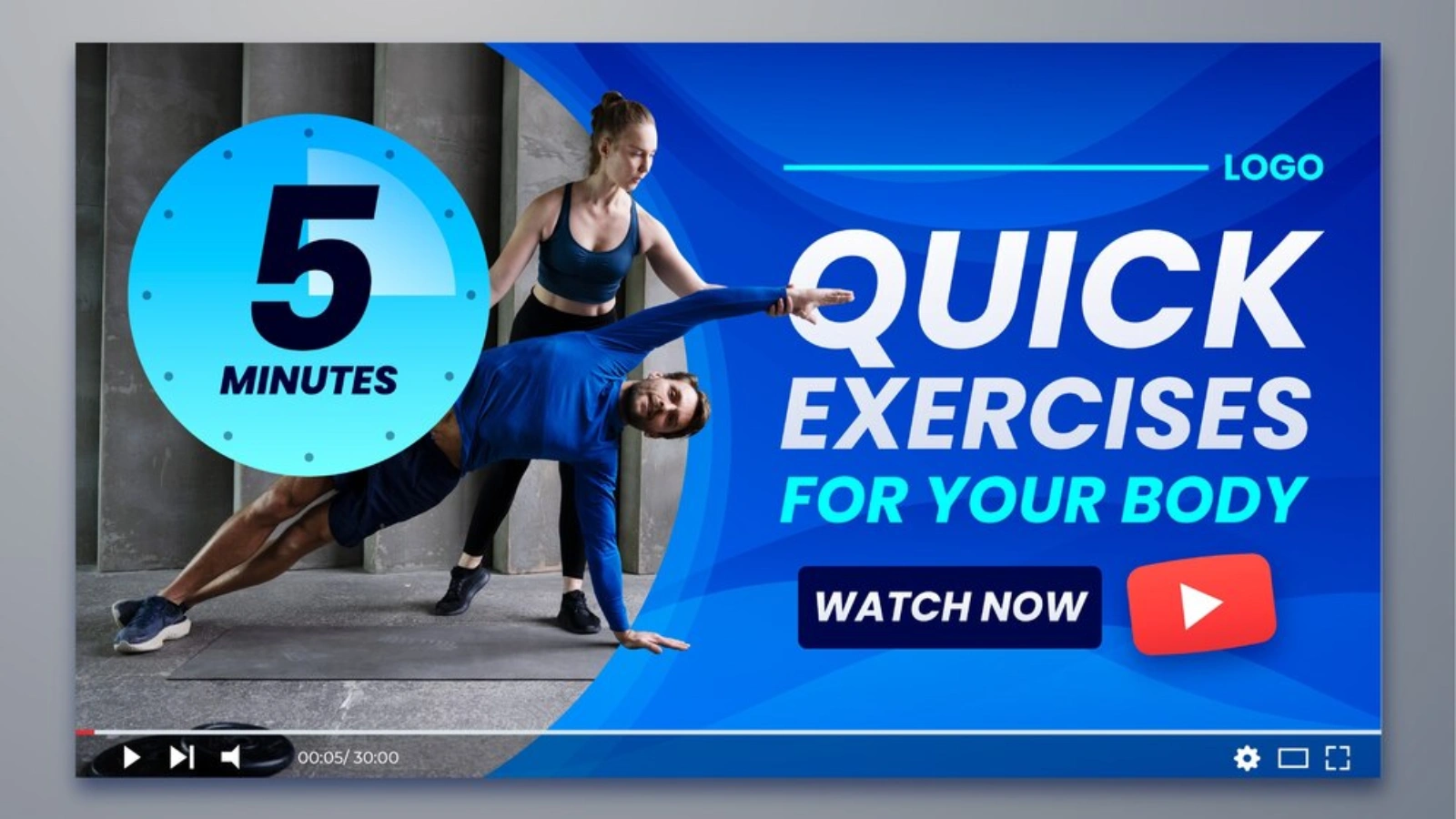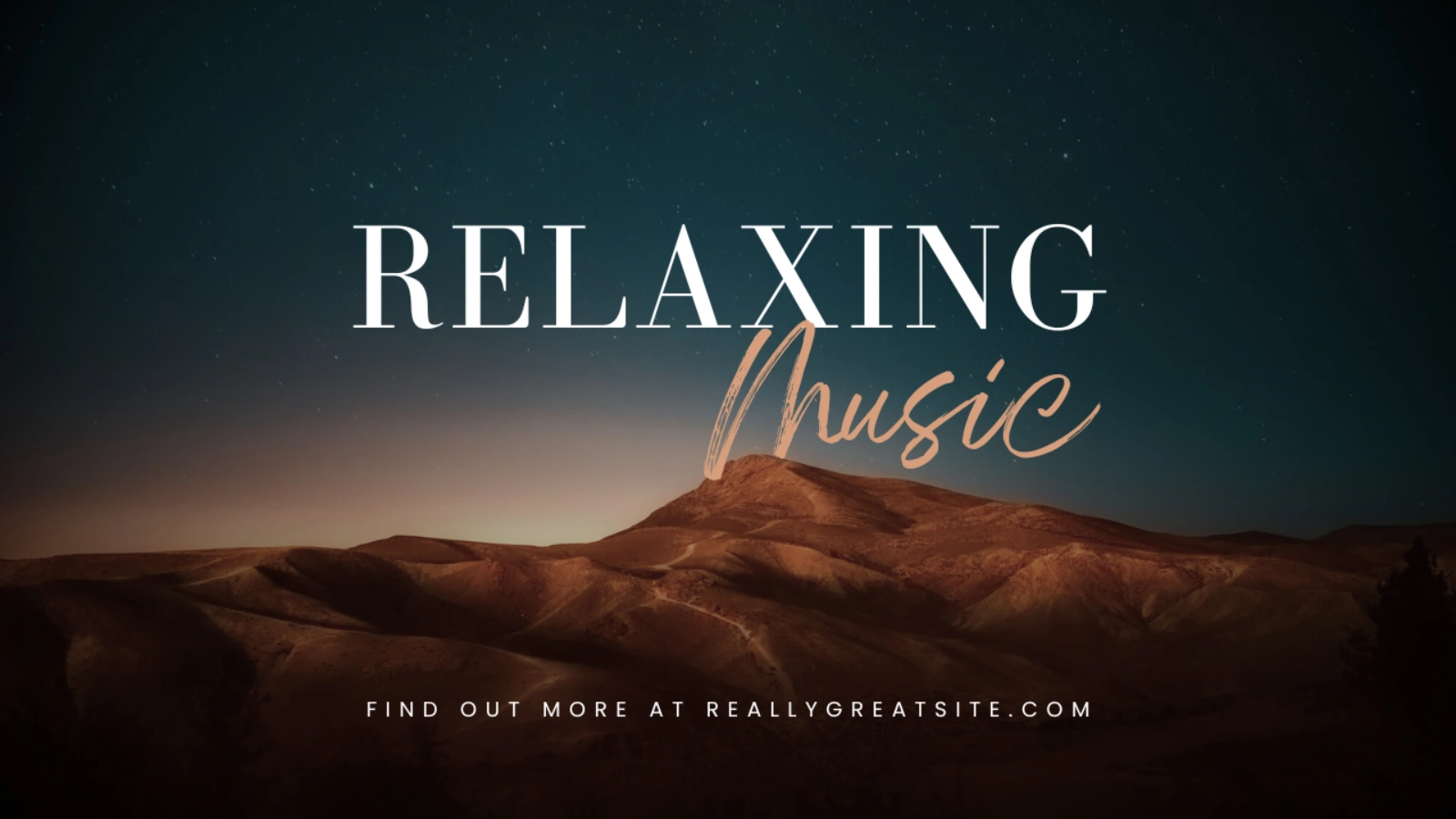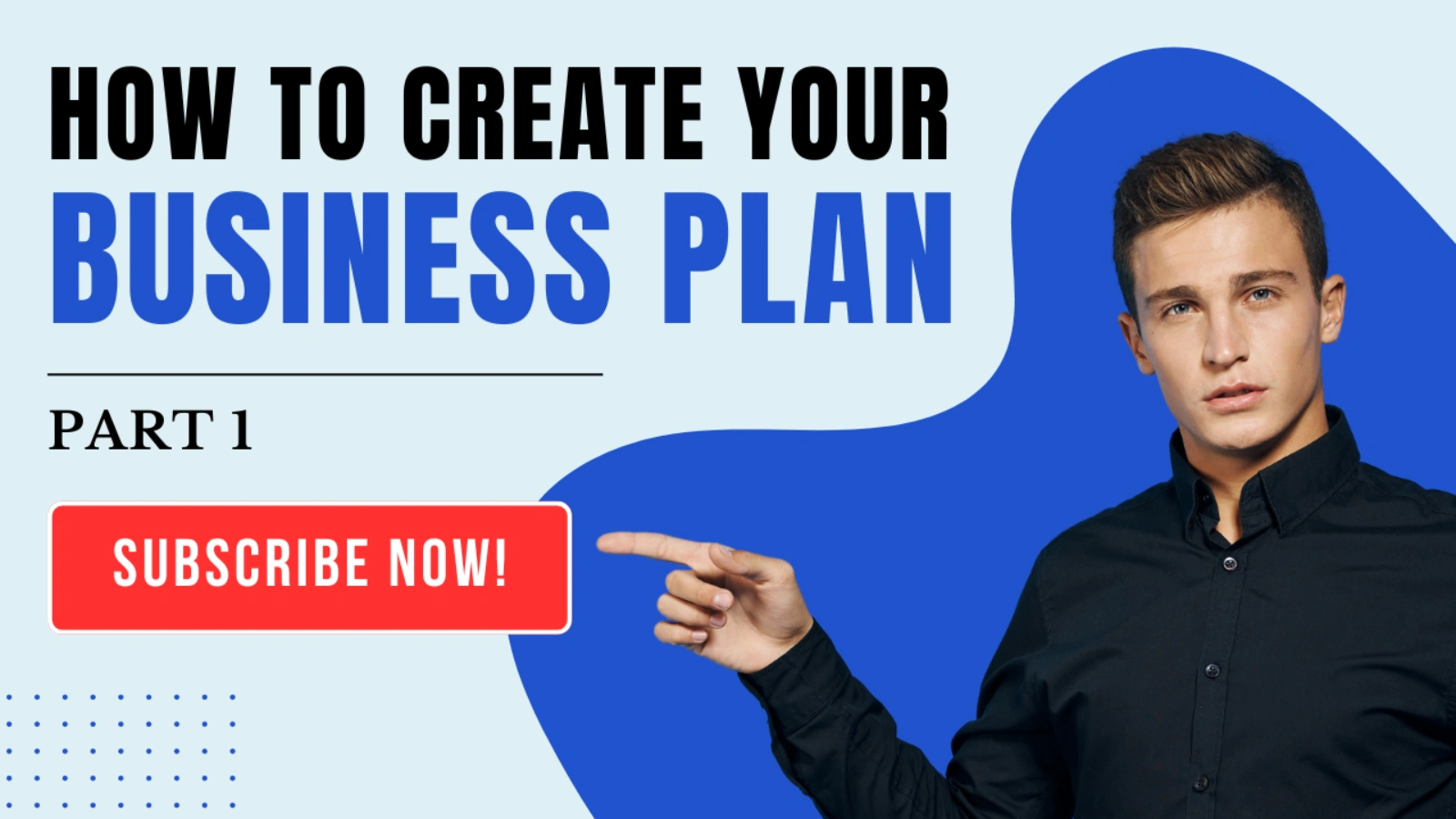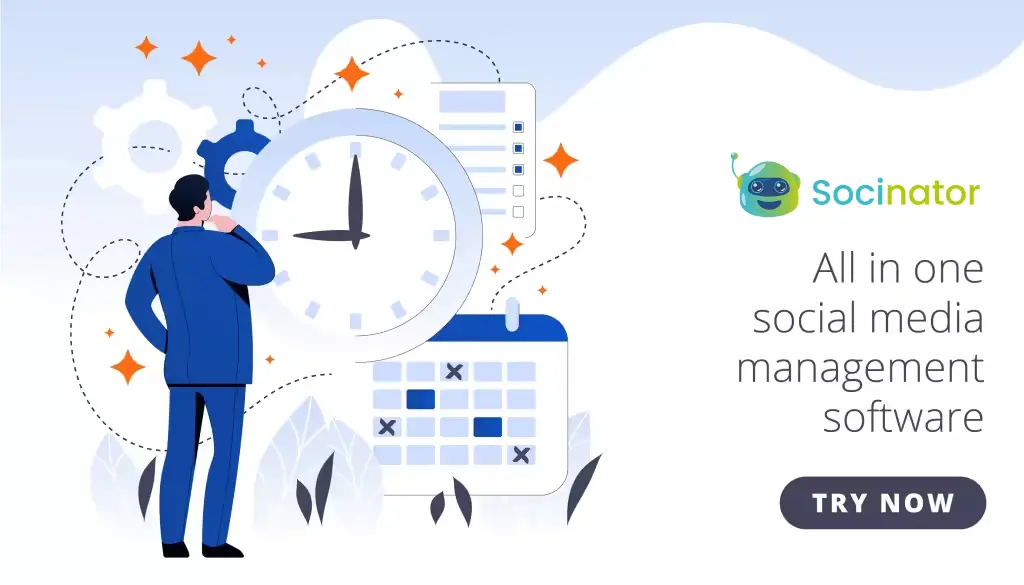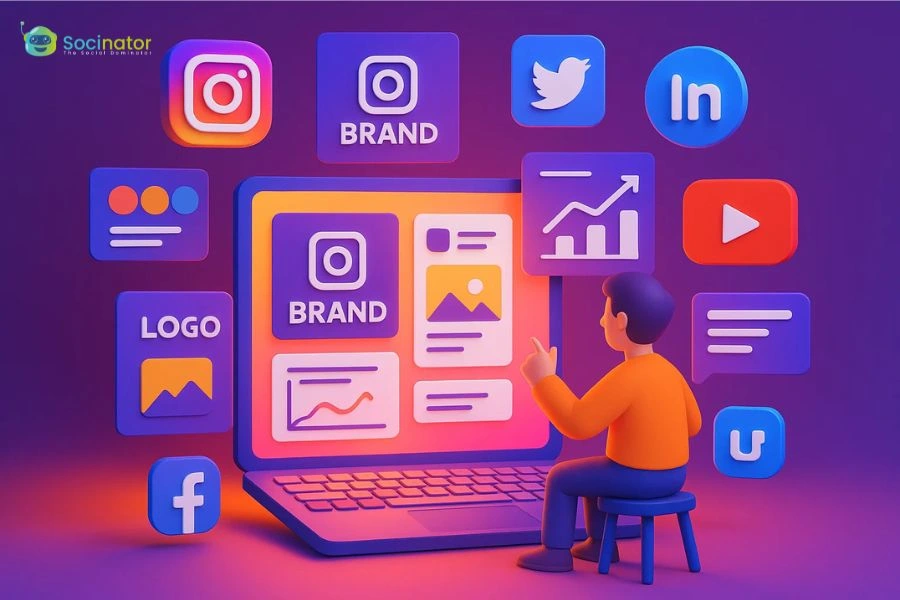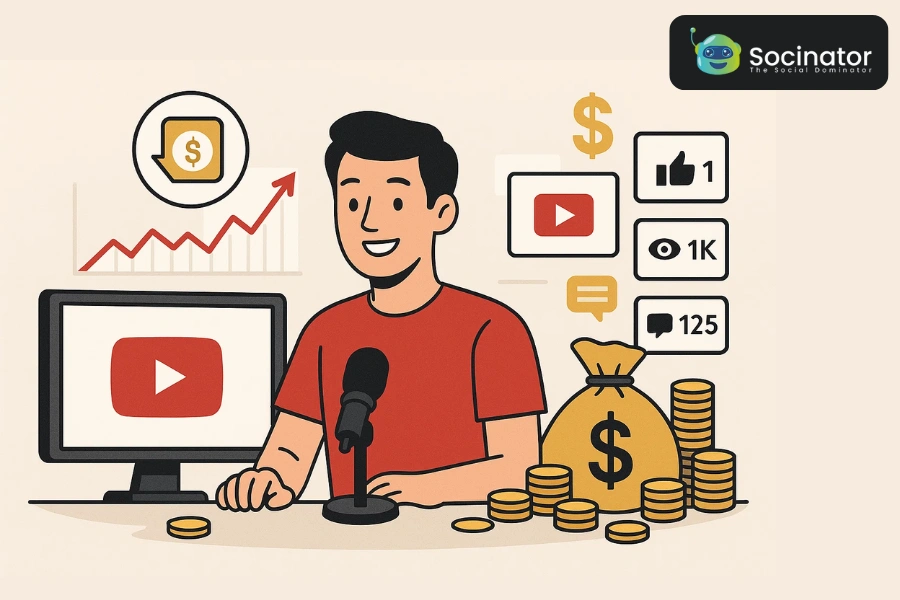If you’re eager to make your YouTube videos stand out from the crowd, we have got just the thing for you: YouTube thumbnail template! These customizable templates offer a streamlined approach to creating visually appealing thumbnails that attract viewers and induce them to click on your videos. By exploring a variety of YouTube thumbnail examples, you can gather inspiration and discover what works best for your channel’s branding and content style.
Learning how to make a thumbnail for YouTube using templates is a straightforward process. With easy-to-use customizable designs, you can create professional-looking thumbnails that accurately represent your video’s content and grab attention. In this blog, we’ll explore what YouTube thumbnail templates are, and how to use them to create mind-blowing thumbnails for your videos. So, let’s begin.
In a hurry? Listen to the blog instead!
What is a YouTube thumbnail?
A YouTube thumbnail is a small, clickable image representing a video on the YouTube platform. To give potential viewers an idea of what to expect when they click on the video, this little picture usually shows a portion of the characters, scenes, or text in the video. To highlight an image or provide clarification about the video’s content, some makers decide to include language in their thumbnails. A visually appealing thumbnail could increase the number of people who see it and boost the authority of your channel or movie.
How To Make a Thumbnail for YouTube?
Use Graphics Software
Select the graphics software you want to use to make your thumbnail. These programs usually come with a range of fonts, colors, and visual effects, so it could be helpful to look around for one that complements your style. You can also use the YouTube thumbnail templates that are included in certain online software products. If you choose to build your thumbnail without using a template in an image editing program, ensure the image meets YouTube’s requirements like
- Resolution – 1280* 720 Pixels
- Format – JPG or PNG
- Aspect ratio – 16:9
Add a Background Image
The majority of the area in your thumbnail is occupied by the background image, which most producers utilize to give viewers a sneak peek at what their video looks like. Search your footage for a frame that captures the essence of the video without providing too much away. You should also think about how the text in your thumbnail will contrast with the picture in the background. Focus on selecting a background image that complements the brand’s existing color scheme or visual style.
Include Text
Text in your thumbnail might give potential viewers background information before they click on your video. You can use text to draw your audience’s interest in watching your videos. If the title of your video isn’t clear to people who aren’t familiar with your material, try to make it interesting and pertinent. Also keep your wording simple and brief as well, since the thumbnail is small. It may be helpful to include a video number in the thumbnail text so viewers can easily identify the correct video in a sequence.
Optimize for Visibility
Make sure your YouTube thumbnail is optimized for visibility. To make the content easier to read, especially at smaller sizes, emphasize significant elements (such as text and faces) and use contrasting colors for the text and background.
Brand Your Thumbnail
Make your thumbnail easily identifiable as a part of the content on your channel by including your channel’s colors, logo, and other branding features. This will help viewers recognize your content and make it easier for them to share it with their friends and followers. Also, it will help to create a sense of familiarity and trust with your viewers.
Save and Upload
For uploading a YouTube thumbnail, select your image in the “Thumbnail” section of the video upload dialog box. In YouTube Studio, under “Content,” choose your video. In “Settings,” select “Upload Thumbnail,” then upload your file. Save your changes. If the video is already uploaded, go to “Content,” select your video, and click on its preset thumbnail or title. In the “Settings” dialog box, under “Thumbnails,” choose “Upload Thumbnail.” Upload your file, save it, and review it to ensure the correct proportions and colors.
After uploading the thumbnail, your video is ready to publish. You can also schedule your YouTube video by using various YouTube automation software. These tools help in recording activity frequency and you can get reports on automation activities. One such social media marketing automation tool is Socinator. Let’s explore some features of this amazing tool.
Read More:
How to Automate Your YouTube Presence Without Creating Videos
YouTube Video Dimensions: 07 Marketing Strategies To Enhance Your Brand
Socinator – The Best Social Media Marketing Automation
Socinator is an all-in-one social media automation solution using which you can manage all your marketing campaigns in a single dashboard. This social media marketing automation provides an easy-to-use interface for streamlining the workflow of businesses. With over 5000+ users across 15+ countries, it has proven to be one of the most reliable social media marketing automation tools.
From post-scheduling to social listing and providing analytics insights, Socinator offers a wide range of features that allow marketers to create and manage automated campaigns more efficiently.
For YouTube automation, Socinator offers a variety of features.
Auto-Publish and Repost
Socinator eliminates the need for manual posting. You can schedule your post and ensure that the content is posted at the desired time automatically. After posting, you can also repost the best-performing videos to increase your visibility on social media platforms.
Record Activity Frequency and Get Reports
You can track the automation activities performed through your linked social media accounts and monitor their frequencies. Also, you can get detailed insights into profile engagement, post-performance metrics, and lead targeting.
Automatic Follow, Unfollow, Like, & Comments
This social media automation tool allows you to engage with your audience through automated likes and comments. It prevents manual, time-consuming writing and posting work. You can also auto-follow and unfollow relevant users through Socinator without taking extra time from your busy schedule.
Extract Targeted Users
You can easily find & extract the targeted audience, along with those already engaged with you. It helps to build a more engaging and long-lasting community, allowing you to master your personal branding strategy.
What are YouTube thumbnail Templates?
YouTube thumbnail templates are pre-made layouts that video producers can utilize as a model to help them build visually appealing thumbnails for their videos.
These designs frequently provide text, images, and graphic placeholders, making it simple for producers to add their material. YouTube thumbnail templates are available in various styles and designs to suit multiple branding preferences and video kinds.
By doing away with the need to start from scratch when creating thumbnails, they can help producers keep the visual brand of their channel consistent. Usually, online design resources are used to generate these templates.
How To Use a YouTube Thumbnail Template?
Making a visually appealing YouTube thumbnail for your videos is crucial to attracting attention and boosting interaction. The following six steps will assist you in creating the ideal thumbnail from the YouTube thumbnail template:
Brainstorm Templates
Take some time to come up with ideas for your YouTube thumbnail’s appearance before you start constructing it. Consider the photos, fonts, colors, and any other components you may want to use.
You can find YouTube thumbnail templates on various websites or use design platforms like Canva or Adobe Spark, which offer a wide range of pre-designed templates tailored specifically for YouTube thumbnails.
Choose an Image and Video Title
The image you select needs to be attention-grabbing and relevant to the video’s subject matter. Verify that the image you choose for your thumbnail has the appropriate format and according to your YouTube video’s dimensions and quality.
Including title text in your thumbnail is also crucial since it will enable viewers to instantly understand the purpose of your video. Ensure the title is easy to read and understand by keeping it straightforward and uncomplicated.
Customize the Template
After choosing a template, you can edit it by adding your own graphics and pertinent text instead of the placeholder images and text. This could entail including the video’s title, interesting copy, and content-representative visuals.
Add Personal Touches
Include components in the thumbnail design that correspond with the branding of your channel to make it distinctively yours. Selecting your brand’s color palette, adding your channel’s logo or watermark, and selecting dependable typefaces that complement your channel’s visual style are a few examples of achieving this.
Review and Edit
Consider for a moment how the video appears in the thumbnail. Make sure the thumbnail appropriately depicts the content of your video and that the colors and proportions are correct.
Save the Thumbnail Template
After ensuring that your thumbnail is visually appealing and easy to understand, save the thumbnail as an image file (e.g., JPG, PNG) on your device. This ensures you have a high-quality thumbnail version ready to upload to YouTube.
5 YouTube thumbnail Examples
Tutorial Videos
On YouTube, tutorial videos are a popular genre. When you search for tutorial videos thousands of videos on the same subject will appear. These YouTube thumbnail examples will increase your chances of receiving more views and a higher YouTube ranking.
Thumbnail Templates for Bloggers

Bloggers can use this template to create video covers with tips and tricks.
Lifestyle Videos
Simple thumbnail covers that effectively convey the essence of the video are essential for lifestyle videos. You’ll find this thumbnail template to be quite helpful for fitness-related videos.
Food Recipe Videos
Using this versatile YouTube thumbnail template, you may create more visually appealing thumbnail covers for your videos if you have a YouTube channel featuring recipes for food and drinks.
Music Videos
This imaginative and vibrant thumbnail design is perfect for creating a soundtrack or music mix video cover.
Business Videos
The YouTube thumbnail example that is best appropriate for business and finance videos is visually appealing and polished.
Wrapping Words!
Now, you have an idea of how to make YouTube thumbnails using templates. Utilizing YouTube thumbnail templates and following simple steps, such as selecting attention-grabbing images, adding clear titles, and incorporating personal touches, you can create thumbnails that attract viewers.
Explore various YouTube thumbnail template examples to gather inspiration and refine your design approach. Remember, with the right tools and techniques, making compelling YouTube thumbnails becomes a straightforward process.
So, it’s your time to create a YouTube thumbnail using templates and sine on the platform, capturing the attention of your target audience.
I hope you found the article helpful! If you have any further questions or need clarification on any topic discussed, feel free to leave a comment below. Thank you for reading.