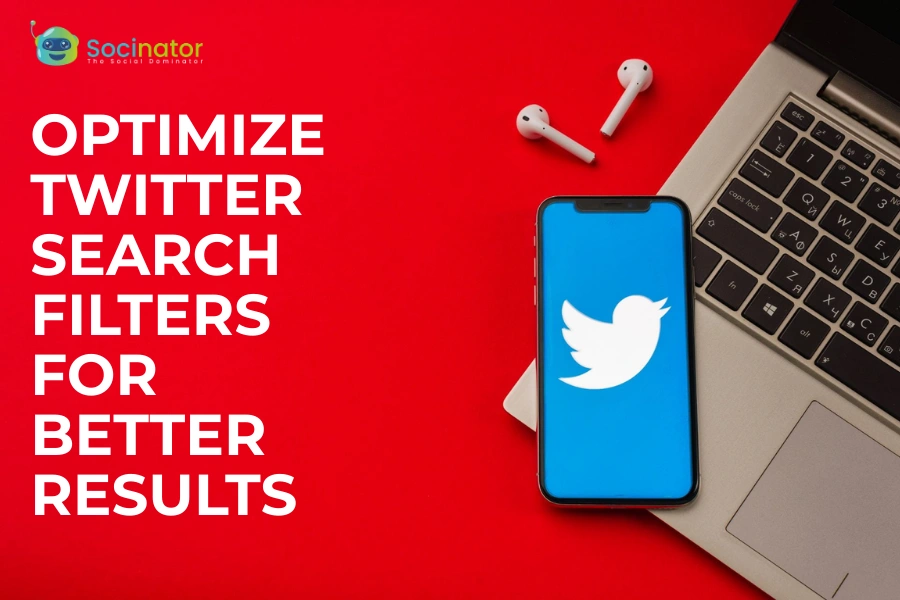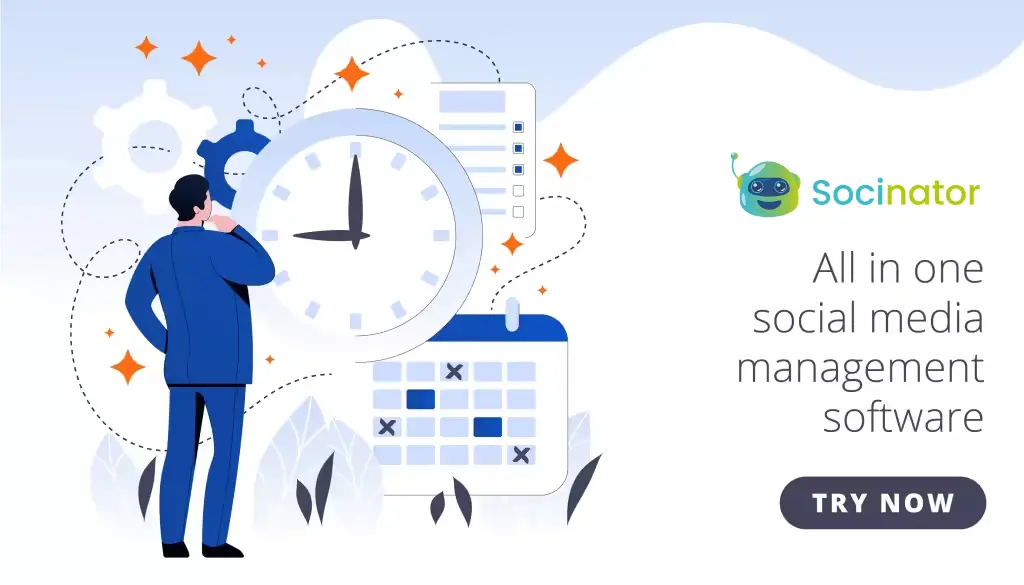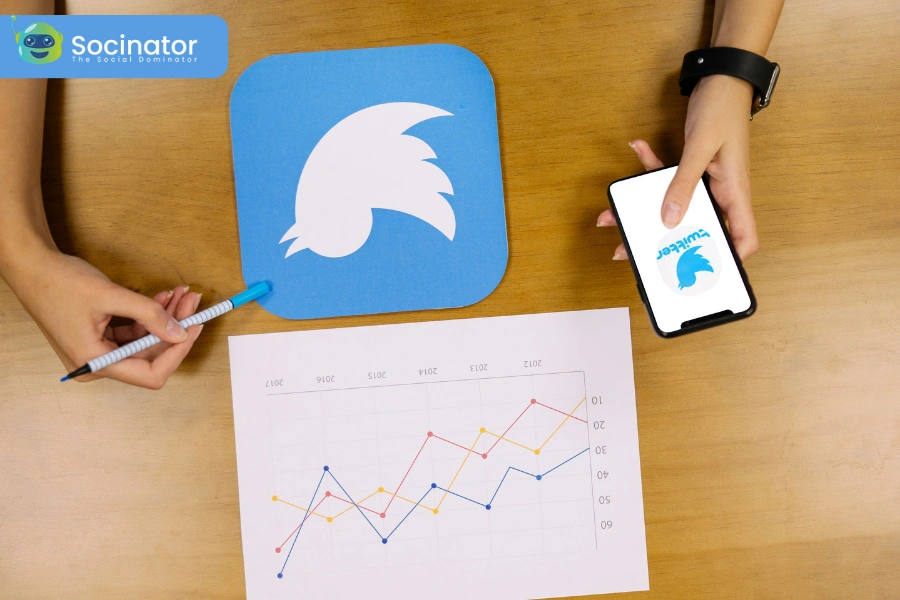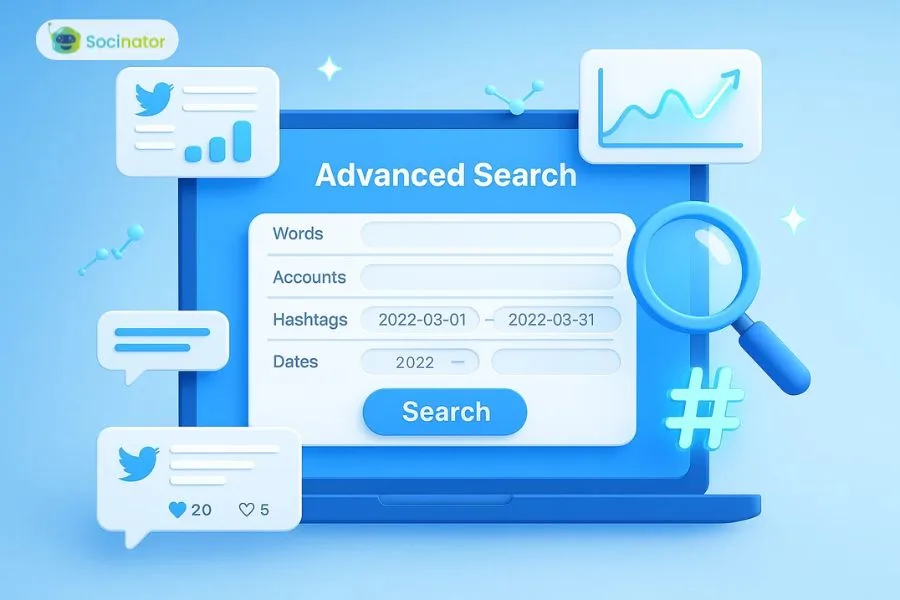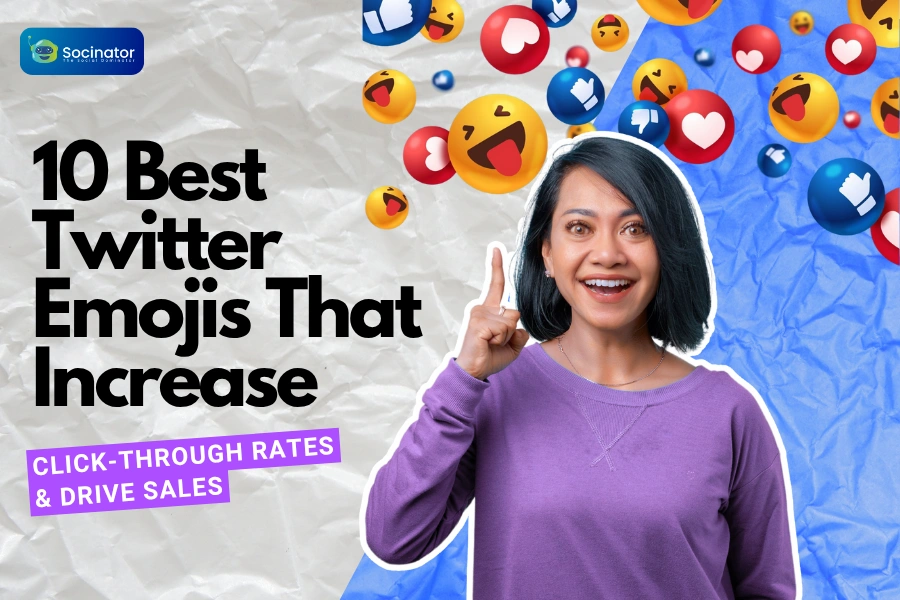Ever tried searching for something on Twitter, only to end up scrolling through an endless stream of irrelevant posts? You’re not alone. With millions of tweets going out daily, finding the right content feels like searching for a needle in a haystack unless you know how to use Twitter search filters effectively.
But what if the problem isn’t the content, it’s the way we search?
Twitter offers a surprisingly powerful set of search filters and commands, yet most users barely scratch the surface. Whether you’re tracking mentions of your brand, keeping tabs on a trending topic, or conducting social media research, a few tweaks to your search strategy can dramatically improve the quality of results.
Mastering Advanced User Search: This guide will show you how to make Twitter search filters work harder for you, covering everything from basic functions to advanced commands and automation tools.
If you’re serious about cutting through the noise and finding exactly what you need, you’re in the right place.
Understanding the Basics of Twitter Search Filters
Speed up your learning? Listen here!
Why Twitter Search Filters Deserve More Attention?
 Most users rely on the default Twitter search filters bar and hope for the best. They type in a word or two, skim through the top results, maybe apply a basic filter, and call it a day. But here’s the thing: Twitter is a live, ever-shifting stream of real-time data. If you’re not optimizing how you search, you’re not seeing the full image.
Most users rely on the default Twitter search filters bar and hope for the best. They type in a word or two, skim through the top results, maybe apply a basic filter, and call it a day. But here’s the thing: Twitter is a live, ever-shifting stream of real-time data. If you’re not optimizing how you search, you’re not seeing the full image.
Twitter search filters allow you to sift through millions of tweets with surgical precision. You can isolate tweets by language, date, engagement level, media type, or even specific user interactions. And yet, this powerful capability often flies under the radar, mostly because it looks more complex than it is.
But here’s the upside: once you learn how to use them (and automate them), you’re no longer guessing. You’re tracking. You’re listening. You’re pulling insights that matter.
This goes far above basic search, this is about turning Twitter into a real-time intelligence tool.
Before we jump into specific commands and advanced operators, let’s get grounded on what these filters are and how they work.
Understanding Twitter Search Filters
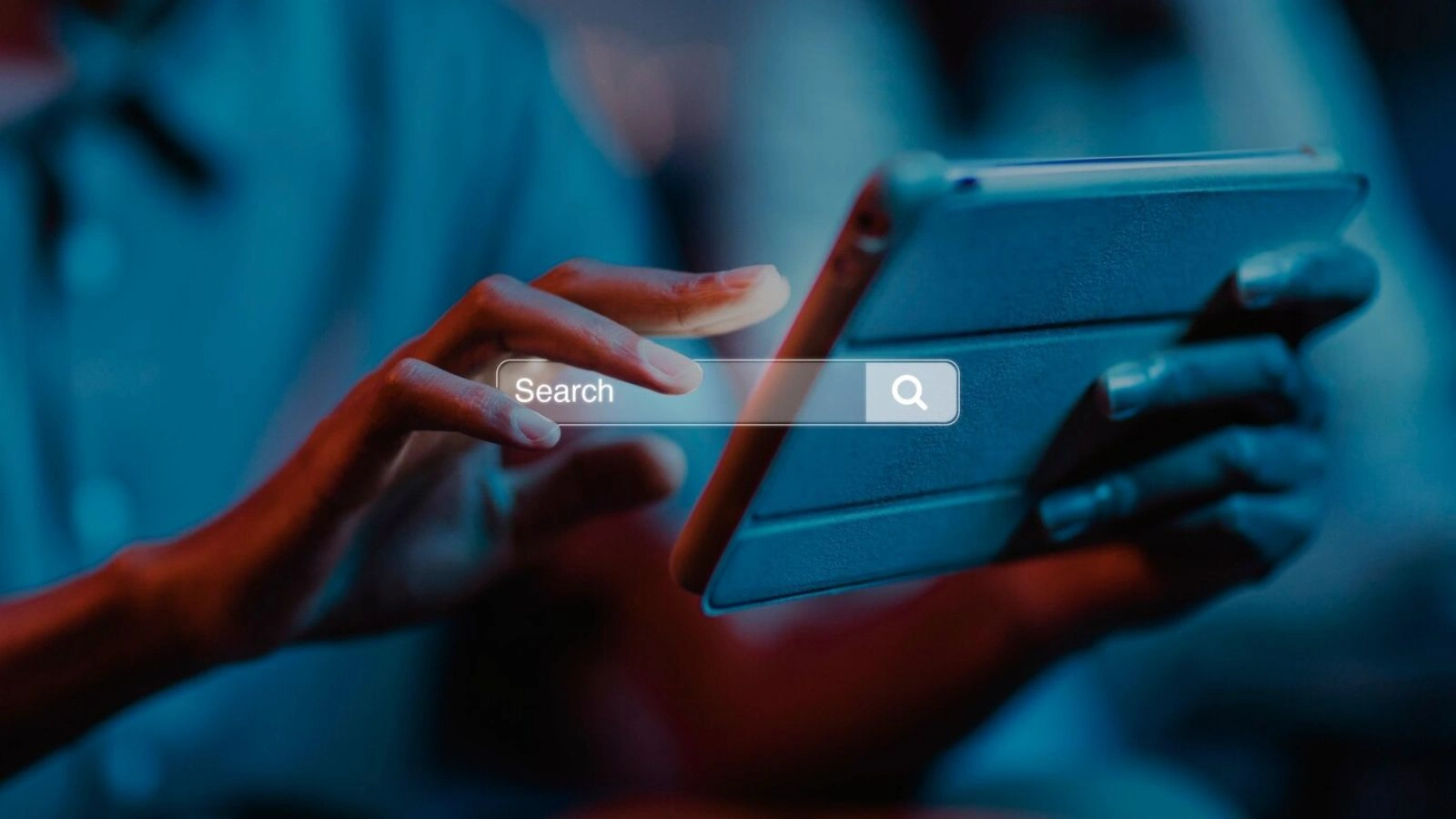 If you’ve ever felt overwhelmed trying to make sense of Twitter’s search results, you’re not alone. The platform does offer a lot of built-in search functionality — it’s just not always visible upfront.
If you’ve ever felt overwhelmed trying to make sense of Twitter’s search results, you’re not alone. The platform does offer a lot of built-in search functionality — it’s just not always visible upfront.
Twitter search filters help you narrow down results based on specific attributes. Instead of scrolling through irrelevant tweets, you can refine your query by:
- Date ranges — zero in on conversations from a specific period (since: and until:)
- User activity — filter tweets by who posted or was mentioned (from: to: @username)
- Media type — isolate tweets with images, videos, or links (filter: media, filter: links)
- Engagement level — find tweets with a minimum number of likes or replies
- Language and location — tailor your search to region- or audience-specific content
Here’s the part most people skip: Twitter search filters are more than just optional settings. They’re search functions that, when used right, can completely change the quality of insights you pull from the platform.
You can access some of these through Twitter’s Advanced Search page, but power users know the real magic lies in using Twitter search commands directly in the search bar, which gives you more flexibility, faster execution, and repeatable results.
So, what exactly are these commands, and how do they work together?
Let’s break them down in the next section.
Twitter Advanced Search Operators
 Now that you understand what Twitter search filters can do, it’s time to level up with Twitter advanced search operators, the real toolkit behind precision filtering. These are short commands you can type directly into the Twitter search bar to control what appears in your results.
Now that you understand what Twitter search filters can do, it’s time to level up with Twitter advanced search operators, the real toolkit behind precision filtering. These are short commands you can type directly into the Twitter search bar to control what appears in your results.
Used individually, they are helpful. Used in combination? They are a power move.
Must-Know Twitter Advanced Search Commands
Think of these commands as search shortcuts that give you direct access to specific types of tweets.
Here are some of the most useful ones:
- from:@username – Shows tweets posted by a specific account.
- to:@username – Shows tweets sent as replies to a specific account.
- @username – Shows tweets mentioning that user.
- filter: media – Shows tweets containing images or videos.
- filter: links – Only tweets with URLs.
- since:YYYY-MM-DD / until:YYYY-MM-DD – Filters tweets by date range.
- -keyword – Excludes tweets with this word (useful for refining results).
You can copy-paste these into the search bar, stack them together, or use them in automated tools to save time.
Combining Operators for Precision Filtering
Individually, these commands are powerful. Together, they’re strategic.
Let’s say you’re trying to find customer feedback about your brand posted in the past month, but only tweets that had decent engagement and included media. You might use:
“Name” filter: media since:2024-03-01 min_faves:20 lang: en”
Now you’re looking at tweets that are not only relevant but also have traction, saving you from sorting through spam or noise.
This is where using Twitter’s advanced search commands becomes more than just a trick.
It becomes a part of your daily workflow. And if you’re doing this often (or across multiple accounts), there’s a smarter way to scale it with automation.
Recommended for you!
When & Why To Use Twitter Search Filters?
Now that you’re familiar with the basics and advanced search operators, let’s dive into how these tools can help you solve real problems. Twitter search filters are invaluable for getting the right results.
Here are a few use cases that show just how powerful these filters can be when applied strategically.
Social Listening for Brands
If you’re managing a brand’s online reputation or tracking customer sentiment, social listening is important. But let’s face it, browsing through a sea of mentions isn’t effective without filters.
By using Twitter search filters, you can narrow down mentions of your brand or product, filter out irrelevant conversations, and even track how those conversations evolve. For example:
“Name” -filter: links since:2024-01-01 min_faves:10″
This query helps you find tweets that mention your brand, but without the clutter of spammy links, only the ones that have engagement and are from a certain time frame.
Lead Generation Through Targeted Keyword Mentions
Looking for potential customers or prospects? Lead generation on Twitter is about finding users who have already expressed interest or are actively discussing topics relevant to your business.
Using advanced search commands like “sign up” OR “get started“, you can find users who might be interested in your product or service.
Here’s an example:
“sign up” OR “get started” lang: en since:2024-01-01 filter: media”
Now, you’re looking at people actively talking about signing up for tools or services, and you can engage with them directly.
Tracking Event Conversations or Campaign Hashtags
If you’re running a campaign or following a live event, Twitter search filters help you stay on top of relevant conversations. Whether it’s a product launch or a trending hashtag, advanced filters let you isolate real-time discussions and track engagement metrics like never before.
For instance, if you’re tracking mentions of your upcoming event with a specific hashtag, use:
#Launchname filter: links since:2024-04-01
This helps you see only tweets that contain links, ensuring that you capture high-value engagement without wasting time on unrelated posts.
Researching Influencers & Competitor Mentions
Knowing who’s talking about your competitors or your industry is a key part of your strategy. Influencer outreach and competitive research often require sifting through hundreds of tweets for relevant insights.
For example, to track your competitors’ mentions and see if influencers are talking about them, you can set a query like this:
“CompetitorName” -filter: links min_faves:50 since:2024-01-01”
By filtering tweets by engagement (e.g., minimum likes) and excluding links, you can hone in on high-quality mentions that are generating conversation, not just noise.
In all these scenarios, Twitter search filters provide a more efficient, targeted approach to mining valuable data. However, the more you use them, the more you’ll realize that manually searching and filtering can be time-consuming. This is where automation comes in.
Before we dive into how to automate Twitter searches for maximum efficiency, let’s quickly discuss why manual search often falls short.
Why Manual Search Isn’t Scalable (And What To Do About It)?
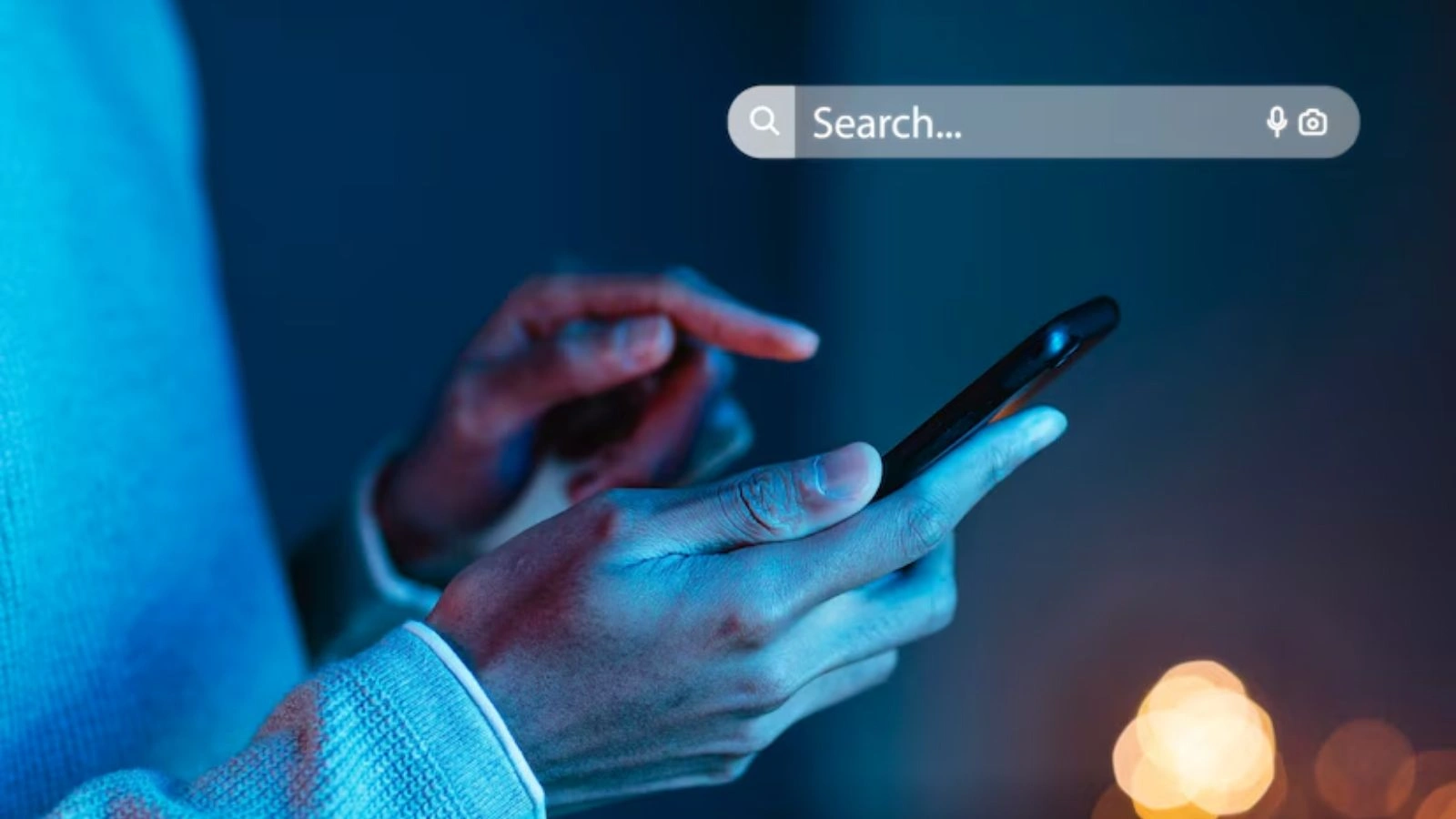 Advanced Twitter search filters are great until you find yourself running the same queries over and over across different timeframes, accounts, or campaigns. At some point, the process becomes repetitive and, worse, easy to neglect.
Advanced Twitter search filters are great until you find yourself running the same queries over and over across different timeframes, accounts, or campaigns. At some point, the process becomes repetitive and, worse, easy to neglect.
Here’s the issue:
Manually searching for insights on Twitter takes time. A lot of it.
You have to retype queries, monitor conversations constantly, and scroll endlessly to find the data that matters. When you’re managing multiple clients, accounts, or hashtags, even Twitter search functions can fall short, turning a manageable task into a time-consuming challenge that scales quickly.
The more ambitious your goals, whether it’s lead generation, social listening, or competitor tracking, the harder it gets to keep everything running smoothly with just manual effort.
That’s why smart marketers and social media teams turn to Twitter automation software to simplify the process. Not to cut corners but to scale smart.
This is where the Socinator steps in.
Use Socinator To Automate Twitter Search Filters
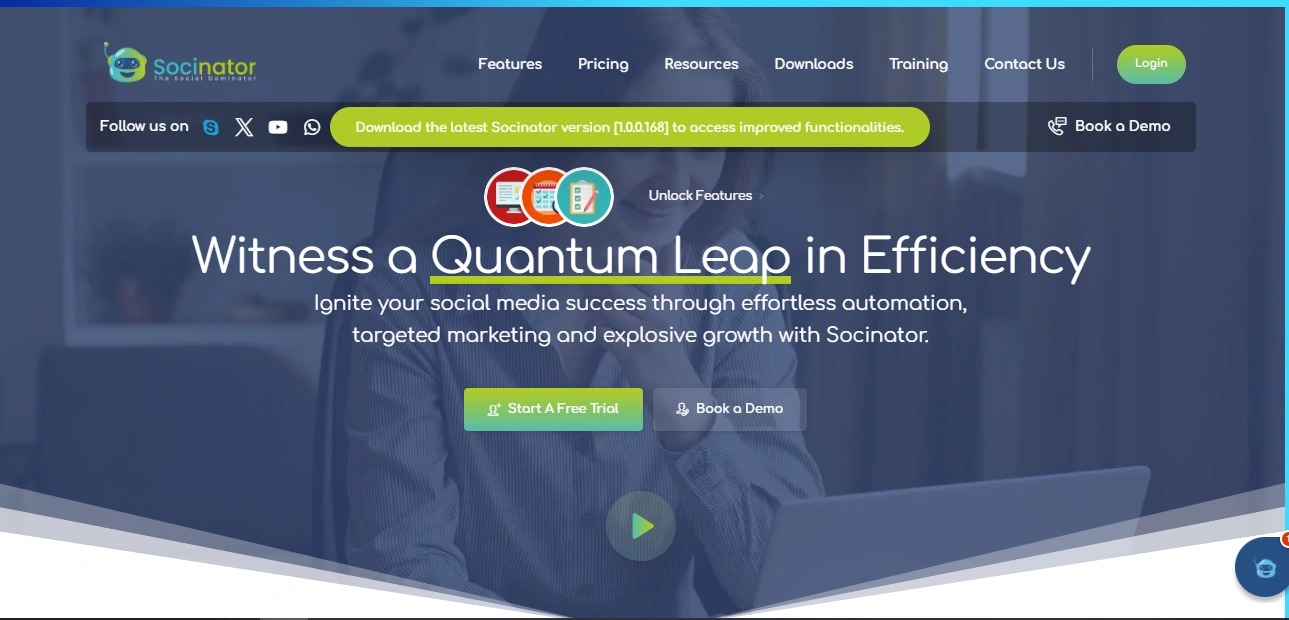 You have learned how to manually craft high-precision Twitter search filters.
You have learned how to manually craft high-precision Twitter search filters.
Now, let’s walk through how to set up those same filters inside Socinator so you can automate monitoring, engagement, and reporting without lifting a finger every day.
Here’s how to get started:
Step 1: Add Your Twitter Account to Socinator
First things first, log in to your Socinator dashboard and connect your Twitter account. The platform supports managing multiple accounts, so if you’re handling client profiles or brand handles, you’re covered.
Pro tip: You can group accounts into categories for more organized workflows.
Step 2: Go to the ‘Twitter Search & Engage’ Feature
Head over to the ‘Twitter Search Filters & Engage’ module inside Socinator. This is where you can set up advanced search queries using the same Twitter commands we covered earlier.
Here, you’ll be able to:
- Define keywords or hashtags
- Use search operators like filter: media, min_faves, etc.
- Choose date ranges and engagement filters
- Specify language or geo-targeting (perfect for local campaigns)
Step 3: Automate Actions Based on Search Results
Once your query is active, Socinator lets you assign automated actions.
- Like, retweet, or reply to specific types of tweets
- Follow the users behind those tweets
- Add them to a list for future engagement
- Set up delays to mimic human behavior (avoiding spam flags)
You’re not just automating for the sake of speed; you’re scaling strategic outreach while maintaining authenticity.
Step 4: Schedule It and Let It Run in the Background
Socinator allows you to schedule searches at custom intervals: hourly, daily, and weekly, depending on how fresh you want your data to be.
This ensures:
- You’re always up-to-date on relevant conversations
- You never miss a lead or opportunity
- You don’t have to waste time running repetitive queries manually
Step 5: Review Performance and Fine-Tune
Check in with your activity logs and reports to see what’s working:
- Which keywords drive the most engagement
- Which tweets triggered the most actions
- How automated actions are impacting your visibility and reach
This is where Socinator goes beyond automation, it gives you the feedback you can use to continuously refine your search strategy.
With Socinator, you can turn Twitter search filters into an always-on engine that supports your social media goals, lead gen, brand monitoring, campaign tracking, or competitor analysis.
Twitter Marketing Automation: Why It Matters More Than Ever
 Twitter isn’t what it was five years ago. Timelines move faster, users are more fragmented, and organic visibility doesn’t come easily. If you’re still relying on manual tasks to manage engagement, monitor keywords, or track brand mentions, you’re falling behind.
Twitter isn’t what it was five years ago. Timelines move faster, users are more fragmented, and organic visibility doesn’t come easily. If you’re still relying on manual tasks to manage engagement, monitor keywords, or track brand mentions, you’re falling behind.
That’s where Twitter marketing automation becomes not just a convenience but a necessity.
Here’s why it matters now more than ever:
1. Real-Time Conversations Move Too Fast
Conversations on Twitter are often fleeting; trending topics come and go in hours. By the time you manually discover a relevant tweet, the moment may have already passed.
Automated search filtering ensures you’re not only catching these moments but acting on them while they’re still relevant.
2. Consistency Builds Visibility
Twitter rewards consistency, not random bursts of activity. But maintaining that rhythm manually is exhausting. Automation helps maintain a steady presence through timely likes, follows, and replies, all based on real, filtered data.
🧩 With Socinator’s scheduler, you’re not just active; you’re strategically active.
3. Scale Without Losing Relevance
Whether you’re managing one account or twenty, automation allows you to scale engagement efforts while keeping things tailored. You can create distinct queries for different target audiences or campaigns and still keep responses relevant and timely.
No more copy-pasting tweets. No more missed conversations. Just focused, high-impact engagement.
4. Insights, Not Just Output
With built-in reporting and logs, you can see what content is gaining traction, which search queries drive the most response, and where your efforts are best spent. That’s marketing intelligence in action.
In short, Twitter automation software isn’t about doing more. It’s about doing smarter and staying agile in a platform that never slows down.
Let’s wrap things up with a quick checklist to help you optimize your search strategy and set your automation on the right track.
Conclusion
Twitter search filters are more than a discovery tool; they’re a strategic advantage when used right. But precision alone isn’t enough. Without automation, even the best filters can turn into time-consuming routines. That’s why pairing smart search queries with Socinator’s automation capabilities isn’t just efficient, it’s transformative.
Whether you’re running social listening, influencer research, or growth campaigns, Socinator helps you cut through the clutter, stay ahead of trends, and engage with intent — all from a single dashboard.
Take the guesswork out of your Twitter strategy.
Streamline it. Scale it. Optimize it with Socinator.
Frequently Asked Questions
- Can I monitor brand mentions on Twitter using filters?
Yes, by setting up filters that include your brand name, product variations, or even common misspellings, you can track brand-related conversations in real time, especially when paired with an automation tool for consistency.
- How do I find potential leads using Twitter search filters?
You can create queries targeting specific keywords, questions, or hashtags that your target audience is likely to use. Combine this with engagement metrics like min_replies: or min_faves: to focus on high-interest posts.
- Are there any limitations to Twitter’s native search tool?
Twitter’s native tool is functional but limited. It doesn’t support automated engagement, scheduling, or batch processing of searches, including the use of advanced Twitter search filters, which is why many marketers use third-party solutions to scale their strategy.
- What makes Twitter automation software valuable for search strategies?
The real value lies in reducing manual workload while increasing precision. Automation lets you act on filtered insights faster, turning searches into scheduled engagement, replies, or content curation.