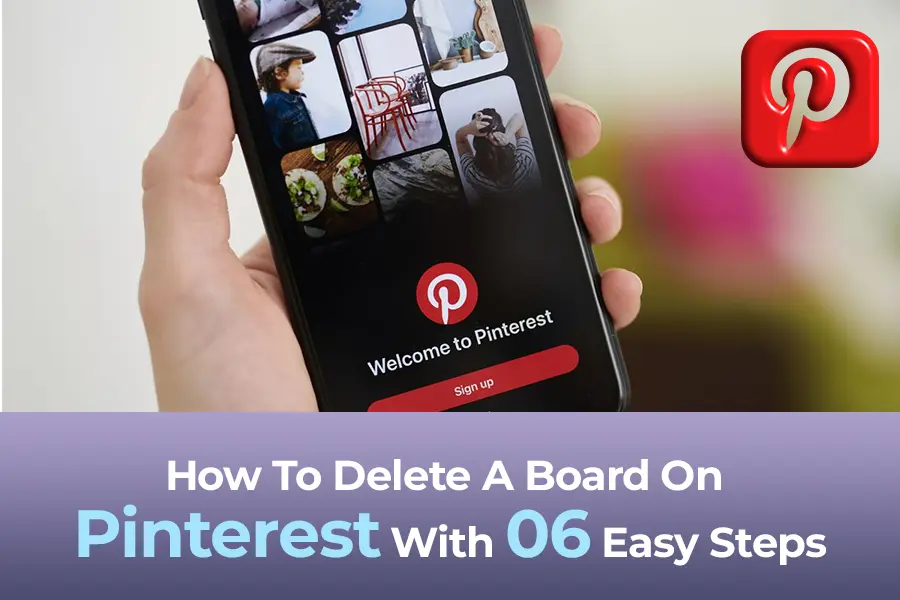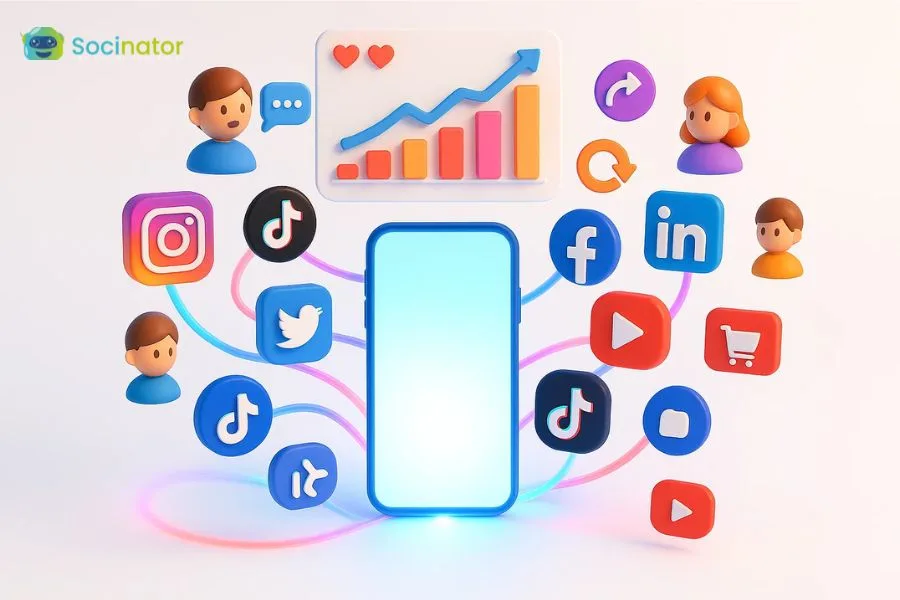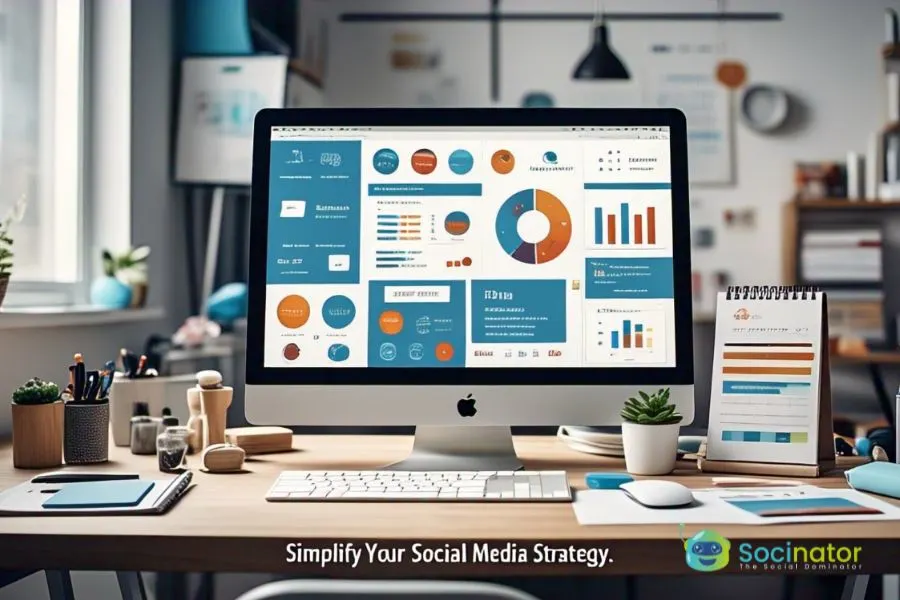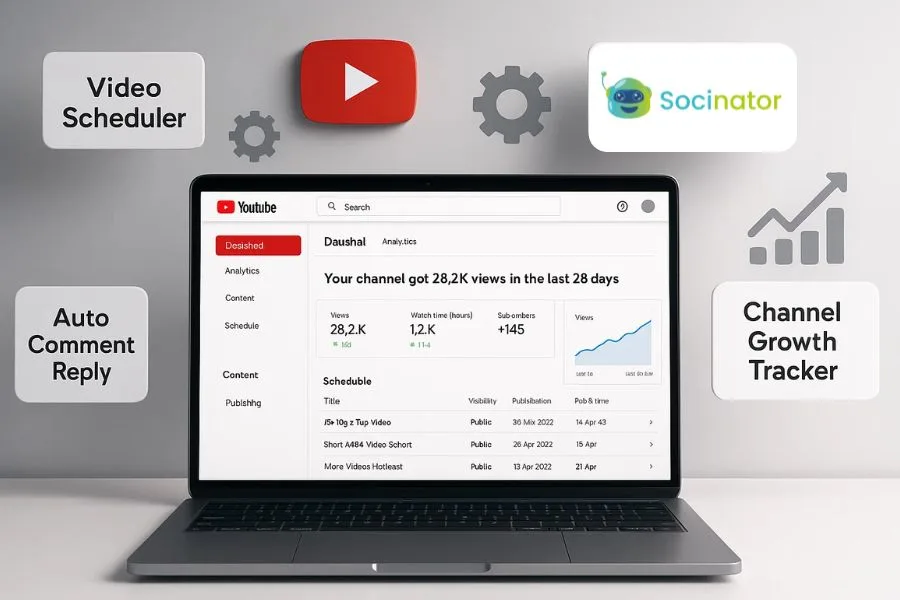Along with this question,” how to delete a board on Pinterest”, there comes many concept you need to know about Pinterest boards. Let’s read out this article together.
Tap The Play Button To Listen To This Podcast:
With 320 million monthly active users, Pinterest is considered as one of the most used social media networks like Facebook and Instagram. Pinterest is a social networking platform where users share pictures and ideas to inspire others.
Pinterest has become a popular social media site with collections of pictures with descriptions everywhere. Beautiful images are the key to engagement. On Pinterest, people share unique and attractive images to gain more engagement.
It mainly consists of “pins” and “boards”. A Pin is considered to be an image linked from a website and collections of these pins are saved to boards. The collections can be of themes like travel, quotes, or weddings.
But sometimes you might be willing to delete your Pinterest boards for the reasons like:
- The board which you have selected is similar to the other board.
- When you stop pinning to the board and you have no collection on that board.
- When you have too many boards and you want to delete them to make it easy for your followers and visitors to view your profile.
- When the board has fewer pins and is of no use.
- Followers of that board are very few.
- The theme of that board is no more interesting to you.
These are some of the reasons you need to delete your unnecessary Pinterest boards.
How to edit or delete pins on Pinterest?
To edit pins on Pinterest, you need to follow some steps:
- You need to login into your Pinterest account.
- Tap on your profile picture.
- Select any Pinterest board of your choice where you want to edit pins.
- There you can get the edit option with title, board, description, etc.
- Edit them and click on save changes.
Now to delete your pins you need to follow some steps:
- Login in to your Pinterest account.
- Click on your profile picture.
- Select a Pinterest board consisting of pins.
- There you can select any pin which you want to delete.
- Selecting a pin, you will get a pencil icon where you can have the delete option.
- Delete the pin.
What happens when you delete a pin from a Pinterest board?
Pinterest boards contain images which are otherwise called pins. These pins are collected on boards with a theme. But sometimes you feel like deleting some pins which are of no use. When you delete the pins from the Pinterest board, it forever gets deleted.
How to delete a board on Pinterest?
When you feel that you have more than enough boards and you want to clear some of them, you can delete the boards. But make sure that the pins which are collected on that board are of no use. Because once you delete the board, all the pins present on that board get deleted.
Let us see some steps for how to delete a board on Pinterest:
- The first step is to open the Pinterest app and sign in to your account.
- In the upper right corner of the Pinterest page, tap on your profile.
- Make sure it is saved.
- Now select a board you want to delete and tap on the pencil icon.
- When you will scroll down, you will get a delete board option.
- Tap on the delete option to delete the board.
Note: if you have more than one board to delete, you need to delete it individually. You cannot select all of them at a time and then delete them.
What happens when you delete a Pinterest board?
When you delete Pinterest boards, all the pins saved on that board will get deleted forever. The followers of that board will also get removed. If you want to save the pins from that board, make sure to transfer them to a different board before you delete it.
If anyone has repinned from your board, the pin will remain as the copy even if you delete the board.
Repining means when you add an image to your Pinterest board that you found during browsing a Pinterest page. Through this process, the user who first pinned the image will also get credit.
How to repin the pin?
- Select a pin of your interest.
- Click on that pin to get the repin option.
- After clicking on the repin button, select the board.
- You can also edit the description of the pin.
- Now you can share on social media sites.
How to archive a Pinterest board?
If in case you do not want to delete your board forever, you have two options to choose from. Archive and merge. Let me explain.
When you archive your Pinterest board, you will not get any recommendations from that based on the saved pins. You will not be able to save pins to that board anymore if you archive it. This board will not appear to the viewers.
If you want to use the pins after you archive the board, you can merge both the boards with one another creating a different section in it.
How to manage your Pinterest account with Socinator?
Socinator with its auto-features can help you manage your Pinterest account where you upload thousands of pins in one day if you are a marketer. Uploading pins at one time will make your viewers feel overloaded with lots of information at one glance.
So, we need to upload them within some time interval. A person can’t upload the pins the whole day. It is better to schedule the pins with date and time and it will automatically upload them according to the scheduled time. It is possible with Socinator.
Let us have a look at features of Socinator:
- Socinator has a pin dominator with which you can schedule your posts throughout the day.
- You can analyze the performance through reports and statistics and gain insights on all the important aspects of your Pinterest account.
- You can also add video content to your account from YouTube or Vimeo video and apply the same marketing techniques as you do for the images.
- Here you have an auto-comment option where you can discover more engagement and make them know your offers.
- With pin dominators, you can create as many boards as you want for your Pinterest account.
- You will have features like auto-follow and auto-follow back which makes your work easier.
- You can also repin in your niche by keywords and many more features.
If you want to know more about Socinator, do install it and enjoy all its features and make your work easier because it is a social media management tool that not only manages Pinterest but also manages most of the social media platforms like Facebook, Instagram, Twitter, etc.
Checkout our posts:
The Socinator’s 2020 Year In Review
How To Link Instagram To Facebook Page
SocialCaptain Shutdown? Ultimate SocialCaptain Alternative Is Here!
13 Best Tips To Increase Twitter Engagement Rate In2021
Wrapping words:
Above we have discussed all you need to know about Pinterest pins and boards especially, how to delete a board on Pinterest.
We also discussed Socinator, through which you can manage your social media accounts with its auto-features.
Well, it was a long article with a lot of important information. Was this article helpful to you? How do you manage your Pinterest account? Please share your views below in the comment section. I would love to hear from you!