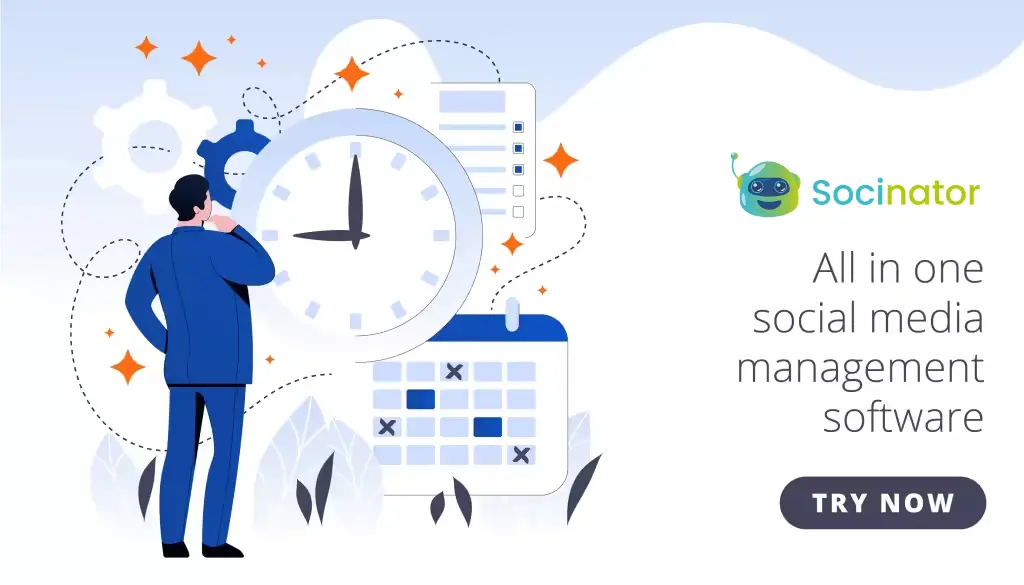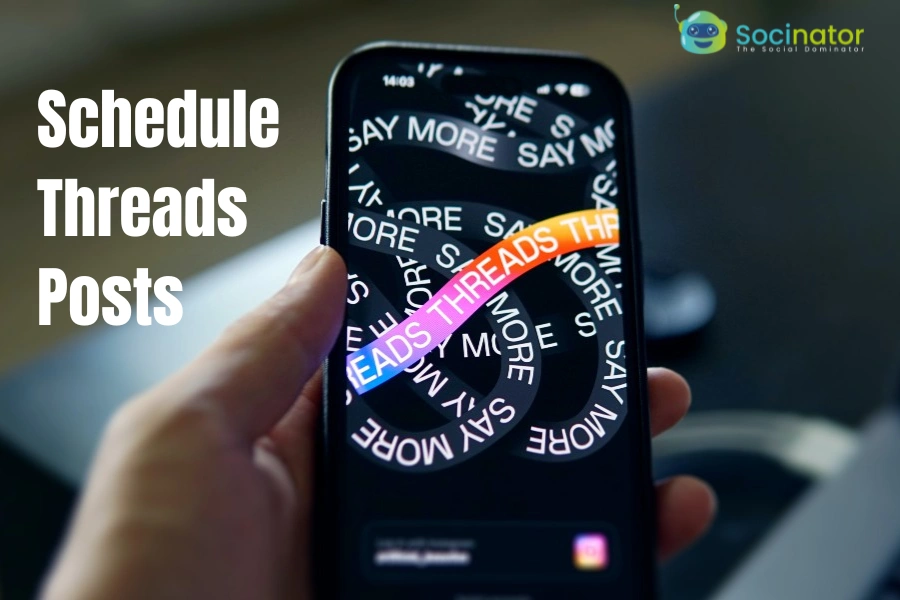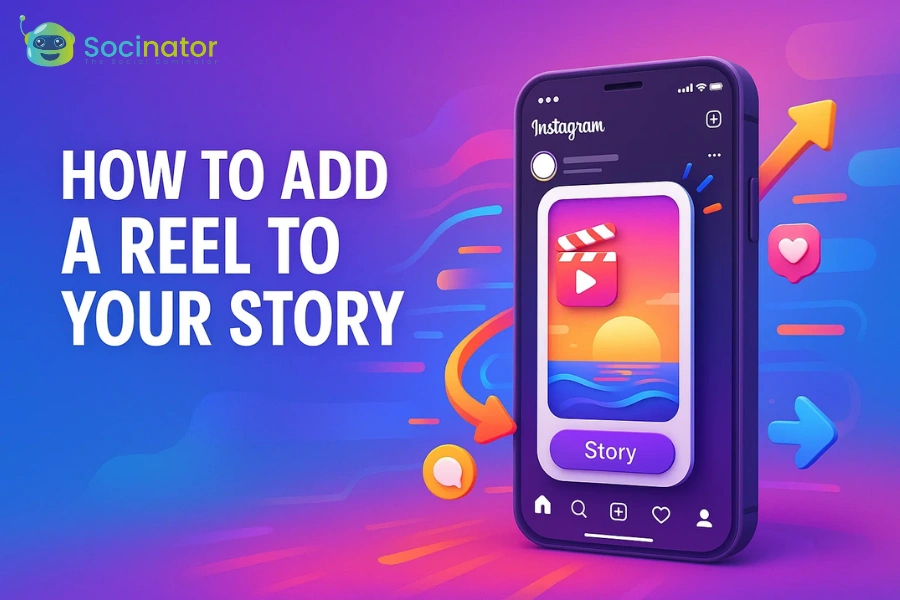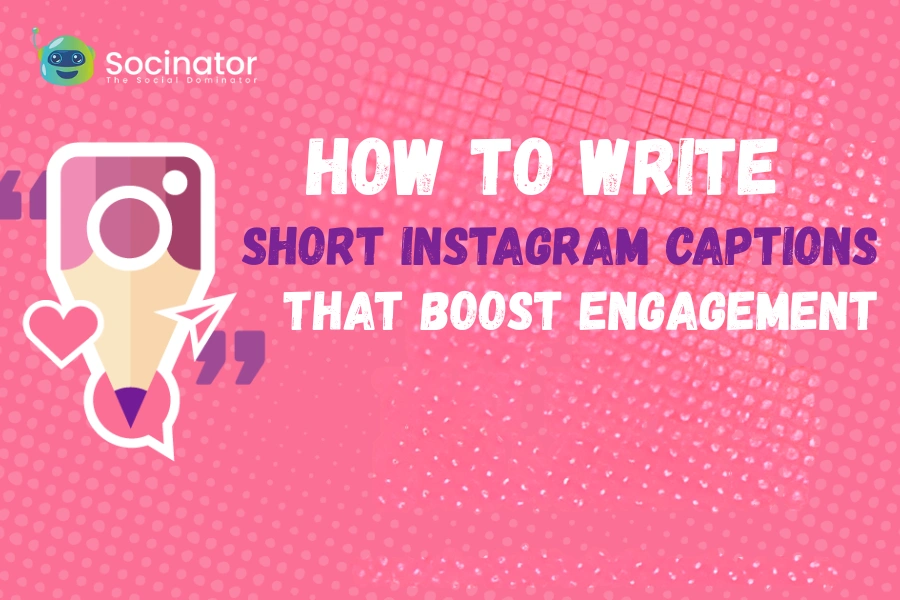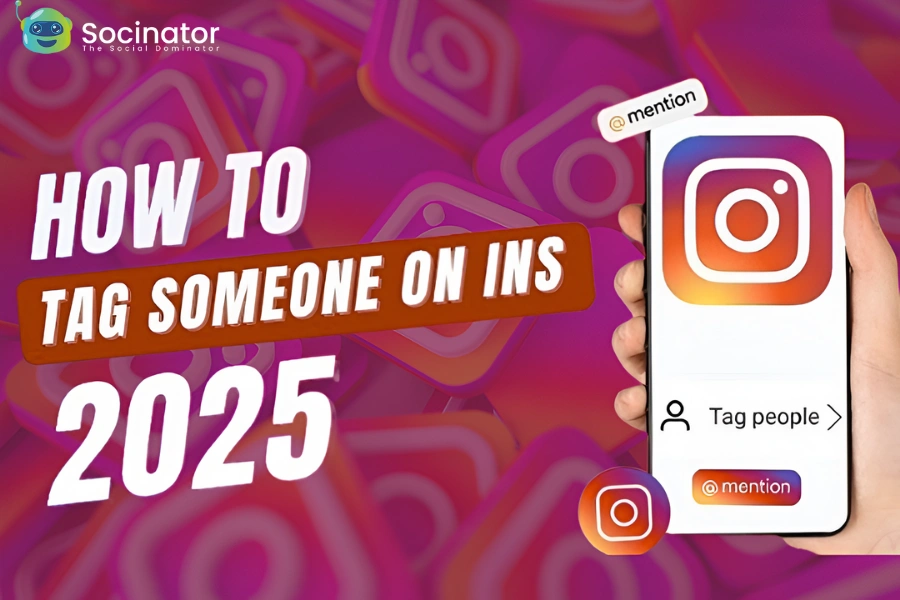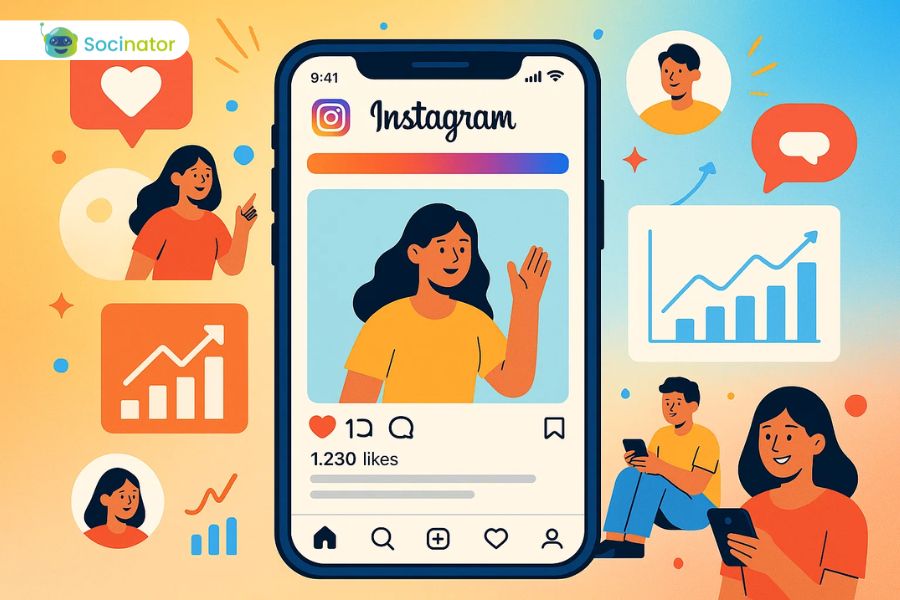Have you been scheduling posts on other social media platforms but still posting Threads one by one? It might be time to level up your strategy. Why not try to schedule threads posts as well? By planning and automating your Threads content, you can save time, stay consistent, and boost your engagement. A scheduled thread post allows you to reach your audience at the best times without having to post manually every time. This simple change can make a big difference in your reach and overall performance on the platform.
On July 5, 2023, the platform experienced an unprecedented surge in activity—over 30 million users signed up within the first 24 hours, and by the fifth day, Threads had become the fastest-growing consumer app in history.
During this explosive growth period, users were highly active, posting extensively to explore the platform. However, the absence of features like post scheduling initially limited their ability to plan and automate content. If you’re wondering what a scheduled Threads post is or how you can create one for Instagram, let me walk you through the process.
Listen To The Podcast Now!
What Are Thread Posts?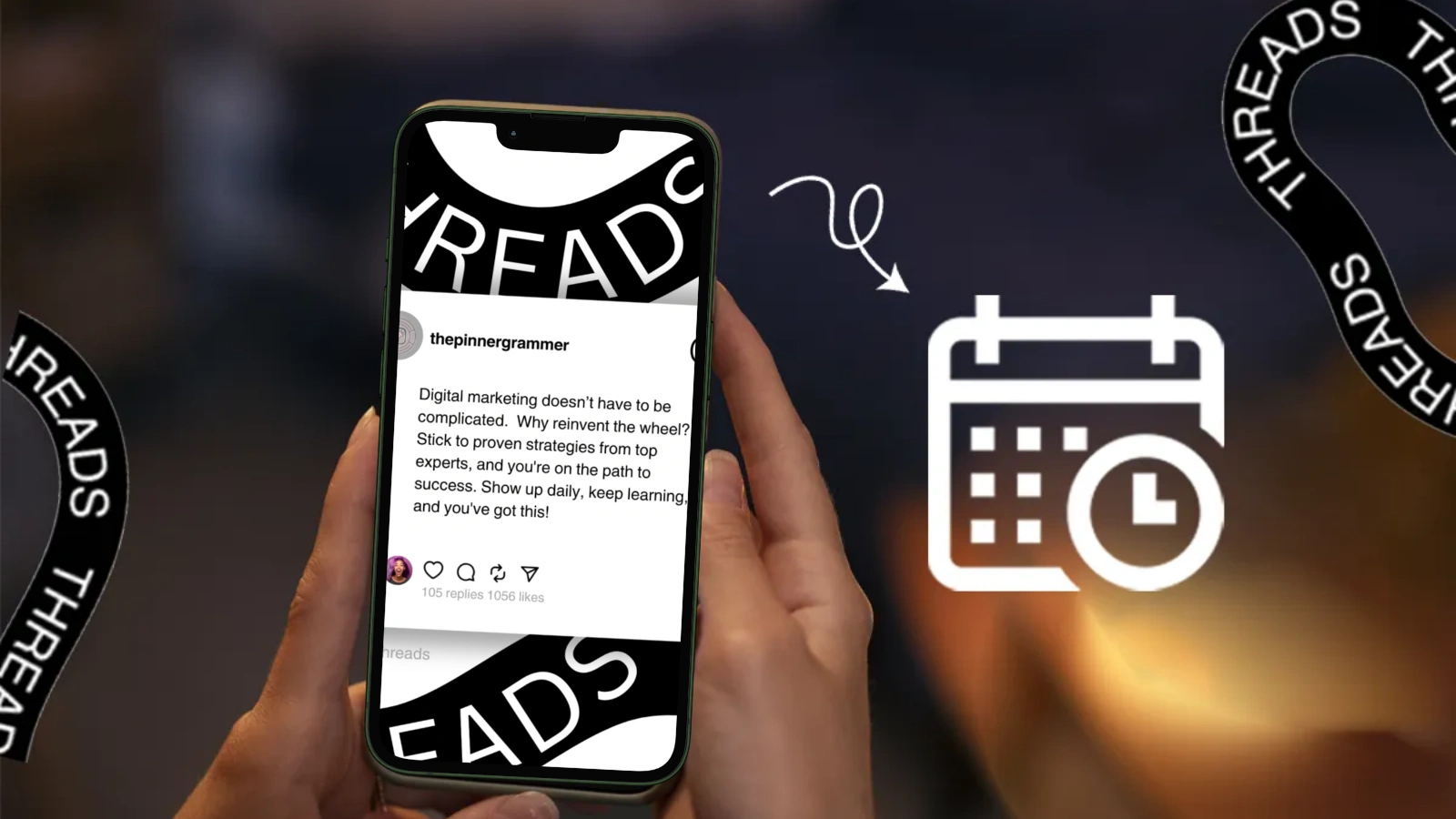
Instagram Threads is a text-based social media app developed by Meta, the parent company of Instagram and Facebook. Launched on July 5, 2023, Threads was introduced as a direct competitor to Twitter (now known as X).
By August 2024, Meta began adding new features to enhance the user experience on Threads, including the ability to save multiple drafts and view post insights. At that time, the social media post scheduling feature was still in development, with plans to launch it first on the desktop version.
As of January 2025, Threads had grown to 320 million monthly active users. While exact numbers on scheduled posts haven’t been shared publicly, the rollout of social scheduling tools likely encouraged more users to plan and manage their content ahead of time.
Although Threads saw high engagement from the start, post-scheduling was not available at launch. It was later introduced as part of Meta’s broader efforts to support creators and improve content planning on the platform.
Key Features Of Instagram Threads:
- With a text-first post, you can share text updates up to 500 characters long more you can do with updates.
- In the schedule threads post also you can also add photos and videos, and you can post videos which could be 5 minutes long.
- Users can interact or reply to each other’s posts, quote them, and like their post. As similar as how it’s done in Twitter/X works.
- It is linked with your Instagram account, so you have to sign in directly with Instagram, and you can follow the same people.
- Threads does not use hashtags or direct messages yet.
- It also offers both the feed for you, an algorithm-based feed, and following chronological feed.
Here, we see what schedule the Thread posts are.
Now, we will see how you can schedule thread posts on Instagram.
Also Read!
The Ultimate Social Media Post Planner: 6+ Features You Need
Best Social Scheduling Tools: The Complete Guide for Success
How to Set Up an Instagram Thread?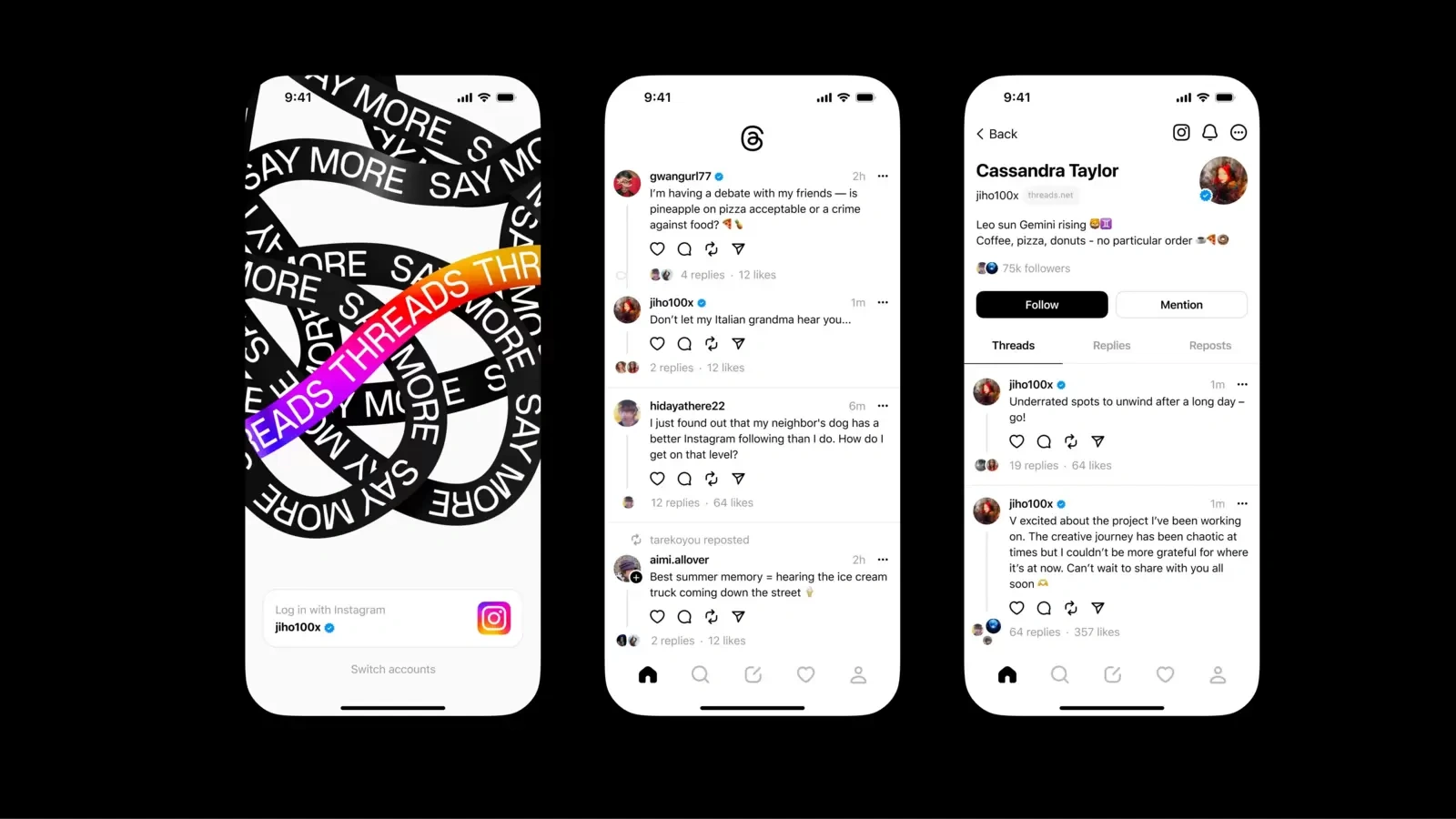
Instagram Threads is a text-based social media platform developed by Meta, designed to foster real-time conversations, share ideas, and engage in discussions. Integrated with your Instagram account, Threads makes it easy to connect with your existing audience in a more casual, conversational format. Whether you’re a content creator, brand, or everyday user, setting up and using Threads is simple and efficient.
Here’s a step-by-step guide to get started, including how to create and schedule a Threads post.
Step 1: Download the Threads App
Start by installing the Threads app on your mobile device:
- iOS Users: Open the Apple App Store.
- Android Users: Open the Google Play Store.
- Search for “Threads, an Instagram app” by Meta.
- Tap Install and wait for the app to download and set up.
Step 2: Log in with Your Instagram Account
After installation:
- Open the Threads app.
- You’ll be prompted to log in using your Instagram credentials.
- Select the Instagram profile you want to connect. Threads will automatically sync your: Username, Profile picture, Bio, Followers (you can also follow others who are already using Threads).
This integration ensures a smooth transition from Instagram to Threads.
Step 3: Customize Your Threads Profile
Once logged in:
- Choose to import your Instagram bio and profile info or create a unique profile for Threads.
- Add or update your profile picture, write a short bio, and include any relevant links.
- Select your privacy setting:
Public: Anyone can see your posts.
Private: Only approved followers can view your content.
Customizing your profile helps establish your identity and attract the right audience.
Step 4: Create a New Thread
To post your first thread:
- Tap the pen icon or “New Thread” button on the home screen.
- Type your message (up to 500 characters per post).
- You can add multiple posts to form a longer thread by pressing the “return” key or tapping “Add to thread.”
- Threads support: Text, Photos, Videos (up to 5 minutes), Links.
This is a great way to share a story, tutorial, opinion, or any content in a structured, engaging format.
Step 5: Publish or Schedule Your Thread
When your content is ready, you have two options:
- Post Immediately: Tap “Post” to publish your thread instantly. It will appear on your profile and in your followers’ feeds.
- Schedule a Thread Post (if available):
- Meta has started rolling out the scheduling feature, primarily on the desktop version and through select third-party tools.
- To schedule a post: Use a compatible social media management platform (e.g., Meta Business Suite or approved third-party tools), choose the date and time you want your thread to go live, Preview and confirm your schedule.
This feature is especially useful for creators and brands who want to plan content, maintain consistency, and reach their audience at optimal times.
Step 6: Engage with the Community
After posting:
- Monitor your thread’s performance by checking likes, comments, replies, reposts, and shares.
- You can also: Reply to users, Like or quote posts from others, Share threads to your Instagram Story or other platforms
- Engage with your audience regularly to build a strong presence on Threads.
How To Post An Instagram Thread?
Instagram Threads is a text-focused social media platform by Meta that allows users to share real-time thoughts, updates, and conversations. If you’re new to the platform or looking to improve your content strategy, here’s a simple, professional guide on how to post an Instagram thread—and how to schedule thread posts for better planning and consistency.
Step 1: Open the Threads App
Make sure you’ve downloaded the Threads app from the Apple App Store or Google Play Store. Open the app and log in using your Instagram account credentials. Threads links directly to your Instagram, so your profile details will carry over automatically.
Step 2: Tap the New Thread Button
To start a new post:
- Tap the pen icon or the “New Thread” button on the home screen.
- A text box will appear where you can type up to 500 characters.
- Want to add more posts to a thread? Tap “Add to Thread” to continue writing in a sequence.
You can also include photos, videos (up to 5 minutes), and links in your thread to make it more engaging.
Step 3: Review Your Content
Before posting:
- Double-check your spelling and formatting.
- Make sure your message is clear and concise.
- Add hashtags or tag relevant accounts, if necessary.
If you’re preparing content in advance, this is where the option to schedule thread posts becomes especially useful.
Step 4: Post or Schedule the Thread
You now have two choices:
- Post Immediately: Tap “Post”, and your thread will be published instantly to your profile and followers’ feeds.
- Schedule Thread Posts (when available): Meta has begun rolling out the schedule thread posts feature through the desktop version of Threads and through select third-party tools like Meta Business Suite, to use this, create your thread, then select a future date and time to publish, this allows you to maintain a regular posting schedule without having to post manually.
Using the schedule thread posts feature helps creators and brands plan, improve consistency, and reach their audience at optimal times.
Step 5: Engage with Your Audience
After posting (or once your scheduled Thread post goes live), monitor interactions such as:
Likes
- Comments
- Reposts
- Replies
Respond to your audience and stay active to build meaningful engagement.
Why Schedule Thread Posts?
The ability to schedule Thread posts is a valuable tool for anyone serious about content planning. It helps you:
- Stay organized
- Manage campaigns in advance
- Maintain a consistent posting rhythm
- Post at the best times—even when you’re offline
By following these steps, you’ll be able to post high-quality content on Threads, and with the option to schedule Thread posts, you can take your content strategy to the next level. Let me know if you’d like recommendations for scheduling tools or content calendar templates!
Also Read!
The Ultimate Guide To Craft A Social Media Posting Schedule
Can You Schedule Thread Posts In Advance? 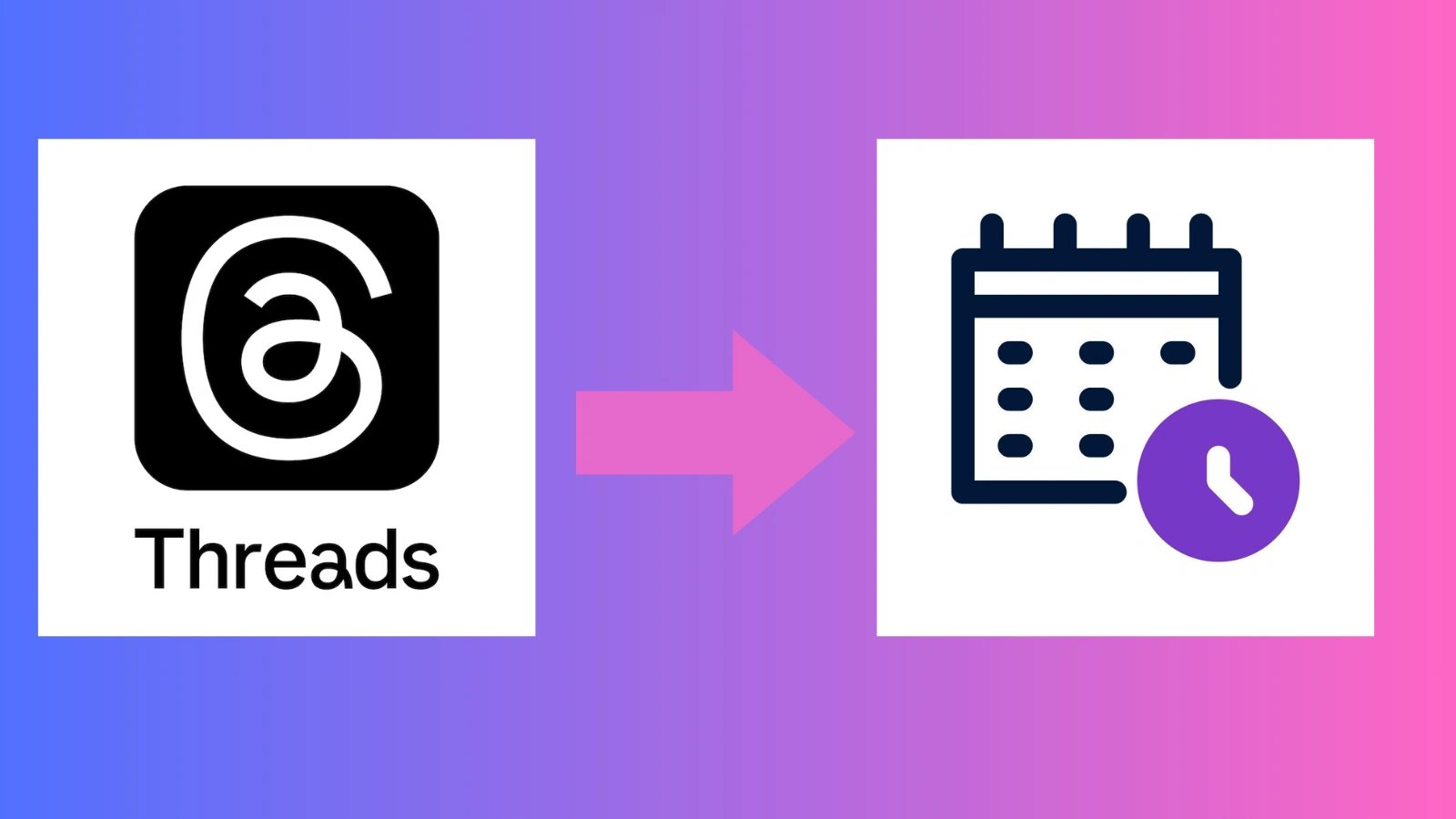
Yes, you can schedule threads to post in advance with the help of some social media automation apps.
If you’re looking to streamline your content planning and maintain consistent posting, using social media automation tools can be a valuable solution, especially when managing multiple platforms like Instagram Threads. These tools help save time, improve workflow, and ensure that your content reaches the right audience at the right time. While it’s important to choose reliable and secure marketing software, one of the widely used platforms for social media management is Socinator.
Socinator offers a range of automation features that support platforms like Instagram, Facebook, Twitter (X), and more. While direct scheduling for Threads may still be evolving, tools like Socinator can assist in organizing your content, planning posts, and managing overall social media activity efficiently. It includes functionalities such as post planning, audience engagement tools, content curation, and activity tracking, all from a single dashboard. These features can help you stay on top of your content strategy even when specific scheduling options for Threads are limited or still under development.
By integrating tools like Socinator into your workflow, you can enhance productivity, maintain a consistent brand presence, and focus more on creating impactful content, while automation handles much of the routine work.
Why Use An Automation Tool For Scheduling Thread Posts?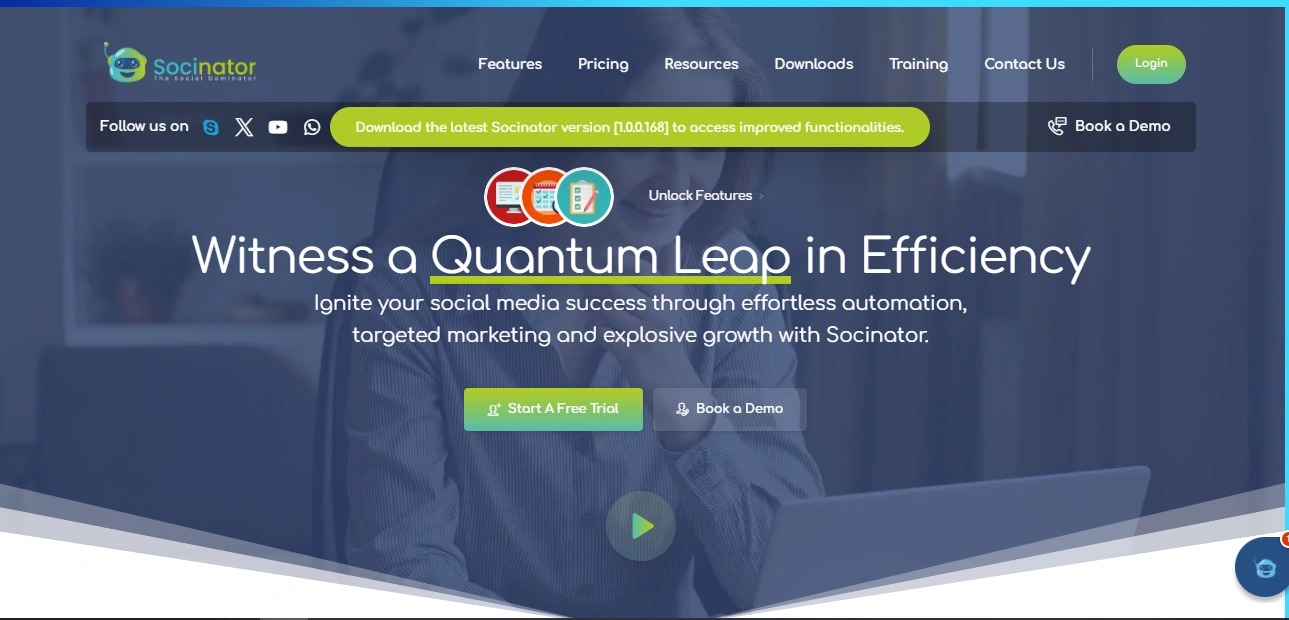
Here are the key features of a social media automation tool, designed to enhance your social media management and scheduling of Thread posts:
1. Post Scheduling
Automate the process of scheduling your content in advance, allowing you to plan posts for days, weeks, or months ahead. This ensures consistency in your posting schedule and helps maintain an active presence even when you’re offline.
2. Content Planning
Create, organize, and store your posts in one central location. This feature makes it easier to plan campaigns, curate content, and keep everything aligned with your strategy.
3. Audience Insights
Access detailed analytics to track how your posts are performing. By understanding which types of content generate the most engagement, you can refine your strategy and optimize your future posts.
4. Engagement Automation
Automate interactions such as liking, commenting, and following based on preset criteria. This helps build community engagement without needing to manage every interaction manually.
5. Multi-Account Management
Manage multiple social media profiles from a single dashboard. This feature is particularly useful for brands and creators who need to manage Threads alongside other platforms like Instagram, Facebook, Twitter/ X.
6. Auto-Posting
Set up auto-posting for your content across multiple platforms at once, saving time and ensuring that your Threads posts are shared at the optimal time for engagement.
These features collectively streamline the process of creating, scheduling, and managing your social media content, ensuring you stay productive and consistent without constantly being online.
Socinator’s Instagram marketing automation tool, which has features that allow you to schedule thread posts and automate many tasks, saving you time and effort while ensuring a consistent presence on Instagram.
Conclusion
To schedule a Threads post, you first need to draft your content thoughtfully. Since Threads currently doesn’t offer native post scheduling, you’ll have to rely on third-party tools that may support Meta integrations like Socinator, though full support for Threads is still limited. Begin by writing your thread or single post, ensuring it ends with a clear, concise concluding paragraph that summarizes your key points or leaves your audience with a final takeaway.
For example, your conclusion might restate your main idea, offer a call to action, or leave readers with a reflective thought. Once the content is ready, you can use scheduling tools like Socinator or Later if they support.
Thread or set a manual reminder to post at your desired time. Until full scheduling features are supported, manual posting remains the most reliable method.
FAQ
1. Can I schedule a thread’s post directly in the Threads app?
Yes. Threads now support native post scheduling. While composing a post, tap the three-dot menu, select “schedule,” choose a date and time, and confirm. You can schedule thread posts by scheduling.
2. Where do scheduled posts appear in Threads?
You can see scheduled thread posts on drafts. Scheduled posts are saved in your Drafts section. From there, you can edit or delete them before they go live.
3. Can I schedule thread posts from third-party tools?
Yes. Some third-party tools like Socinator have added support for thread post scheduling. You can schedule thread posts through Socinator or with some other third-party app.