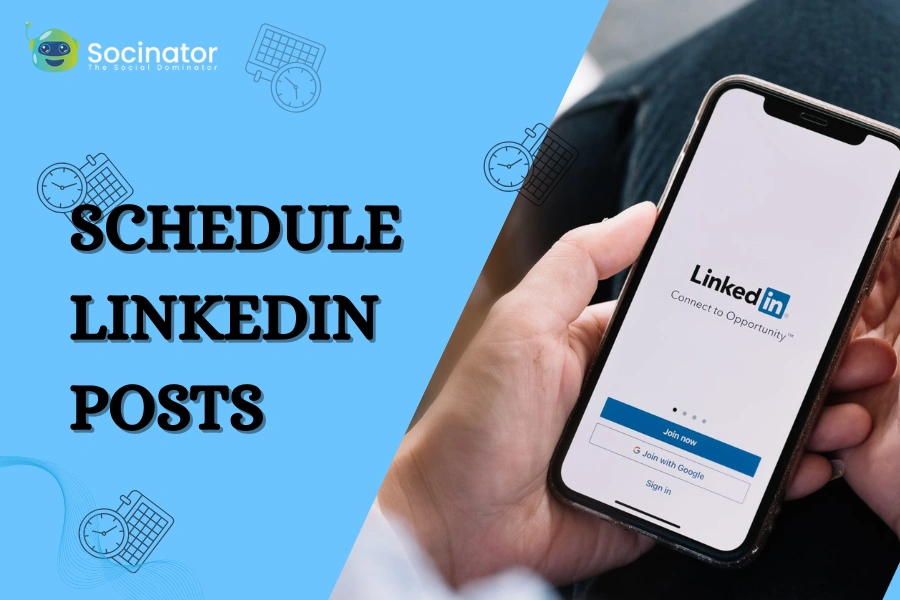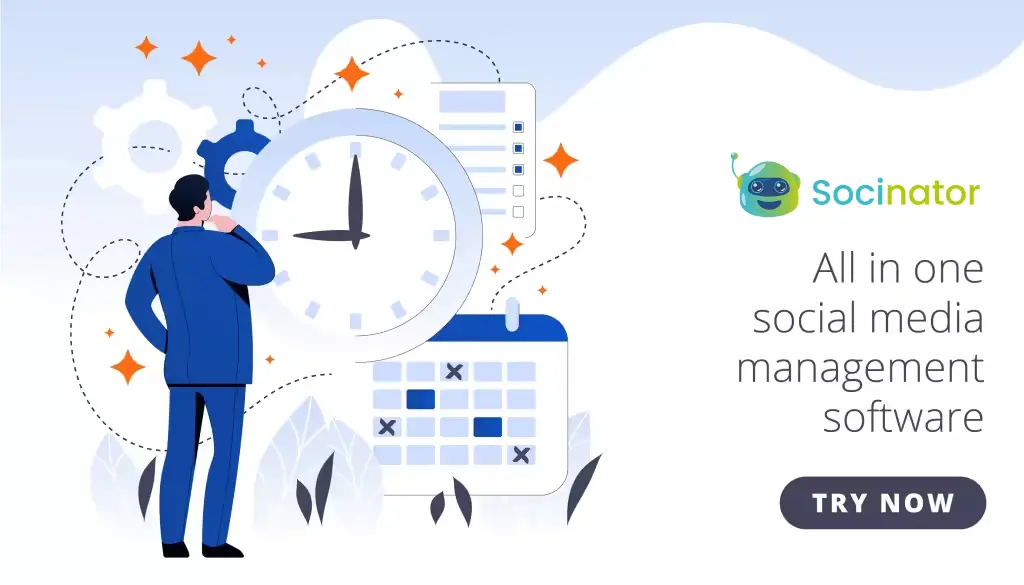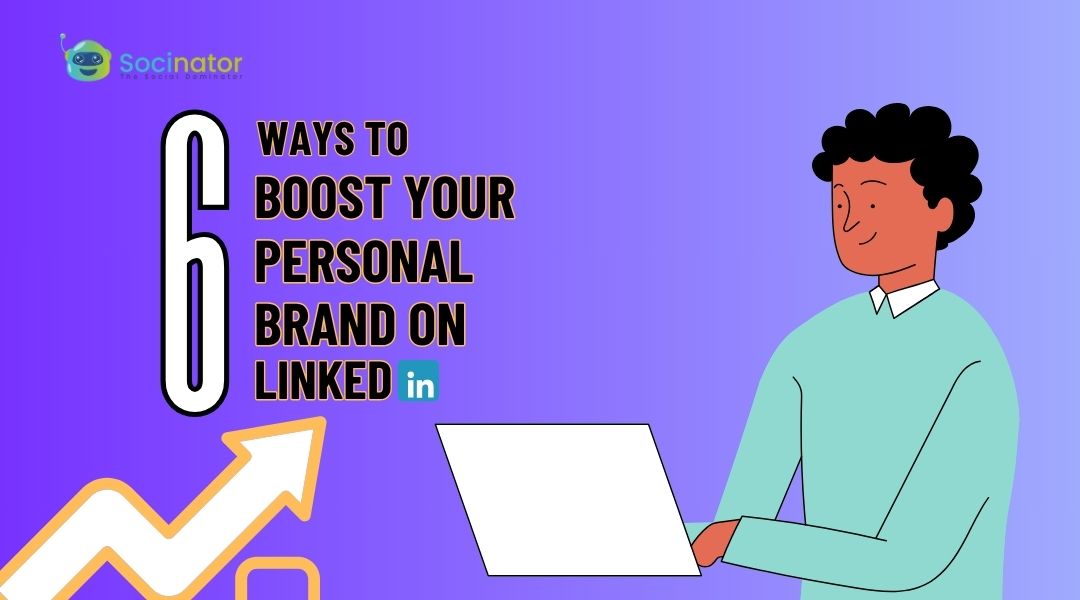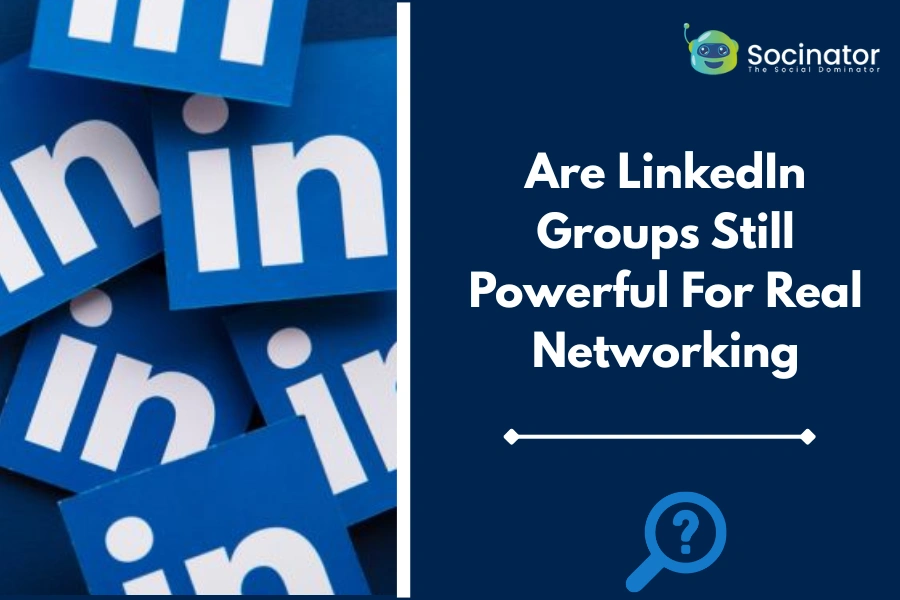Planning your LinkedIn content helps you stay consistent and build a strong presence. To reach the right audience and spark regular engagement, you need a well-thought-out strategy. One effective approach is to schedule your posts at times when your audience is most active.
By scheduling LinkedIn posts, you save time and ensure your content goes live at the right moment. In this blog, we’ll guide you through everything from native scheduling features to smart ways to optimize your posting routine.
Listen To The Podcast Now!
Can You Schedule Posts On LinkedIn?
Yes, you can schedule LinkedIn posts directly through the platform’s native scheduler or by using third-party tools. LinkedIn introduced a built-in post scheduler for company pages and personal profiles, making it easier for users to manage their publishing calendars.
However, while it’s a helpful addition, the native option lacks several advanced features, which we’ll explore next.
Limitations With The Native LinkedIn Scheduler
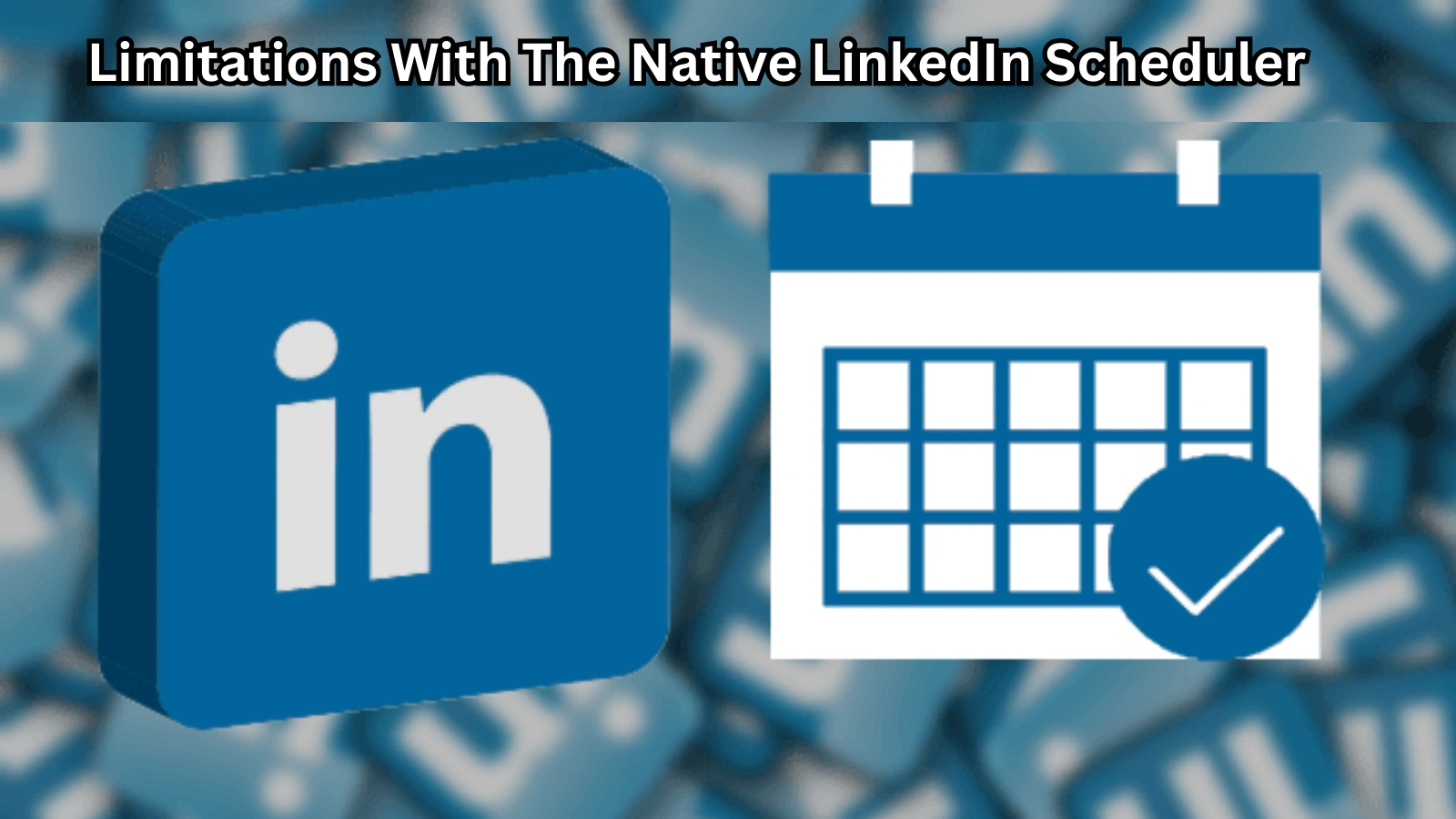 Although LinkedIn’s native scheduler is a welcome feature, it still lacks the advanced capabilities many marketers and businesses need for professional content planning. Here are its key limitations:
Although LinkedIn’s native scheduler is a welcome feature, it still lacks the advanced capabilities many marketers and businesses need for professional content planning. Here are its key limitations:
- No Bulk Scheduling: You can only schedule one post at a time. This becomes time-consuming if you have multiple posts planned for the week or month.
- Limited Preview and Management: There is no centralized dashboard or calendar view to manage all your upcoming posts at once. You must access each one individually.
- No Content Calendar Integration: You can’t sync your scheduled posts with external content calendars like Google Calendar, Trello, or editorial planning tools.
- Lack of Analytics and Insights: The tool does not provide performance data (e.g., impressions, engagement rate, click-throughs), making it difficult to measure content success.
Because of these limitations, many professionals prefer third-party LinkedIn post schedulers that offer full content control, real-time analytics, visual calendars, and advanced automation features.
These tools allow users to plan weeks of content, collaborate with teams, analyze results, and maximize the ROI of their LinkedIn marketing efforts.
How To View, Edit, and Reschedule Scheduled Posts On LinkedIn?
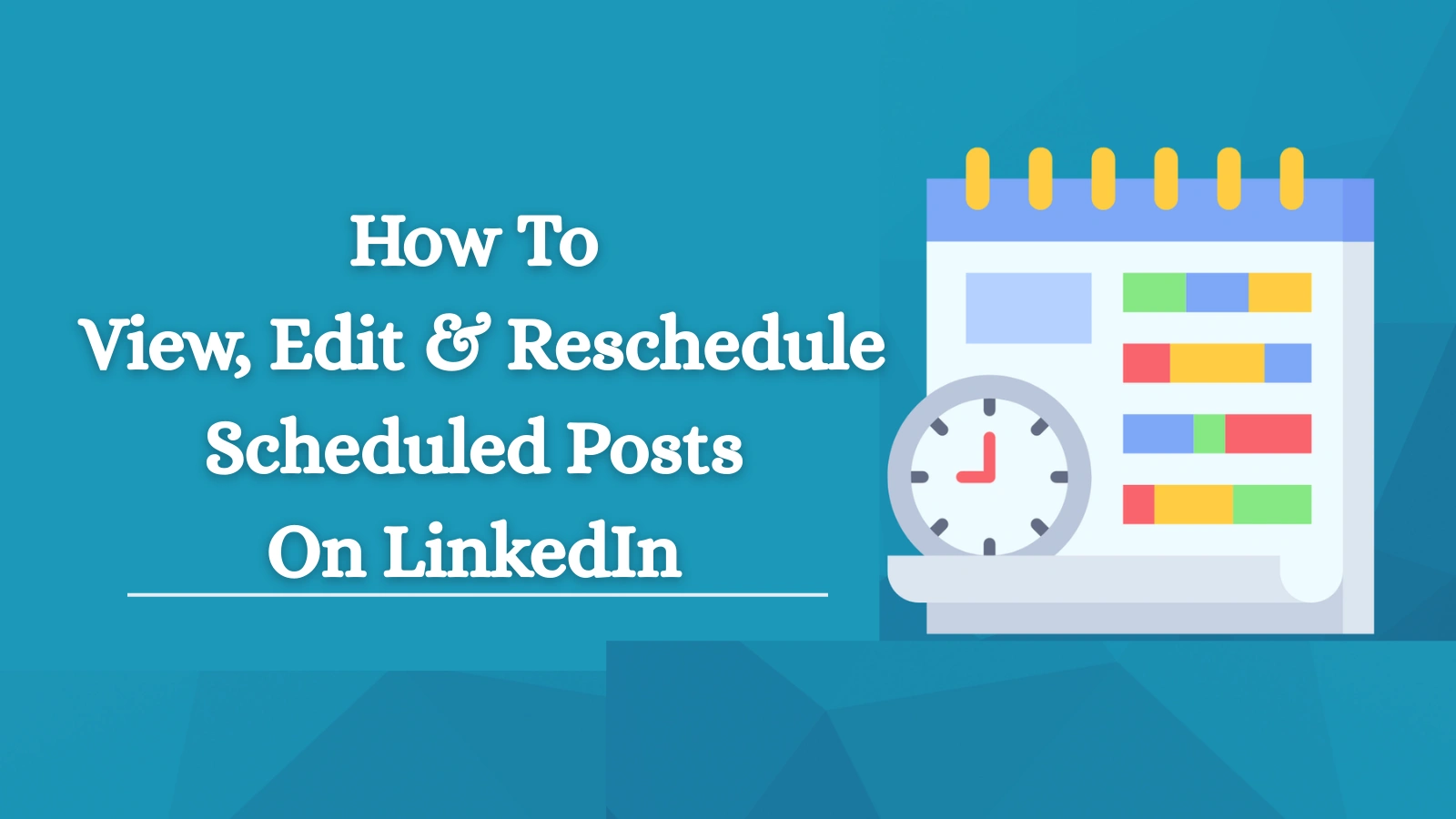 If you’ve scheduled posts directly through LinkedIn, you can easily view, reschedule, or delete them. Here’s a step-by-step breakdown of how to manage your scheduled content:
If you’ve scheduled posts directly through LinkedIn, you can easily view, reschedule, or delete them. Here’s a step-by-step breakdown of how to manage your scheduled content:
How To View Scheduled Posts On LinkedIn
- Go to Your LinkedIn Profile or Page
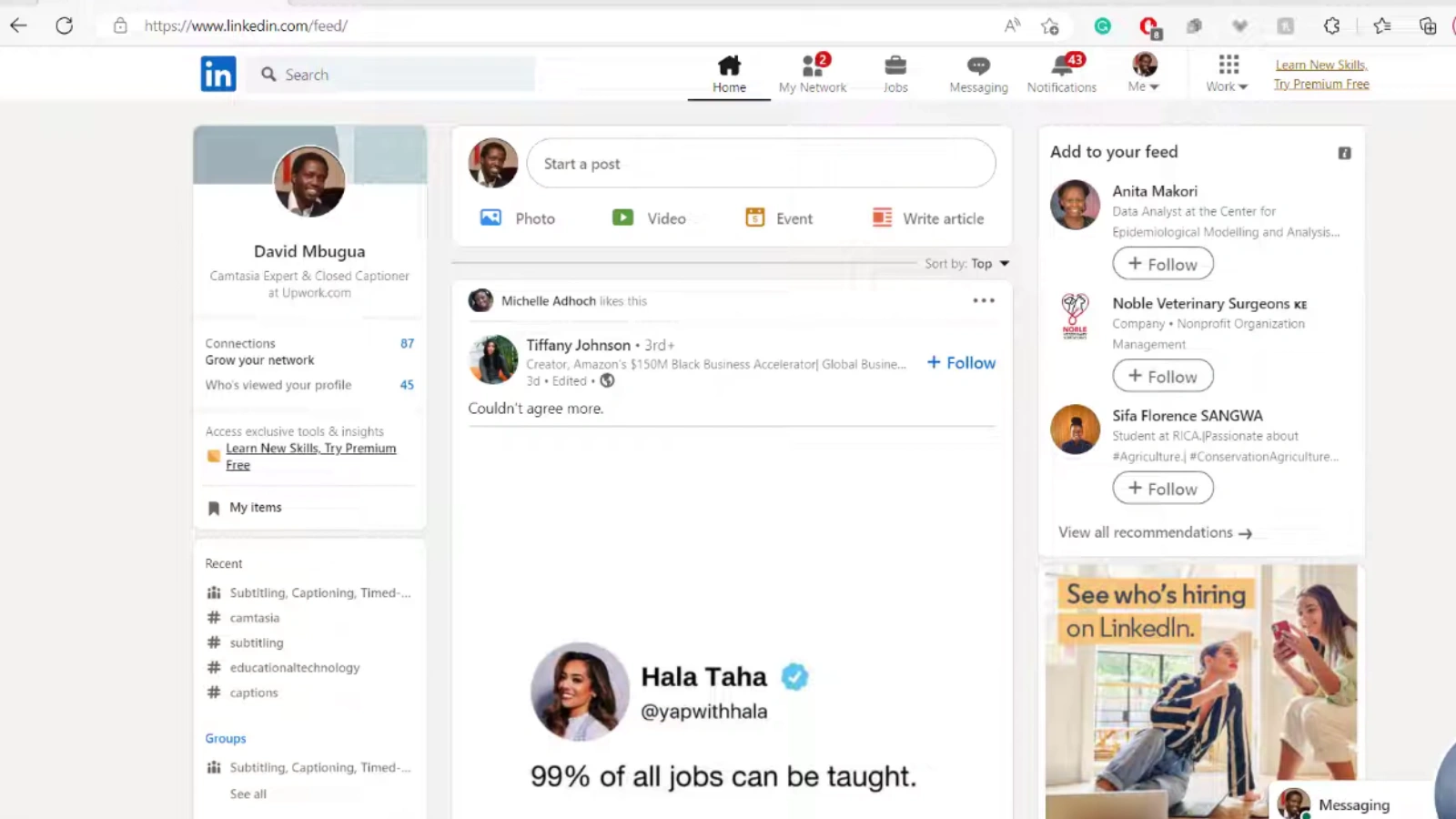 . Navigate to your personal profile or business page, depending on where the post was scheduled.
. Navigate to your personal profile or business page, depending on where the post was scheduled. - Click “Start a Post.”
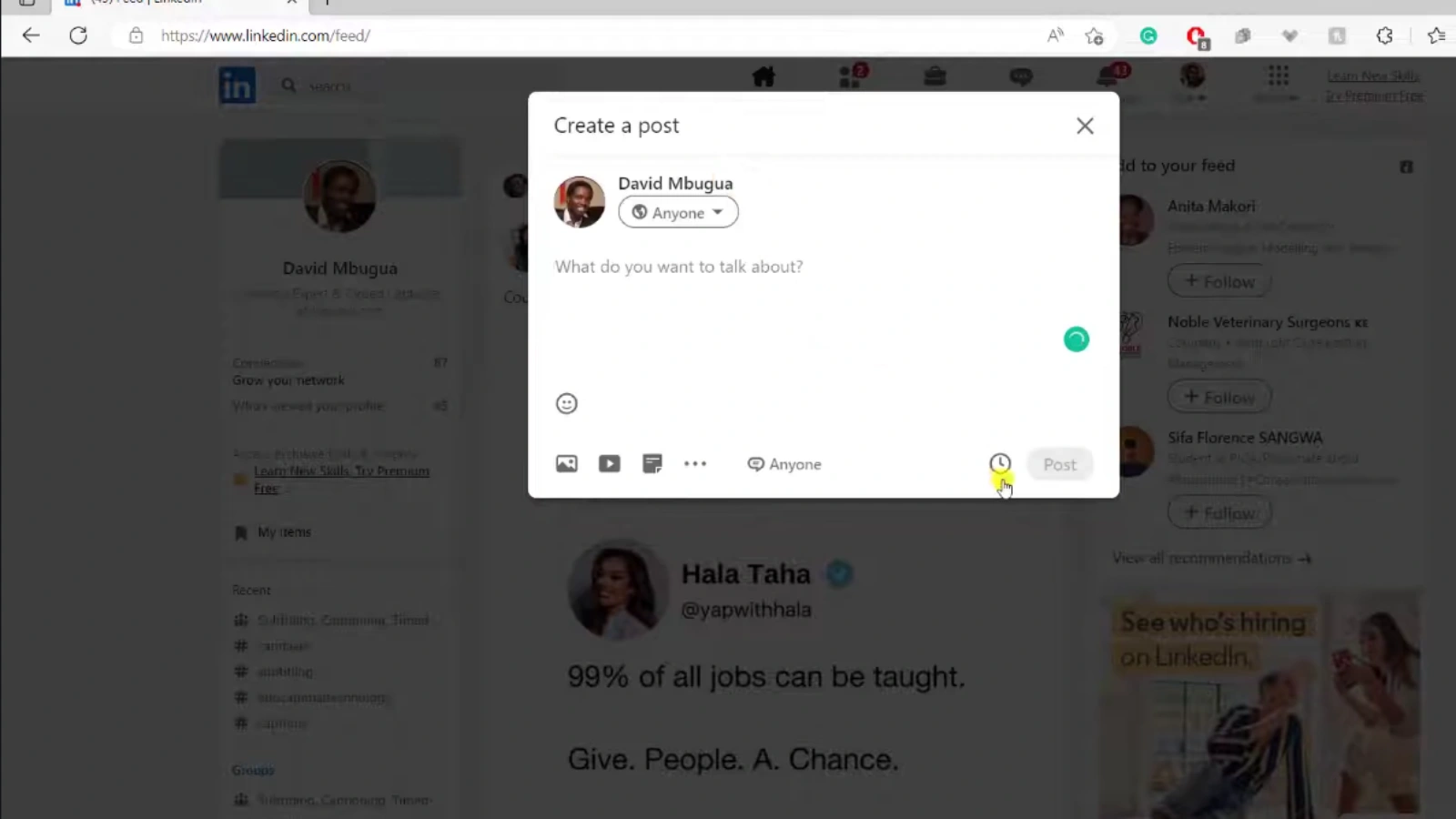
This is the regular button you’d use to begin creating a post. - Tap the Clock Icon (Schedule Tool)
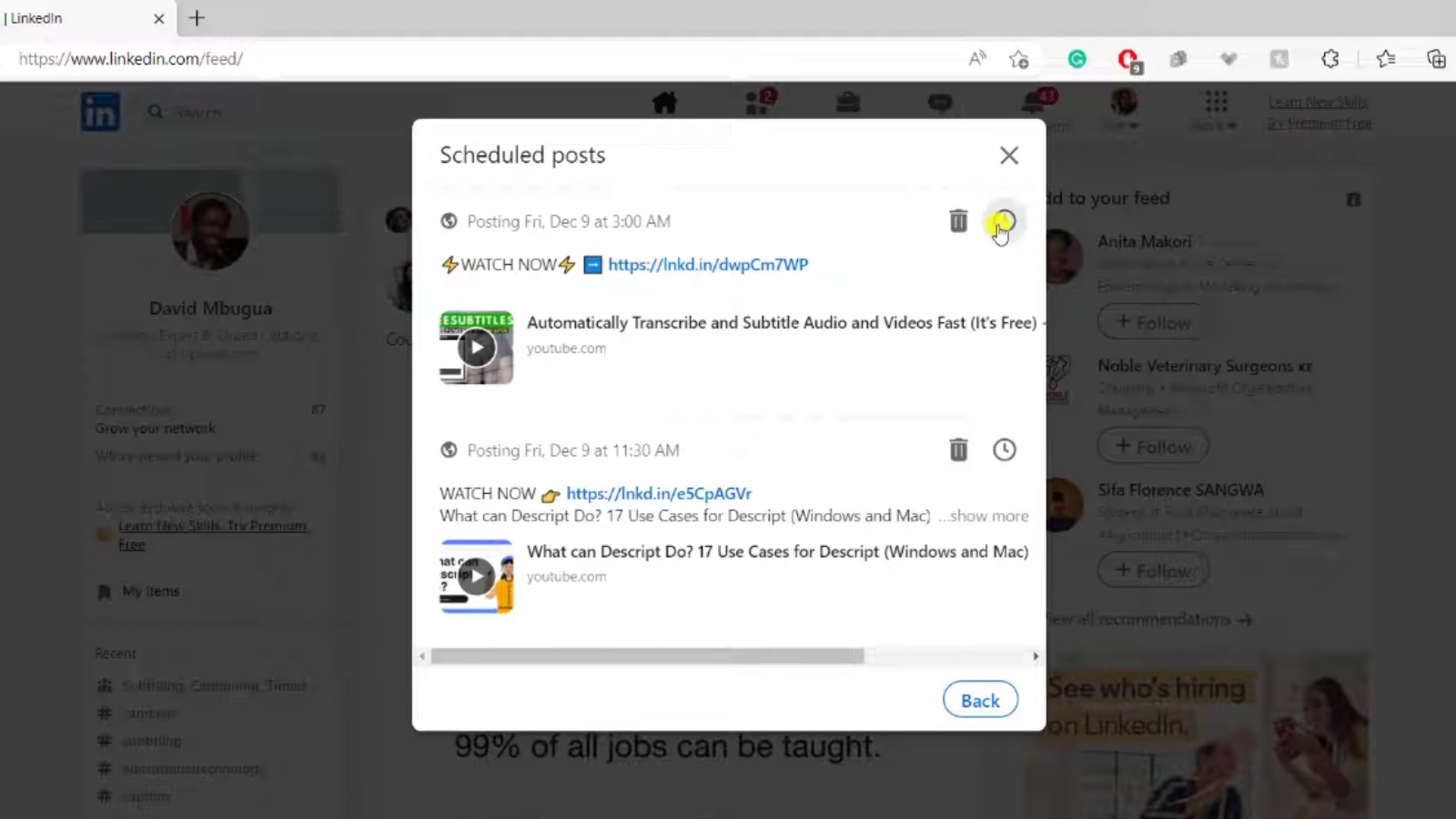
You’ll find a small clock icon near the bottom of the post editor. Clicking this opens the scheduled post panel. - Access the List of Scheduled Posts
Once the panel opens, you’ll see all the upcoming posts you’ve scheduled. Each post will display its scheduled date and time.
How To Edit Or Reschedule Scheduled Posts?
- Preview Posts: Click on any scheduled post to preview the full content before it goes live.
- Edit Posts:
You can make limited changes, such as editing the caption or scheduled time. However:- You cannot change the image or media once scheduled.
- For major changes (like replacing images or videos), you’ll need to delete the post and create a new one.
- Reschedule Posts:
Simply select a new date and time in the scheduling window to change when the post will go live. - Delete Posts:
If you no longer want the post to be published, use the delete option to remove it from your schedule.
Limitations Of LinkedIn’s Built-In Scheduling Tool
While LinkedIn’s native scheduler is useful for basic post planning, it has several limitations:
- No drag-and-drop calendar view
- Limited editing capabilities (no media changes)
- No bulk rescheduling or advanced post management
- No team collaboration features
- No analytics for scheduled posts
Why Use A LinkedIn Post Scheduler Tool Instead?
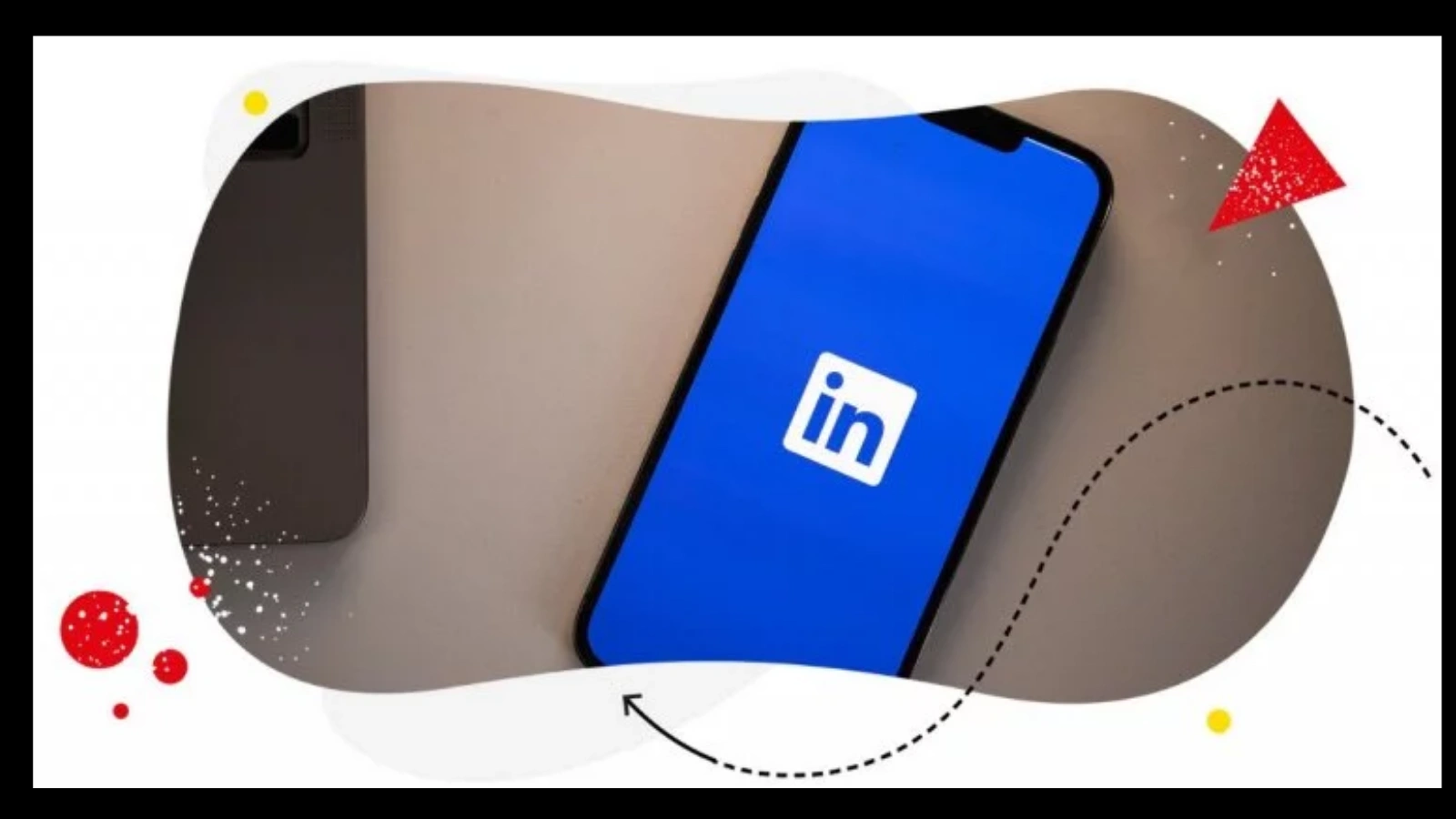 While LinkedIn’s built-in scheduling tool offers basic functionality, it often falls short for professionals and teams managing consistent, large-scale content. If you’re looking to streamline your content strategy, a more advanced solution can make a significant difference.
While LinkedIn’s built-in scheduling tool offers basic functionality, it often falls short for professionals and teams managing consistent, large-scale content. If you’re looking to streamline your content strategy, a more advanced solution can make a significant difference.
A dedicated LinkedIn automation platform like Socinator helps you go beyond the limitations of native scheduling. It offers a visual content calendar that allows you to plan posts more efficiently, along with post queue management to maintain a consistent posting flow.
Such tools also make it easier to collaborate with team members, automate publishing across different time zones, and access performance analytics to measure what’s working. Plus, with features like hashtag suggestions and ready-to-use post templates, creating engaging content becomes faster and smarter.
If you want full control over your posting calendar, smarter automation, and deeper insights into your audience engagement, Socinator is built to handle it all in one place.
Read More!
How To Run LinkedIn Ads: A Step-By-Step Guide
How Can You Schedule Posts On Linkedin Like A Pro?
How To Schedule Posts On LinkedIn Using Socinator?
Socinator is a social media automation tool designed for professionals, marketers, and businesses to manage multiple platforms, including LinkedIn, with ease. It offers robust post-scheduling features that go far beyond LinkedIn’s native capabilities.
Here’s how you can schedule LinkedIn posts using Socinator:
Step-by-Step Guide
Connect Your LinkedIn Account
- Open your Socinator dashboard.
- Go to the Accounts Manager section.
- Click Add Account and select LinkedIn.
- Log in with your LinkedIn credentials and authorize the connection.
Navigate to the “Publish” Section
- On the left-hand panel, click on “Publish” or “Scheduler.”
- This is where you can create, manage, and automate your LinkedIn posts.
Create a New LinkedIn Post
- Click “Add Post” or “New Post” to begin.
- Choose your connected LinkedIn profile or page.
- Write your content, add captions, hashtags, emojis, links, etc.
- Upload any media like images, documents, or videos.
Set Schedule Details
- Choose your posting date and time.
- You can also select multiple dates if you want to post the same content again.
- For recurring content, you can define intervals (e.g., every 15 days, weekly).
Organize and Queue Your Content
- Use tags or folders to group content by campaign or category.
- Add your post to a specific content queue or time slot.
Review and Confirm
- Preview the post to ensure everything looks perfect.
- Click “Schedule” to finalize.
Your post is now queued to go live on LinkedIn at the selected time.
Additional Socinator Features For LinkedIn Scheduling
- Bulk Post Scheduling: Upload multiple posts at once using CSV import.
- Auto Hashtag Suggestions: Improve visibility with relevant hashtags.
- Engagement Tracking: Monitor likes, comments, shares, and reach.
- Campaign Management: Manage different campaigns across multiple LinkedIn accounts.
- Auto Reposting: Reuse evergreen content automatically after a defined period.
- Team Collaboration: Assign roles and manage approvals (useful for agencies).
- Smart Activity Logs: Keep track of published, scheduled, and failed posts in one place.
Why Use Socinator For LinkedIn Scheduling?
Unlike LinkedIn’s native scheduler, Socinator provides:
- A visual content calendar
- Advanced scheduling rules (like recurring posts)
- Account automation for multiple LinkedIn profiles
- Integrated analytics to improve future strategies
Whether you’re a solo marketer, a growing startup, or part of a digital agency, Socinator helps you save time, stay consistent, and maximize your LinkedIn engagement.
Read More!
The Ultimate Guide To Craft A Social Media Posting Schedule
Advanced Features To Enhance Your LinkedIn Scheduling
Basic scheduling is useful, but advanced tools take your LinkedIn strategy to the next level. One key feature is the ability to organize posts with custom tags, making it easier to manage campaigns, goals, or content types. For teams, built-in collaboration tools allow draft sharing, role assignments, and feedback exchangeperfect for marketing departments or agencies. Auto Queue functions help you post at peak times automatically, improving visibility without manual effort. To keep content fresh, content libraries let you store evergreen posts, repurpose winning ideas, or plan. Finally, analytics play a vital role by tracking impressions, clicks, engagement, and follower growth.
These insights help refine your strategy and boost overall performance. By using a professional scheduling platform like Socinator, you gain complete control over planning, posting, and optimizing your LinkedIn content, ensuring consistent, high-impact engagement with your audience.
Why Should You Schedule Posts On LinkedIn?
Scheduling your LinkedIn posts isn’t just a convenience’s a strategic move that helps you maintain consistency, save time, and maximize engagement. Here’s a closer look at the key benefits:
1. Consistency: Stay Active Without the Stress
Consistency is critical on LinkedIn, especially if you’re trying to build a personal brand or grow a company page. By scheduling posts in advance, you can maintain a regular posting rhythm without the need to log in every day. It ensures your audience sees fresh content frequently, helping you stay top-of-mind and grow steadily over time.
2. Time-Saving: Automate Your Content Workflow
Manually creating and publishing posts every day can be time-consuming. Scheduling allows you to plan a week or even a month’s worth of content in one session. This batch-creation approach is far more efficient and gives you time to focus on engagement, networking, or other marketing priorities.
3. Better Timing: Post When Your Audience is Online
Posting at the right time significantly increases visibility and engagement. By scheduling, you can time your posts for when your audience is most active, such as weekday mornings or lunch hours, without having to be online yourself. Many scheduling tools also analyze past performance to suggest optimal posting times.
4. Improved Strategy: Align With Marketing Goals
Scheduling your LinkedIn posts helps you take a more strategic approach to content marketing. You can map out your messaging in alignment with product launches, campaigns, or events. This ensures that your posts follow a cohesive narrative and serve a broader marketing objective, rather than being reactive or ad hoc.
5. Team Collaboration: Coordinate With Ease
For teams managing a company’s LinkedIn page, scheduling simplifies collaboration. It allows content planners, writers, designers, and approvers to work from a shared content calendar. You can assign roles, review drafts, and approve posts all within a structured workflow, without last-minute confusion.
In short, scheduling on LinkedIn allows you to stay active without being online 24/7.
5 Tips For Scheduling Your LinkedIn Posts
Scheduling your LinkedIn posts strategically helps you stay consistent, engage your audience at the right time, and save time in your content marketing efforts. Below are five practical tips to help you make the most of LinkedIn scheduling.
1. Know Your Audience’s Active Hours
Timing is everything when it comes to engagement on LinkedIn. Instead of posting randomly, use LinkedIn analytics or third-party tools like Sprout Social or Buffer to discover when your followers are most active. Posting during these peak hours increases the visibility and interaction on your posts. Typically, business professionals are most active on LinkedIn during weekday mornings and lunch hours, but it’s best to analyze your own audience’s behavior for accuracy.
2. Create A Weekly Content Calendar
A consistent content schedule keeps your audience engaged and helps you stay organized. One effective way to do this is by creating a weekly content calendar with specific themes for each day. For example, you could share industry insights on Mondays, publish case studies or educational content on Wednesdays, and showcase team highlights or behind-the-scenes updates on Fridays. This not only simplifies content planning but also builds anticipation among your audience for different types of content.
3. Use A LinkedIn Scheduler Tool
While LinkedIn offers a basic native scheduling feature, it has its limitations, such as minimal editing capabilities and a lack of advanced analytics. A dedicated LinkedIn automation tool like Sprout Social, Hootsuite, Buffer, or Socinator gives you far more control. These platforms allow you to schedule posts in advance, collaborate with team members, organize your content using tags or campaigns, and track performance across multiple platforms, all from one dashboard.
4. Monitor And Adjust
Scheduling is just the first step; performance tracking is what helps you refine your strategy. After your posts go live, review metrics like impressions, clicks, reactions, comments, and shares. If you notice that certain times, formats, or tones work better than others, adjust your future post schedule accordingly. Regularly analyzing engagement data helps you better understand what resonates with your audience, allowing you to continuously improve your posting strategy.
5. Recycle High-Performing Posts
You don’t always need to create fresh content from scratch. If a post has performed exceptionally well in the past, consider reusing it after a few weeks or months. You can tweak the caption, update the visuals, or adjust the hashtags to give it a fresh look. This tactic helps maximize the value of your best content while filling content gaps during busy periods. It’s a smart and efficient way to maintain a consistent social media posting schedule without compromising on quality.
These five tips will help you streamline your LinkedIn content workflow, improve engagement, and build a more professional online presence. Want to turn this into a checklist or downloadable calendar template? Let me know!
Optimize Your LinkedIn Strategy With Scheduled Posts
When you schedule LinkedIn posts with intent and consistency, you gain more than visibility. You establish your authority in your niche. A well-executed scheduling strategy helps boost your credibility, supports brand storytelling, and engages your audience on a deeper level.
Scheduling on LinkedIn isn’t just about saving time. It’s about using your time better.
How Socinator Helps You Schedule LinkedIn Posts?
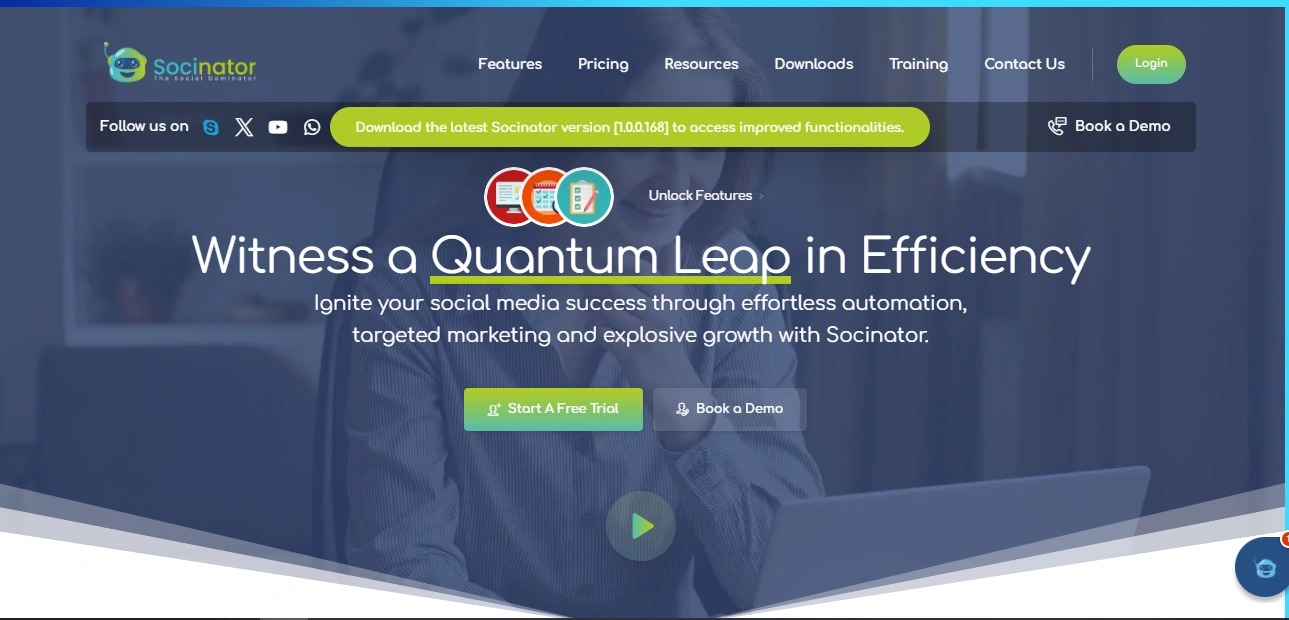
Socinator is a powerful LinkedIn automation tool designed to simplify social media management. It comes packed with features that go beyond just scheduling. Here’s how it enhances your experience when you schedule LinkedIn posts:
Social Media Scheduling
Manage and schedule posts across multiple platforms, including LinkedIn, Facebook, Instagram, Twitter, YouTube, and more. Socinator lets you plan, edit, and publish content with precision.
Content Management
Organize all your scheduled posts in LinkedIn and other platforms through a visual content calendar. It supports bulk uploads and auto-posting for maximum efficiency.
Audience Targeting
Reach the right audience by setting parameters like location, job title, industry, and more, ensuring every scheduled LinkedIn post hits the mark.
Analytics and Insights
Track engagement, clicks, shares, and comments to understand what works. Adjust your strategy based on real-time insights.
Automation Tools
- Auto-accept or cancel LinkedIn connection requests.
- Auto-publish content.
- Auto-engage with comments and likes.
- Scrape user data for better targeting.
Account Security
Maintain safe login protocols and avoid platform restrictions with trusted proxy support, encrypted data handling, and activity throttling.
Socinator is more than a LinkedIn post scheduler; it’s a full-service automation suite.
Final Thoughts
If you want to grow your professional presence efficiently, learning how to schedule LinkedIn posts is essential. Whether you’re using the native scheduler or advanced tools like Socinator, the key lies in consistency, timing, and audience alignment.
Scheduling on LinkedIn allows you to focus on meaningful engagement while your content goes live automatically. Tools like Socinator not only let you schedule LinkedIn posts with ease but also amplify your reach across platforms.
Start automating today and watch your LinkedIn performance rise.
FAQs
Q1. Can I schedule posts directly on LinkedIn without using any third-party tool?
Yes, LinkedIn offers a basic native scheduling feature. When you start a new post, you’ll see a clock icon that lets you choose a future date and time for publishing. However, the editing and management features are limited.
Q2. Can I edit a scheduled post on LinkedIn?
LinkedIn allows limited editing of scheduled posts. You can modify the text or reschedule the time, but you cannot change attached media (like images or videos). For full editing control, it’s better to use a scheduling tool.
Q3. When is the best time to post on LinkedIn?
Generally, weekdays (especially Tuesday to Thursday) during business hours (8 AM to 11 AM) see the most engagement. However, it’s important to analyze your audience using LinkedIn analytics or scheduling tools to determine your own best times.