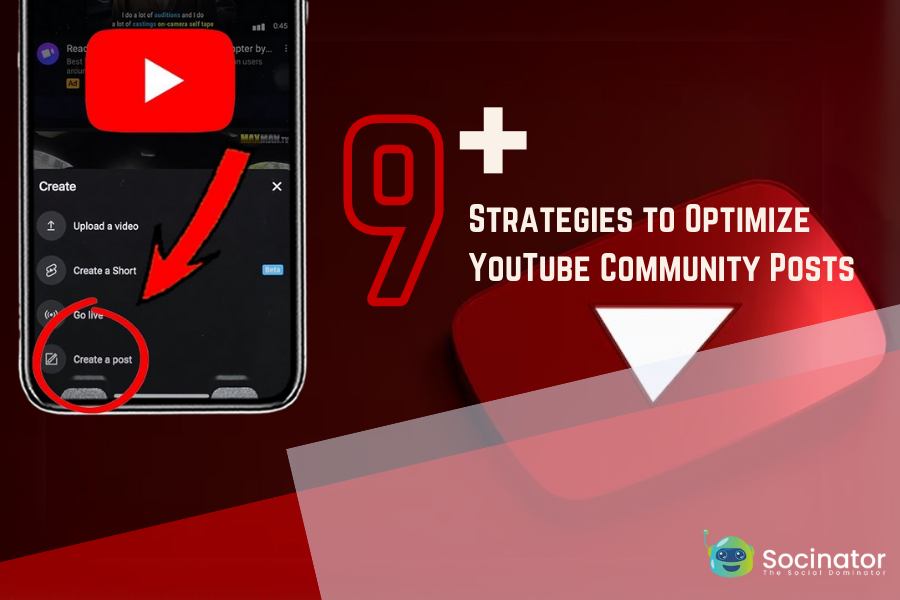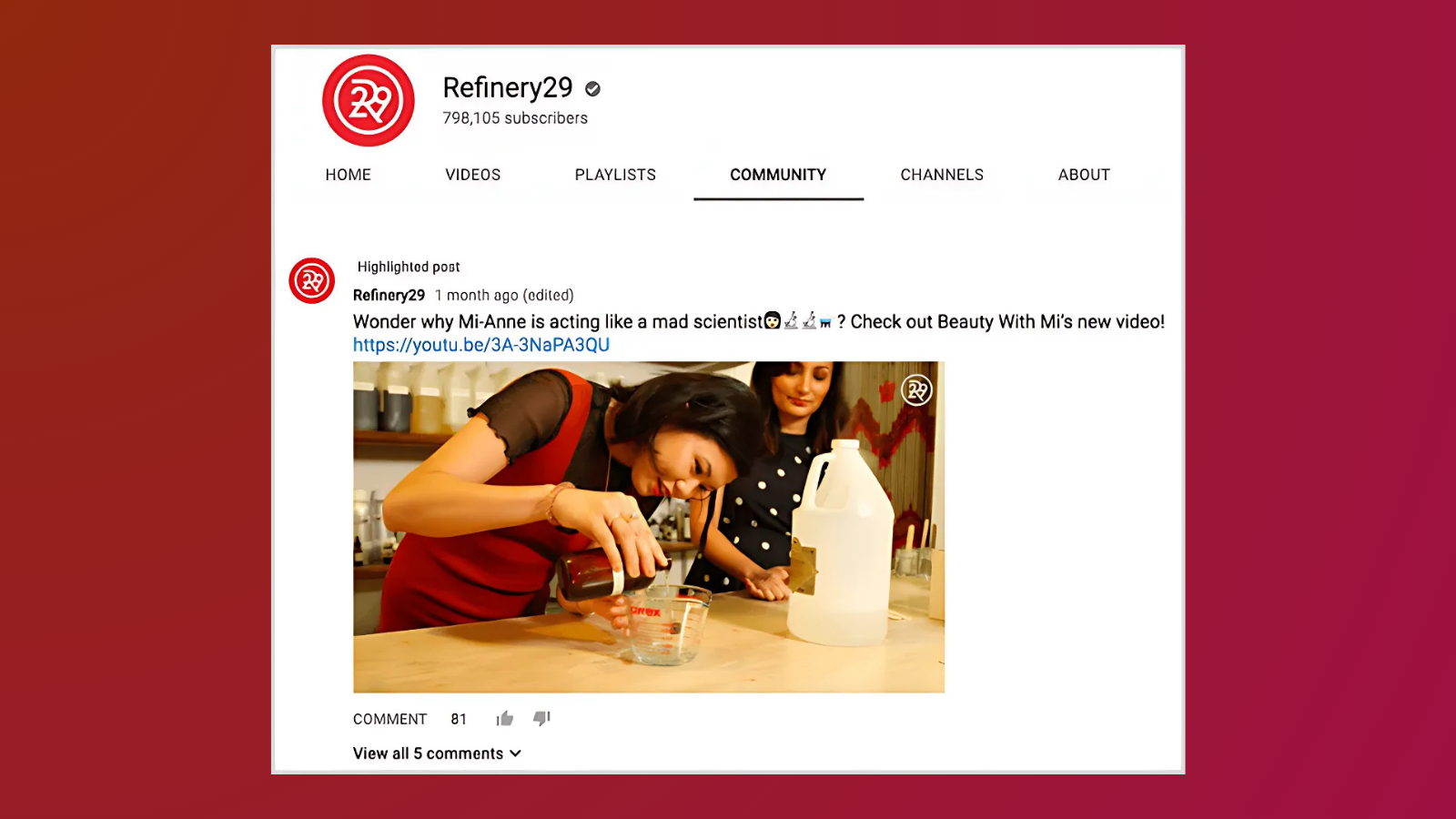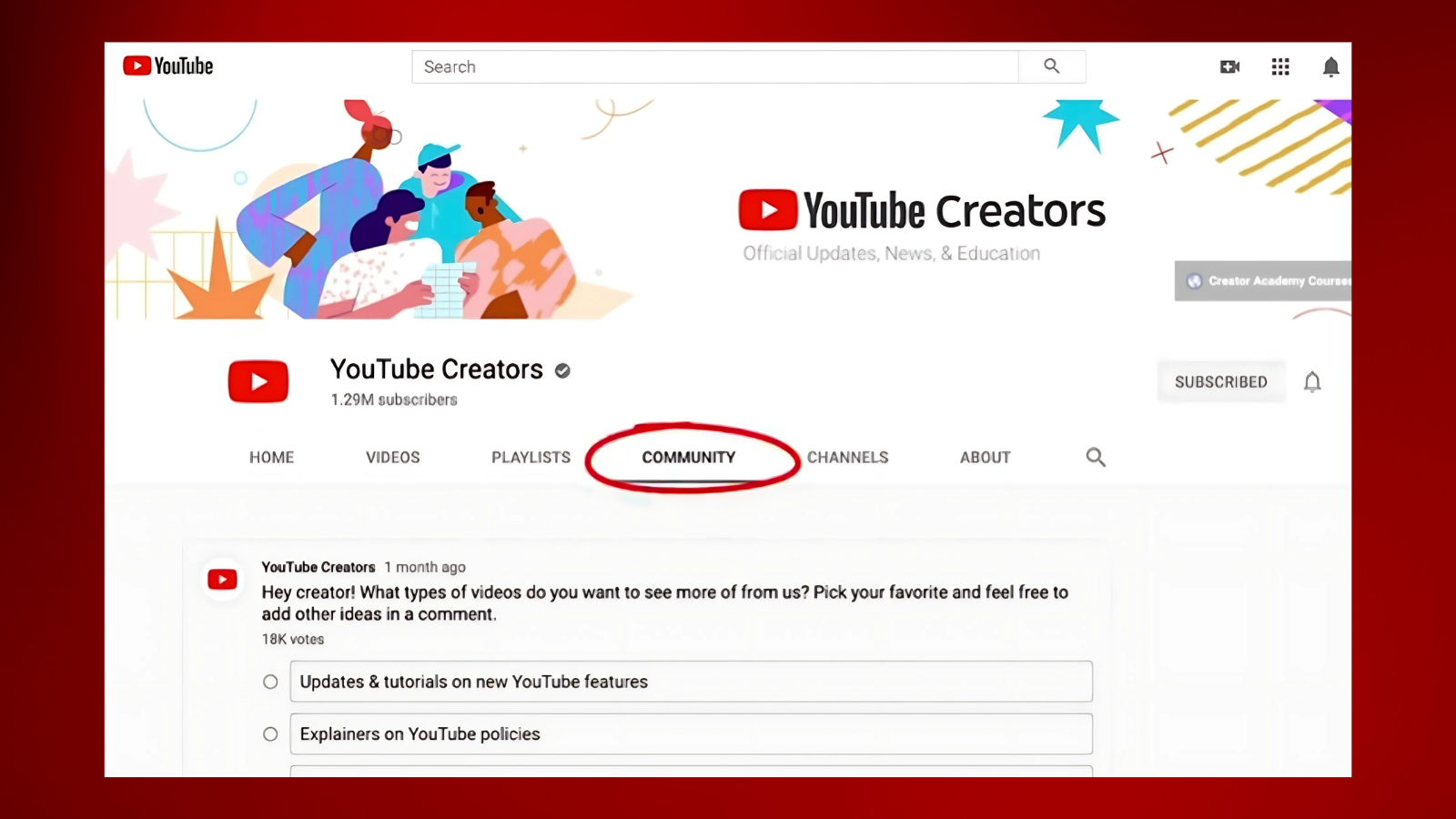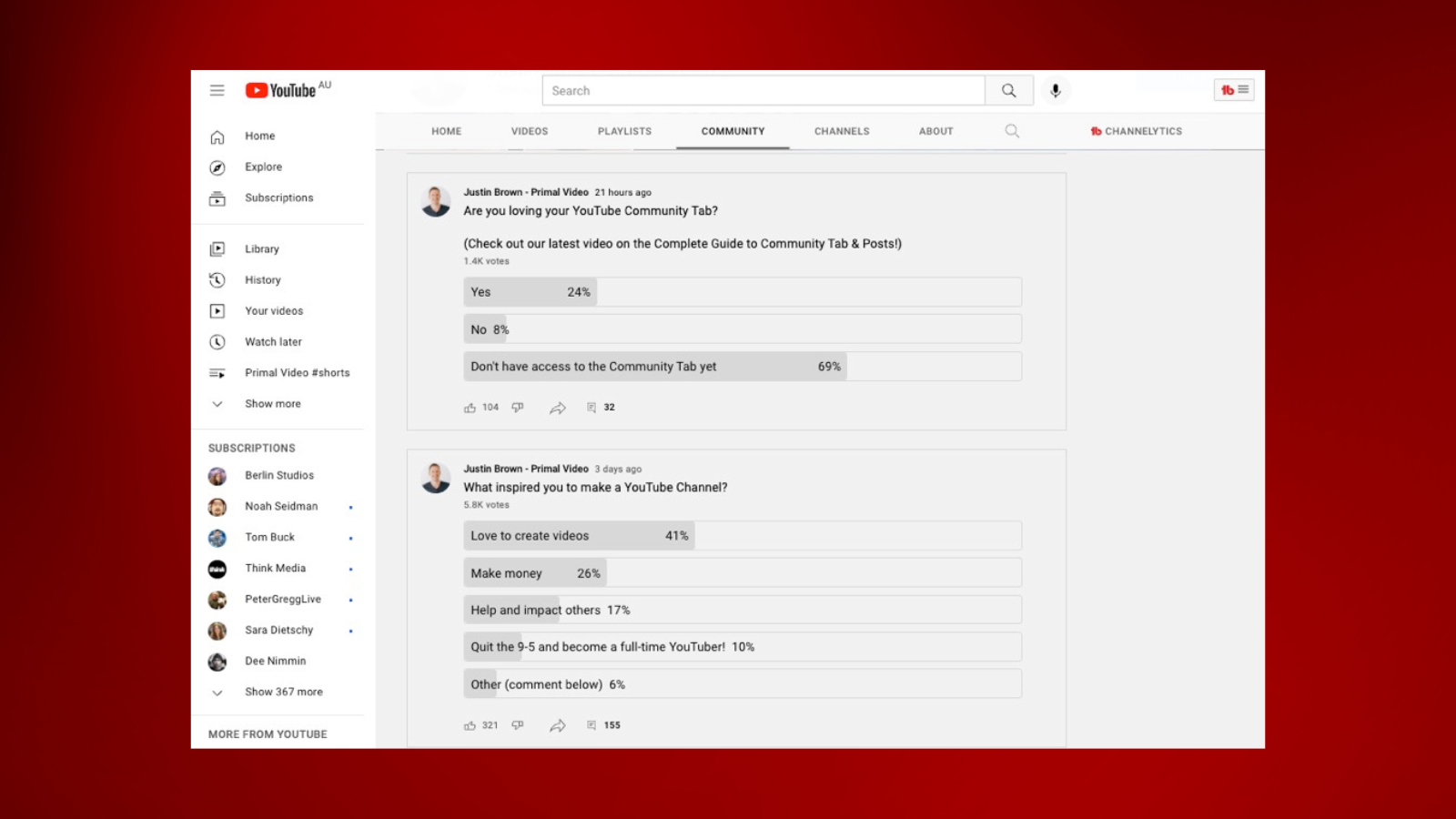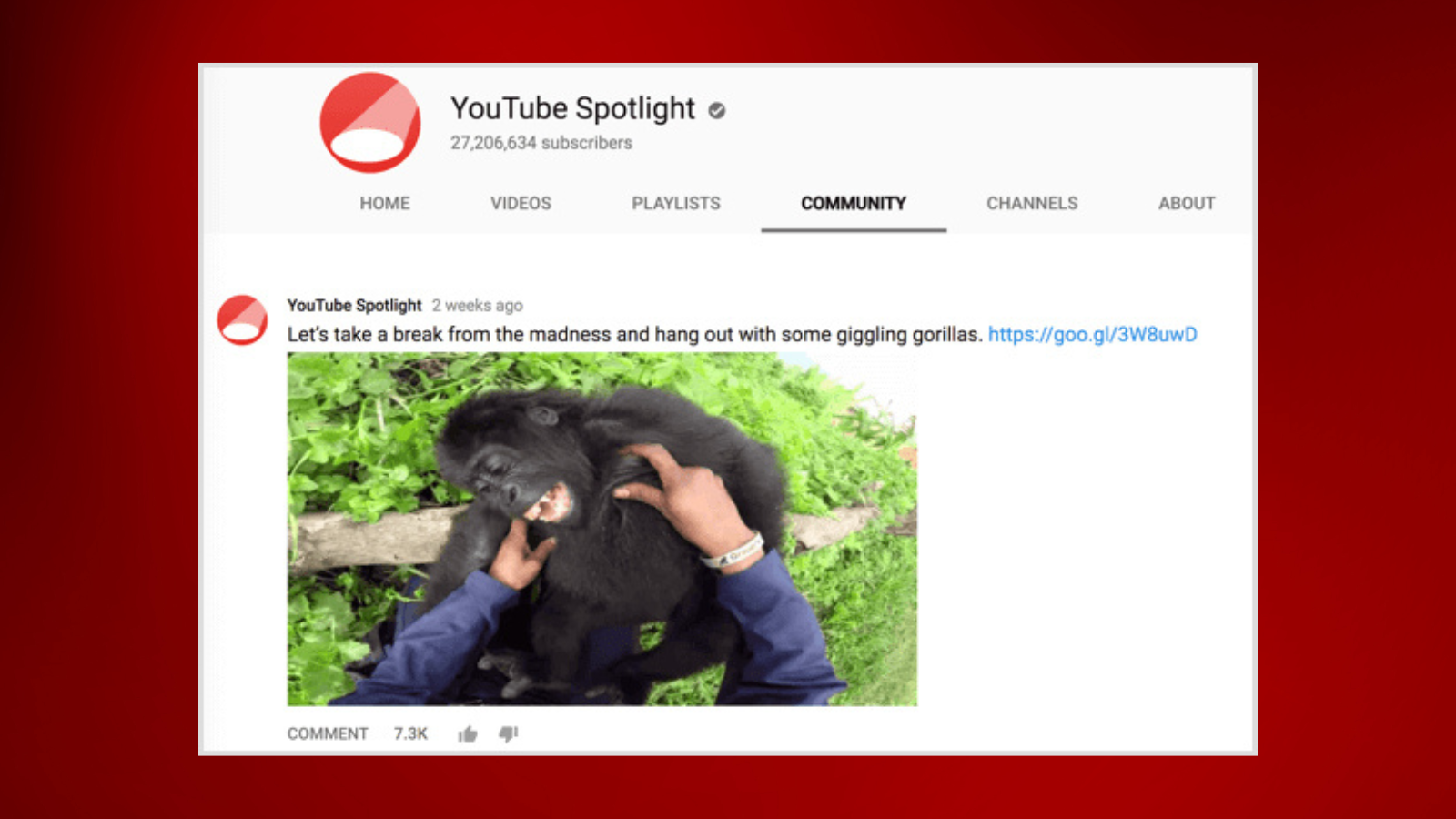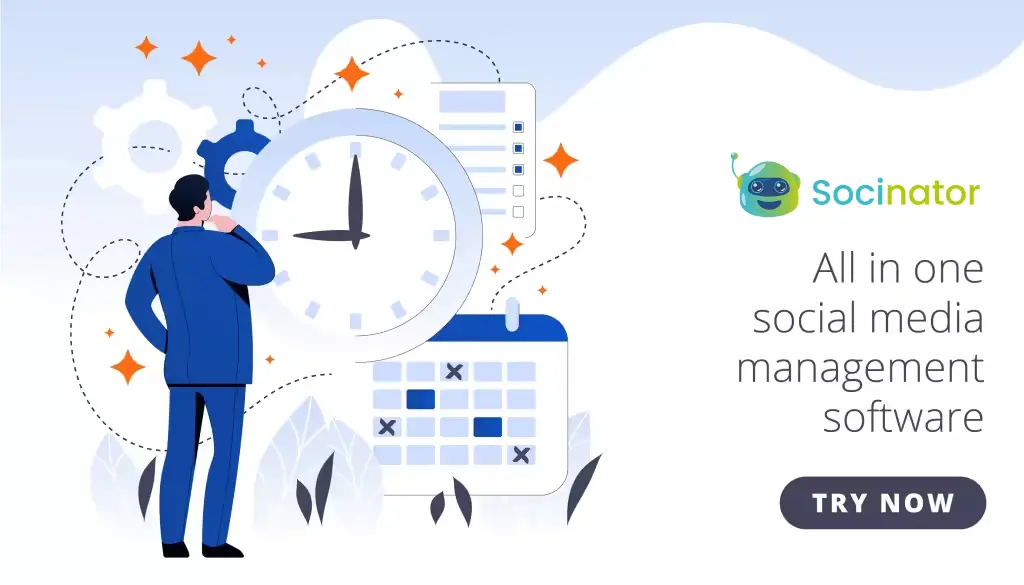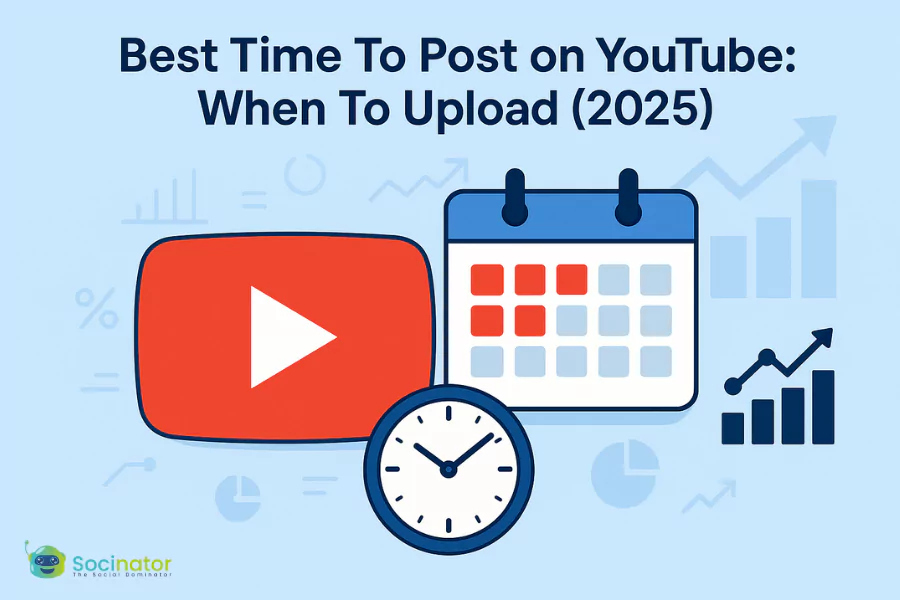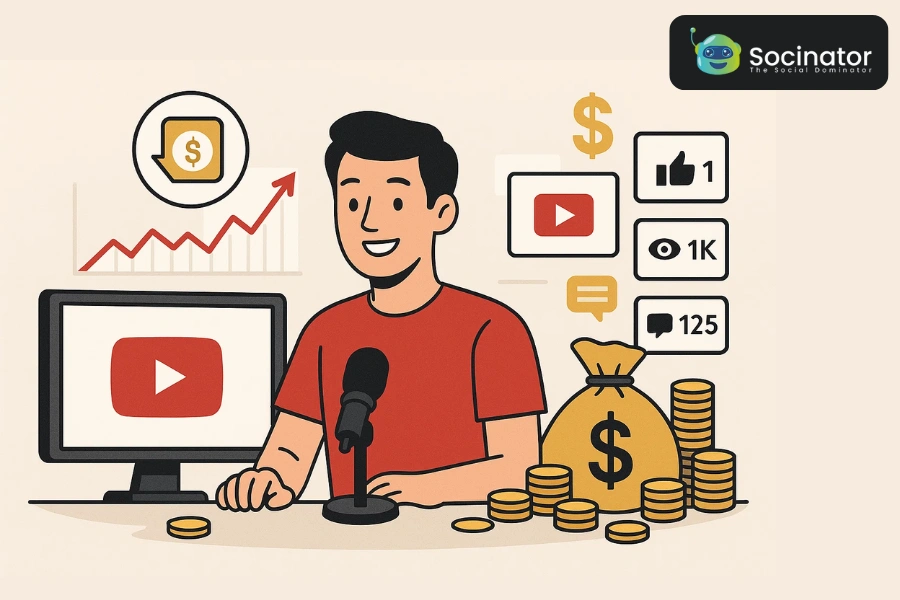If you’re managing a YouTube channel, you’re likely already aware of the many tools available to help boost your content’s reach. One powerful feature you might not be fully leveraging yet is YouTube Community Posts. These bite-sized updates can be a game-changer for your channel, helping you connect with your audience in ways that go beyond traditional video uploads. Whether it’s engaging with your current subscribers or attracting new ones, Community Posts can help you maintain a constant presence in their feeds without the need for a new video.
By optimizing this feature, you can unlock new levels of engagement, build anticipation for upcoming content, and even promote your videos in a more casual and personal way.
Ready to learn how to make the most out of YouTube Community Posts? Let’s dive into these 9+ proven strategies that will help you skyrocket your channel’s visibility and subscriber count.
In a hurry? Listen to the blog instead!
What Are YouTube Community Posts?
First things first: What exactly are YouTube Community Posts?
Think of them as lightweight updates that let you share bite-sized content directly on your YouTube Community Tab. These posts can be text-based, include images, polls, GIFs, or even links to videos. Much like a mini-feed on platforms like Facebook or Twitter/X, these posts allow you to interact with your subscribers beyond the usual video uploads.
Community posts can show up not only on your community tab, but also on your viewers’ home feeds and subscriptions feeds. Even if a viewer isn’t subscribed to your channel, they might still see your YouTube Community Posts on their feed — a great way to attract new subscribers.
Why Use YouTube Community Posts?
You might be wondering, “What makes YouTube Community Posts so valuable?” Well, if you’re looking to deepen your connection with your audience without the need to produce another full-length video, then this feature is a game-changer. These posts offer a more casual, yet powerful, way to interact with your subscribers — and let’s face it, who wouldn’t want an easier way to stay in their audience’s feed?
Here are just a few reasons why incorporating YouTube Community Posts into your strategy is an absolute must:
- Boost Engagement: Every time you post on your community tab, your subscribers are notified. This leads to more engagement on YouTube channel along with likes, comments, and shares helping to keep your audience active and interested.
- Promote New Content: Community Posts allow you to tease upcoming videos, share behind-the-scenes content, and keep your audience engaged between video uploads. It’s a great way to promote new content, such as YouTube Shorts, or remind viewers of old videos that may have gotten lost in the algorithm.
- Grow Your Channel: Since community posts show up on the home feed of non-subscribers as well, this feature can help you attract new viewers who may eventually subscribe to your channel. Think of it as an easy way to introduce your content to a broader audience.
- Build a Stronger Community: Posting regularly on the community tab keeps your audience engaged and connected to your content, making them feel like they’re part of your journey. This sense of belonging can help you build a loyal community of fans. However, by leveraging tools like Socinator, you can manage your social media more efficiently, so staying consistent and interacting with your audience becomes a lot easier.
By adding Community Post YouTube to your content strategy, you’re not just posting — you’re sparking conversations, building excitement, and strengthening your community, all while keeping your audience hooked and coming back for more!
How To Make Community Posts On YouTube?
Creating a community post on YouTube is simple and can be done through several methods:
- Using the YouTube App: Tap the “+” icon and select “Create Post.” From there, you can easily share a text post, image, or poll with your audience.
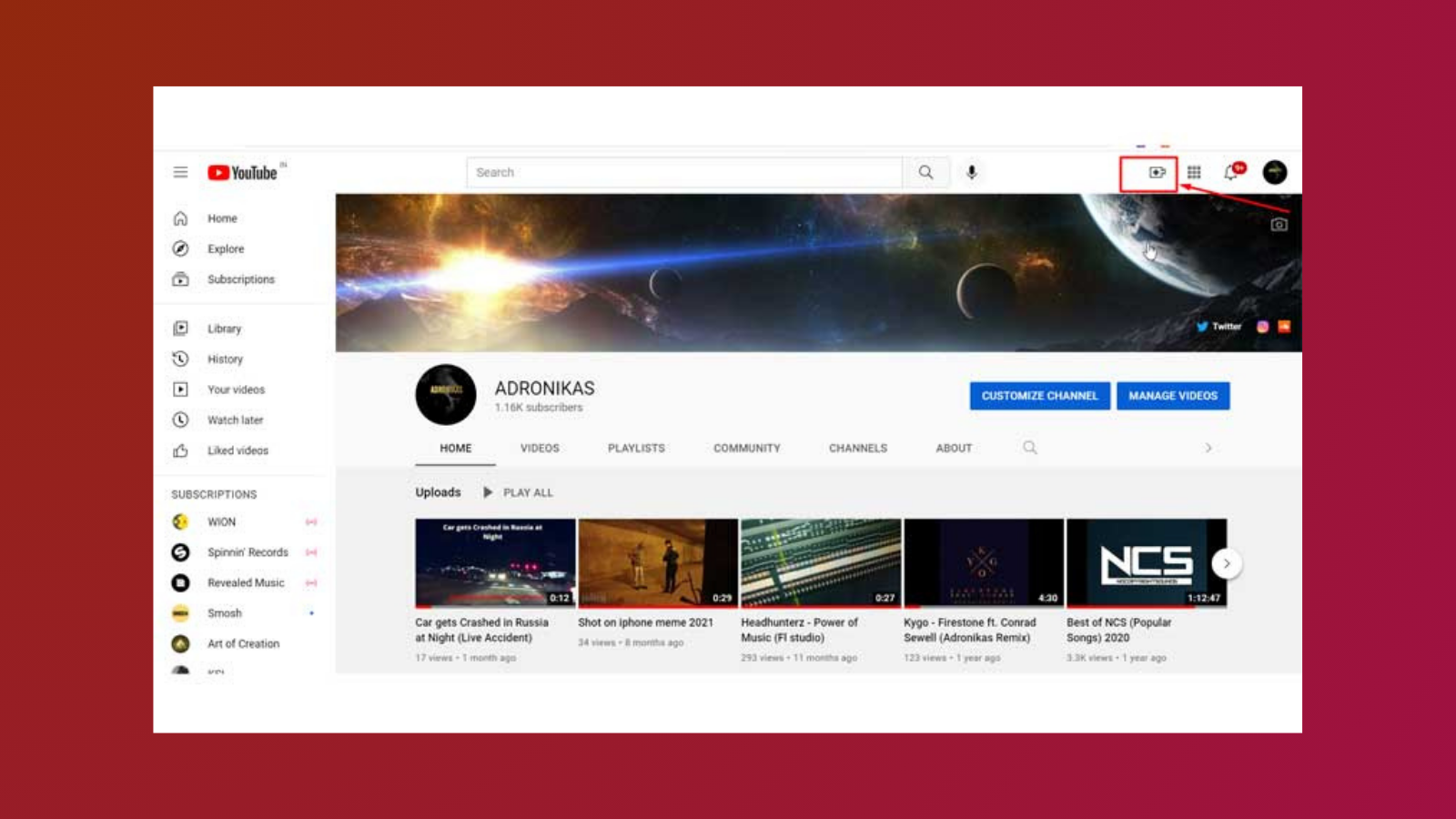
- On the YouTube Website: Go to your Community Tab, and you’ll find the post composer. It’s as easy as clicking “Create” and choosing the content type you want to share.
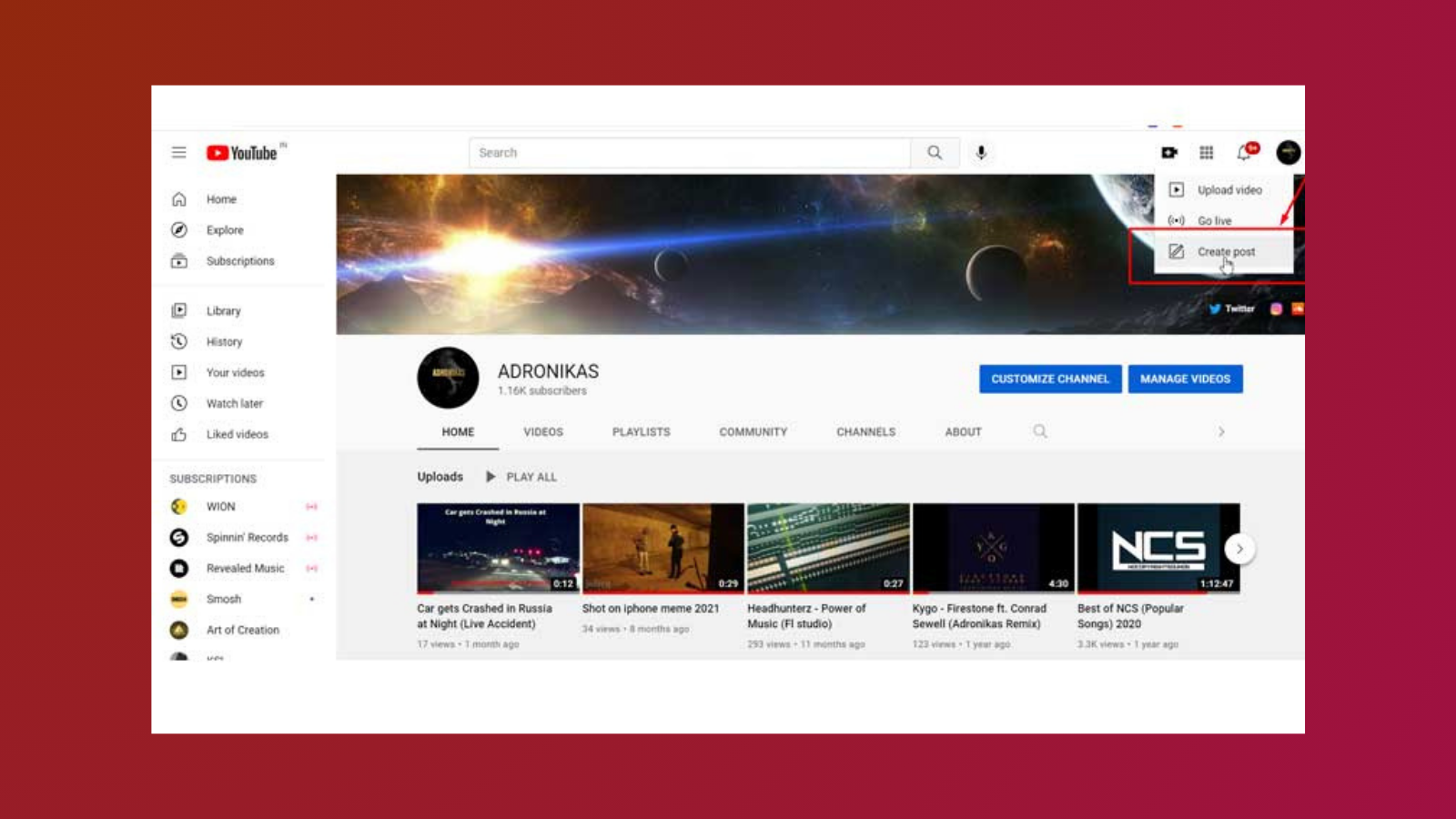
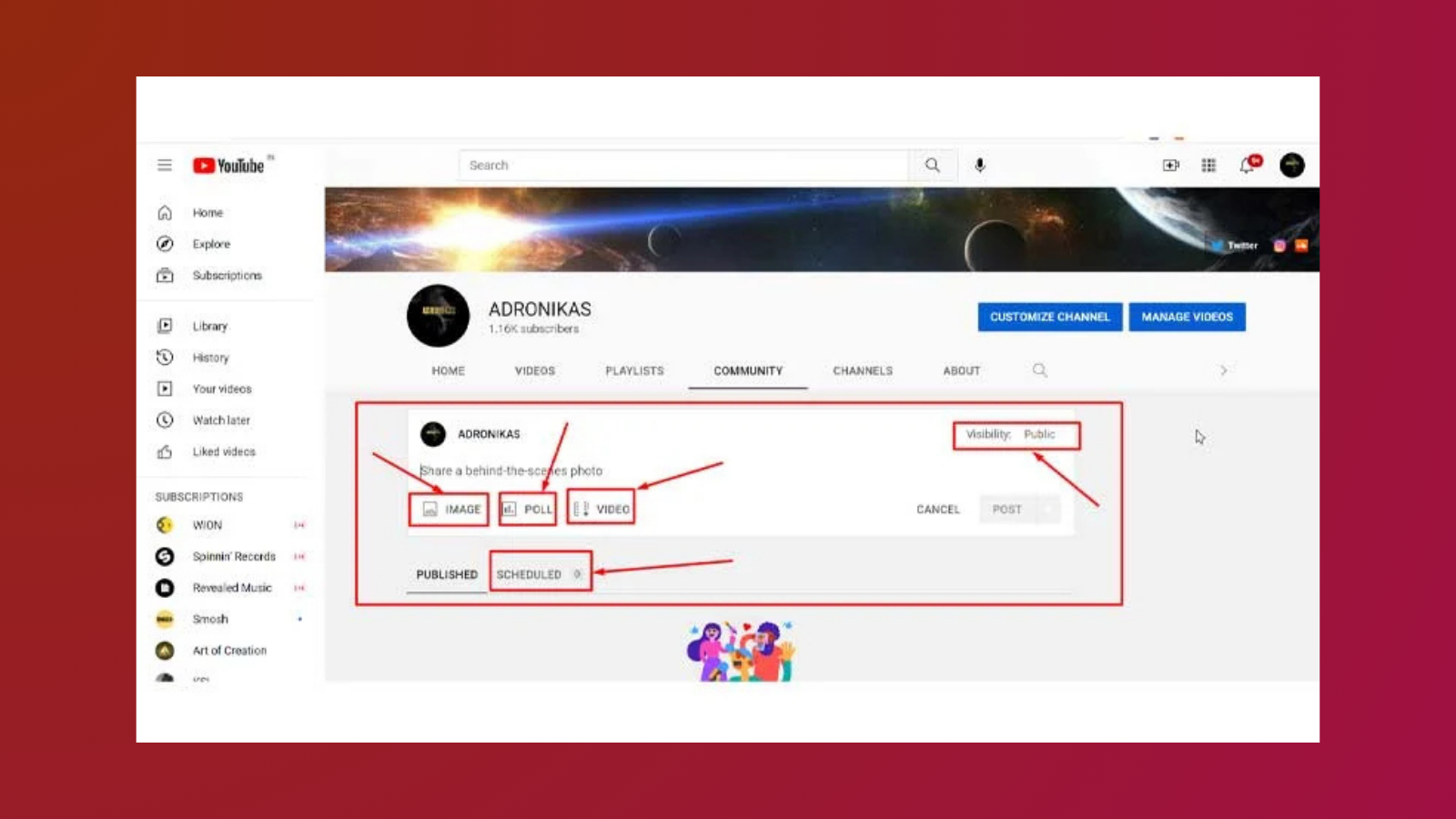
- Via YouTube Studio: If you’re on your desktop, you can create a post directly through YouTube Studio by clicking the “Create” button in the top right corner.
With these simple steps, you can easily create engaging YouTube Community Posts that help you stay connected with your audience, build anticipation for upcoming content, and promote your videos in a more casual way. By creating a bond through these YouTube community posts, you can deepen your connection with viewers, making them feel more involved in your journey and fostering a stronger, more loyal community.
Maximizing The Potential Of YouTube Community Posts
Now that you understand the importance of YouTube Community Posts, it’s time to dive into how you can truly make them work for you. Whether you’re aiming to boost engagement, offer your audience something new, or keep your channel thriving between video uploads, these tips will help you unlock the full potential of your community tab.
1. Experiment With Different Formats
The beauty of YouTube Community Posts is the variety of content you can share. You can create text posts, share images, run polls, or even post GIFs. Mix it up to keep things interesting for your audience. Polls, in particular, are a great way to boost interaction, as they encourage subscribers to engage with minimal effort.
Example: Use a poll to ask, “Which type of content do you want more of: Tutorials or Reviews?”
2. Post Regularly And Engage With Your Audience
The key to success with YouTube Community Posts is consistency. Just like video uploads, regularly posting on your community tab ensures that your audience stays engaged. But don’t just post and ghost—respond to comments and engage with your audience. Replying to questions or comments strengthens your connection with subscribers, encouraging them to return for more engagement.
Tip: To stay on top of your posting schedule across multiple platforms, Socinator can be a huge asset. It is a social media automation tool that allows you to plan and engage with your audience effectively across channels like Facebook, Instagram, and Twitter. This way, you can dedicate more time to crafting engaging YouTube Community Posts while managing the rest of your social media effortlessly.
Take Your Social Media To The Next Level With Socinator!
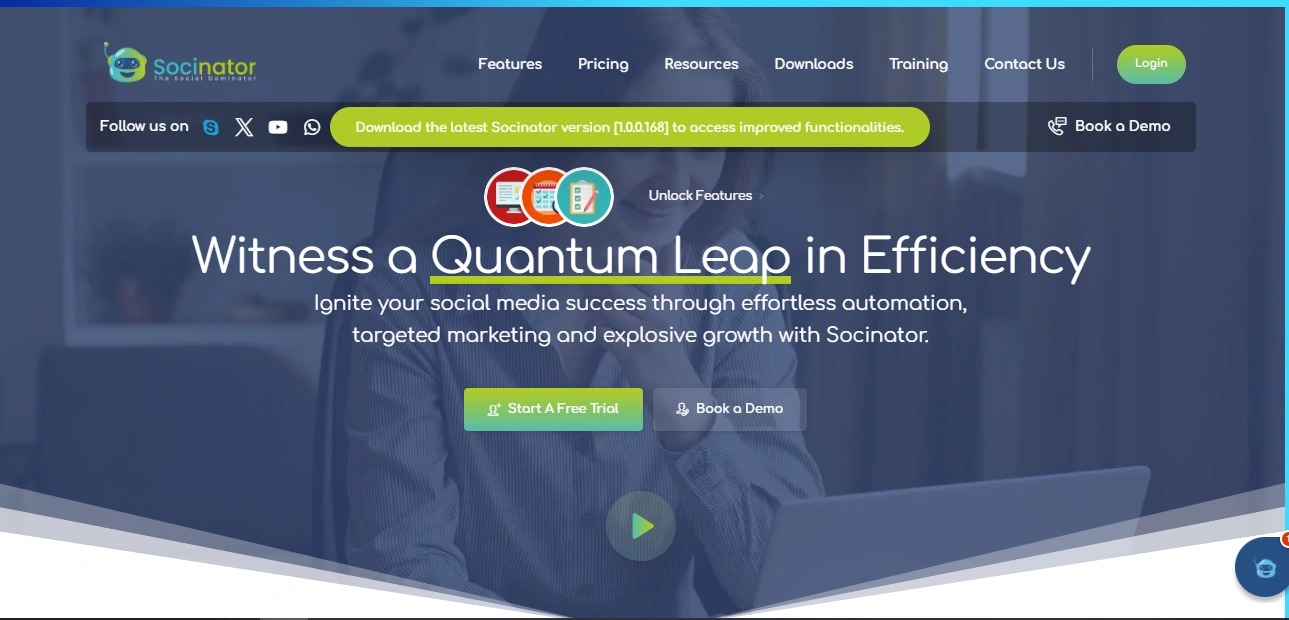 Socinator is a YouTube automation software designed to elevate your social media marketing efforts across platforms, including YouTube. Streamlining key tasks ensures your social media presence remains consistently optimized. With its range of features, you can seamlessly manage, automate, and track your content across various social channels, saving you time while boosting your engagement.
Socinator is a YouTube automation software designed to elevate your social media marketing efforts across platforms, including YouTube. Streamlining key tasks ensures your social media presence remains consistently optimized. With its range of features, you can seamlessly manage, automate, and track your content across various social channels, saving you time while boosting your engagement.
Key Features For YouTube Optimization:
-
Content Scheduling:
Easily plan and automate your content across social media, ensuring regular engagement without the hassle.
-
Activity Reports & Insights:
Analyze your YouTube performance with detailed activity reports and statistics, ensuring smarter decisions to refine your content strategy.
-
Efficient Account Management:
Manage your YouTube profile and community effortlessly from a centralized dashboard, saving you time and optimizing engagement.
-
Auto Like & View Videos:
Enhance your YouTube reach with automated likes and views on videos, increasing visibility and engagement with minimal effort.
-
Auto Comment on Videos:
Improve visibility by automating comments on selected videos, driving more interaction, and boosting your channel’s presence.
-
Comprehensive Filters:
Use intelligent filters for audience research, content automation, and scheduling, allowing you to target the right users and optimize engagement.
With Socinator, managing your social media channels becomes simpler and more effective, allowing you to focus on content creation while boosting engagement and visibility across platforms.
3. Tease Upcoming Content
YouTube marketing goes beyond just uploading videos. By utilizing the Community Post feature, you can take your strategy to the next level. Promote your upcoming content in a fun and engaging way—whether it’s sharing a sneak peek, behind-the-scenes footage, or even a cryptic hint. This interaction keeps your subscribers excited and involved, increasing the chances that they’ll be eager to watch your new video as soon as it’s live.
Example: “Here’s a behind-the-scenes clip of my upcoming tutorial. Can you guess what it’s about?” This will encourage viewers to stay tuned.
4. Resurrect Old Content
If you’ve gained new subscribers recently, community posts are the perfect tool to reintroduce them to older content they may have missed. Whether it’s a video you’re particularly proud of or a piece of content that’s still relevant, community posts can be an effective way to resurface those gems.
Example: “In case you missed it, check out this in-depth review of [product]. It’s still a game-changer!” This helps ensure that new subscribers can discover content they’ve missed.
5. Share Behind-The-Scenes Content
Audiences love to see what happens behind the scenes. Share content that shows the process of creating your videos, from brainstorming ideas to the challenges you face while shooting. Behind-the-scenes posts give your audience an insider’s look at your world, making them feel more connected to you and your brand.
Example: “Here’s how we film our tutorials! “It may not be as exciting as it seems!” This helps your audience feel more connected to the process.
6. Share Your Bloopers
Be authentic with your audience by sharing your bloopers and mistakes. People love humor, and showing your human side helps build deeper connections with your audience on a personal level.
YouTube Community Posts are the perfect space for lighthearted content that might not fit into your main video uploads.
Example: “It took us 15 tries to get that perfect shot! Here’s a hilarious blooper reel.” Sharing bloopers makes you more relatable and approachable.
Also Read: –
How To Increase YouTube Engagement Rate: 7 Ways That Work
Build Strong Bonds : Through Community Post YouTube
YouTube Video Marketing: 9 Ultimate Steps To Succeed
7. Highlight Fan Content
User-generated content (UGC) is a goldmine. When fans or customers create something related to your brand or content, share it on your community tab. This not only shows appreciation for your audience but also encourages more fans to contribute.
Example: “Check out this amazing fan art created by @username. Isn’t it awesome?” It encourages community engagement and shows your fans they matter.
8. Run Contests And Giveaways
Example: “Want to win a free [product]? Join our contest by commenting your favorite video of ours! Giveaways encourage interaction and help attract new subscribers.
9. Share Branded Content Or Affiliate Links
If you’re monetizing your YouTube content by working with brands or promoting affiliate products, community posts provide a great outlet to share these promotions. Just be sure not to overdo it—balance is key. You don’t want your audience to feel like every post is an advertisement.
Example: “If you want to grab the gear I use for shooting, check out this link!” Just be sure it aligns with your brand and feels like a natural fit.
10. Gather Feedback Or Ideas
Use YouTube Community Posts to ask for feedback or ideas. Whether you’re looking for input on your next video topic or simply want to know how your audience is feeling about your content, polls and questions are an effective way to gather insights. Not only does this make your audience feel valued, but it also provides you with valuable data to improve your content.
Example: “What would you like to see next? Leave your thoughts in the comments below!” This makes your audience feel involved in the creative process and helps guide your content decisions.
11. Promote Collaborations And Guest Appearances
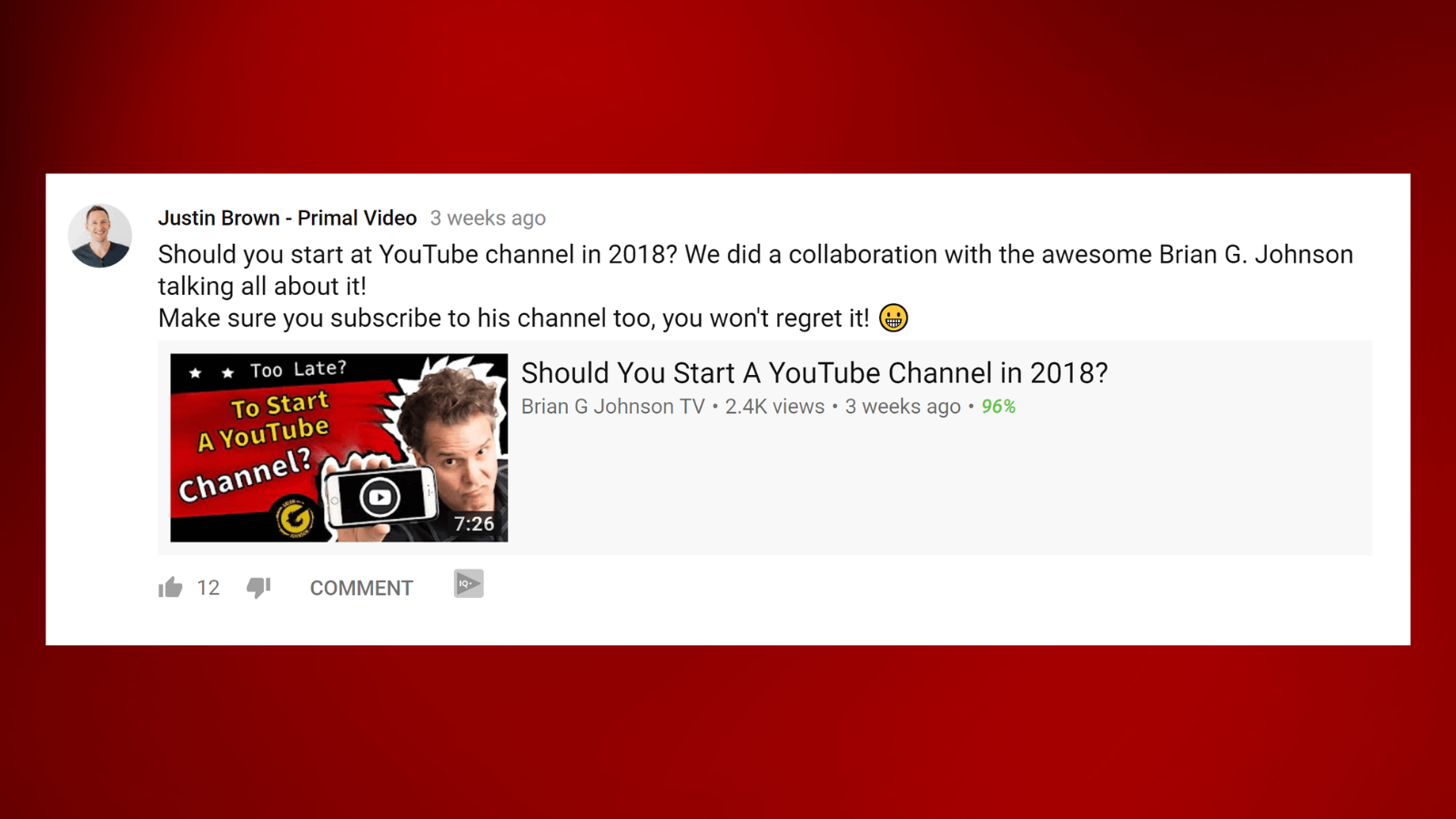 YouTube Community Posts can be a great way to promote upcoming collaborations or guest appearances on your channel. When working with another creator or featuring a guest, build anticipation by sharing a sneak peek or a teaser post. This not only engages your current audience but also taps into the guest creator’s or collaborator’s following, expanding your reach.
YouTube Community Posts can be a great way to promote upcoming collaborations or guest appearances on your channel. When working with another creator or featuring a guest, build anticipation by sharing a sneak peek or a teaser post. This not only engages your current audience but also taps into the guest creator’s or collaborator’s following, expanding your reach.
Example: “Excited to announce a special guest for my next video! Here’s a quick teaser of what’s to come—don’t miss it!” Collaborating with well-known figures can bring fresh eyes to your content, boosting both engagement and subscribers.
Final Thoughts!
Incorporating YouTube Community Posts into your content strategy is an essential step for creators looking to build a strong, engaged audience. From teasing upcoming videos to sharing behind-the-scenes moments, this feature offers countless opportunities to interact with your subscribers on a more personal level. By mixing up content formats, staying consistent, and encouraging audience interaction, you can foster a sense of community that keeps viewers coming back for more. With the help of tools like Socinator, you can streamline your social media management, allowing you to focus on what truly matters—creating content that resonates and grows your channel. Get ready to elevate your YouTube game!
FAQs-
1. What are YouTube Community Posts?
YouTube Community Posts are short updates that creators can share with their audience on the Community Tab. These posts can include text, images, polls, GIFs, and video links, offering an interactive way to engage with subscribers outside of traditional video uploads.
2. Who can use YouTube Community Posts?
The YouTube Community Tab is now available to all creators, regardless of subscriber count. Whether you have 100 or 100,000 subscribers, you can use Community Posts to connect with your audience.
3. Does YouTube pay for Community Posts?
No, YouTube does not pay creators directly for Community Posts. However, Community Posts are a great tool to boost engagement and grow your audience, which can indirectly lead to higher ad revenue from your videos. By using this feature to drive more views and interactions, you can enhance your channel’s overall performance and attract more potential sponsors or brand deals.
4. How do I enable Community Posts on YouTube?
To enable Community Posts, your YouTube channel must meet the eligibility requirements. You no longer need 1,000 subscribers to access this feature. Here’s how to enable it:
A. Ensure your channel is verified: Your channel must be verified to use the Community tab. If you haven’t done this yet, visit the YouTube verification page.
B. Check your eligibility: Community Posts should automatically be available if your channel meets the eligibility criteria. You can check by navigating to the “Community” tab in your YouTube Studio.
C. Start posting: Once the feature is enabled, go to the YouTube Studio, click on the “Community” tab, and start creating posts to engage with your audience.