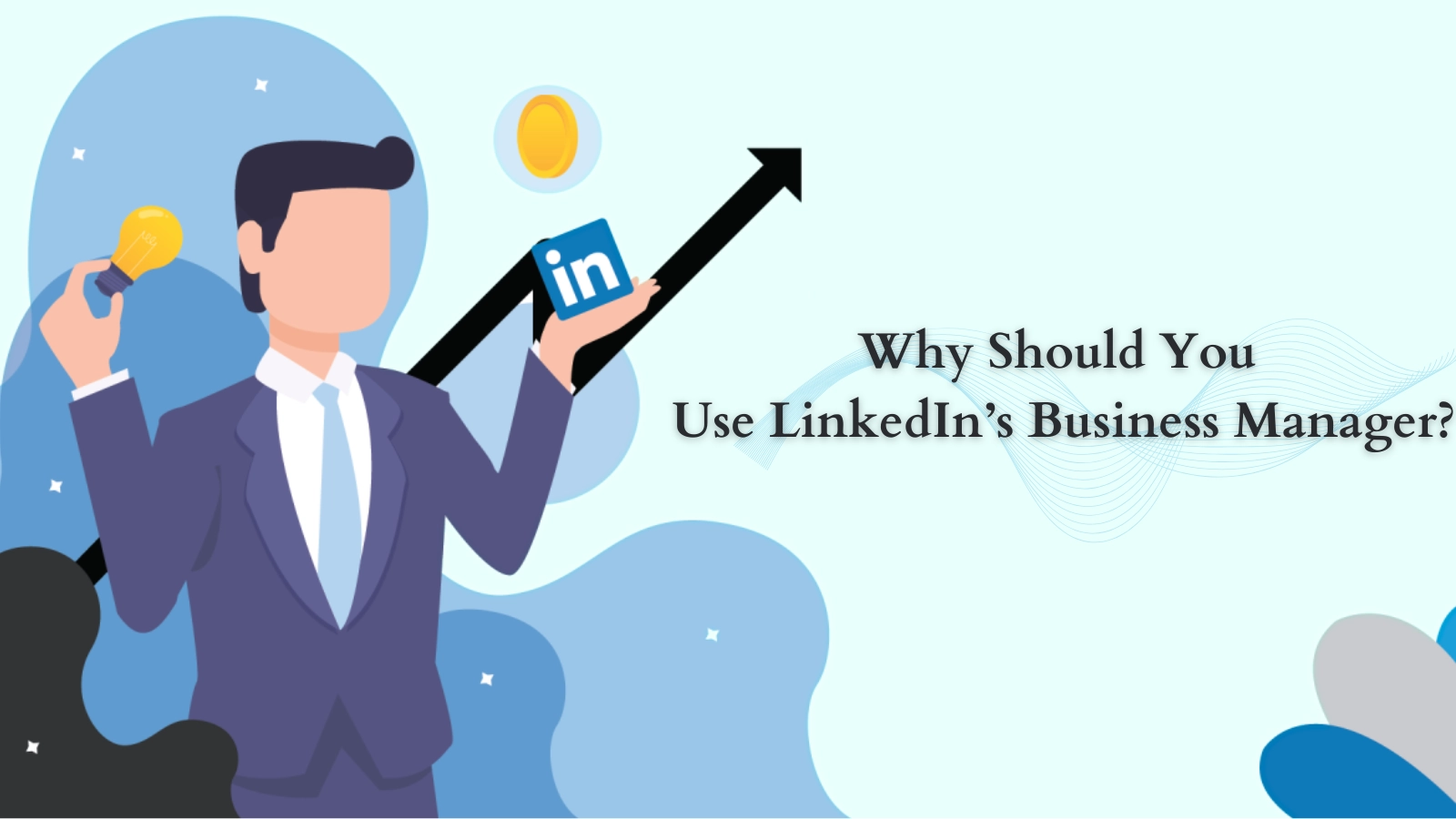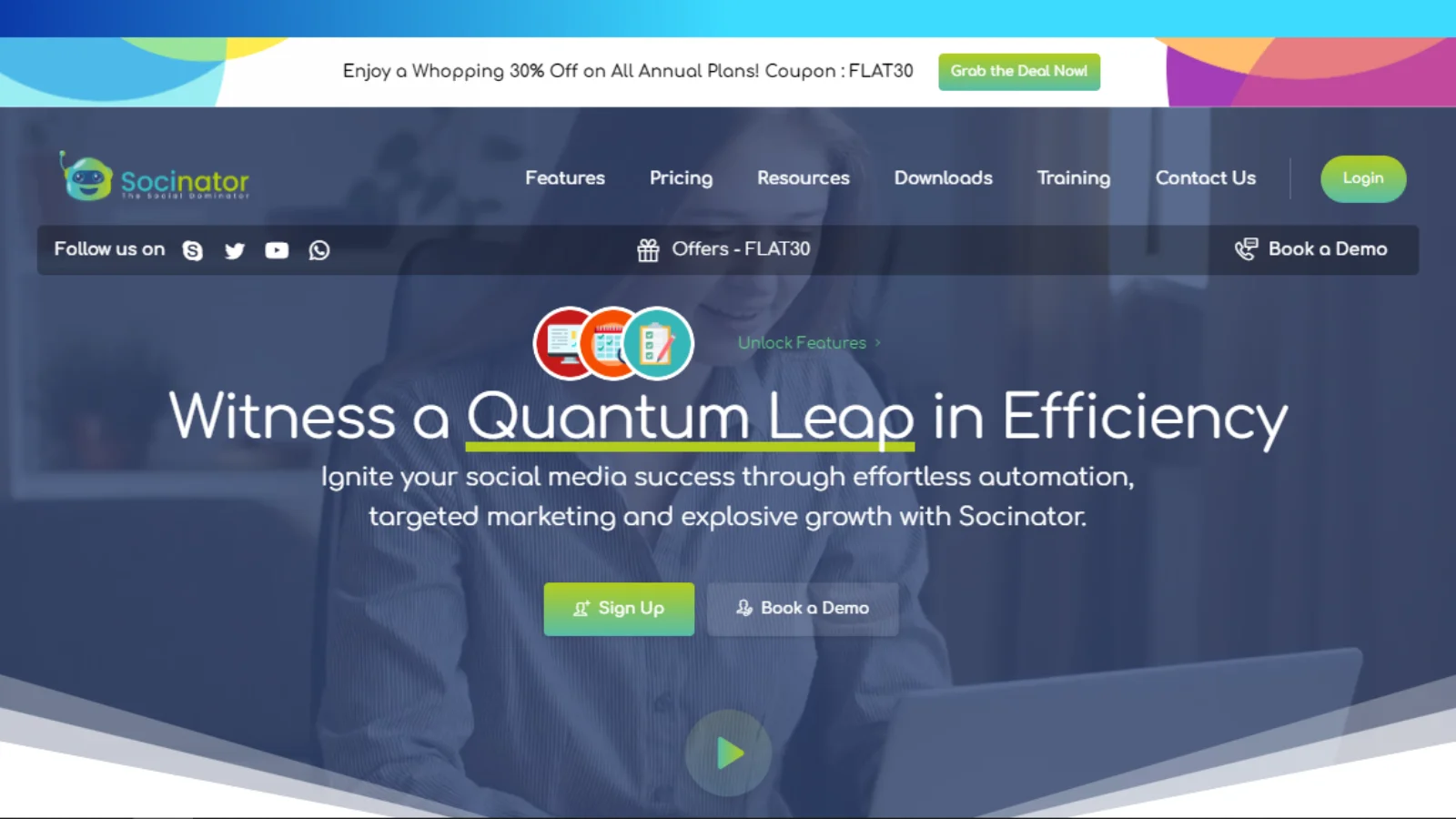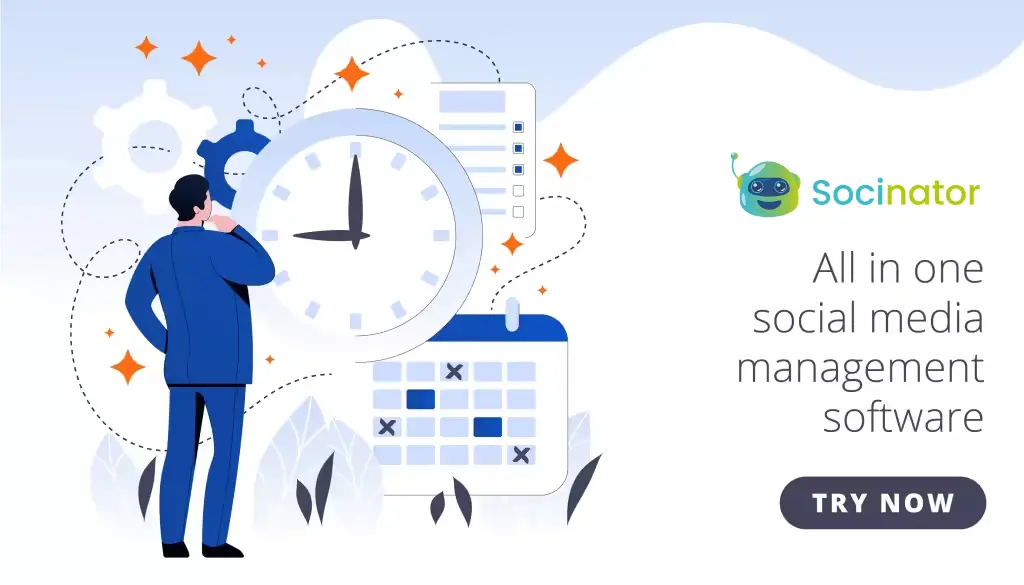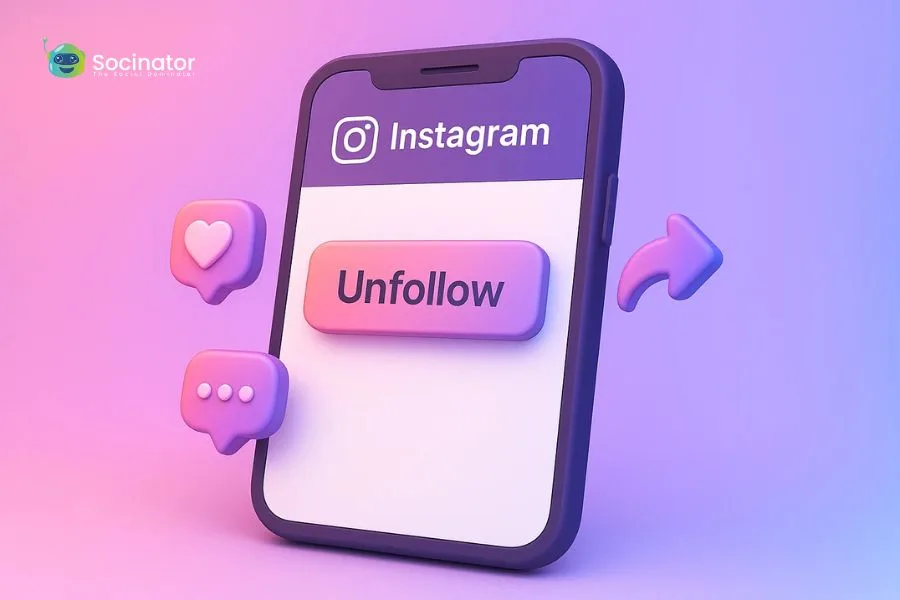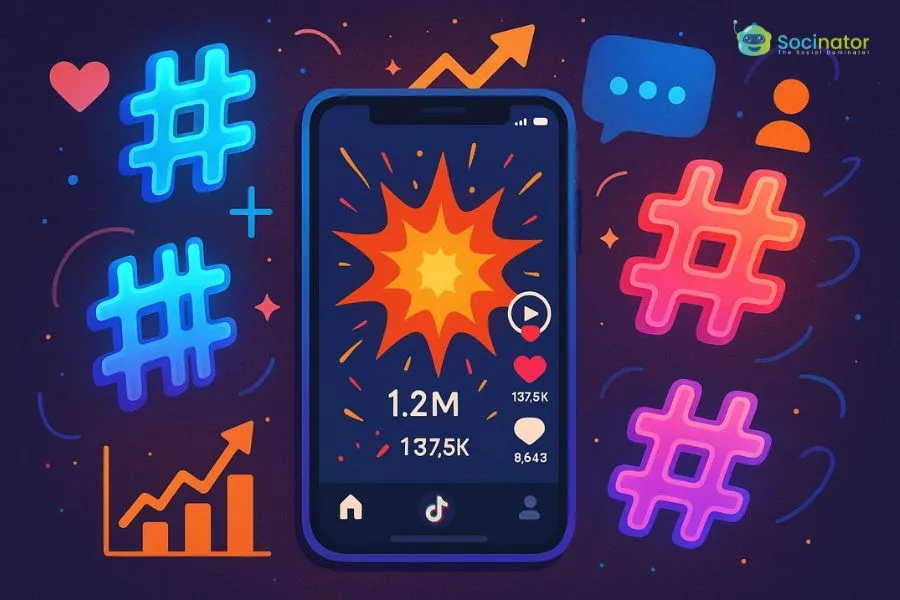LinkedIn Business Manager is a powerful tool crafted to streamline your business’s presence on the world’s largest professional network. Whether you’re a seasoned entrepreneur, a small business owner, or an aspiring marketer, understanding how to leverage a business manager can catapult your brand’s visibility and growth to new heights.
So, if you’re ready to unlock the full potential of LinkedIn Business Manager and take your business to new heights. Let’s simplify the process and empower you to achieve your business goals effortlessly!
Hit ‘Play’ Button & Tune Into The Blog!
What Is LinkedIn Business Manager?
LinkedIn Business Manager is an innovative platform designed to simplify the management of individuals, advertising accounts, Pages, and associated businesses within a single interface. Catering to the needs of large advertisers and agencies operating across multiple ad accounts and Pages, Business Manager delivers a centralized perspective, allowing for seamless control and oversight across all entities.
Why Should You Use LinkedIn’s Business Manager?
Following are the reasons for using a business manager LinkedIn.
Free Access:
Business Manager is accessible at no cost, providing a valuable resource for managing various LinkedIn advertising accounts and collaborative marketing efforts.
Streamlined Management:
Particularly beneficial for marketers overseeing multiple company Pages or Ad Accounts, LinkedIn Business Manager streamlines LinkedIn management by consolidating tasks into a single, user-friendly dashboard.
Hassle-Free Collaboration:
It facilitates seamless collaboration with other businesses. The platform allows for the easy sharing of access to specific accounts or company pages by adding them as Business Manager Partners.
User Management Efficiency:
An exclusive feature enables businesses to effortlessly add or remove individuals across all Ad Accounts and pages while also providing the ability to create LinkedIn business pages, ensuring proper user permissions and bolstering security across multiple accounts.
Enhanced Audience Targeting:
Through LinkedIn Manager, businesses can share matched audiences across ad campaigns, enabling the dissemination of successful audience-targeting strategies across different accounts. This capability is crucial for optimizing LinkedIn marketing strategies, campaigns and achieving desired results.
How to Use LinkedIn Business Manager?
Here is how you can use a business manager for optimal results:
Flexibility in Business Manager Setup:
Brands and agencies can tailor their Business Manager setup according to their specific needs and preferences. Options include having one global Business Manager overseeing all regions and business units or multiple Business Managers designated for different areas or units.
Decision-Making for Brands and Agencies:
Brands can choose between a centralized or decentralized approach based on the organizational structure and operational requirements. Agencies face a similar choice, deciding whether to manage all clients under one global Business Manager or assign individual managers to each client.
Management of Ad Accounts:
Global companies can efficiently manage Ad Accounts with varying billing and currency settings within a LinkedIn Business Manager account.
Considerations for Different Organizations:
Smaller organizations may find the Business Manager structure less complex, while larger businesses benefit from strategizing to maximize efficiency. Attention to the selection of Business Manager Admin is crucial, as they play a pivotal role in leading the account and should have comprehensive visibility across the marketing organization.
Redundancy and Security Measures:
Ideally, you should have at least two business managers with Admin permissions to prevent potential lockouts and ensure uninterrupted account management.
LinkedIn’s Business Manager Setup Process:
A step-by-step guide to create LinkedIn business account offers reassurance that the tool simplifies processes and improves user productivity.
How to Create LinkedIn Business Manager Account?
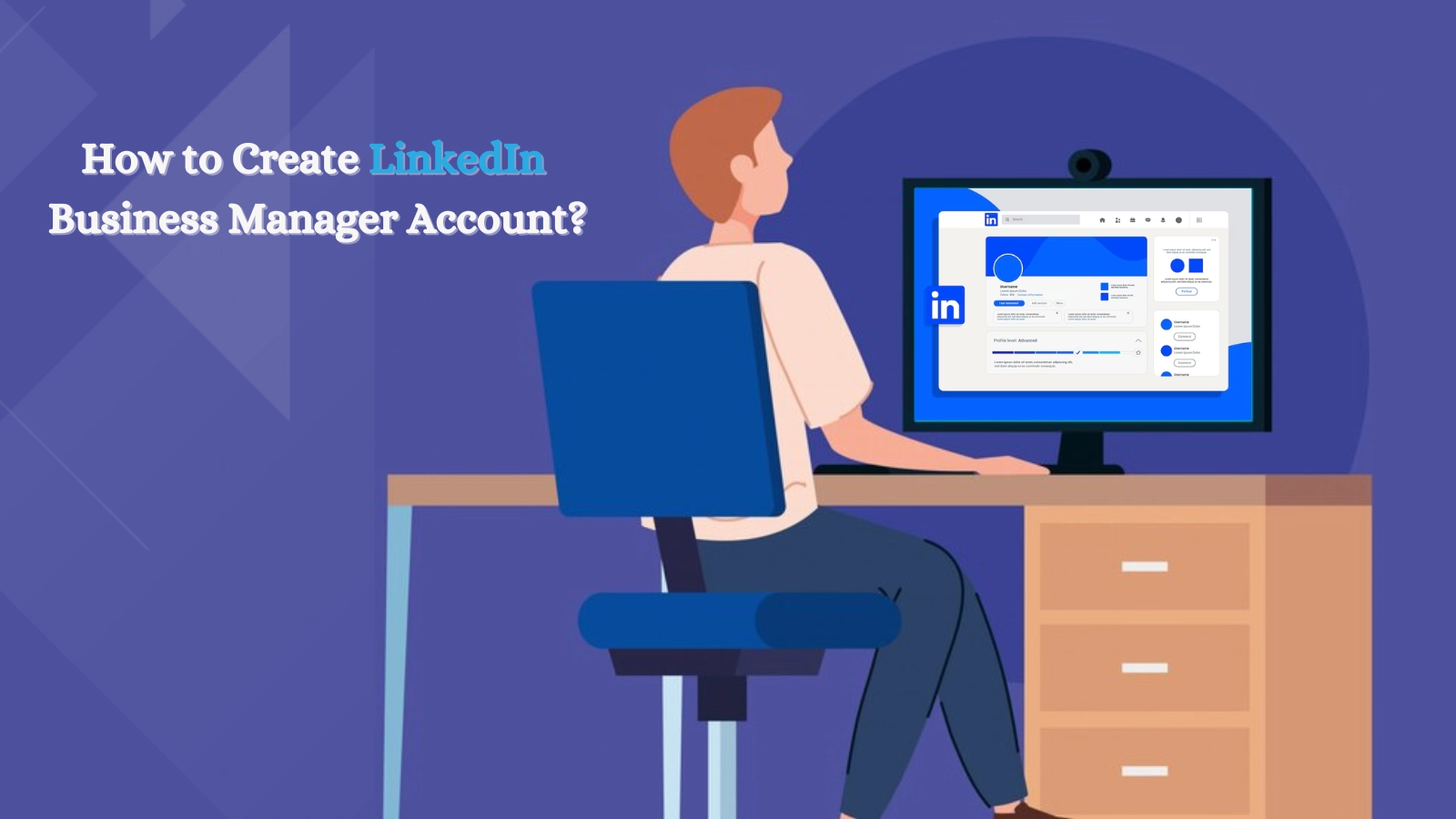 If you have not already registered, here is your step-by-step guide to creating your business manager account on LinkedIn:
If you have not already registered, here is your step-by-step guide to creating your business manager account on LinkedIn:
Step-1 Go to business manager on LinkedIn and click on Create Business Manager.
- Visit LinkedIn Business Manager.
- Click on “Create Business Manager.
Step 2: Go into your desired Business Manager Account Name, upload an optional business logo image, and provide the email address of the individual you wish to link to the dashboard.
- Type your Business Manager Account Name.
- Upload a business logo image (optional).
- Enter the email address of the linked person
Step-3 Note that the email address does not necessarily have to match your personal LinkedIn account. Choose your primary reason for utilizing the LinkedIn business manager, and then click “Create.”
- Select your primary reason for using the platform.
- Click “Create”.
Step-4 You’ll receive an email inviting you to join the Business Manager. Open the email and click “Accept Invitation.”
- Open the invitation email.
- Click “Accept Invitation”
Step-5 You’ll be directed to a screen where you’ll need to click “Agree & Confirm” to verify your identity and create your Business Manager profile.
- Click “Agree & Confirm” to confirm your identity.
Congratulations! Your Business Manager account is now ready for use.
Tips To Make Most Out Of LinkedIn’s Business Manager
Here are three expert tips to get the most out of a business Manager:
Collaborate Easily:
LinkedIn Business Manager offers huge collaboration tools for both in-house teams and agencies. It fosters collaboration and communication, with clear roles and responsibilities for each user. Admins can easily adjust access as needed. The platform also facilitates partnerships with other businesses and agencies, allowing the sharing of LinkedIn Pages and Ad Accounts securely.
Use Insights for Smart Decision-Making:
The business manager on LinkedIn provides valuable insights through the Revenue Attribution report tab. When you link your CRM, you can see essential numbers showing how LinkedIn ads affect your performance. This data is invaluable for businesses and agencies looking to achieve their marketing goals.
Share Matched Audiences for Better Targeting:
After adding Ad Accounts to LinkedIn Business Manager, you can easily share Matched Audiences across different accounts. Using social media automation tools like Socinator helps companies reach their target audience more accurately in paid campaigns as it shows the demographics of their ad campaigns, saving time and effort.
Let’s understand more about Socinator.
Socinator
Socinator is a robust social media automation marketing software designed to streamline the social media management of brands and marketers. It saves time and improves your social media engagement.
With the help of Socinator’s features, brands have gained cutting-edge solutions in social media management and enhanced security. Following are the robust features of Socinator.
Activity Statistics And Report Export
Monitor all your account activities by viewing comprehensive reports and statistics periodically. Gain insights into various aspects of your LinkedIn profile and export the report for future reference.
Auto Accept/ Send Connection Requests
Utilize our LinkedIn automation software to accept relevant connection requests or send them out yourself effortlessly. It’s a straightforward and risk-free process that feels completely natural.
Automatically Remove Connections
Accepting random connection requests on LinkedIn can be risky, but fortunately, breaking those connections is simple. With this feature, you can automatically remove connections that offer little value.
Auto Wish On Life Events
Take advantage of every chance to connect with your audience. The LinkedIn automation tool helps you automatically send wishes to your LinkedIn connections when they have essential life events, like birthdays or job anniversaries. It assists you in building your presence on LinkedIn without having to do it manually.
Auto Post Content In Your Groups
Groups play a significant role in lead targeting. Automate your posts and share content through LinkedIn’s auto-post feature. Increase your reach by scheduling LinkedIn content in new and relevant groups, which the Socinator identifies for you. You can also join or leave these groups automatically.
Hence, socinator is an advanced solution for modern time-consuming automation problems.
Read more
05 Unparalleled LinkedIn Marketing Strategies For 2019
How Can You Schedule Posts On Linkedin Like A Pro?
LinkedIn Business Manager Best Practices
Now, it’s the time to take a moment to acquaint yourself with essential best practices for optimal performance:
Structuring Business Manager:
At the outset, deliberate how your business intends to organize the Business Manager. Making a call on whether you want to keep all your Ad Accounts and Pages together or separate them by location is a vast choice. It helps avoid getting mixed up later on. It helps avoid confusion later on.
Administrative Precautions:
Ensure to have at least two business managers with Admin access once operations begin. This redundancy safeguards against potential lockouts or departures from the company, ensuring uninterrupted management of the platform.
Role Assignments:
Admins wield comprehensive access to all Ad Accounts and Pages within the Business Manager. Hence, it’s advisable to assign most individuals the Employee role, maintaining a balance between accessibility and control. Regularly review and manage the roster of active and inactive members, revoking access as necessary to uphold security protocols.
Wrapping Up
LinkedIn Business Manager stands out as a game-changer for businesses aiming to elevate their marketing strategies on the platform. Its array of features empowers users to maximize their reach and impact.
By centralizing account management and providing valuable insights through analytics, the business manager facilitates informed decision-making and optimization of marketing efforts.
Whether you’re a small business or a large agency, harnessing the power of LinkedIn’s Business Manager and social media marketing tools like Socinator can significantly boost your presence and drive results. Embrace this tool, adapt to its functionalities, and watch your LinkedIn marketing endeavors flourish like never before.