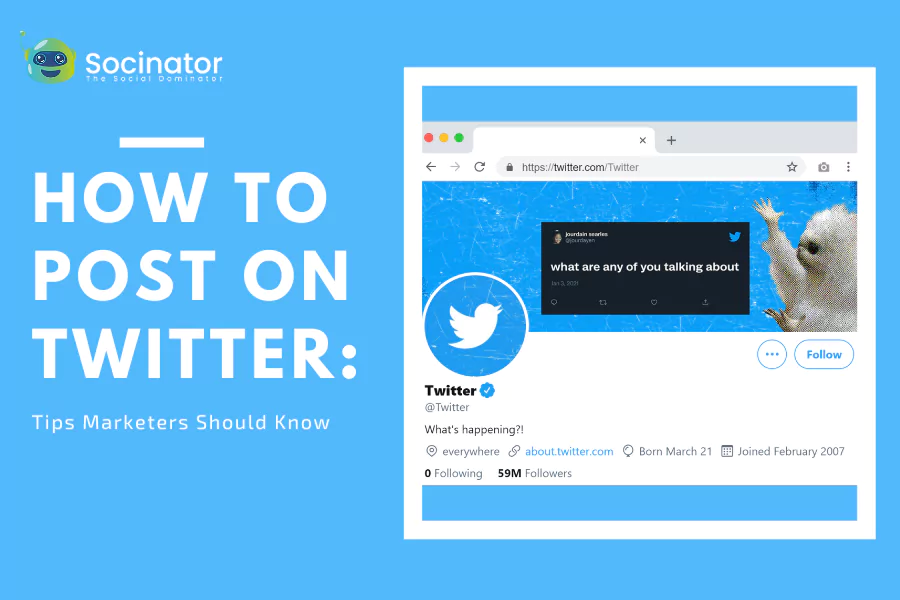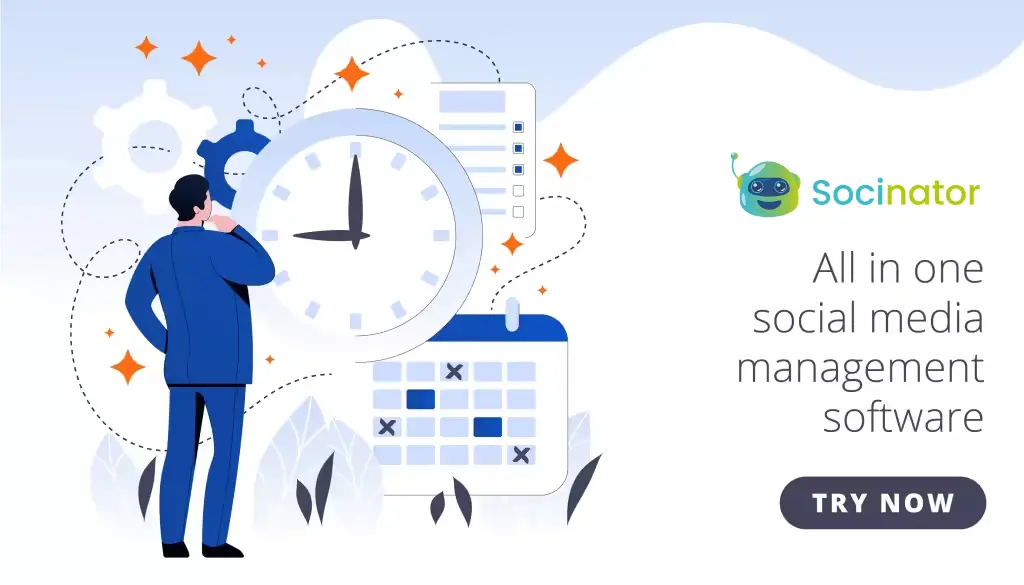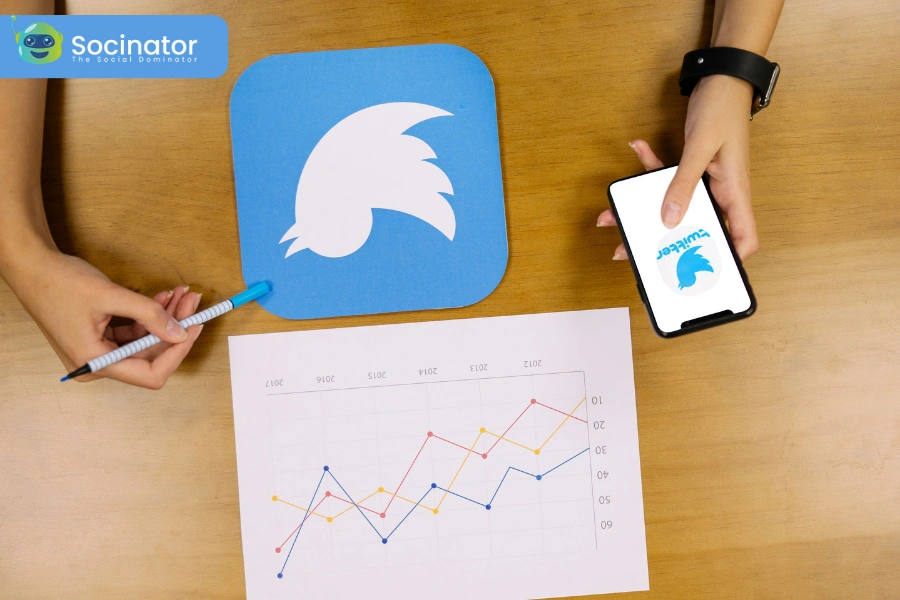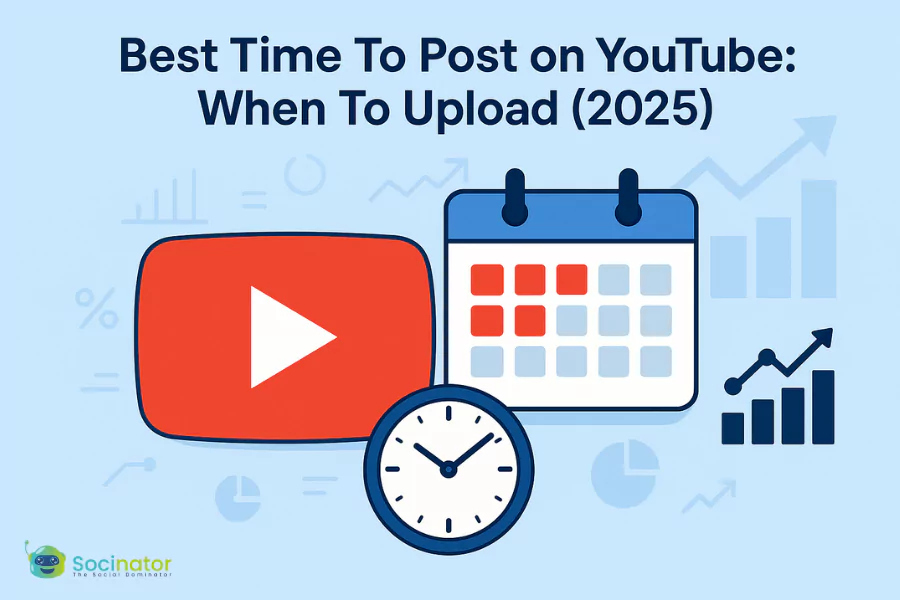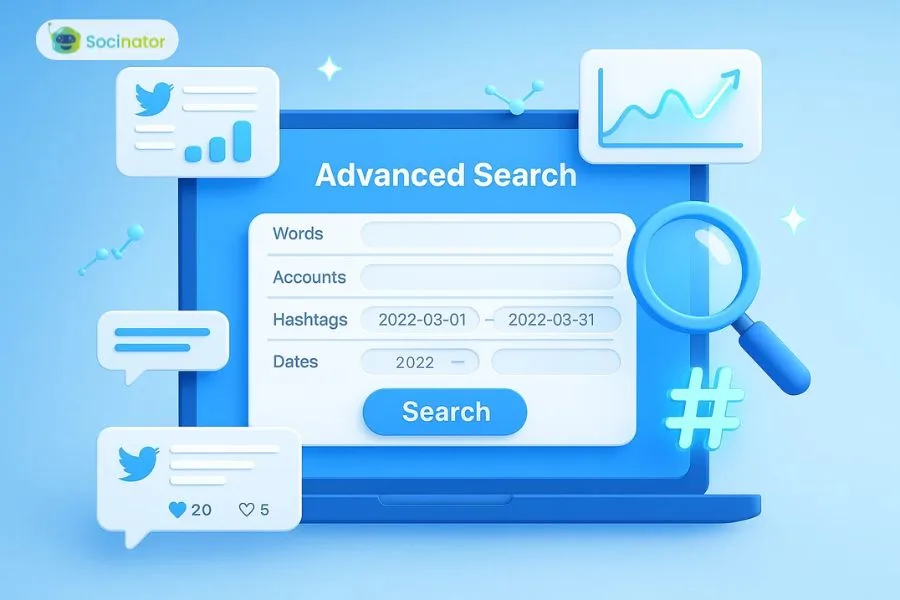If your Twitter posts aren’t getting the engagement you hoped for, chances are your content isn’t grabbing attention fast enough. One key factor that influences engagement is how to post on Twitter effectively.
With users scrolling past posts in seconds, standing out can be challenging. That’s where video content makes a significant difference. Videos boost visibility, increase engagement, and connect you with a larger audience. But simply uploading a video isn’t enough—you need to do it the right way to get results.
If you are a brand looking to showcase products, an influencer sharing insights, or a creator wanting to express ideas, then well-optimized video content can elevate your presence. By understanding the best practices and timing, you can maximize the impact of your posts and encourage more interactions.
So, let’s explore the key steps to setting up and how to post videos on Twitter the right way.
Listen To The Podcast Now!
How To Set Up Your Video For Twitter?
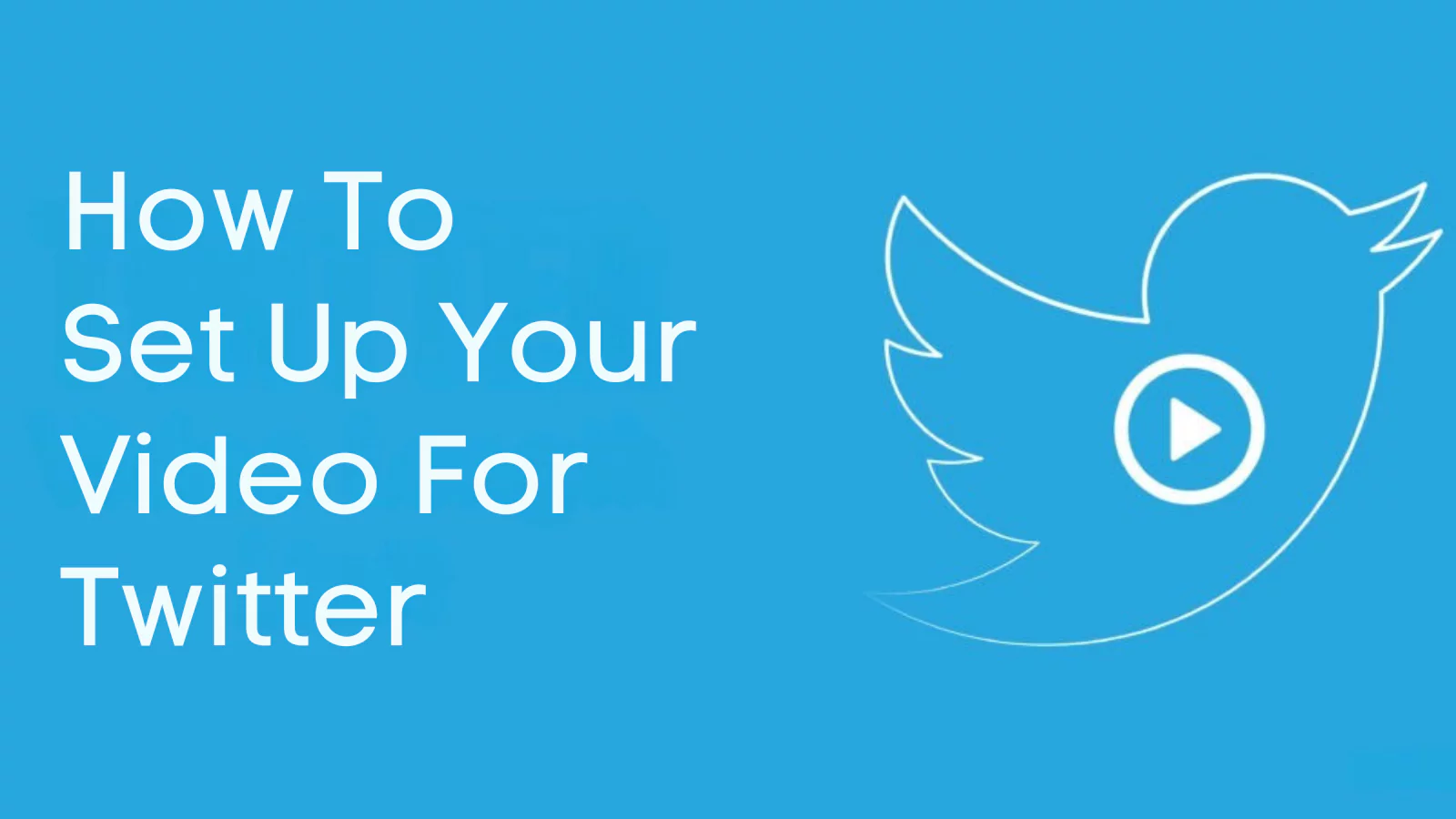 To make a lasting impression on Twitter, it’s crucial to prepare your video content meticulously. Knowing how to post on Twitter involves ensuring the right format, size, and length, which not only enhances the visual appeal but also ensures a smooth uploading process. Here are some essential guidelines to follow:
To make a lasting impression on Twitter, it’s crucial to prepare your video content meticulously. Knowing how to post on Twitter involves ensuring the right format, size, and length, which not only enhances the visual appeal but also ensures a smooth uploading process. Here are some essential guidelines to follow:
- Formats and Sizes: Twitter supports MP4 and MOV video formats. For the best viewing experience, aim for a resolution of 1280×720 pixels. Keeping your file size under 512MB will ensure swift uploads and playback.
- Length: Videos on Twitter can be up to 2 minutes and 20 seconds long. This duration strikes a balance between delivering your message effectively and keeping your audience’s attention.
- Quality Content: High-quality videos with clear visuals and sound are more likely to engage viewers. Invest time in shooting and editing your video to make it stand out.
- Content Relevance: Ensure your video content is relevant and resonates with your target audience. Whether it is an informative tutorial, an entertaining clip, or a promotional video, aligning your content with your audience’s interests is key.
Now that your video is ready, let us move on to the exciting part – posting your video on Twitter. Follow these simple steps to seamlessly share your content with the world.
How To Post A Video On Twitter?
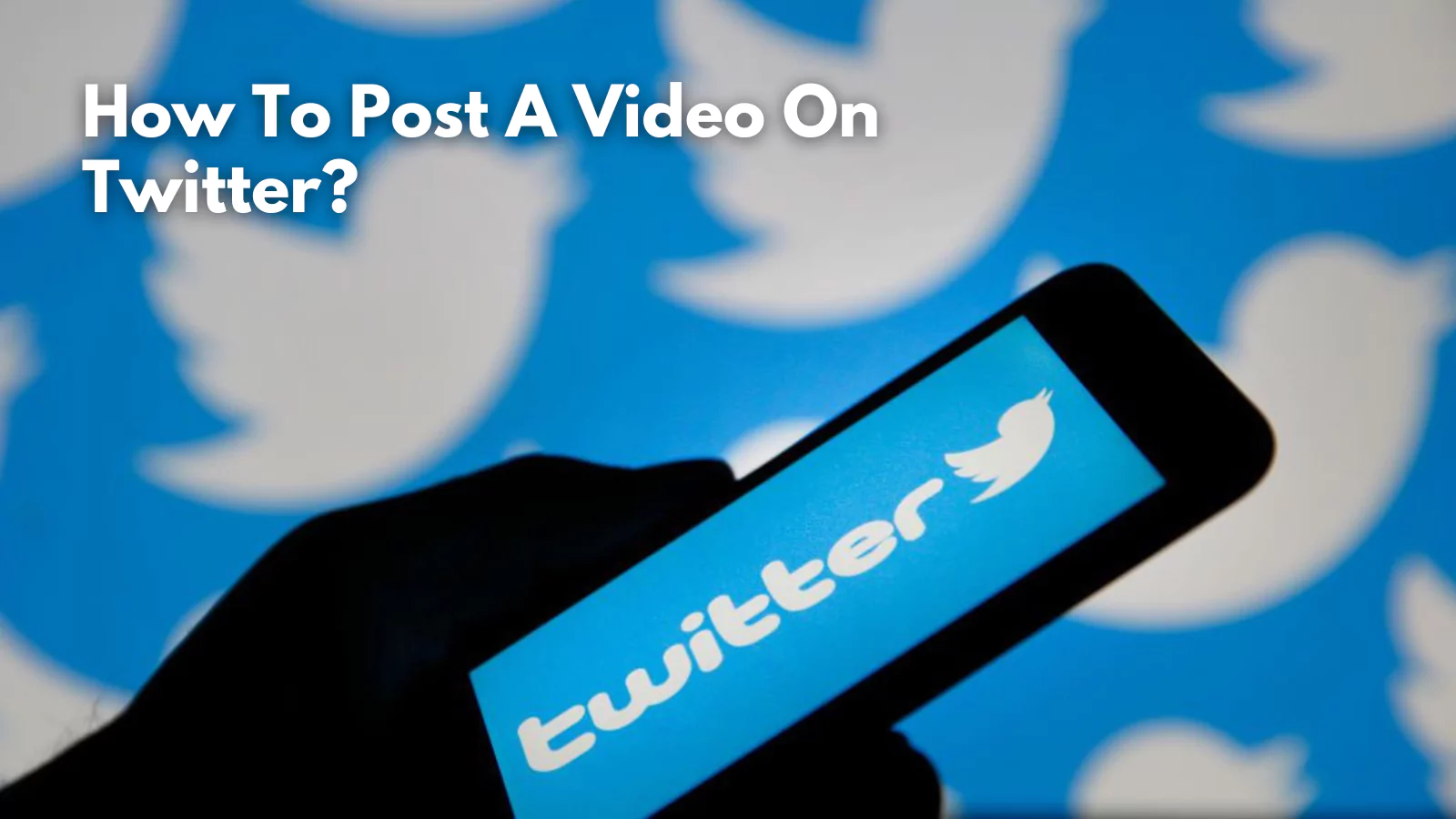 Knowing how to post on Twitter is essential for maximizing your reach. Now that your video is ready, let’s dive into the process of uploading and sharing it. By following these simple steps, you can seamlessly share your content with your followers:
Knowing how to post on Twitter is essential for maximizing your reach. Now that your video is ready, let’s dive into the process of uploading and sharing it. By following these simple steps, you can seamlessly share your content with your followers:
1. Open Twitter
First, log in to your Twitter account using your username and password. Once logged in, you’ll be taken to your Twitter homepage, where you can see your timeline and compose new tweets.
2. Compose a Tweet
Next, click on the “Tweet” button, located at the bottom right corner of your screen on mobile devices or at the top of your timeline on desktop. It will open a new tweet composition window where you can start creating your post.
3. Upload the Video
In the tweet composition window, click on the camera icon or the media icon (represented by a small mountain and sun) to upload your video. This action will open your device’s file explorer, allowing you to select the video file you want to upload. Choose the prepared video, and it will be attached to your tweet.
4. Add a Caption
Write a captivating caption that complements your video. Make sure to include relevant hashtags to increase the visibility of your tweet. Hashtags help categorize your content and make it easier for users interested in those topics to find your post.
5. Post the Tweet
Once satisfied with your caption and hashtags, click the “Tweet” button to share your video with your followers. Your video will appear in your timeline, and your followers will be able to view, like, retweet, and comment on it.
With your video now posted, let’s explore some tips to make your video posts even more effective and engaging.
Tips For Effective Video Posts
 To make your video posts stand out, consider these best practices. Knowing how to post on Twitter involves understanding the key factors that drive success, such as timing, captions, and engagement:
To make your video posts stand out, consider these best practices. Knowing how to post on Twitter involves understanding the key factors that drive success, such as timing, captions, and engagement:
Timing & Scheduling
Posting your videos at the right time can significantly impact their reach and engagement. Here’s how to make the most of your timing:
- Identify Peak Times: Use Twitter’s analytics to determine when your audience is most active. Posting during these peak times increases the likelihood that your video will be seen and engaged.
- Consistent Scheduling: Develop a consistent posting schedule to keep your audience engaged and anticipating your content. Consistency helps build a loyal following and ensures your videos reach your audience regularly.
- Leverage Trends: Keep an eye on trending topics and events. Posting videos related to current trends can boost visibility and engagement.
Captions and Hashtags
Enhancing your videos with captions and hashtags can make them more accessible and discoverable:
- Add Captions: Captions not only make your videos accessible to a wider audience, including those who are hearing impaired, but they also increase engagement as many users watch videos without sound. Ensure your captions are clear and concise, reflecting the video’s message.
- Use Relevant Hashtags: Incorporate relevant hashtags to categorize your content and increase its visibility. Hashtags help your videos reach users interested in those specific topics. Research popular hashtags related to your content and include them in your captions.
Engage with Your Audience
Interacting with your audience is crucial for building a community and fostering engagement. Here are some ways to engage effectively:
- Respond to Comments: Take the time to reply to comments on your video posts. Acknowledging your audience’s feedback shows that you value their input and encourages more interaction.
- Ask Questions: Include questions in your video captions to prompt responses and initiate conversations. Engaging questions can spark discussions and keep your audience involved.
- Retweet and Like: Show appreciation for your followers by retweeting and liking their responses. Highlighting user-generated content related to your videos can strengthen your community and encourage more engagement.
By following these tips, you can enhance the effectiveness of your video posts on Twitter and create content that resonates with your audience.
Let’s now explore the advanced techniques available with Twitter X that can elevate your video posts to the next level.
How To Upload A Video On Twitter From The Web And Mobile?
 Twitter’s character limit can sometimes make it challenging to express your thoughts fully. Thankfully, videos offer a great way to share engaging content. Whether you’re posting from a computer or a mobile device, here’s how to upload a video on Twitter.
Twitter’s character limit can sometimes make it challenging to express your thoughts fully. Thankfully, videos offer a great way to share engaging content. Whether you’re posting from a computer or a mobile device, here’s how to upload a video on Twitter.
Posting a Video on Twitter via the Web
- Attach Your Video:
- Click the Media icon (camera or image symbol) below the tweet box.
- Select a video file from your computer. Twitter supports MP4 and MOV formats, with a maximum file size of 512MB and a length of 2 minutes and 20 seconds.
- Add a Caption:
- Type your accompanying message in the tweet box. This text will serve as the caption for your video.
- Enable Content Warning (If Needed):
- Click the three dots (more options) icon.
- Select “Mark media as containing sensitive material” if your video requires a warning.
- Post Your Video:
- Once everything is set, click Tweet to publish your video.
Posting a Video on Twitter via Mobile (iOS & Android)
- Open Twitter and Start a Tweet:
- Launch the Twitter app and tap the Compose button (feather icon) at the bottom right.
- Attach or Record a Video:
- Tap the Media icon below the tweet box.
- Select an existing video from your gallery or record a new one by tapping the camera icon and holding the record button.
- To add multiple videos (up to 4 per tweet), tap the Media icon again.
- Trim Your Video (If Needed):
- Adjust the sliders at the beginning and end to cut unwanted sections.
- Add a Caption and Content Warning (If Necessary):
- Type your message in the tweet box to serve as your caption.
- If the video contains sensitive content, tap the three dots icon and select “Mark media as containing sensitive material.”
- Tweet Your Video:
- Once your video is uploaded, tap Tweet to share it.
Also Read,
09 Awesome Twitter Tricks That You Should Know About
7 Ways To Use Twitter Explore Page For Better Engagement
What Is A Twitter Card Validator And How To Use it?
How To Use Interactive Twitter Polls For Engagement?
How To Share Links On Twitter?
 Sharing links on Twitter is straightforward. Simply paste or type the URL into the tweet box on Twitter.com. Twitter will automatically shorten the link to 23 characters, regardless of its original length. Once you’re satisfied with your tweet, click the “Tweet” button to publish it along with the link.
Sharing links on Twitter is straightforward. Simply paste or type the URL into the tweet box on Twitter.com. Twitter will automatically shorten the link to 23 characters, regardless of its original length. Once you’re satisfied with your tweet, click the “Tweet” button to publish it along with the link.
How To Create A Twitter Thread?
A single tweet may not always be enough to express your thoughts. That’s where Twitter threads come in—a series of connected tweets from one account that tell a story or expand on an idea. Here’s how to create a thread:
- Click the “Tweet” button to compose your first tweet.
- To add more tweets, tap the plus (+) icon and continue typing.
- If you need to remove a tweet before posting, click the delete button next to it.
- Once your thread is complete, you can either post immediately by clicking “Tweet All” or schedule it in advance for better timing and reach.
How To Post In A Twitter Community?
Twitter Communities provide a space for users to engage in discussions on shared interests, offering a great way to build connections and authority within a niche. To post in a community:
- Join a Community – Search for a relevant community and click “Join.”
- Access the Community – Navigate to the “Communities” tab and select the one you’ve joined.
- Compose Your Post – Click the “Tweet” button within the community page.
- Write & Post – Type your message and hit “Tweet” to share it with the community.
How To Post Audio On Twitter
Adding audio tweets can make your content more personal and engaging by conveying emotions and tone that text alone might miss. Here’s how to post an audio tweet:
- Tap the Media button (a small image icon), then select the Voice icon.
- Hold the record button to capture your message (each audio tweet can be up to 2 minutes and 20 seconds long).
- Click Done, add text if needed, and then hit Tweet to publish.
Socinator: The Best Social Media Automation & Marketing Tool
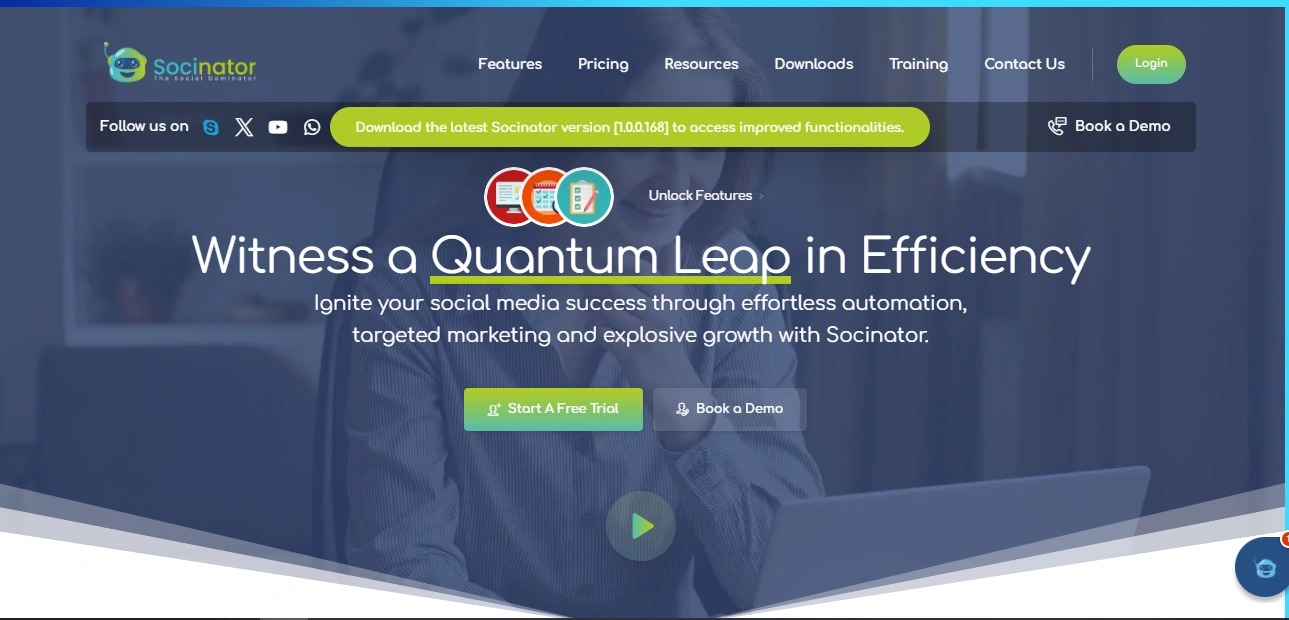 Socinator is a powerful social media marketing and automation tool that helps users efficiently manage and grow their social media presence across platforms such as Twitter, Facebook, Instagram, LinkedIn, YouTube, Pinterest, and more. Here are the key features and functionalities that Socinator offers for enhancing Twitter management:
Socinator is a powerful social media marketing and automation tool that helps users efficiently manage and grow their social media presence across platforms such as Twitter, Facebook, Instagram, LinkedIn, YouTube, Pinterest, and more. Here are the key features and functionalities that Socinator offers for enhancing Twitter management:
- Automated Posting: Schedule and automate the posting of tweets, images, and videos to maintain a consistent presence without manual intervention.
- Auto-Follow and Unfollow: Automatically follow and unfollow users based on specific criteria, helping you increase your followers and enhance engagement.
- Auto-Like and Comment: This Twitter automation tool boosts your interaction on Twitter by automating likes and comments on targeted content, increasing visibility and engagement.
- Social Media Analytics: Track the performance of your Twitter account with detailed analytics that provide insights into follower growth, engagement rates, and post effectiveness.
- Proxy Support: Protect your account by using proxies, avoiding potential issues with social media platform policies.
Socinator simplifies and streamlines Twitter management, allowing users to focus on content creation while automating the repetitive tasks that drive growth and engagement.
Conclusion
Knowing how to post on Twitter can elevate your social media presence and engage your audience. By following these tips and best practices, you’ll be able to create compelling video content that resonates with your followers. Experimenting with different strategies, tracking your performance, and refining your approach will help you discover what works best for your unique audience.
To streamline your Twitter management, don’t forget to experiment with Socinator and its features as you enhance your video posting skills and learn how to post on Twitter. In addition to saving you time and boosting your social media strategy, Socinator will ensure your social media presence is consistent and engaging.
Remember, the key to mastering how to post on Twitter is continuous learning and adaptation. Stay updated with the latest trends and tools, and keep experimenting to find the perfect approach for your content.
FAQs: How To Post On Twitter
To further assist you in mastering how to post on Twitter, here are some frequently asked questions that cover additional topics not already discussed in the blog:
1. Can I schedule my tweets directly on Twitter without using an external tool?
Yes, Twitter allows you to schedule tweets directly through its platform. This feature is available on Twitter’s web version under the “Tweet” button. Scheduling tweets ensures that you maintain a consistent posting schedule, which is crucial for effective Twitter marketing. Understanding how to post on Twitter using the scheduling feature can save you time and keep your content timely.
2. How do I use Twitter analytics to improve my video content?
Twitter analytics provides valuable insights into your tweet performance. By analyzing metrics such as impressions, engagements, and audience demographics, you can understand what type of content resonates with your followers. Use this data to refine your strategy and improve how to post on Twitter X effectively.
3. What are the best practices for using hashtags in video tweets?
Using hashtags effectively can increase the visibility of your video tweets. Research popular and relevant hashtags within your niche, and incorporate them into your captions. Avoid overloading your tweet with too many hashtags; instead, focus on a few highly relevant ones. Mastering how to post on Twitter with the right hashtags can enhance your reach and engagement.
4. How can I collaborate with influencers on Twitter to boost my video content?
Collaborating with influencers can amplify your reach and credibility on Twitter. Identify influencers within your industry who align with your brand values. Engage with them by retweeting their content, mentioning them in your tweets, or directly reaching out for collaboration opportunities. Knowing how to post on Twitter in collaboration with influencers can significantly enhance your content’s visibility and engagement.
By addressing these frequently asked questions, you’ll gain a deeper understanding of how to post on Twitter.