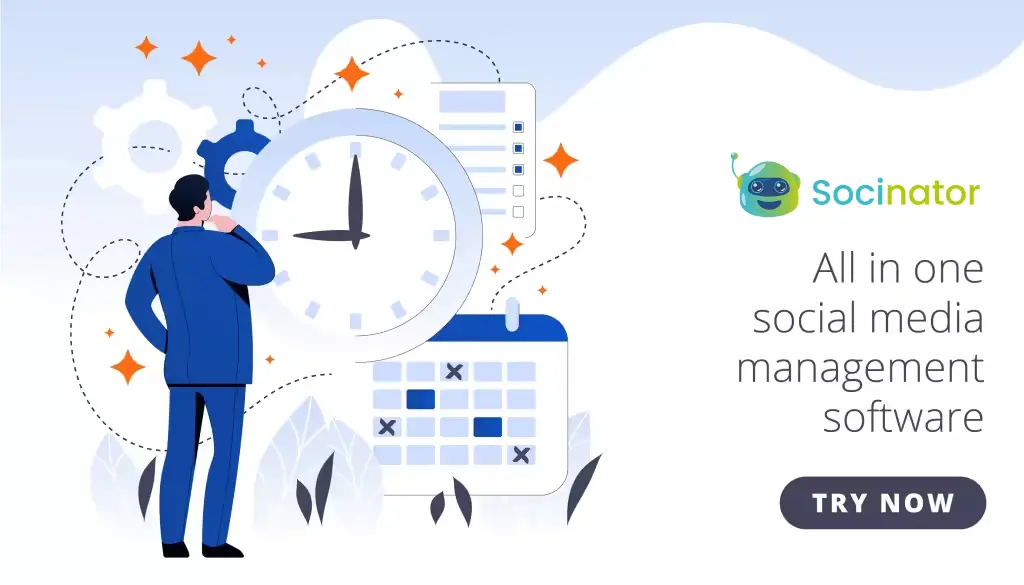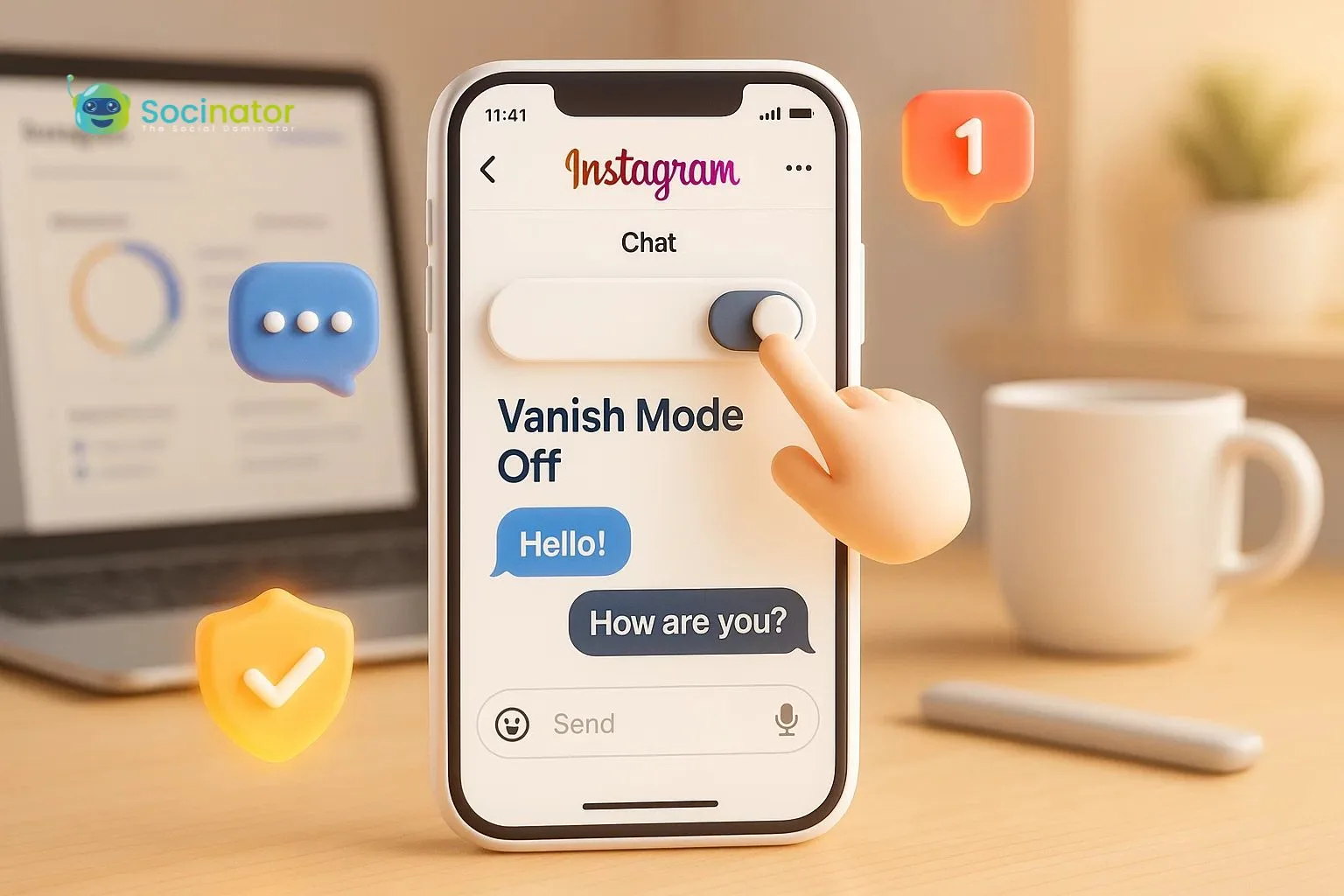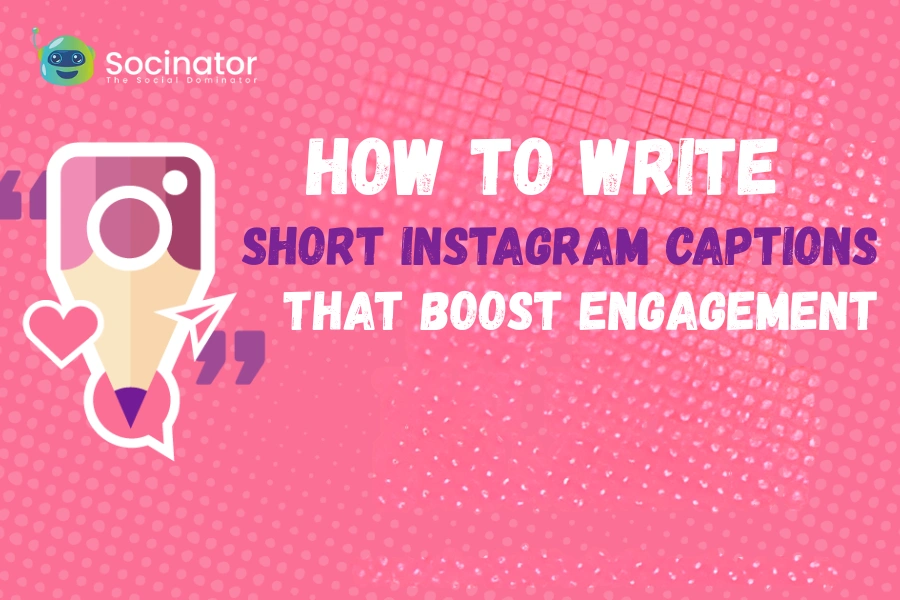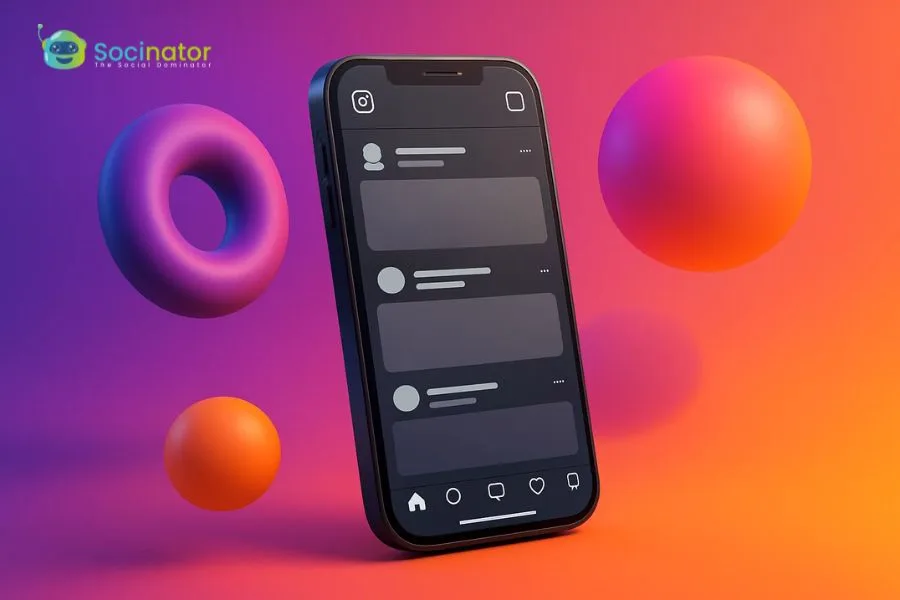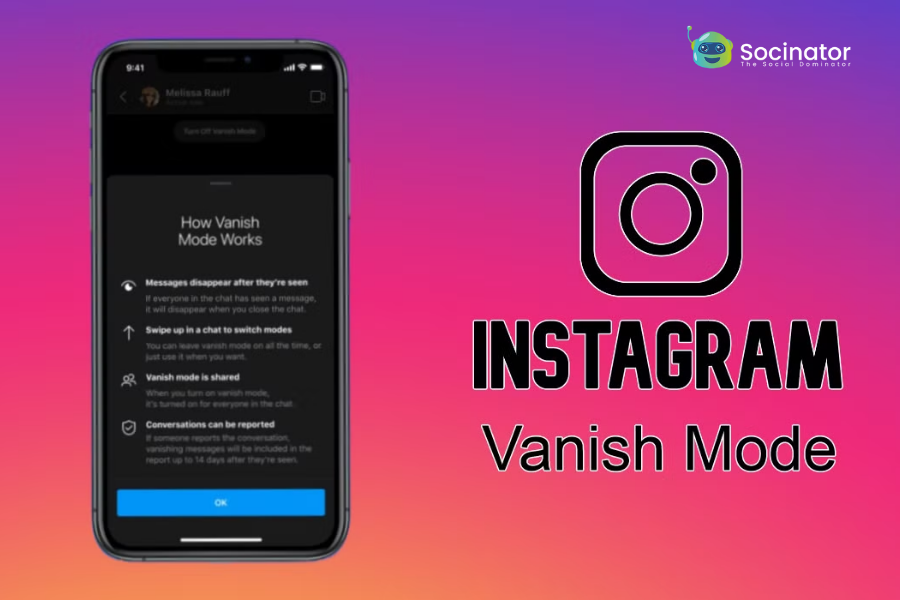Ever sent a message on Instagram and watched it disappear the moment someone saw it? That’s Vanish Mode in action. It’s a feature designed to keep things private once the chat ends; the messages vanish, as if they never existed. But here’s the thing: not everyone wants their conversations to disappear into thin air. Many users accidentally turn it on and then panic when important chats seem to disappear. If that’s you, don’t worry, you’re not alone. The good news? It’s super easy to learn how to turn off vanish mode on Instagram, and no, you won’t lose your messages in the process.
In this guide, we’ll walk you through everything:
What Vanish Mode is,
Why you might want to turn it off,
Step-by-step instructions,
What happens when you disable it?
Plus, we’ll introduce you to smart tools that help you manage Instagram more efficiently in 2025 because writing captions, responding to DMs, and managing content manually is so last year.
Let’s dive in and clear the air about Vanish Mode so you can keep the convos you care about.
You can listen to our Blog here,
What Is Vanish Mode on Instagram?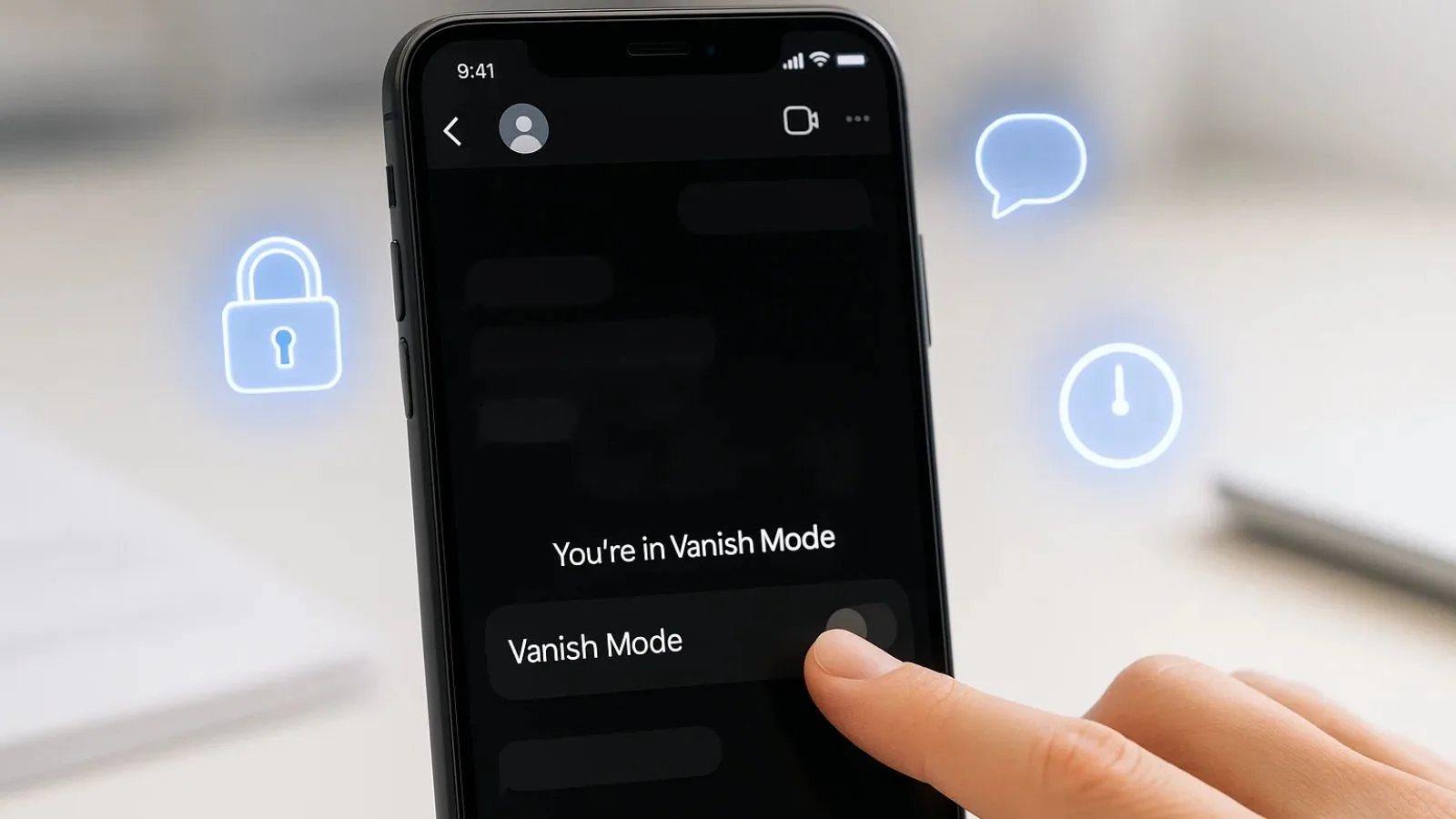
Vanish Mode on Instagram allows you to send messages that disappear after they’re viewed and the chat is closed.
Think of it like a temporary conversation space. Once you exit the chat, the content texts, photos, and GIFs vanish automatically. It’s designed for privacy, spontaneity, and off-the-record moments.
As soon as you activate Vanish Mode, the screen darkens, and a message appears letting you know it’s active.
Everything you send while it’s enabled disappears as soon as it’s viewed and the chat ends.
While some people enjoy the privacy of these disappearing messages, others find it confusing or even alarming. Maybe you accidentally turned it on, or maybe someone messaged you, and your screen suddenly flipped to dark mode. No matter the reason, if you’re looking for how to turn off Vanish Mode on Instagram, you’re in the right place.
Vanish Mode is different from disappearing photos or videos sent through Instagram’s camera. It applies to the entire conversation thread, and you can only use it in one-on-one chats, not group conversations.
If you’ve ever searched for vanish mode on Instagram or wondered why your messages disappeared, now you know: Vanish Mode was doing its job. But the good news is, it’s easy to control and turn off.
Why You Might Want to Turn Off Vanish Mode?
While Vanish Mode sounds like a cool privacy feature, it’s not for everyone. Many Instagram users find it more stressful than helpful, especially when important messages seem to disappear without warning. If you’ve ever had a moment of panic after a message vanished, you’re not alone.
Here are a few common reasons people want to know how to turn off vanish mode on Instagram:
1. You’re Losing Important Conversations
Sometimes people send useful info like passwords, event details, or addresses, and then poof, it’s gone. If you didn’t screenshot it in time, too bad.
2. It’s Easy to Turn On by Accident
You might swipe up in a chat without even realizing what you did. Suddenly, the screen darkens, and now you’re in Vanish Mode without intending to be.
3. It Causes Misunderstandings
In casual conversations, disappearing messages can come off as shady or sneaky. People might think you’re hiding something, even if you’re not.
4. You Just Want More Control
Not everyone wants a feature deciding when your messages should disappear. Turning it off gives you peace of mind and more say over your chats.
If you’ve been wondering how to turn off vanish mode on Instagram messages, stick around, we’re about to walk you through the exact steps.
Step-by-Step: How to Turn Off Vanish Mode on Instagram
Turning off Vanish Mode is super simple once you know where to look. Whether you turned it on by accident or just don’t want messages disappearing anymore, here’s how to turn off vanish mode on Instagram in just a few steps.
Step 1: Open the Instagram App
Double-check that you’re running the most up-to-date version of Instagram.
Updates often fix bugs and improve features, including chat tools.
Step 2: Go to Your DM
Tap the Messenger icon at the top right of your screen to access your conversations.
Step 3: Open the Chat with Vanish Mode Enabled
Find the chat where Vanish Mode is active. You’ll know it’s on because the chat background will be dark, and there may be a note that says you’re in Vanish Mode.
Step 4: Swipe Up to Turn Off
In that dark chat screen, swipe up again just like you did to activate it. A loading circle will appear, and the screen will return to normal. That means Vanish Mode is now turned off.
Step 5: Done!
From now on, your messages will remain in the chat unless you delete them yourself.
Simple as that.
Still wondering how to turn vanish mode off on Instagram in a specific chat? Just repeat these steps for any conversation where it’s active.
What Happens When You Turn Off Vanish Mode?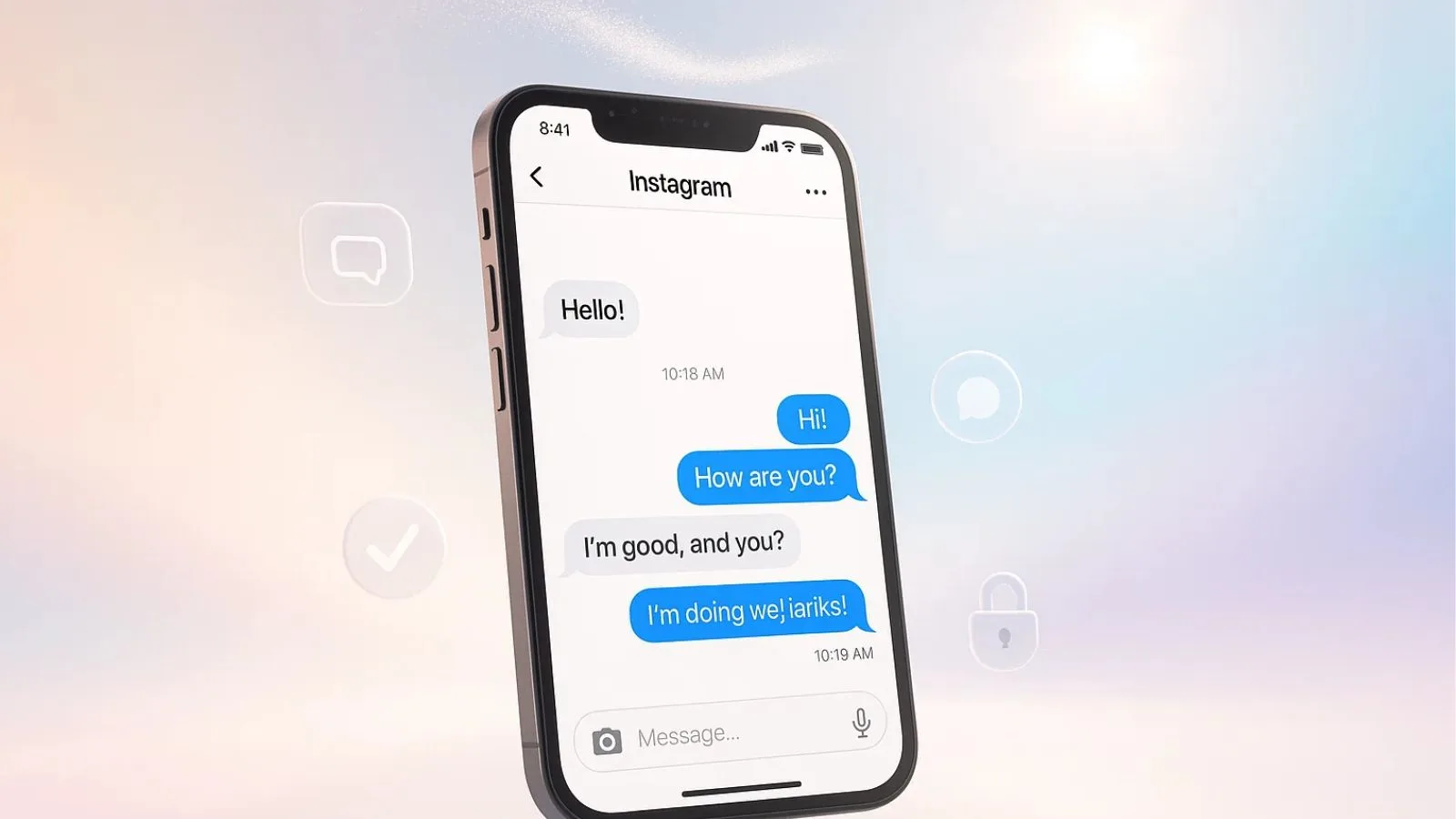
So, you’ve just followed the steps on how to turn off vanish mode on Instagram, and your screen is back to its regular look. But what exactly changes?
Here’s what you need to know:
1. Messages Stop Disappearing
Once Vanish Mode is off, your future messages won’t auto-delete. Whatever you type, send, or share will remain in the chat unless you or the other person deletes it.
2. You Can Revisit Conversations Anytime
One of the biggest reasons people search “how to turn off vanish mode on Instagram messages” is to save chats for later. With Vanish Mode off, you can scroll up and review older messages anytime without worrying they’re gone for good.
3. Your Chat Returns to Normal
The dark background? Gone. That “you’re in Vanish Mode” banner? Also gone. It feels like any regular Instagram DM again.
4. It Stays Off Until You Turn It On Again
Instagram won’t re-enable it automatically. So once you’ve learned how to turn vanish mode off on Instagram, you’re in control. Vanish Mode only returns if you swipe up again inside a chat.
So, yes, once it’s off, you can breathe easy, your conversations are safe, and you can stay out. Now that you’re clear on what happens post-Vanish Mode, it’s time to talk about how to keep your Instagram management smooth, stress-free, and smart.
Want to Make Instagram Management Even Smarter? Use Socinator
If you’ve ever found yourself buried in messages, lost in comments, or struggling to post consistently, then it’s time to look beyond just how to turn off vanish mode on Instagram and start thinking about automation.
That’s where Socinator comes in.
What is Socinator?
It’s a powerful Instagram scheduling software built for busy creators, marketers, and brands who want to streamline everything, without losing the personal touch.
Here’s how it helps:
Automated Messaging: Tired of repeating the same responses in DMs? Automate replies while keeping Vanish Mode in check.
Smart Scheduling: Plan posts, reels, and stories ahead of time. No more last-minute panic posting.
Growth Insights: Get real-time data about what works and what doesn’t on your Instagram.
Secure Management: Unlike sketchy third-party bots, Socinator works within platform rules and prioritizes safety.
Using Socinator doesn’t just save you time, it protects your energy. So while you figure out things like how to turn off vanish mode on Instagram messages, let Socinator take care of the rest: DMs, follow-ups, scheduling, and even content research.
If you’re using Instagram marketing tools already but still feel overwhelmed, Socinator is the upgrade you need.
Troubleshooting: What If Vanish Mode Won’t Turn Off?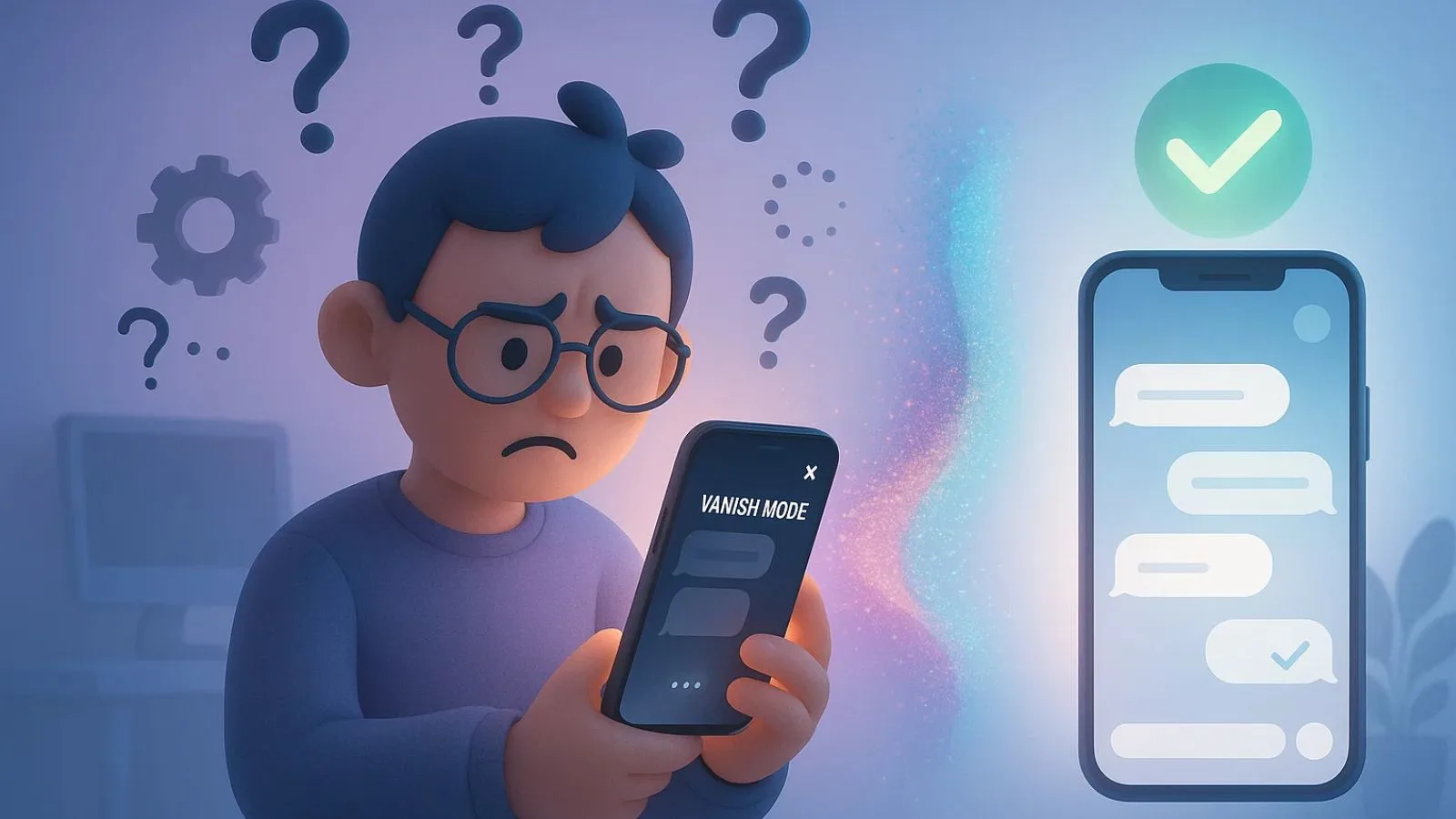
You followed all the steps on how to turn off vanish mode on Instagram, but something’s not working. The screen is still dark, your messages keep disappearing, and you’re starting to wonder if something’s broken.
Don’t worry, you’re not alone. Vanish Mode can occasionally be glitchy, especially after app updates or if you’re using an older phone. Here are some quick fixes and tips to help you troubleshoot and regain control over your chats.
1. Restart the Instagram App
Sometimes the fix is as simple as closing and reopening the app. Swipe Instagram out of your recent apps, then relaunch it. Go back to the same chat and try swiping up again to disable Vanish Mode.
2. Update Your App
If you’re using an outdated version of Instagram, Vanish Mode might not work as expected. Go to the App Store or Google Play, search for “Instagram,” and tap update.
Most bugs related to Instagram’s vanish mode are patched in newer versions. Keeping the app current helps you avoid unnecessary issues, especially if you’re using other advanced features like video notes, filters, or chat effects.
3. Clear App Cache (Android Users)
If you’re on Android and nothing is working, clearing your cache might do the trick:
- Go to Settings > Apps > Instagram
- Tap on Storage & Cache
- Select Clear CacheThen reopen the app and try to turn off Vanish Mode again.
4. Log Out and Log Back In
Still stuck? Try logging out of Instagram, then logging back in. This resets temporary session errors that might be interfering with Vanish Mode.
To do this:
- Tap your profile picture (bottom right)
- Hit the three lines on the top right > Settings and Privacy
- Scroll down > Tap Log out
Log back in and re-check the chat.
5. Reinstall Instagram
If the feature is completely unresponsive and nothing helps, it may be time to uninstall and reinstall the app. This ensures you’re starting fresh with the latest version of Instagram, free of corrupted files or data.
6. Check Messenger Integration
Remember, Vanish Mode on Instagram is part of the Messenger-powered chat experience. If your Messenger settings or Facebook account is having syncing issues, it might affect your ability to disable it.
Make sure both apps (Facebook & Instagram) are up to date, and your accounts are linked correctly.
7. Contact Instagram Support
If all else fails, it’s time to reach out to support.
- Go to Settings > Help > Report a Problem
- Briefly explain that Vanish Mode won’t turn off, despite following the steps
Instagram may take a day or two to respond, but they’ll often fix things from their end if it’s a technical bug.
Having Vanish Mode stuck on can be annoying, especially if you’re in the middle of an important conversation. But with a little troubleshooting, you’ll be back to regular messaging in no time.
Still wondering how to turn off vanish mode on Instagram messages if the screen won’t go back to normal? Just follow the above checklist step by step, and you’ll likely get it sorted without losing a single message.
Also Read,
Silent Chats: How to Use Vanish Mode on Instagram?
Instagram Scheduling: Everything You Need to Know
Final Thoughts: Keep Your Messages, Ditch the Panic
At first glance, Vanish Mode can seem like a mysterious or even risky feature. One swipe, and suddenly your messages are gone. But now that you know exactly how to turn off vanish mode on Instagram, you’re back in control.
You’ve learned:
- What Vanish Mode does
- Why do so many users want to turn it off
- How to disable it in just a few steps
- How to troubleshoot it if it won’t turn off
- How to avoid turning it on by accident in the future
And best of all? Turning it off doesn’t delete your existing messages. Everything you send after deactivating Vanish Mode will stay right where you want it, safe and visible.
In 2025, managing your Instagram DMs, posts, and messages shouldn’t feel like a tech puzzle. Tools like Socinator, designed for Instagram marketing automation, make it easier to keep everything running smoothly without the slip-ups that come from manual work.
So next time someone asks you how to turn off vanish mode on Instagram messages, you’ll be the expert.
FAQs About Turning Off Vanish Mode on Instagram
1. How do I know if Vanish Mode is on?
If your Instagram chat screen turns dark and you see a note that says you’re in Vanish Mode, then it’s active. You’ll also notice a dotted circle next to messages, meaning they’ll disappear once viewed and the chat is closed.
2. How to turn off Vanish Mode on Instagram messages without losing my conversation?
Simply swipe up again in the chat where Vanish Mode is active. Your screen will return to normal, and all new messages you send will remain in the chat unless deleted manually. Anything sent before Vanish Mode was turned on won’t be deleted.
3. Is Vanish Mode the same as disappearing photos and videos?
No. Vanish Mode applies to entire chat threads in one-on-one conversations. Disappearing photos or videos are sent through Instagram’s camera and vanish after being viewed, but don’t activate the full-screen Vanish Mode experience.
4. Can Instagram automation tools help manage chats better?
Absolutely. Tools like Socinator are designed to simplify your inbox by automating replies, organizing messages, and handling bulk actions. If you use Instagram automation tools for marketing or daily engagement, they help you stay organized and avoid accidentally turning on features like Vanish Mode.