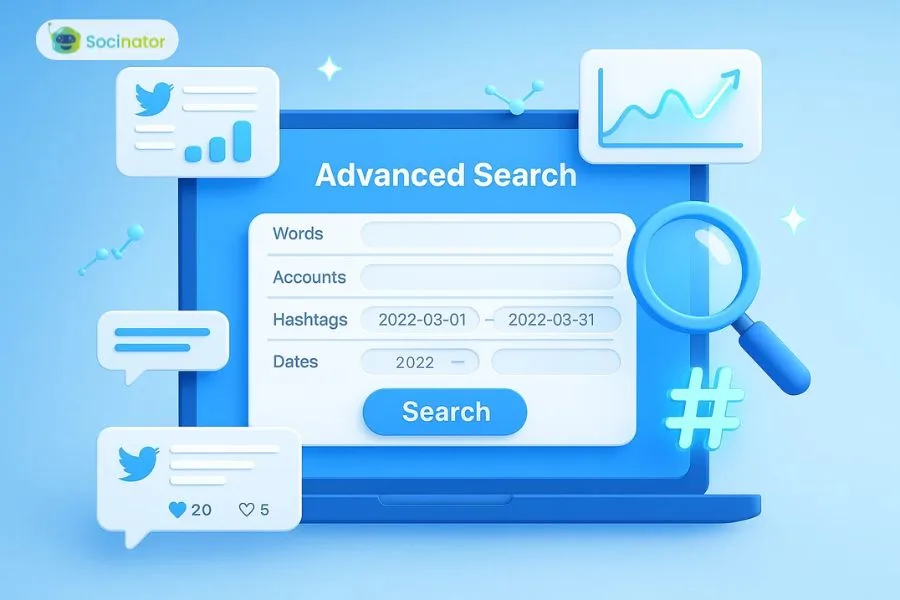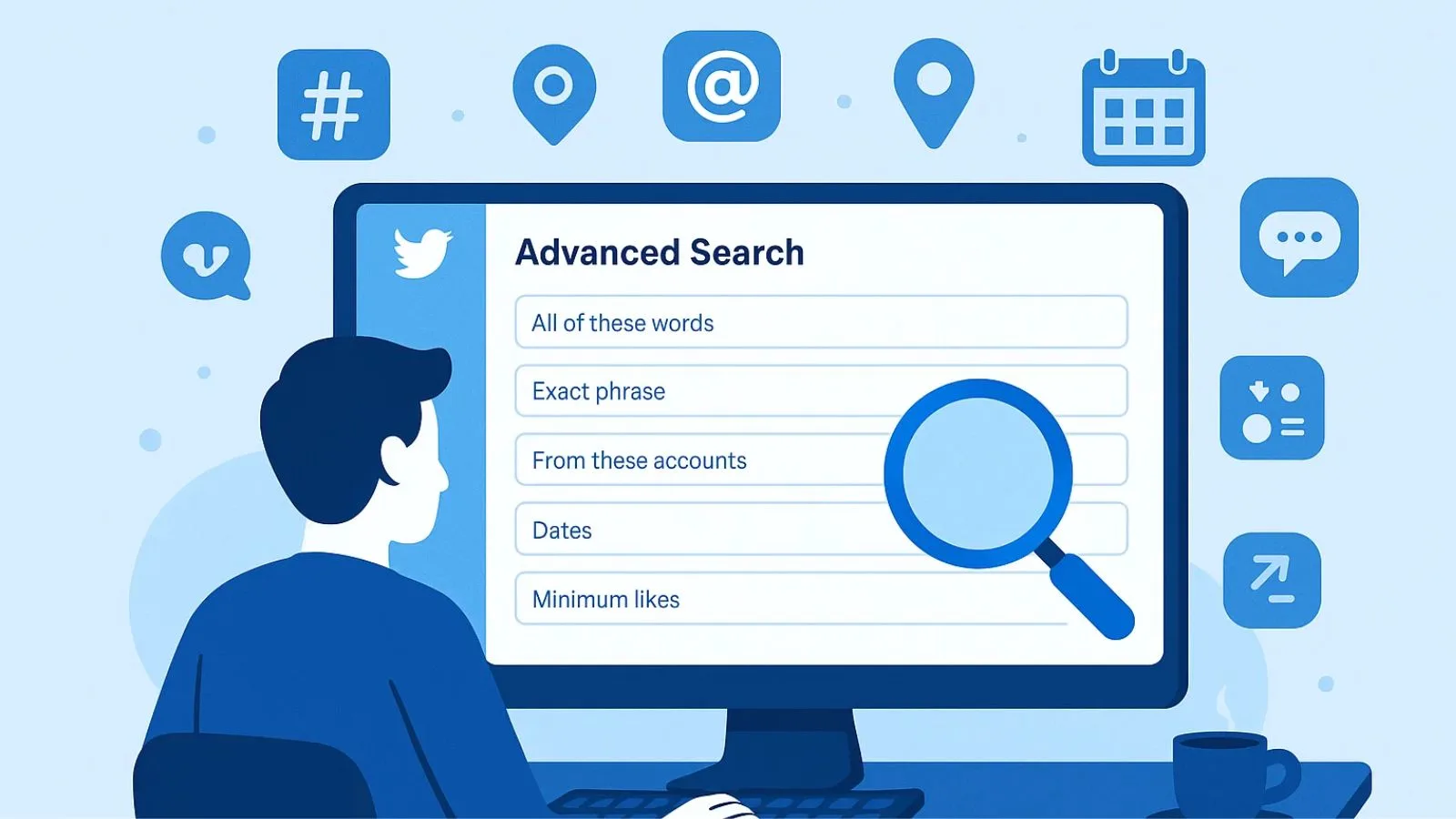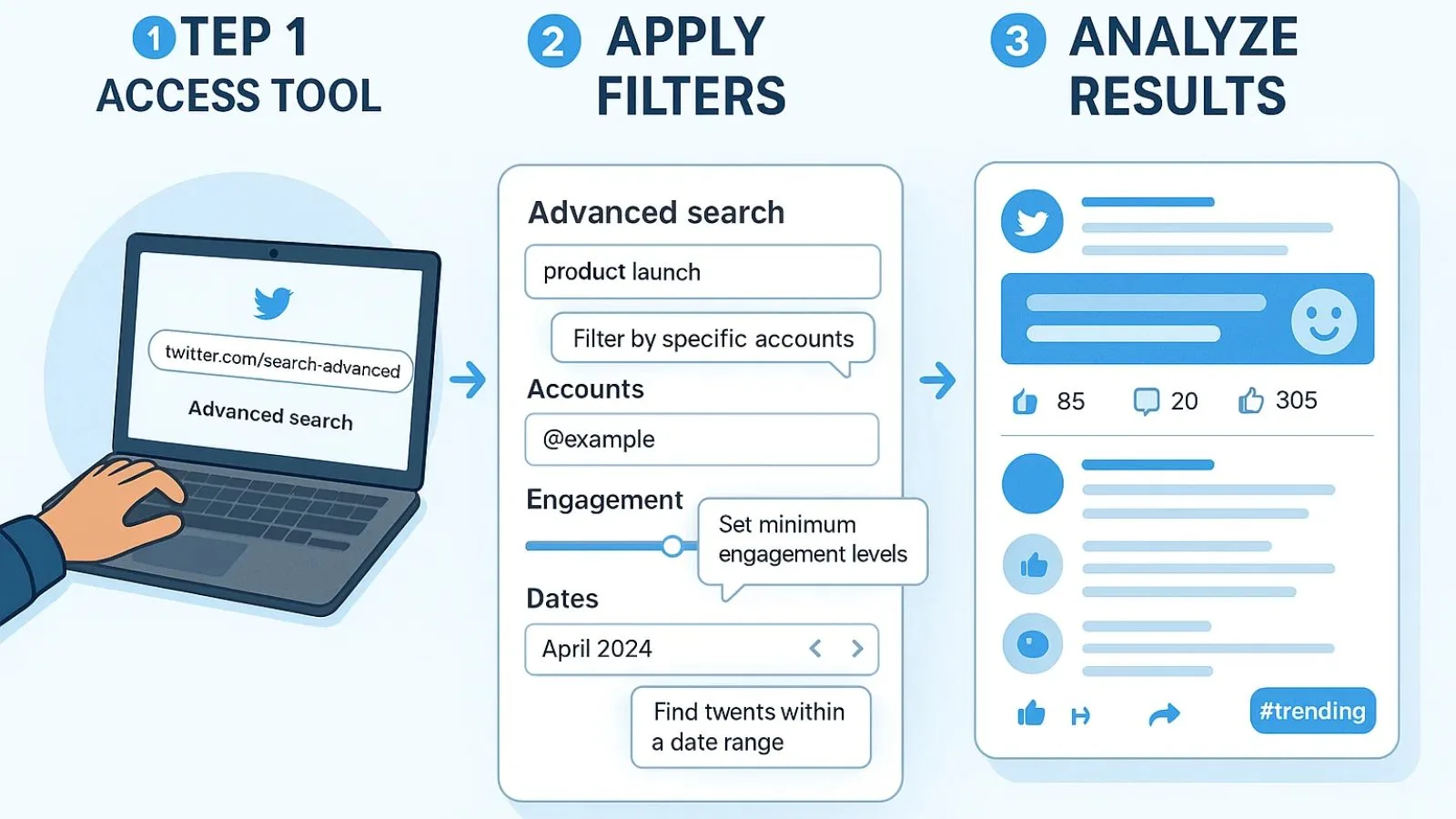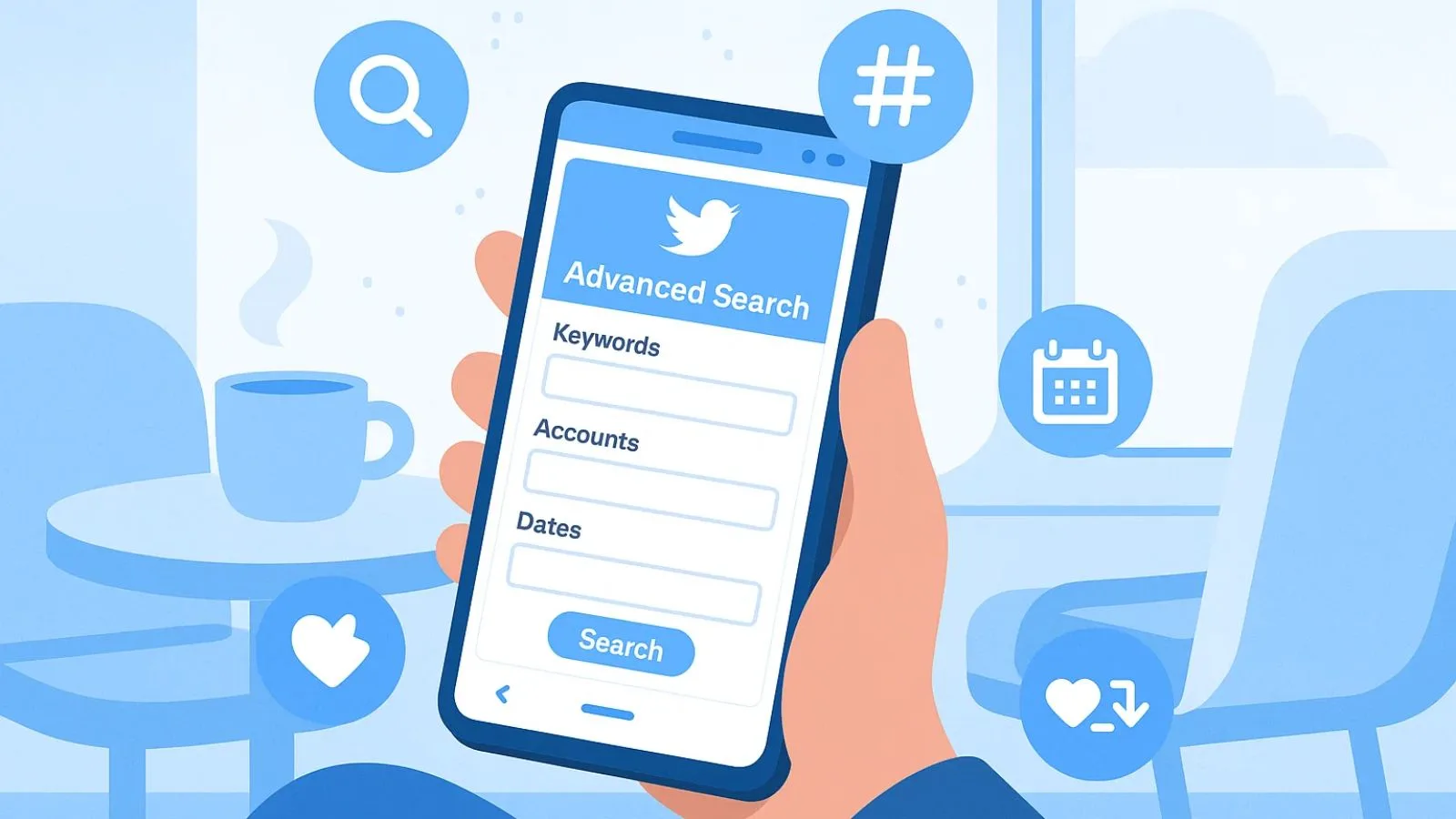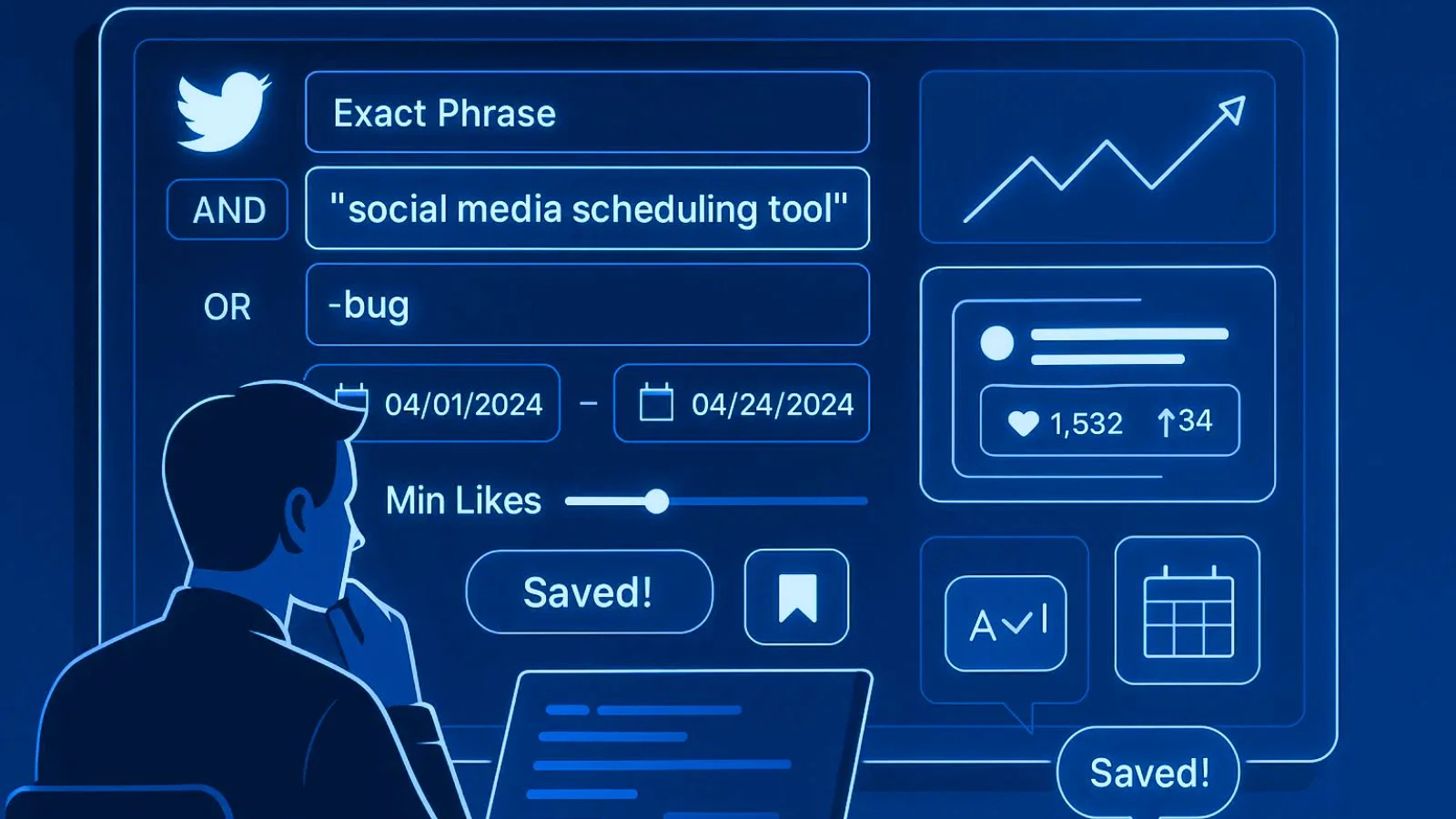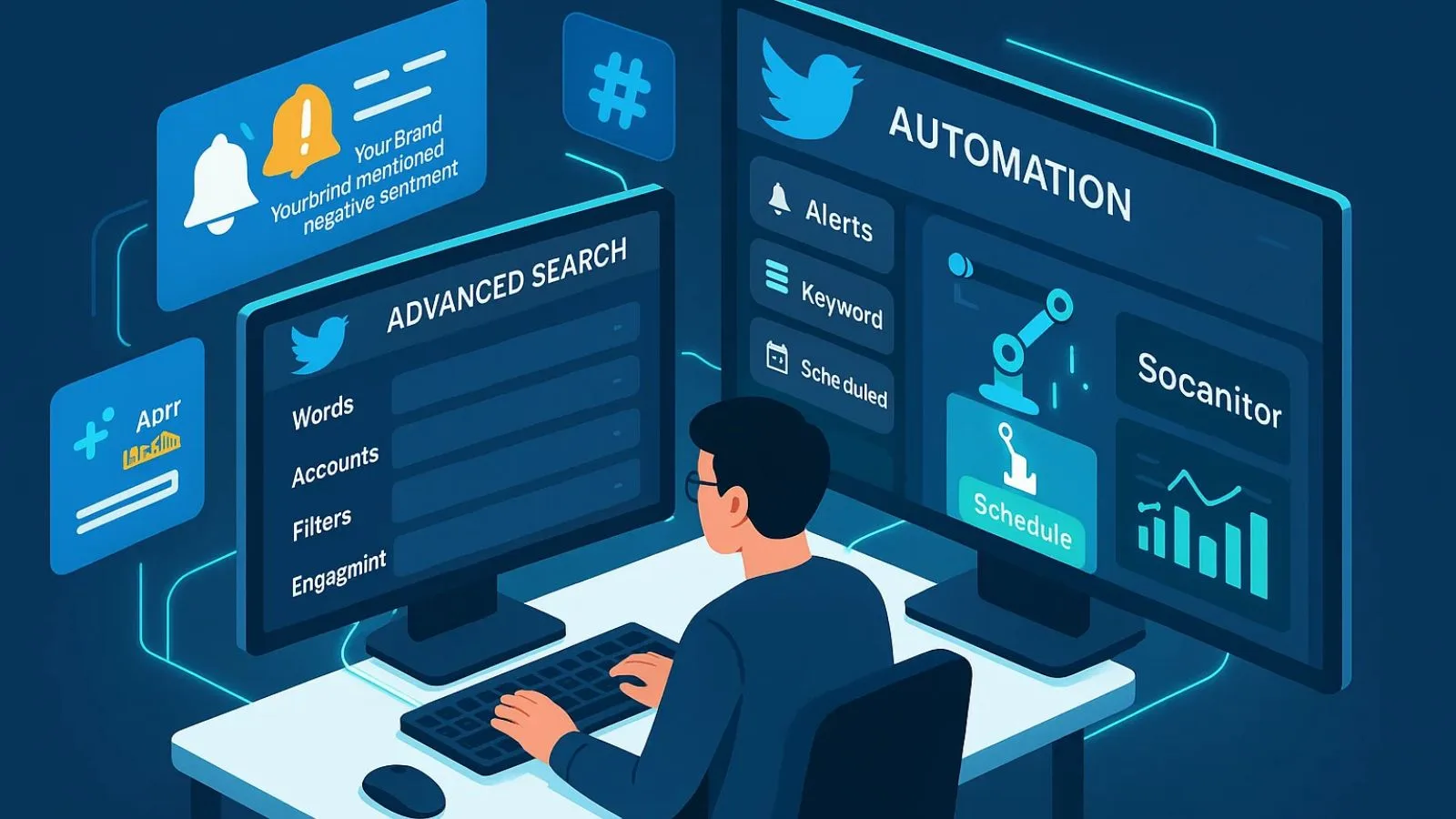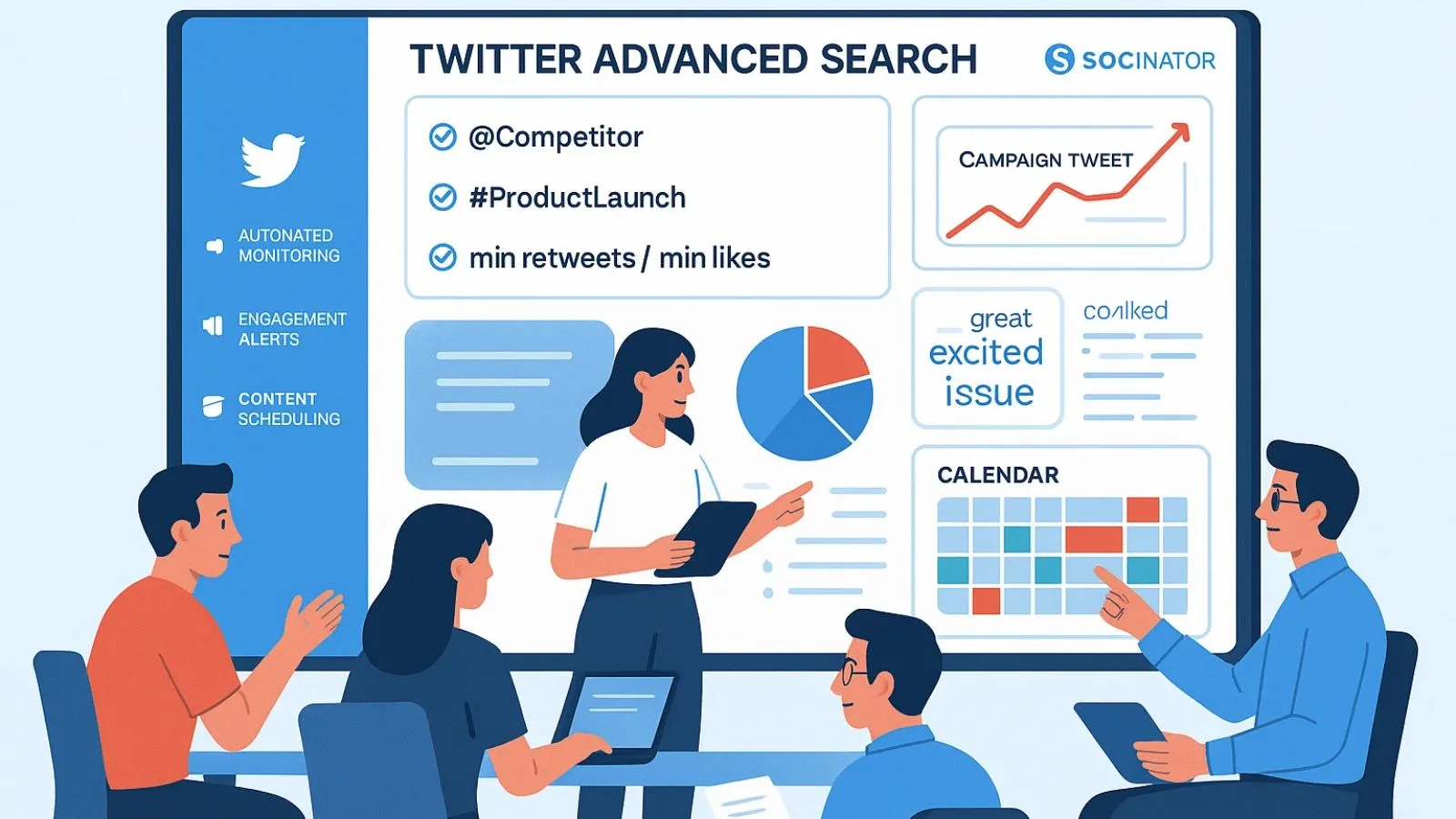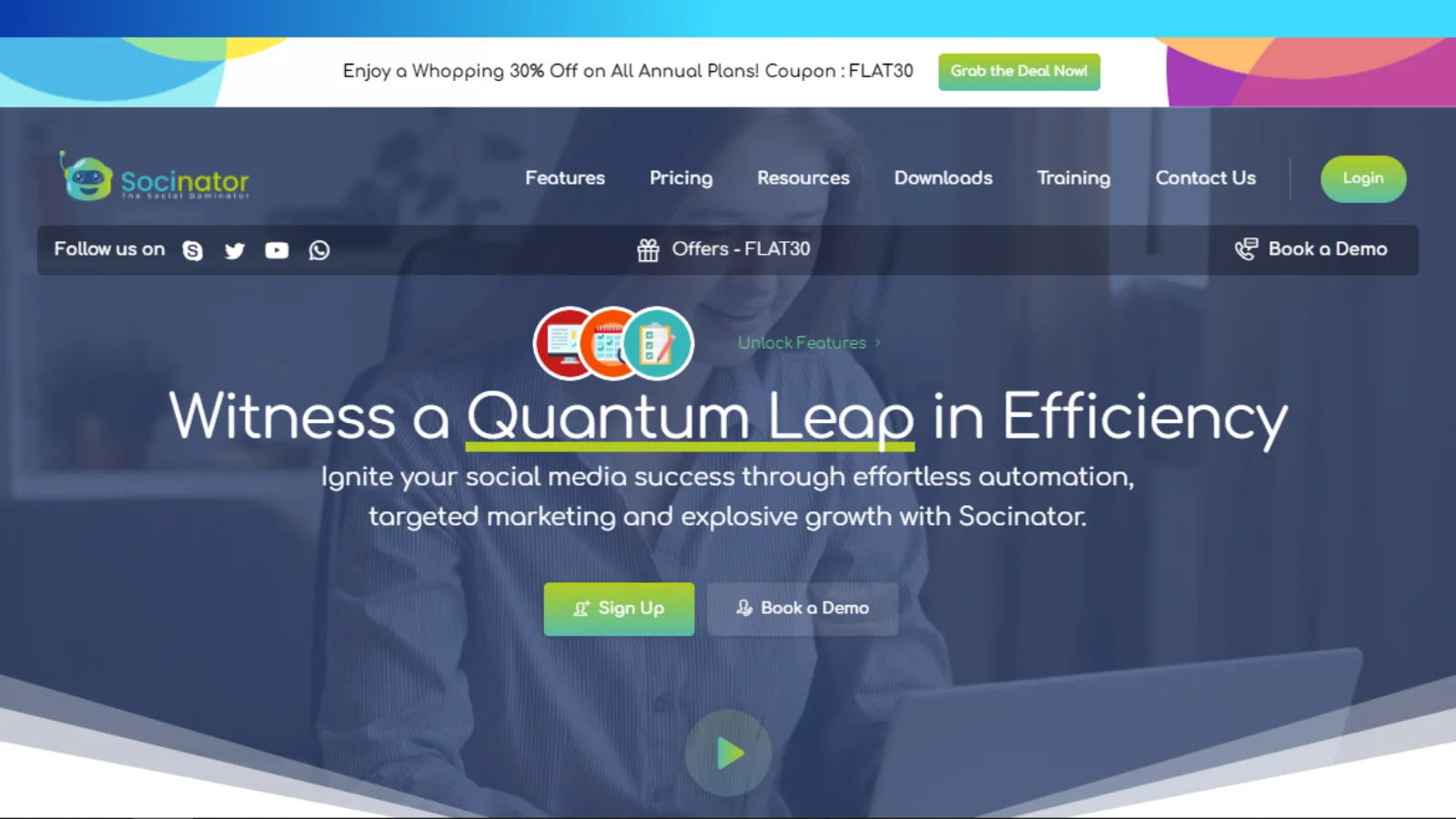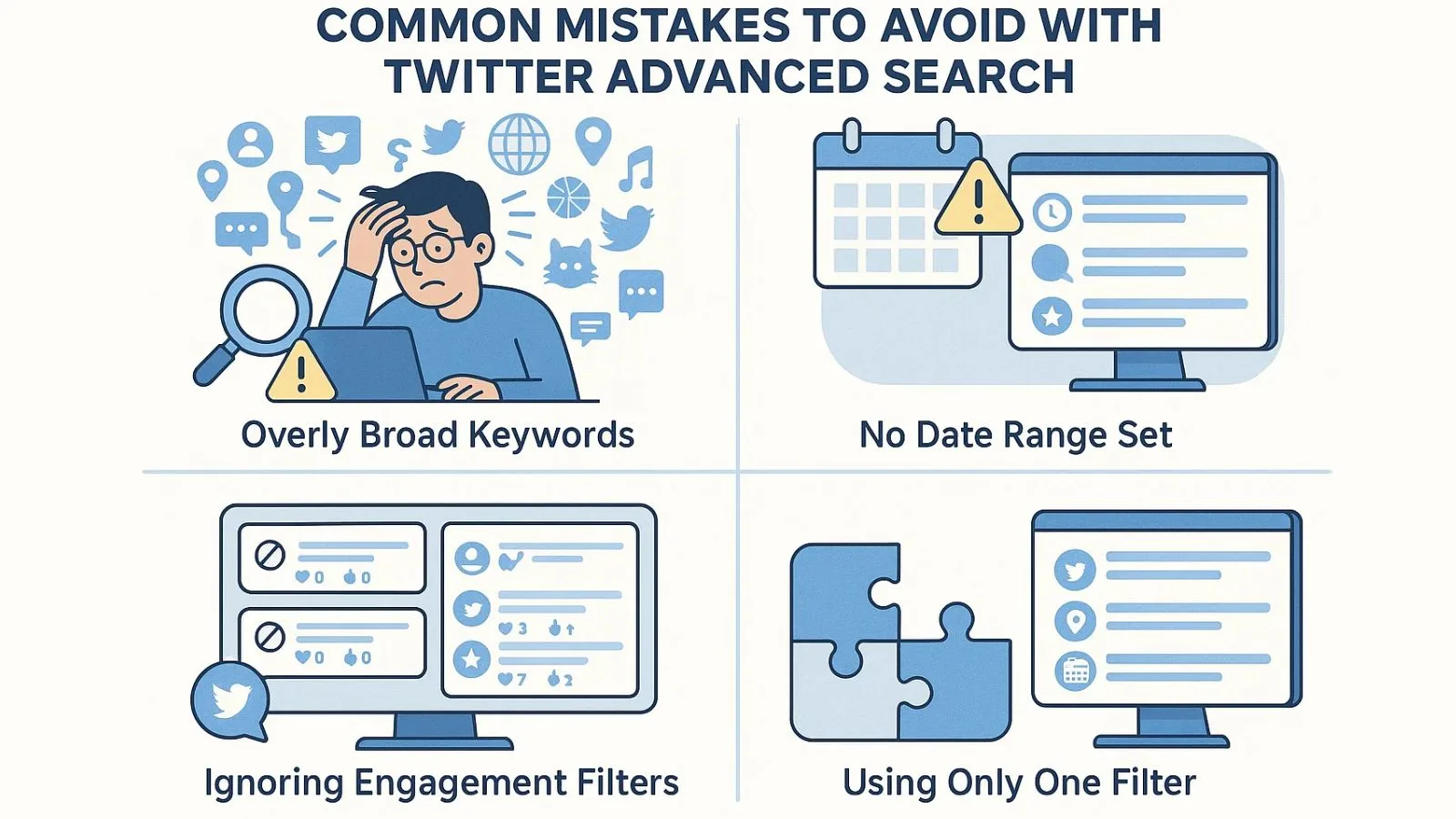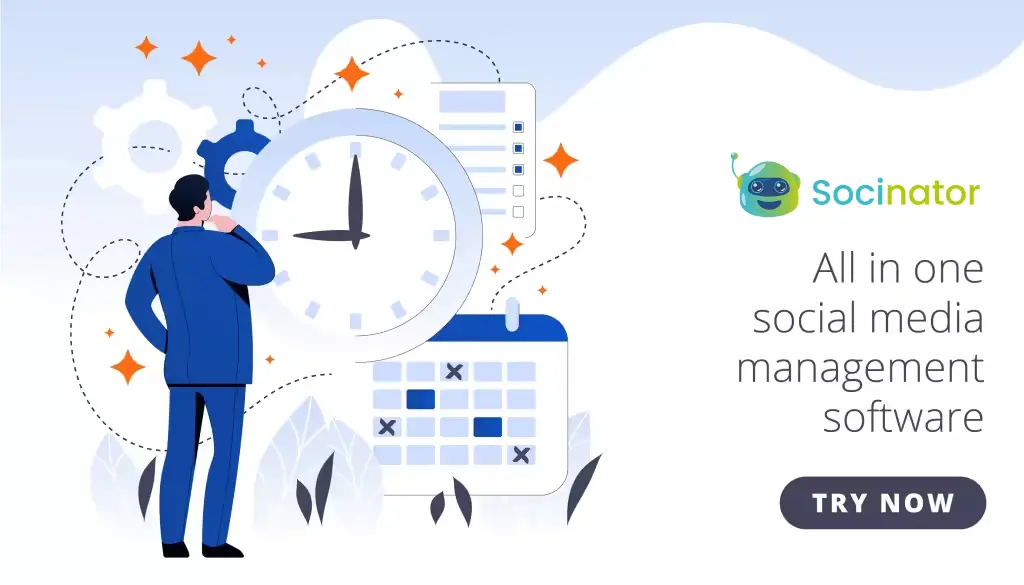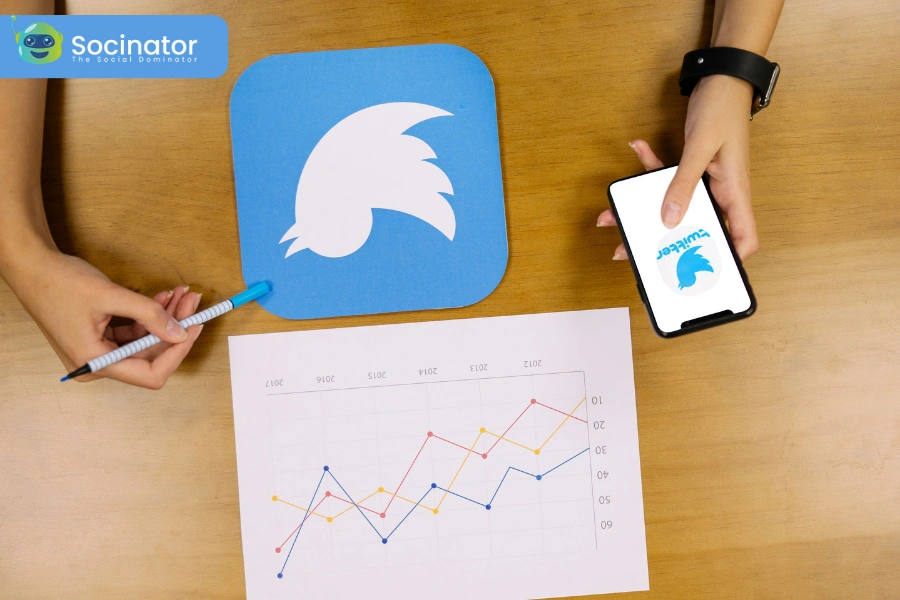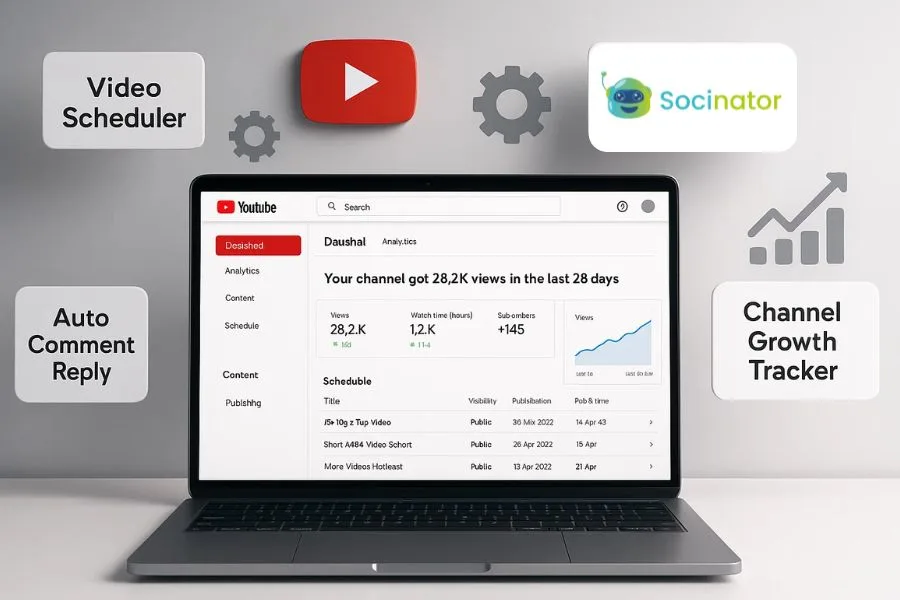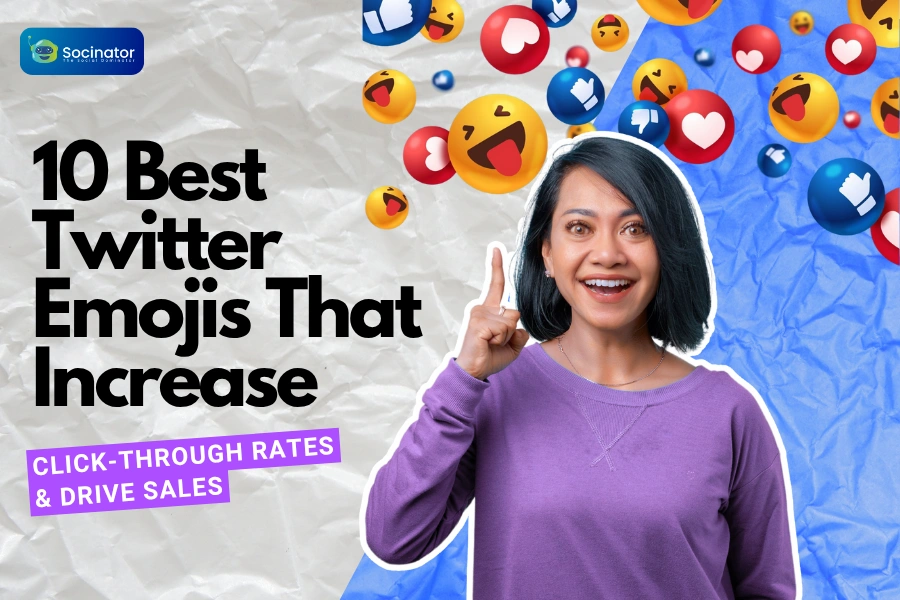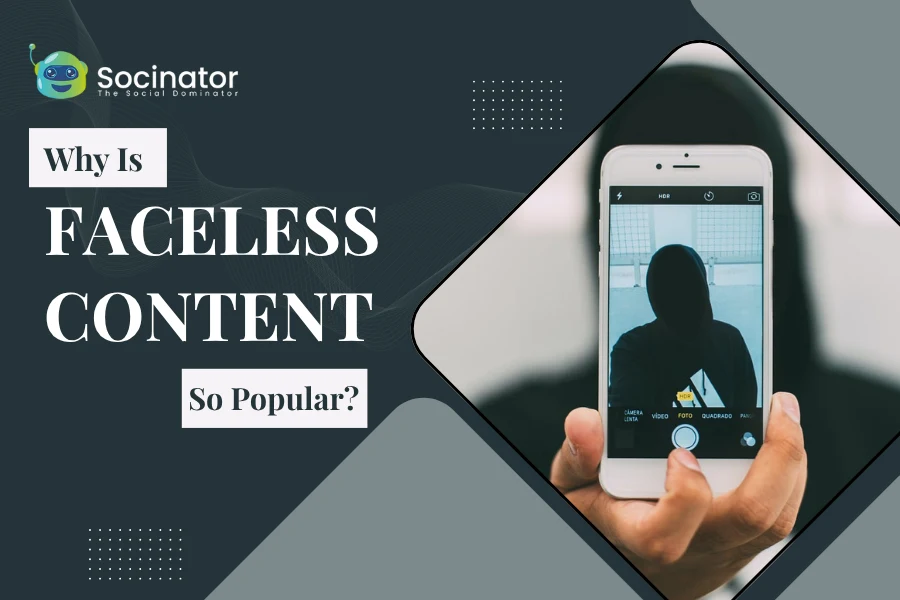Twitter Advanced Search is one of the most underrated tools for marketers, researchers, and businesses trying to make sense of online conversations.
With billions of tweets posted every year, scrolling endlessly through your timeline won’t cut it when you’re looking for something specific.
That’s where this powerful feature comes in, allowing you to filter tweets by keywords, accounts, hashtags, dates, and even engagement metrics.
If you’ve ever wondered how to use Twitter advanced search to your advantage, you’re not alone.
Most users only scratch the surface of what Twitter can do. But with the right search techniques, you can uncover valuable insights about your audience, monitor brand mentions, spy on competitors, and track trending topics in real time.
Whether you’re a social media manager, content creator, or business owner, learning how to navigate this tool is a game-changer for your strategy.
In this guide, we’ll break down exactly how to use Twitter’s advanced search features and how to get more from every tweet you uncover.
Listen to the Podcast Now:
What Is Twitter Advanced Search?
Twitter Advanced Search is a powerful yet often overlooked feature that allows users to find highly specific tweets based on a range of filters.
Instead of scrolling endlessly through random results, this tool helps you zero in on the exact content you’re looking for, whether it’s a tweet from a specific user, a trending hashtag, or a discussion around a certain date.
With advanced search Twitter functionality, you can filter tweets using criteria like exact phrases, hashtags, user mentions, location, language, and engagement levels (likes, retweets, replies), and even timeframes.
This means you can find a tweet from three years ago mentioning your brand during a product launch, or monitor what people are currently saying about your competitor.
The feature is accessible via desktop at twitter.com/search-advanced, where a simple form layout makes it easy to build powerful search queries without needing to know complex operators.
If you’re serious about using Twitter for marketing, research, or customer engagement, learning how to use Twitter advanced search is a game-changer.
Why Use Twitter Advanced Search For Insights?
Twitter is one of the fastest-moving platforms where conversations unfold in real time.
Whether you’re a brand, marketer, or content creator, keeping track of relevant tweets can help you make smarter decisions.
This is where Twitter advanced search becomes your secret weapon.
Instead of endlessly scrolling through irrelevant posts, you can filter results by keywords, dates, accounts, hashtags, and even engagement levels.
This means you can zero in on exactly what your audience is talking about, when they said it, and how they reacted.
For example, you can find tweets mentioning your brand during a product launch, track sentiment around industry trends, or identify recurring customer pain points.
You can even monitor competitors and discover untapped content ideas by digging into what their followers are saying.
With the help of Twitter search advanced features, you gain real-time insights that go far beyond surface-level metrics.
These data points can shape your marketing strategy, boost engagement, and help you stay ahead of the curve in a competitive social landscape.
Step-By-Step Guide: How To Do An Advanced Search On Twitter?
Using Twitter advanced search might seem intimidating at first, but once you understand how it works, it becomes a powerful tool in your marketing arsenal.
Whether you’re a brand looking to monitor mentions or a content creator searching for trends, this step-by-step guide will walk you through the process.
Step 1: Access the Advanced Search Tool:
Go to twitter.com/search-advanced on your desktop browser. This page gives you all the filters and options to fine-tune your search beyond the basic search bar.
Step 2: Enter the Right Search Filters:
Here’s what you can do:
- Words: Add exact phrases, any of these words, or hashtags.
- Accounts: Filter tweets sent from or to specific users.
- Dates: Choose a date range to track tweets from a particular period.
- Engagement: Set minimum likes, replies, or retweets to focus on popular tweets.
This is where most people get confused about how to do advance search on Twitter, but it’s just about combining filters that make your search more targeted.
Step 3: Analyze Your Results:
Once you’ve applied the filters, scroll through the results to find relevant tweets.
Pay attention to user tone, tweet performance, and recurring themes.
With Twitter advanced search, you can uncover exactly what people are saying about a topic, brand, or product, without the noise.
Using Twitter Advanced Search On Mobile:
If you rely on your smartphone for social media tasks, you might notice that Twitter advanced search isn’t directly available within the mobile app.
But don’t worry, you can still access its full functionality using a simple workaround.
Instead of using the app, open your mobile browser (like Chrome or Safari) and visit twitter.com/search-advanced.
This page offers all the filters you’d find on desktop: keyword phrases, hashtags, mentions, date ranges, and even engagement metrics.
Just fill in the fields and hit search, and you’ll get a refined list of tweets right on your phone.
This gives you precise results without needing the advanced interface.
Whether you’re traveling or multitasking, knowing how to use Twitter advanced search mobile can be a game-changer.
For those who need more precision and flexibility, combining this with an advanced Twitter search strategy ensures you’re never out of the loop, no matter where you are.
Pro Tips & Tricks: Combining Filters For Laser-Targeted Results:
If you’ve already experimented with Twitter advanced search, you know it can be a goldmine.
But to unlock its full potential, you need to go beyond just entering keywords. Here are some expert tips to help you refine your searches and uncover deeper insights.
Start by using Boolean operators. These include words like AND, OR, and the minus sign (–), which let you combine or exclude terms.
For example, searching “launch AND update” will return tweets containing both words. To exclude terms, try something like “feature -bug” to avoid tweets that mention bugs.
Want to find tweets that contain an exact phrase? Put your keywords in quotation marks.
For example, “social media scheduling tool” will only show tweets with that exact phrase. This is especially helpful when tracking branded terms or slogans.
You can also filter tweets by minimum likes or replies to surface only high-engagement content. This lets you focus on conversations that actually matter.
Pair that with date ranges to track buzz around specific campaigns or events.
Another pro move: Save your favorite search combinations. You can bookmark the URL once you’ve applied filters, saving time on repeated research.
Mastering these advanced Twitter search techniques gives you more control, helping you find targeted, actionable data faster.
Whether you’re managing a brand or conducting market research, these tricks will turn Twitter into your secret marketing weapon.
Automating Insights: Twitter Marketing Meets Automation:
Using Twitter advanced search manually is great for occasional research, but when you want consistent insights without constantly checking the platform, automation becomes essential.
Instead of spending hours entering filters or scrolling through tweets, you can automate the process to track specific conversations, keywords, or mentions in real time.
Imagine setting up a system where every time your brand is mentioned negatively, you get notified.
Or having weekly reports of trending hashtags in your industry, without lifting a finger.
That’s where automation shines. It not only saves time but also ensures you never miss important updates that could impact your brand.
Pairing Twitter advanced search operators with automation gives you the best of both worlds: precision and efficiency.
Whether you’re monitoring competitors, finding new leads, or identifying influencer activity, automation enables you to transform raw data into actionable insights more quickly.
This is where a reliable Twitter automation tool comes into play.
With the right tool, you can track filtered searches, schedule responses, and even analyze engagement trends automatically. You get real-time value without having to do the manual work.
One powerful platform that simplifies this process is Socinator.
It combines advanced search capabilities with smart automation features, helping you stay ahead in your Twitter marketing game.
From scheduling tweets to monitoring keywords and managing engagement, Socinator ensures your strategy is always one step ahead, without the overwhelm.
Also Read:
Tag: twitter advanced search operators
Mastering Advanced User Search: Tips From Experienced Users
Marketing Campaigns: How To Use Advanced Twitter Search For Better Results:
Twitter isn’t just for trends; it’s a powerful tool to support your marketing campaigns when used strategically.
With advanced Twitter search, you can monitor real-time conversations that reveal how people feel about your brand, industry, or competitors.
This lets you tailor your messaging based on actual audience sentiment.
Want to know what people are saying about a competitor’s new product?
Simply use their handle in the “From these accounts” field. Looking for potential influencers?
Use a relevant hashtag and set a minimum number of likes or retweets to filter for high-engagement tweets.
You can also track feedback around specific events, campaign hashtags, or even customer complaints, all in one place.
These insights allow you to respond faster, create more relevant content, and adjust your strategy in real time.
To save time and maximize results, consider pairing your search strategy with a smart tool like Socinator.
It automates your Twitter monitoring, helps you schedule content, and keeps you in the loop with what your audience really wants, so you can focus on creating campaigns that convert.
From Advanced Search to Action: Implementing Insights with Socinator:
If you’re using Twitter to grow your brand or manage campaigns, you already know how powerful advanced search can be. But doing it manually every day?
That’s where it gets overwhelming. That’s why smart marketers turn to Socinator to automate their Twitter strategy and scale their efforts without the constant manual work.
Key Socinator Features for Twitter Automation:
Auto Posting: Schedule your tweets in advance and maintain consistent posting without being glued to your phone. Upload multiple tweets at once and let Socinator handle the timing.
Smart Engagement: Automatically like, retweet, and follow accounts based on specific keywords or hashtags you discover through advanced search. This helps you engage with relevant conversations while you focus on other tasks.
Hashtag & Keyword Monitoring: Track mentions of your brand, competitors, or industry keywords in real-time.
Get notifications when important conversations happen so you never miss an opportunity.
Content Management: Organize your tweets, images, and videos in one place.
Socinator helps you maintain a content calendar that aligns with your advanced search insights.
Analytics Dashboard: See which automated posts perform best and adjust your strategy accordingly.
Track follower growth, engagement rates, and campaign performance from a single interface.
By combining Twitter’s advanced search capabilities with Socinator’s automation features, you can discover valuable insights and act on them consistently, turning your Twitter presence into a powerful growth engine.
Whether you’re a solo marketer or managing multiple accounts, Socinator ensures that your Twitter campaigns run smoothly, efficiently, and with maximum impact.
If you’re ready to turn insights into action and stay ahead of the game, it’s time to supercharge our Twitter strategy with Socinator.
Mistakes To Avoid:
Even with a powerful tool like Twitter Advanced Search, a few missteps can keep you from getting the insights you need.
One common mistake is using overly broad keywords, which often flood your results with irrelevant tweets.
Always be specific with your terms and add filters like dates or user accounts.
Another issue?
Skipping the date range. If you don’t filter by time, you might end up analyzing outdated conversations that no longer apply to current trends.
Also, don’t ignore engagement metrics.
Tweets with zero likes or replies may not offer much value. Use minimum engagement filters to focus on tweets that sparked interaction.
Lastly, relying on a single filter won’t give you the full picture. Combine keywords, hashtags, accounts, and engagement settings for more accurate results.
Avoiding these mistakes will help you get cleaner, more useful data from your searches, without wasting time.
Conclusion:
Twitter is more than just a social network; it’s a powerful search engine when you know how to use it right.
With Twitter advanced search, you can filter out the noise and focus on what truly matters: real conversations, genuine feedback, and trends shaping your industry.
Whether you’re tracking brand mentions, spying on competitors, or analyzing public sentiment, advanced search helps you do it smarter and faster.
Combine this with the power of automation tools like Socinator, and you’ll never miss an important mention or trending topic again.
You’ll not only save time but also gain insights that drive better content, campaigns, and conversations.
So, if you’re ready to level up your Twitter marketing strategy, don’t just scroll, search smart. Start using Twitter advanced search today and turn social data into real results.
FAQ’s:
1. What is Twitter Advanced Search used for?
Twitter Advanced Search helps you find specific tweets by filtering results based on keywords, hashtags, dates, engagement, and user handles.
It’s perfect for tracking trends, monitoring brand mentions, or doing competitor research.
2. How do I access advanced search on Twitter?
Go to twitter.com/search-advanced on your browser. You can also perform an advanced search on Twitter by using search operators in the regular search bar.
3. Can I use Twitter Advanced Search on mobile?
The mobile app doesn’t have full advanced search features, but you can access them through your phone’s browser or use smart search commands.
4. Is there a way to automate searches on Twitter
Yes! Tools like Socinator let you pair Twitter advanced search with automation—saving time and improving tracking.
5. Why should marketers use advanced Twitter search?
Because it gives you actionable insights by showing what your audience is really talking about, right when it matters.