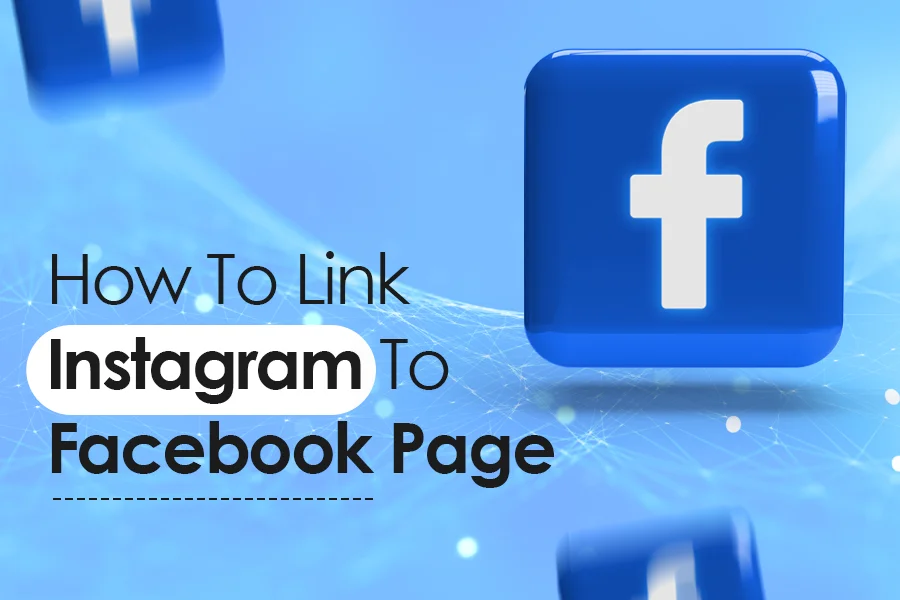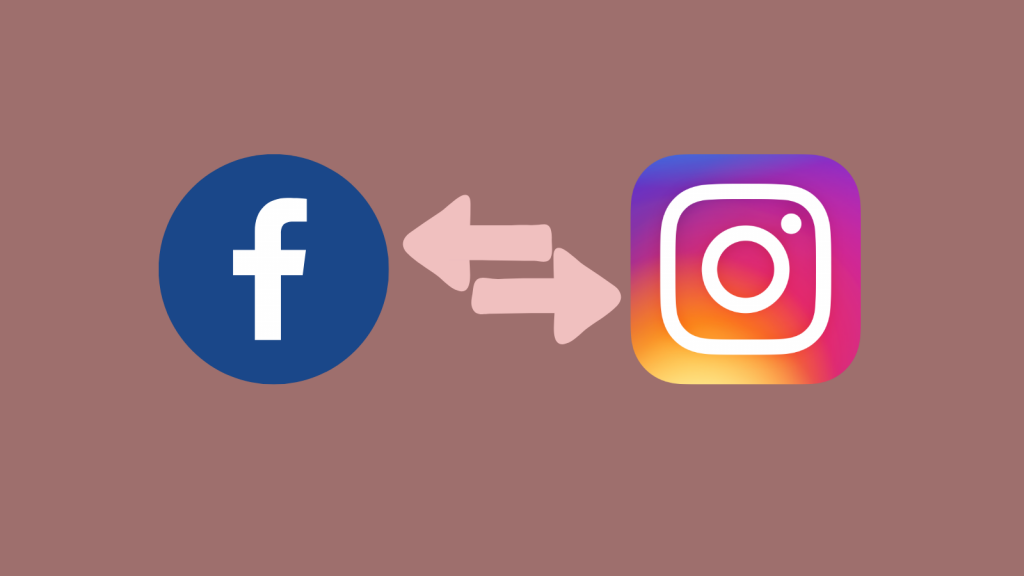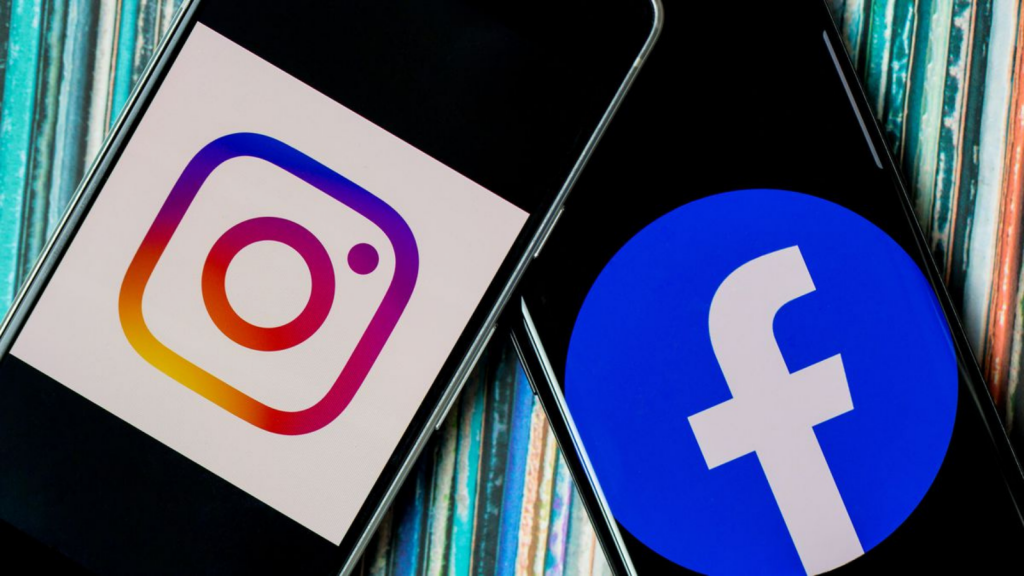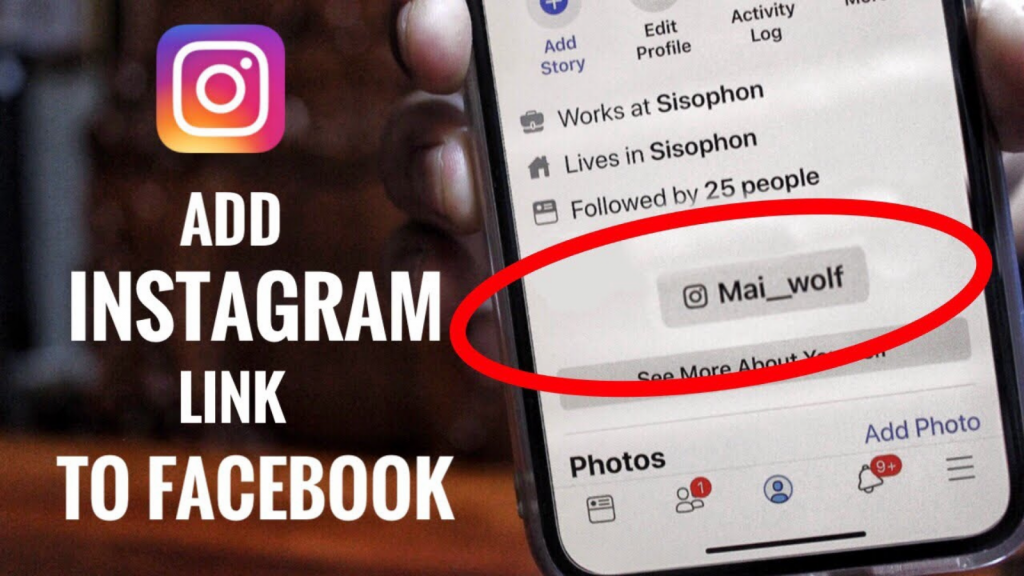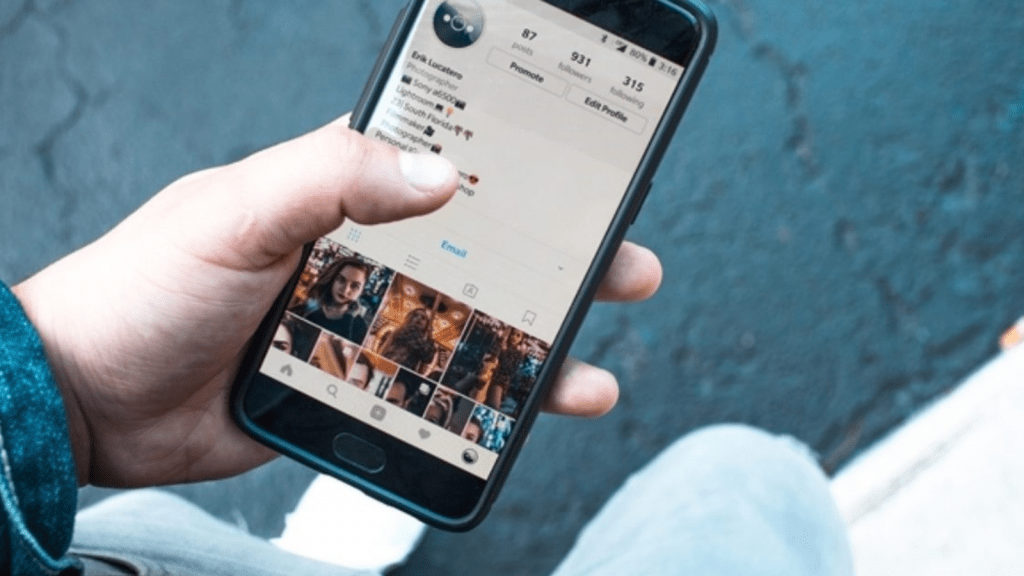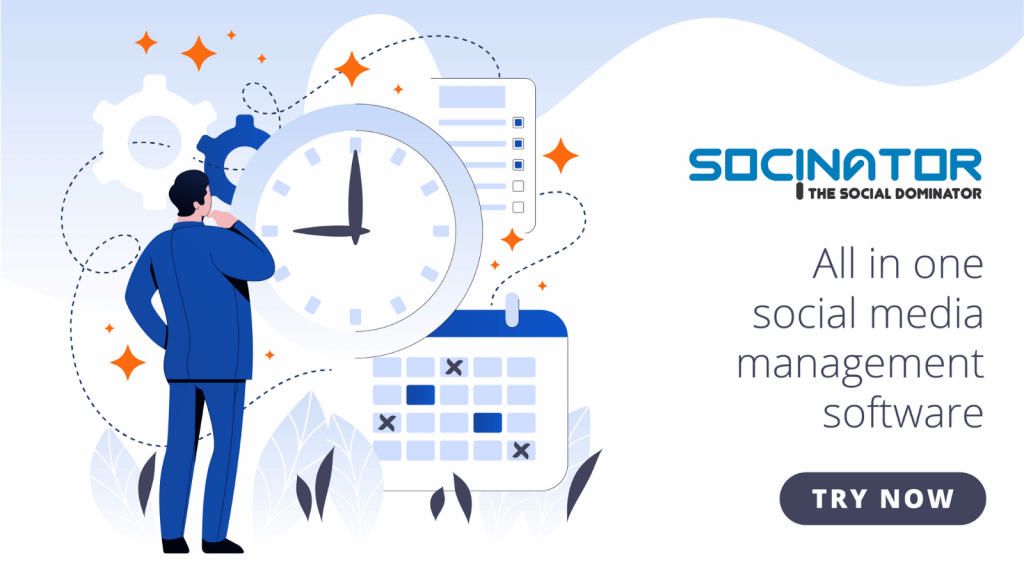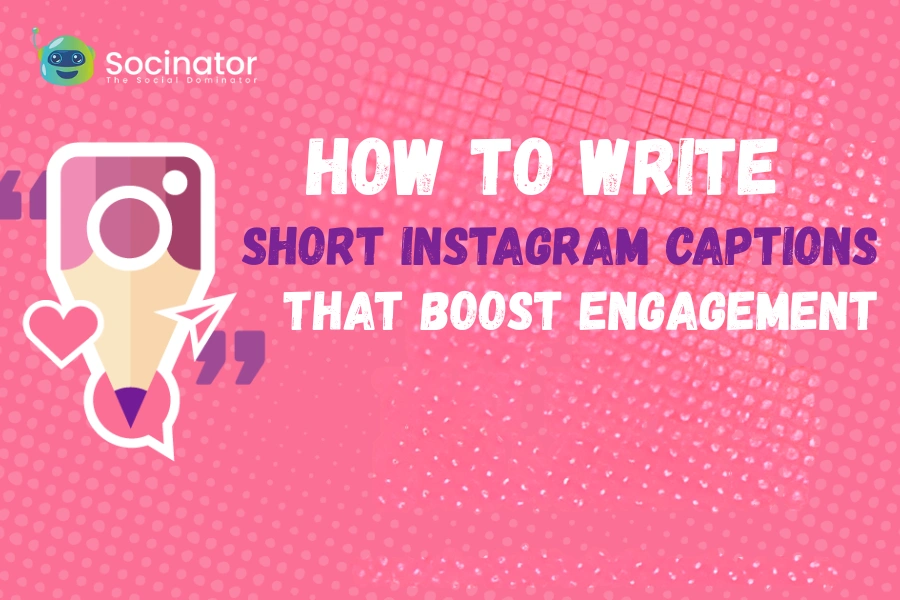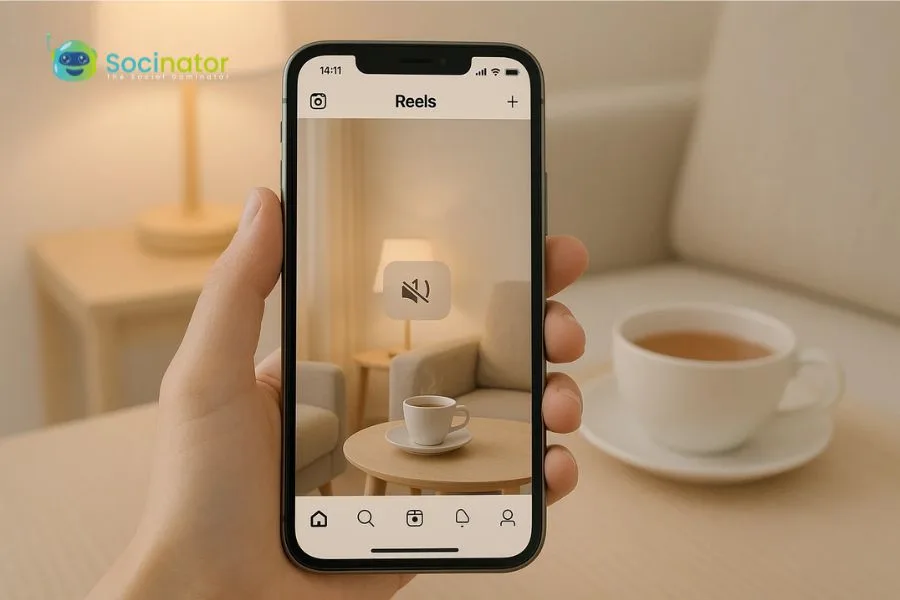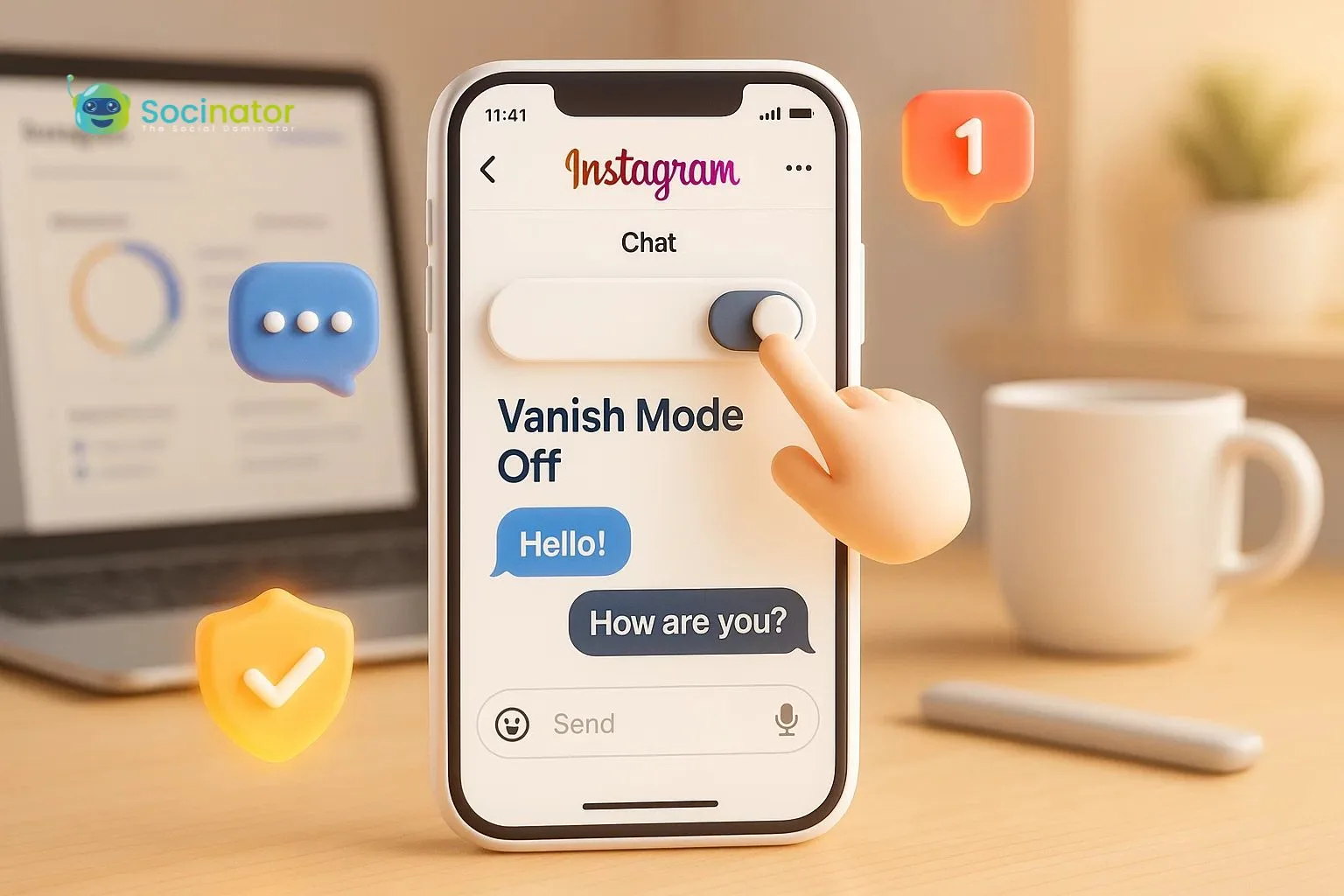How to link Instagram to Facebook page? Seems quite interesting! let’s read forward to know more about it.
We all are aware of the latest technologies out in social media platforms that are beneficial in many ways. Especially for marketers, who depend on Social media platforms to promote their business.
Most of them like to use Facebook and Instagram because they are the most cost-effective platforms to increase brand presence. And to link Instagram to the Facebook page is the best way to maintain both the platforms in a single tap.
Cross-posting is easy with Instagram and Facebook as Facebook owns Instagram. Want to know about cross-posting? Haven’t you tried this before? If so, read this article to know some of the best ways to link Instagram to the Facebook page.
What is cross-posting?
Cross-posting is how you can share your posts both on Instagram and Facebook automatically in a single tap rather than posting separately. As Instagram is owned by Facebook, cross-posting is easy!
Through Facebook ads manager, you can run ads on both platforms simultaneously. Any updates to your info will be automatically synced between both accounts. But before that, you need to link Instagram to your Facebook page.
Are there any restrictions to cross-posting?
- Over lots of advantages, there are also a few restrictions which you need to keep in mind.
- You can use the option of cross-posting only when you have a business account.
- Peak hours of all platforms are not the same. So, when you post on multiple social media platforms, it may reach the maximum audience on one platform or less on other platforms.
- Each platform gains traction in a different way like hashtags work excellent on Instagram where it does not work effectively on Facebook.
How to link Instagram to Facebook page?
Before linking Instagram to the Facebook page, you need to make sure that your Instagram account has a business page. Here are some steps to follow to convert your Instagram account into a Business account.
Step-1. Move to Instagram account settings.
Step-2. There you will find the option “switch to a professional account”.
Step-3. Choose a business account.
Now you are ready to link your Instagram to your Facebook page.
From Facebook:
Step-1. Log in to your Facebook page and on the left side tap “pages”.
Step-2. On the page, go to settings.
Step-3. Now scroll down the page and tap on Instagram present in the left column.
Step-4. Tap “connect account”.
Step-5. Fill in the details like Instagram account Username and password.
From Instagram:
Step-1. Go to your Instagram profile after Logging in.
Step-2. Click on “Edit profile”.
Step-3. Now, select the page under profile information.
Step-4. Select the Facebook page of your choice.
Do you have a Facebook business page to link to your Instagram account? If not, follow these steps.
Step-1. Go to Facebook.com and sign up to create a Facebook page. There, you will find a few options which you need to select, like what type of Facebook page you want to create? Is it for business or community?
Step-2. Here select business/brand. Now fill in the required information for your business page. Now click continue.
Step-3. Add pictures to your profile and cover photo of your Facebook business page. You can also use your brand logo that will attract customers to your page. Profile picture displays 170*170 px on desktop and 120*128px on mobile. Cover photo displays 820*312px for desktop and 640*360px on mobile. Upload your cover pic and profile pic.
Now you have a Facebook business page.
Step-4. Create your username that should be 50 characters long. Tap on Create page@username to create your username.
Step-5. Once you have created your username, fill in the business details, and save changes.
Step-6. To give more details about your business, you can add the description of your business to “our story” on the left side. You can also add a picture and headline to your description and then click on “Publish”.
Want to add an Instagram link to your Facebook Bio?
If you want to get more engagement and traffic on your Instagram accounts, you can add an Instagram link to your Facebook bio which can reach the maximum audience. Follow these steps to make it possible.
Step-1. On your Facebook page, click on your name.
Step-2. On the left side, click on the option “About”.
Step-3. You will get a “contact details” section where you have to click on the “Edit other accounts” option.
Step-4. An edit box will pop-up on your screen where you have to select “add account” and choose Instagram as your account type. It’s done!
Why link Instagram to a Facebook page?
There are many reasons to link Instagram to Facebook pages.
- When you post the same on both accounts, it is easy to build trust among the customers.
- You can schedule posts for both platforms at the same time. But how to schedule a post? We will discuss this later in the post.
- When you link your Instagram and Facebook accounts, it is easy to give a response to your customers in less time.
- When both of your platforms are connected, you can analyze the performance of your posts to add more effort to make your posts more sensible. You can also analyze how much you need to invest in your promotion.
- You can run ads simultaneously on the platforms and spend in the same place.
- When your accounts are linked, selling products and services is easy with more audiences connected to both of your accounts.
How to change the current Facebook page linked to your Instagram account?
Step-1. Log in to your Facebook page and select “pages” on the left menu.
Step-2. Now move to settings.
Step-3. Click on Instagram on the left.
Step-4. Click on Disconnect.
Step-5. Connect to another Facebook page following the steps above to link your Facebook page to your Instagram.
Now share your Instagram posts on Facebook!
Now, as your Instagram and Facebook accounts are linked, you can share photos, videos, and stories that will automatically get posted in multiple accounts simultaneously. Like, if you are posting a video on Instagram stories, it will automatically reflect in your Facebook stories with any extra effort.
Sharing is easy!
Handling multiple accounts simultaneously is a tough work. Especially in businesses where lots of uploads are done every day. In this scenario, you can take the help of social media management tools which will handle your multiple social media accounts automatically.
If you ask me, I would suggest going to Socinator, the best social media management tool.
Let’s know more about its features.
- Socinator handles social media platforms like Instagram, Facebook, LinkedIn, Quora, YouTube, Pinterest, Google+, Reddit, Tumblr.
- Socinator lets you auto-publish and schedules your posts on multiple networks at once, including Instagram, Twitter, Facebook, Google+, LinkedIn, etc.
- It has the ability of content curation by importing content via RSS feeds, monitoring folders, etc. making it the smart auto post scheduler.
- Increase engagement and audience reach with its automatic features.
- Grow your Instagram accounts 10x faster.
- Boost your activities on social media for better engagement and ROI.
- Schedule your social media accounts on Auto-pilot and watch them grow.
Now sharing is easy with Socinator. Do try once and let me know your experience with Socinator.
Checkout new posts:
The Socinator’s 2020 Year In Review
13 Best Tips To Increase Twitter Engagement Rate In2021
Ultimate Guide: 11 Social Media Management Tool
How To Repost On Instagram: A Complete Guide To Instagram Reposting
That’s It!
That’s all about linking Instagram to Facebook. Are you still confused about how to link Instagram to a Facebook page? No worries! You can ask as many queries as you want in the comment box to clear your doubts.
Also, you need to install Socinator that will make your work easy. It will handle all your social media platforms with scheduled dates and times according to you.
Please share your views if you have linked your Instagram account to your Facebook business page or if you want to add more to this article to make it more valuable. I would love to hear from you!