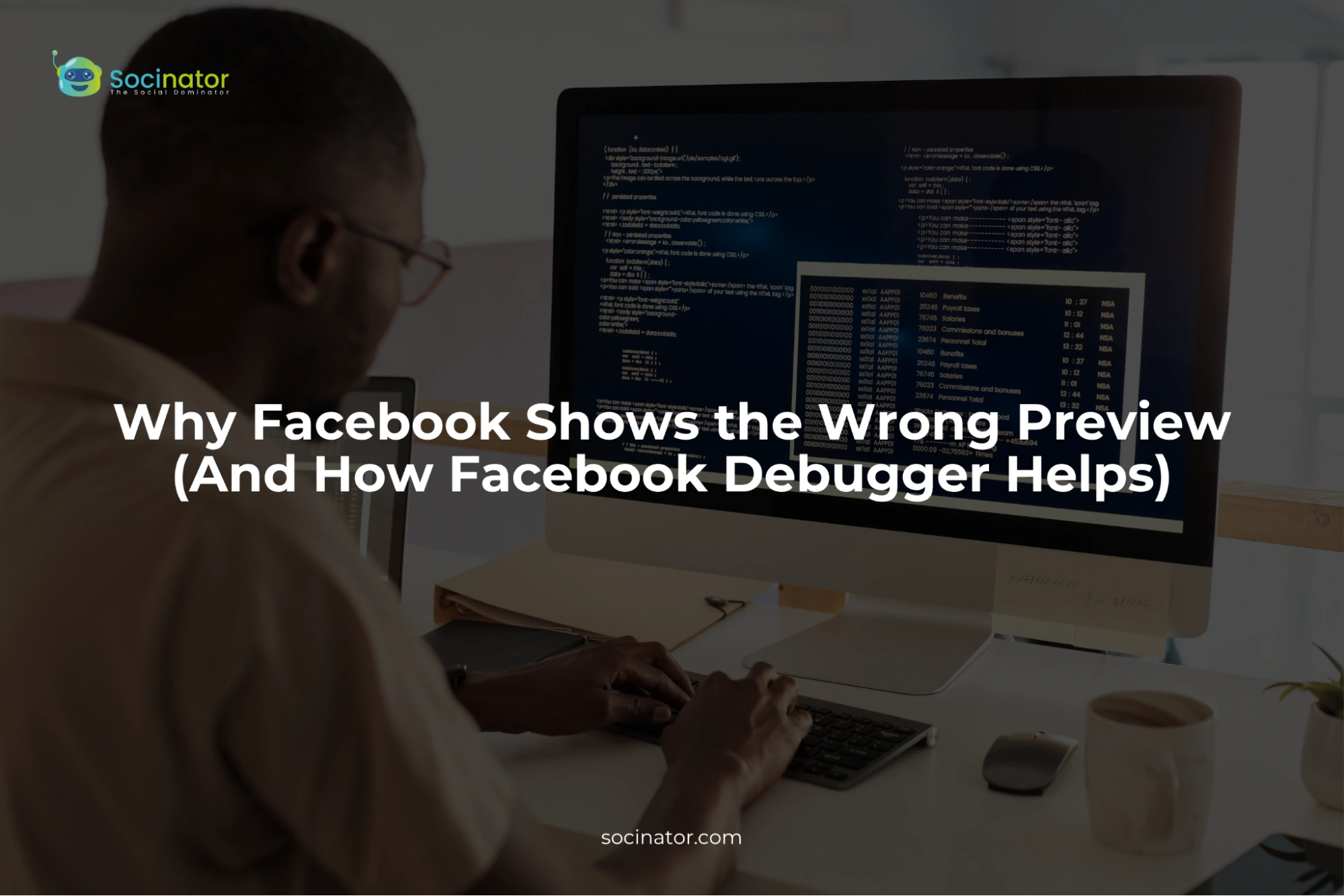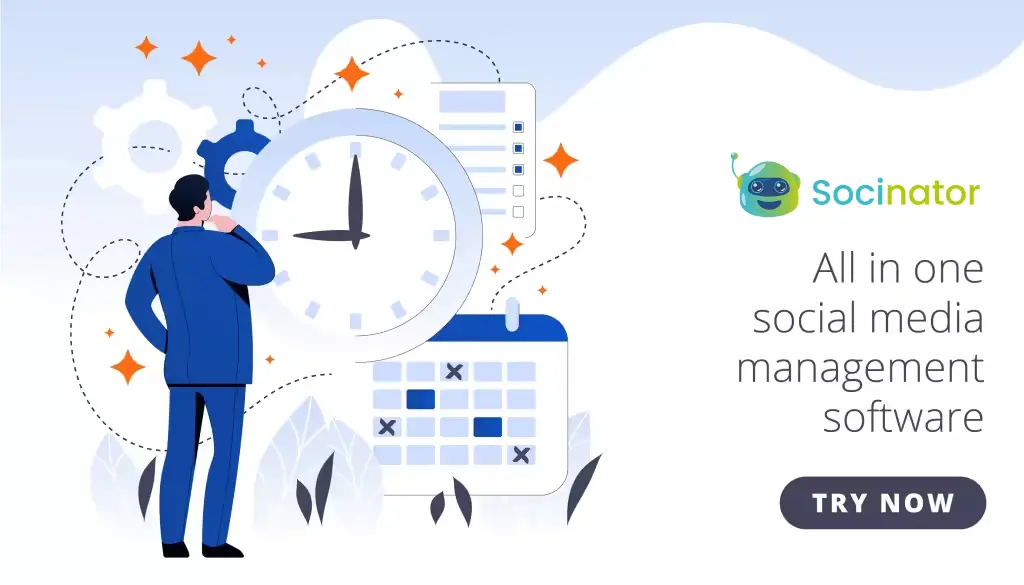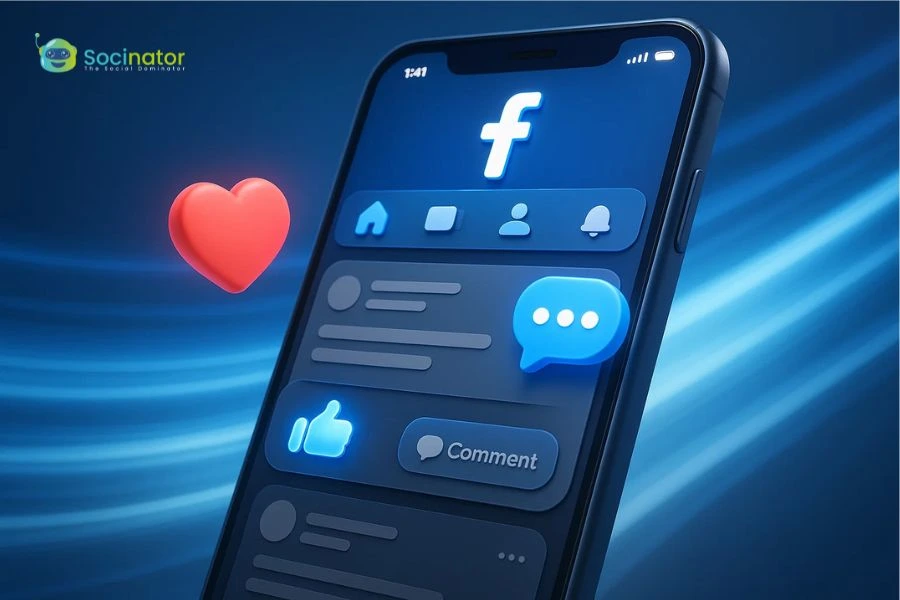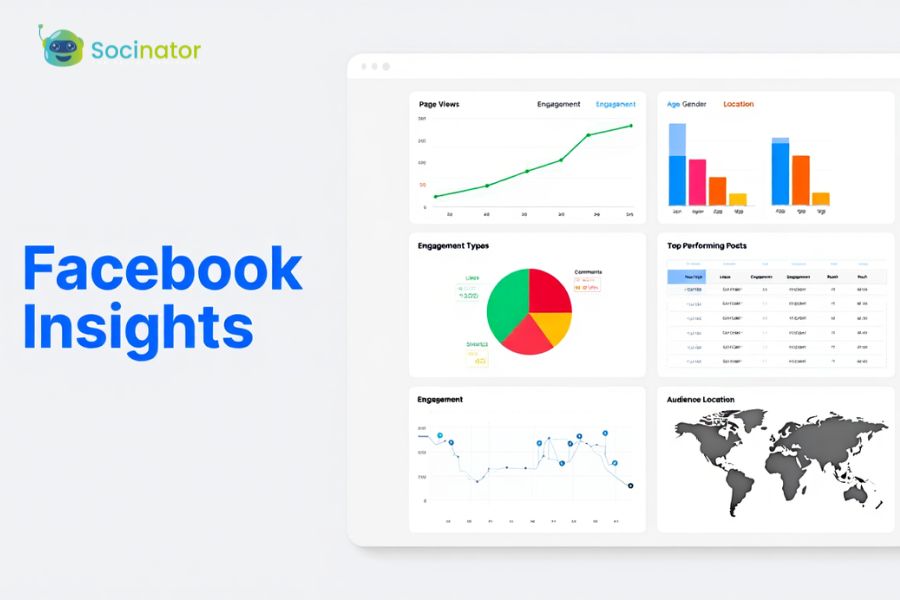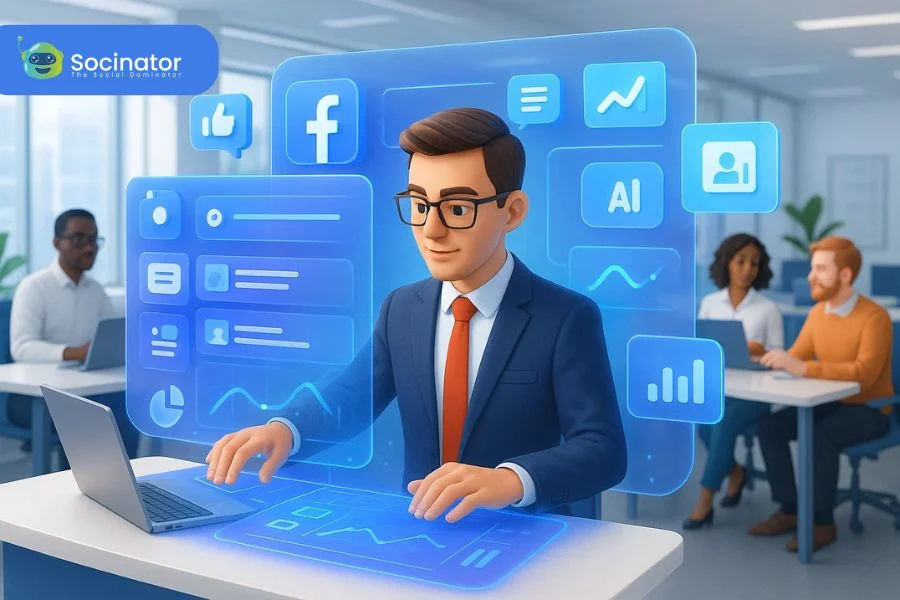Have you ever shared a link on Facebook only to see that the preview is off?
You spend a lot of time writing great blog content and even designing the perfect feature image, only to have Facebook display an outdated title, the wrong image, or no description at all. It feels like all that hard work went unnoticed.
The reason is straightforward. Facebook caches your link previews, which means it does not always show the latest version of your content.
And!
That is where Facebook provides a tool called the Facebook Debugger. It is a handy tool that lets you see exactly what Facebook is pulling from your webpage. With it, you can check your Open Graph (OG) tags and refresh the preview, so everything is up to date.
And if you are still not sure what Facebook link Debugger is, don’t worry
In this blog, we will explain why these preview issues happen, how OG tags determine what people see, and walk you through a simple step-by-step method to fix any glitches.
Let’s get your Facebook links looking as good as the content you create.
In a hurry? Listen to the blog instead!
How Facebook Uses Open Graph Tags For Link Previews?
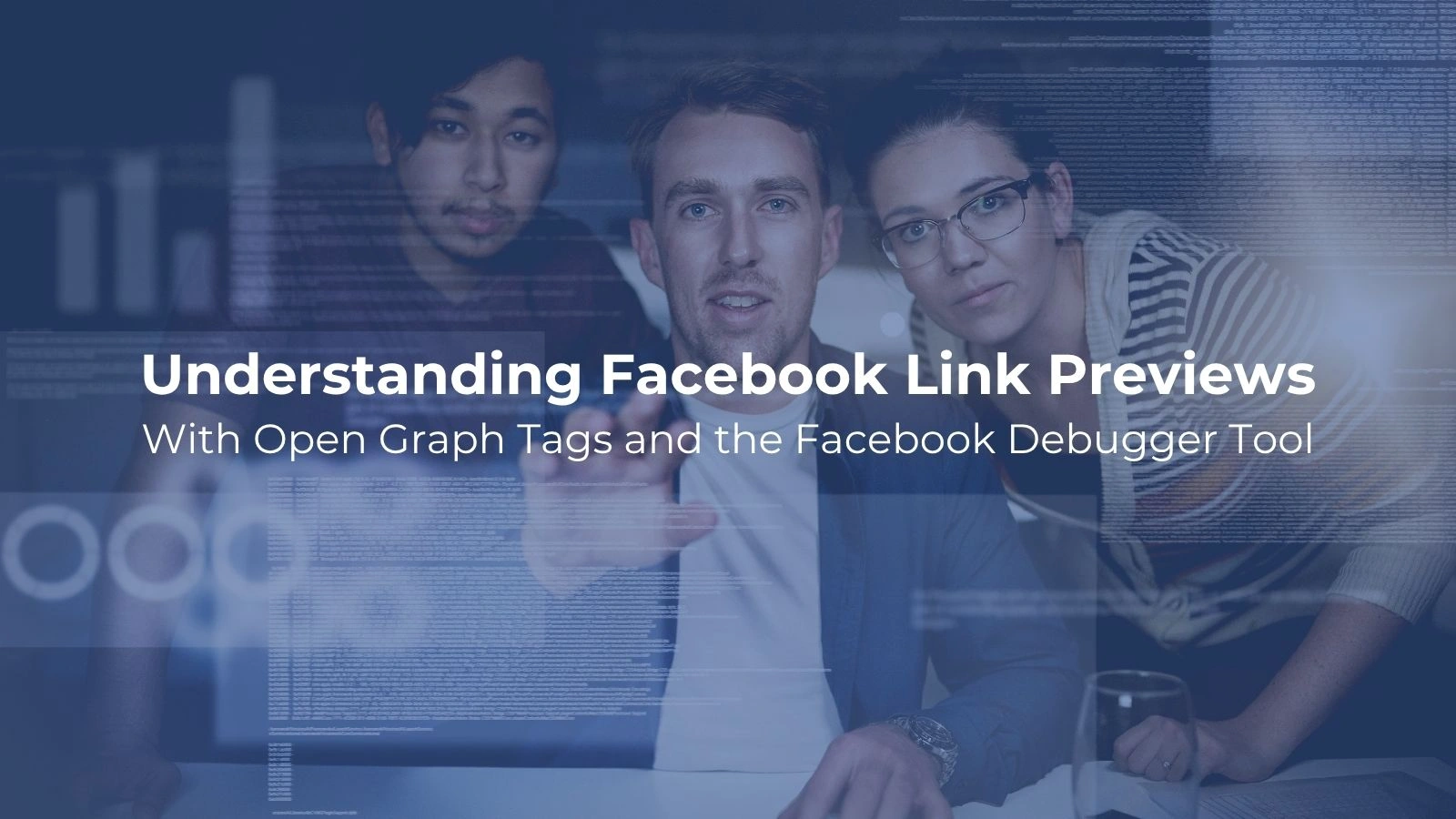 When you share a link on Facebook, the platform automatically collects key details from your webpage to create a preview. This process relies on Open Graph (OG) tags, simple lines of code in your site’s HTML that tell Facebook exactly what to show.
When you share a link on Facebook, the platform automatically collects key details from your webpage to create a preview. This process relies on Open Graph (OG) tags, simple lines of code in your site’s HTML that tell Facebook exactly what to show.
These tags specify your page’s title, description, and image, ensuring your preview appears exactly as intended when shared.
However, if your preview looks incorrect or outdated, that’s where the Facebook Debugger comes in. This tool helps you identify and resolve such issues by showing exactly what Facebook is pulling from your page.
Facebook’s crawler scans your page for these OG tags. It picks up details like og: title, og: description, and og: image to display as the preview. Without these tags. Or if they are set up incorrectly, Facebook might guess what to show, which can result in missing images or outdated text. It’s like expecting your favorite meal and getting something entirely off the mark.
This process is also affected by caching. Once Facebook grabs the OG tag details from your page, it stores them in its cache. This means that even after you update your content, the preview might not change immediately. Knowing how this works and ensuring your OG tags are accurate gives you control over how your content appears when shared, driving better engagement and a more professional impression.
Using tools like Facebook Debugger or scraping browsers like NodeMaven, helps you check and update your OG tags, refreshing Facebook’s cache so that your link previews always reflect your latest content.
How To Use Facebook Debugger: A Step-By-Step Guide
 Now that you know how Facebook creates previews using your Open Graph tags, let’s take a closer look at how to use the Facebook Debugger tool itself. This tool is straightforward and does not require any fancy coding know-how, just a few simple steps to help you refresh your preview and make sure everything looks just right.
Now that you know how Facebook creates previews using your Open Graph tags, let’s take a closer look at how to use the Facebook Debugger tool itself. This tool is straightforward and does not require any fancy coding know-how, just a few simple steps to help you refresh your preview and make sure everything looks just right.
Step 1: Enter Your URL. Start by opening the Facebook Debugger in your browser. Once there, type or paste the URL of the page you want to check. Hit the “Debug” button, and the Facebook sharing debugger will pull up the details Facebook has stored about your page.
This first glance gives you an idea of what text, image, and title Facebook is currently using. It lets you see if something is missing or outdated.
Step 2: Review the details. After you have run the URL through the debugger, take a moment to look over what’s been shown. Check the og: title, og: description, and og: image fields to ensure they match your current content.
If anything seems off, like an image that does not belong or an old description, it means Facebook might be displaying cached information. This is your cue to refresh the cache.
Step 3: Refresh the Data. To force Facebook to update its cache, simply click the “Scrape Again” button that appears in the debugger. This action tells Facebook to re-read the Open Graph tags from your webpage.
In most cases, a quick scrape will fix common issues, so your next shared link reflects the latest information.
Step 4: Troubleshoot and Fix Issues. If you are still seeing problems after refreshing, take a closer look at your webpage’s code. Confirm that the OG tags are correctly placed and formatted and that the image meets Facebook’s recommended dimensions.
Sometimes, a minor tweak in your code or a quick update to your image can resolve the issue. Remember, even small details like a misplaced quotation mark in your OG tag can throw things off.
Through these steps, and with a proper Facebook audit, you gain full control over how your content is presented on the platform.
Also Read!
What Are The Best Facebook Social Sizes For 2025?
What Is The Best Time To Post On Facebook?
Common Preview Issues
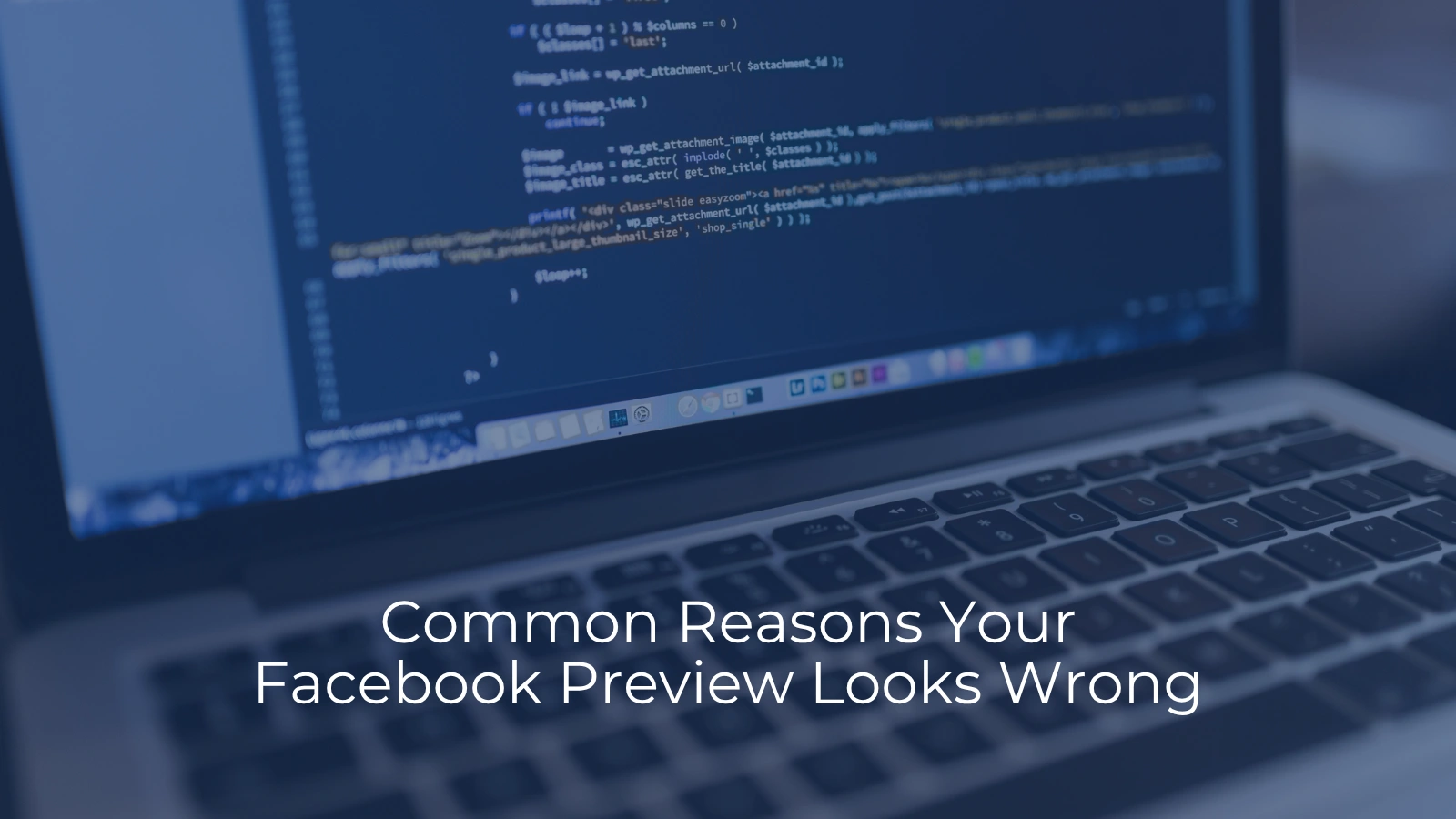 Even after using the Facebook Debugger tool, you might still experience a few hiccups.
Even after using the Facebook Debugger tool, you might still experience a few hiccups.
Let’s walk through some of the common problems and how to fix them in plain English.
Outdated or Incorrect Information
Sometimes, Facebook shows an old title, description, or image even after you have updated your webpage. This happens because Facebook saves (or caches) the preview data for a while. If your content isn’t showing up correctly, running your URL through the Facebook Debugger and clicking “Scrape Again” usually does the trick, forcing Facebook to grab the latest info from your site.
Missing or Broken Images: If your preview lacks an image or shows the wrong picture, start by checking your Open Graph tags. Make sure the og: image tag points to the right image file and that the image meets Facebook’s size recommendations (at least 1200 x 630 pixels works best). A quick test is to copy the image URL directly into your browser; if it does not load, it’s time to update the link on your website.
Formatting Issues with Title and Description: Sometimes the title or description may look too long, too short, or just plain off. Double-check your og: title and og: description tags for any extra spaces, inconsistent punctuation, or typos.
Even small mistakes can cause Facebook to display your preview incorrectly. Ensuring these tags are clean and concise helps guarantee that your content looks professional when shared.
OG Tag Errors: Occasionally, the Facebook Debugger will report errors related to your Open Graph tags. Look for any warnings about missing properties or unrecognized tags. For example, Facebook might tell you that it can’t find the og: URL or that there are duplicate tags on the page. These errors are usually a sign to inspect your website’s code and remove or correct any mistakes.
By carefully checking each element in the Facebook Debugger’s report and making the necessary tweaks in your site’s code, you can nip most preview issues in the bud. The key is to ensure that every Open Graph tag is correct, updated, and follows Facebook’s guidelines.
With your content in tip-top shape, you will not only fix immediate problems but also keep your social media posts looking sharp and professional every single time.
Why Fixing Previews Matters For Engagement
Fixing your Facebook link previews is not just about making things look neat; it directly impacts how people engage with your content.
Think about it: if someone sees an outdated title or a blank image, they will most likely scroll right past. But when your link preview looks fresh, relevant, and clean, it instantly grabs attention and builds trust.
It is your first impression, and on social media, that matters.
Using the Facebook Debugger to fix these small issues can help you drive more clicks, boost visibility, and make sure your content stands out in a crowded feed.
And…..
If you want to grow on Facebook, fixing link previews is just the start.
You also need the right tools to help you manage posts, reach more people, and save time.
Let’s check out some of the best marketing tools that can help you do exactly that.
Best Facebook Marketing Tools
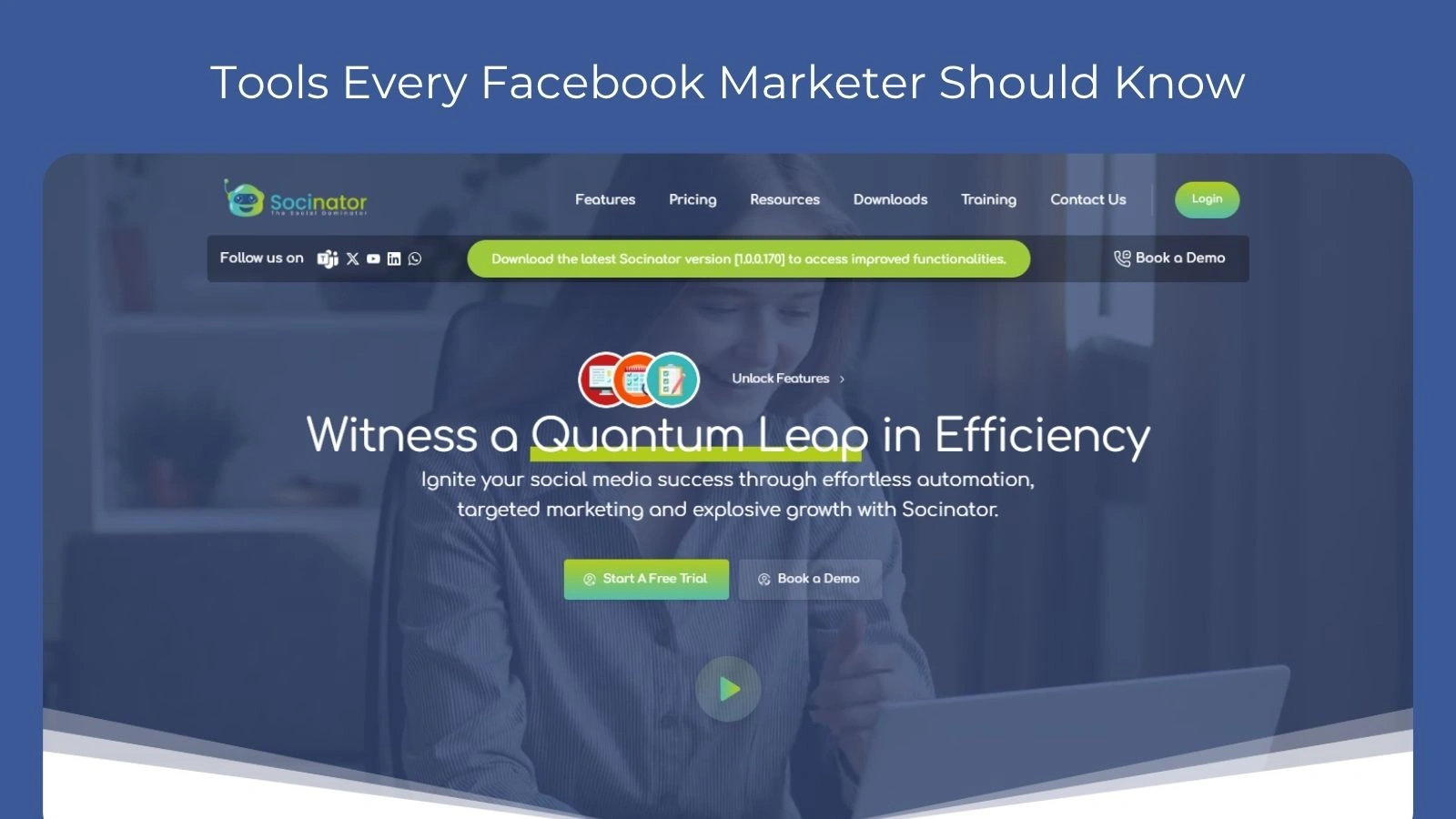 The Facebook Debugger helps with accurate link previews, but handling your full Facebook marketing strategy takes time. That’s why Socinator is a smart choice.
The Facebook Debugger helps with accurate link previews, but handling your full Facebook marketing strategy takes time. That’s why Socinator is a smart choice.
Socinator is a powerful Facebook automation tool and social media scheduler designed to maximize your presence with minimal effort. Here’s why it stands out as the best tool for Facebook marketing:
Advanced Automation Features
Configure Automation Speed: Manage multiple Facebook accounts efficiently with smart algorithms. Socinator ensures that your auto-posting activities appear natural and organic.
Auto Join/Leave Groups: Automatically join groups relevant to your niche to tap into a bigger audience pool. If a group isn’t meeting your goals, you can easily leave it without manual intervention.
Comprehensive Data Management
Export Account Activities CSV Reports: Quickly and easily export your transaction history, account balances, and other important data. This feature helps you analyze and manage your social media activities with confidence.
Improved Engagement & Networking
Find Facebook Groups & Pages In Your Niche: Easily find and join Facebook groups and pages that align with your interests and business goals. This feature is particularly useful for networking and expanding your reach within your target audience.
Bulk Image Download: Save time and streamline your image downloading process. Quickly gather the images you need for your projects or collections without the hassle of manual downloads.
Real-Time Support & Monitoring
Live Chat: Connect with knowledgeable representatives in real time through Socinator’s live chat service. Get immediate answers to your questions and resolve issues quickly and easily.
Monitor Your Folders: Stay organized and keep track of changes to your important files and folders. Ensure that you always have access to the latest versions of your files, maintaining your workflow and productivity.
Socinator is a comprehensive solution for anyone looking to boost their Facebook presence with powerful Facebook marketing automation features.
Conclusion: Facebook Debugger
Making sure your Facebook link previews look right is important for engagement and professionalism. By using Debugger Facebook, setting up Open Graph tags, and optimizing your WordPress posts, you can ensure your shared links always display correctly.
Tools like Socinator can also help streamline your Facebook marketing, making it easier to manage posts and grow your audience.
With these simple steps, you can take control of your content’s appearance and make sure every shared link looks polished and inviting.
FAQ: Facebook Debugger
Is Facebook Debugger safe to use on any URL?
Yes, Facebook Debugger is completely safe. It’s an official tool provided by Facebook for developers and marketers. You can use it on any public webpage, as long as the content is accessible (not behind a login or restricted area).
Do I need a Facebook account to use the Facebook Debugger?
Nope! You don’t need to log in or have a Facebook account to use the Debugger. It’s a public tool, just paste your URL, click “Debug,” and you are good to go.
How often should I use Facebook Debugger?
Use it anytime you update your page’s content, especially the title, description, or image.
Why does Facebook still show old content even after updating the OG tags?
This is usually a caching issue. Facebook stores preview data to load faster. Using the Debugger’s “Scrape Again” button tells Facebook to re-check the page and update the preview with the latest info.