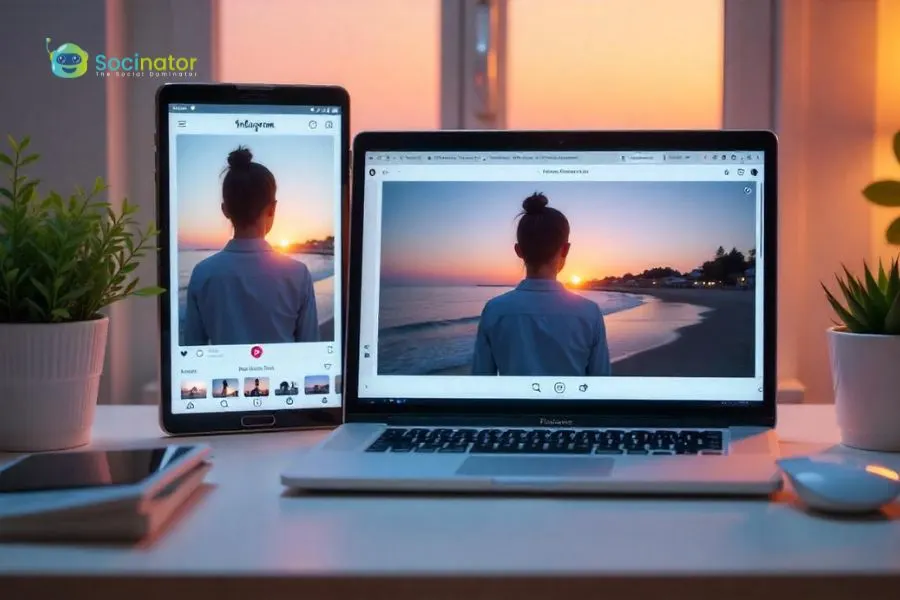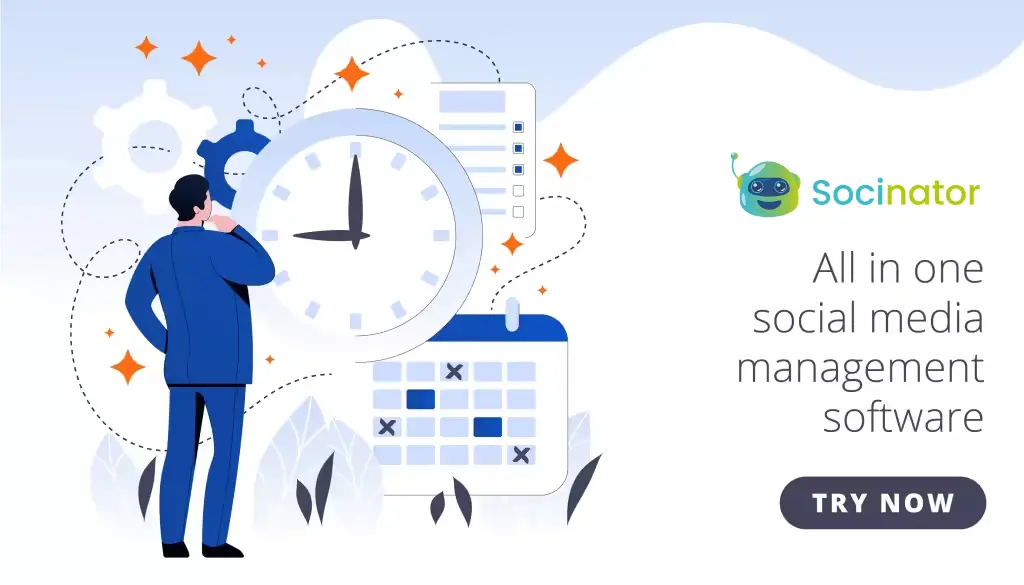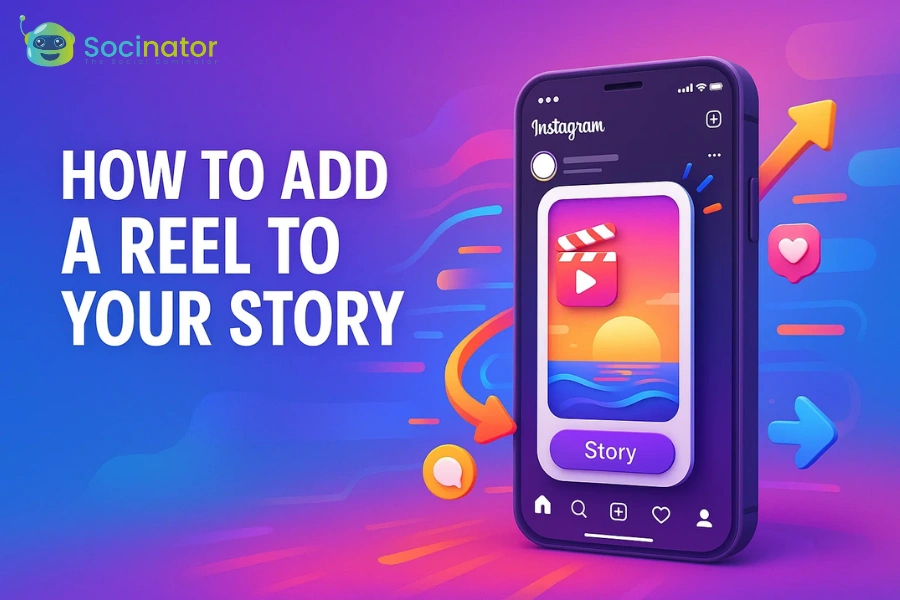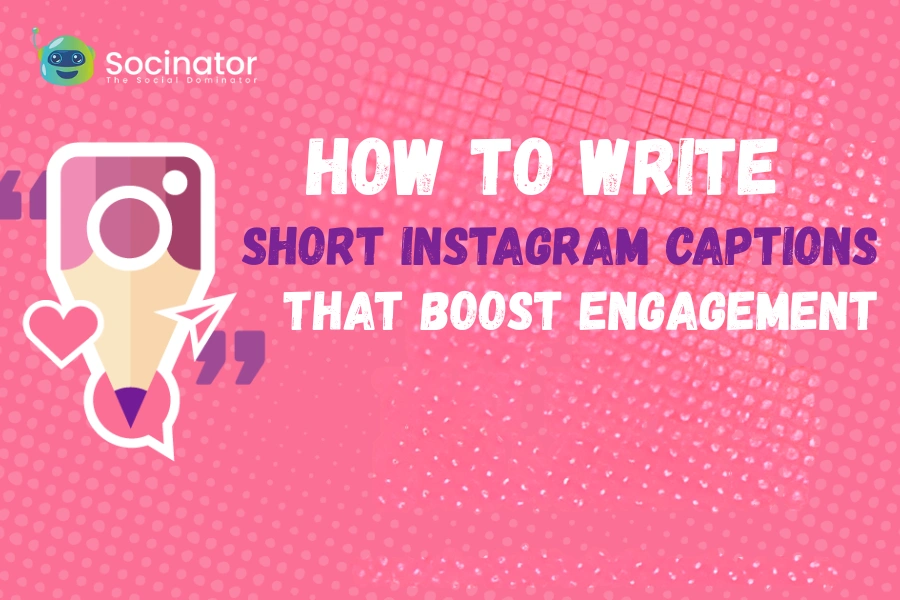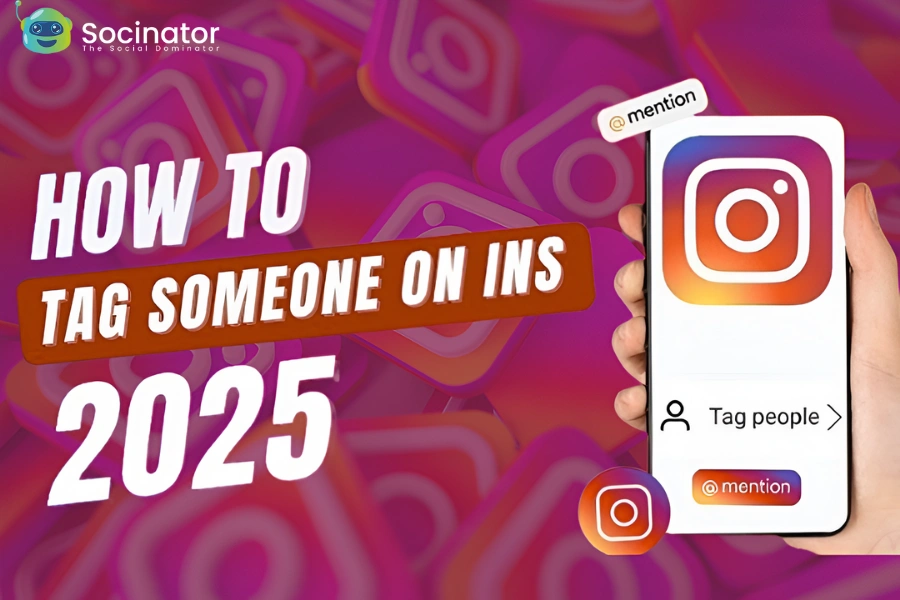Instagram Reels have taken over the internet, offering a diverse range of content, from humorous sketches and trending audio clips to quick DIY (the method of building, modifying, or repairing things by oneself) tutorials, catering to a wide range of interests.
But what if you encounter a Reel that you’d like to access again later, or maybe share with someone outside of the Instagram app? In such cases, knowing how to save Instagram Reels becomes helpful.
Many users don’t realize that Instagram doesn’t always make it easy to save content directly to their device.
Whether you’re a casual scroller or a content creator, learning how to save Instagram reels can help you adapt for use in different types of content, stay inspired, or even build a personal collection.
From using built-in features to more advanced options, this guide will walk you through everything step by step.
If you’re also wondering how to save reels without losing quality or adding watermarks, don’t worry, we’ve got you covered. Let’s explore all the smart ways to save and manage Reels on any device!
Hit ‘Play’ Button & Tune Into The Blog!
How To Save Instagram Reels On Mobile (iPhone & Android)?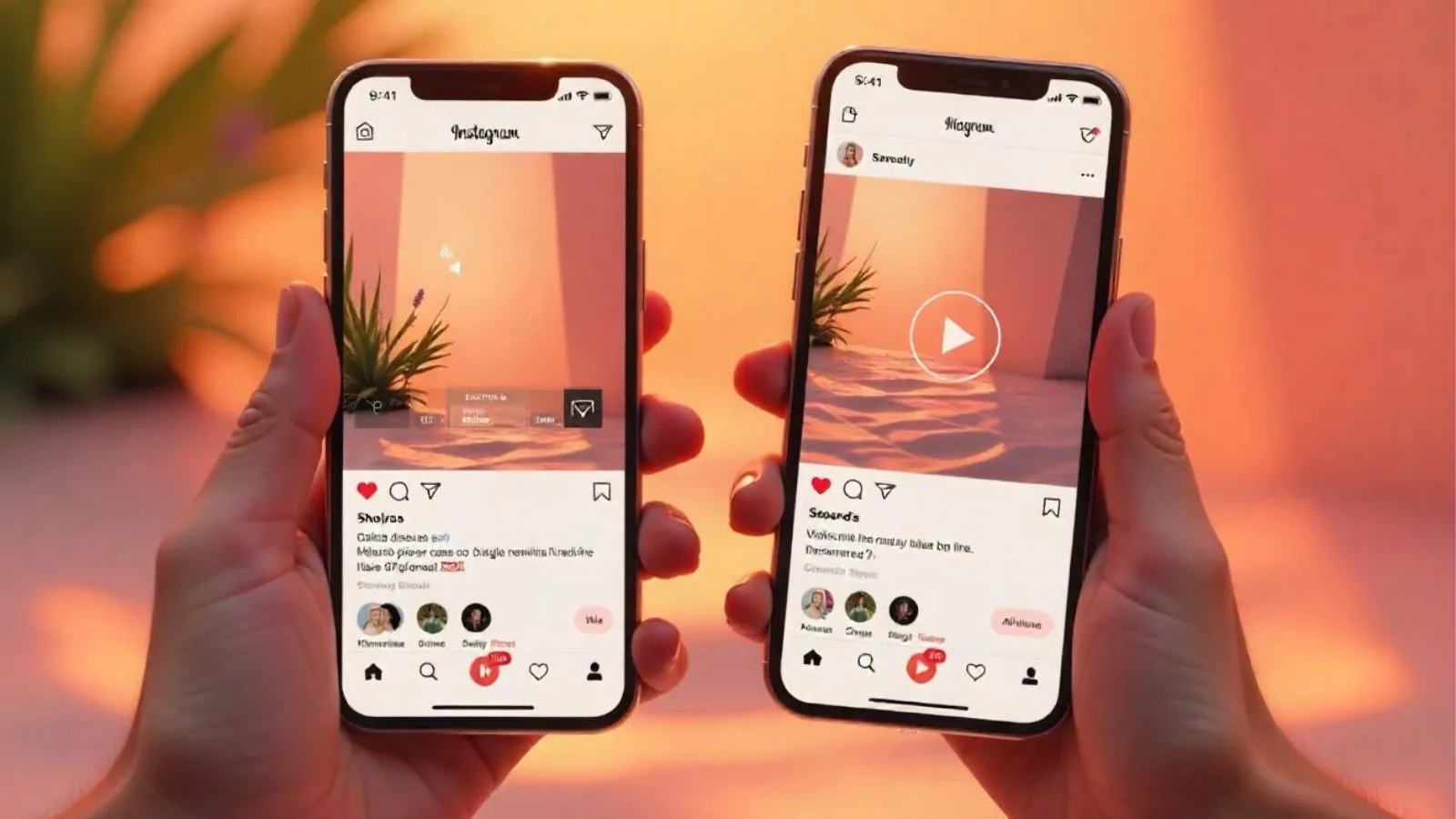
The Instagram Reels have become the dominant format for mini video content, and a frequent question among users is how to save Instagram Reels directly to their devices.
Whether you want to watch them offline, save inspiration for your content, or simply rewatch a funny clip later, there are several easy methods to do this on both Android and iPhone devices.
For a straightforward in-app save, simply utilize Instagram’s built-in “Save” feature.
By tapping the three-dot menu (•••) located at the bottom-right of the Reel and then selecting “Save,” the video will be added to your “Saved” folder within Instagram, accessible via your profile > menu > Saved. It’s important to note that this action bookmarks the Reel within the app.
It does not download the video directly to your phone’s storage.
If you’re aiming to save Instagram Reels directly to your device’s storage, an additional step is required. One common workaround involves sharing the Reel dimension to your Instagram Story and then downloading the story before it’s posted.
However, be aware that this method often results in the Reel being cropped and may also lead to a reduction in video quality.
For a cleaner method, both Android and iOS offer built-in screen recording tools. Simply activate screen recording while playing the Reel, and then trim the video afterward.
Just keep in mind that this method will also capture all the elements which is showing on-screen, like comments and UI buttons.
Whether you’re a content creator or casual scroller, knowing how to save reels on Instagram on mobile gives you more control over the content you love. And if you find yourself saving content often, automation tools can make the process even easier.
How To Save Instagram Reels To Camera Roll?
Method 1: Save Your Reels to Camera Roll
If you’ve created a Reel template and want to download it before or after posting, here’s what you can do:
Before Posting:
- Tap the preview screen before you publish your Reel.
- Click the Download (↓) icon at the top: this saves the video to your camera roll without uploading it.
After Posting:
- Go to your profile and open the Reel.
- Tap the three-dot menu (⋮), then hit Save to Camera Roll.
This is the easiest method for creators who want to save their content for repurposing later.
Method 2: Save Reels from Others (Using Tools or Tricks)
Instagram doesn’t allow you to download other people’s Reels directly to your gallery. However, here are a few workarounds:
- Screen Recording: Both Android and iOS have built-in screen recording features.
- Third-party apps: Apps like InSaver (iOS) or Video Downloader for Instagram (Android) let you paste the Reel link and download it instantly.
Now that you know how to save reels on Instagram to the gallery, you’re all set to build your content library.
Want a faster way to collect content from Instagram automatically? Keep reading, tools like Socinator can help streamline that process with powerful Instagram automation.
How To Download Instagram Reels On Desktop: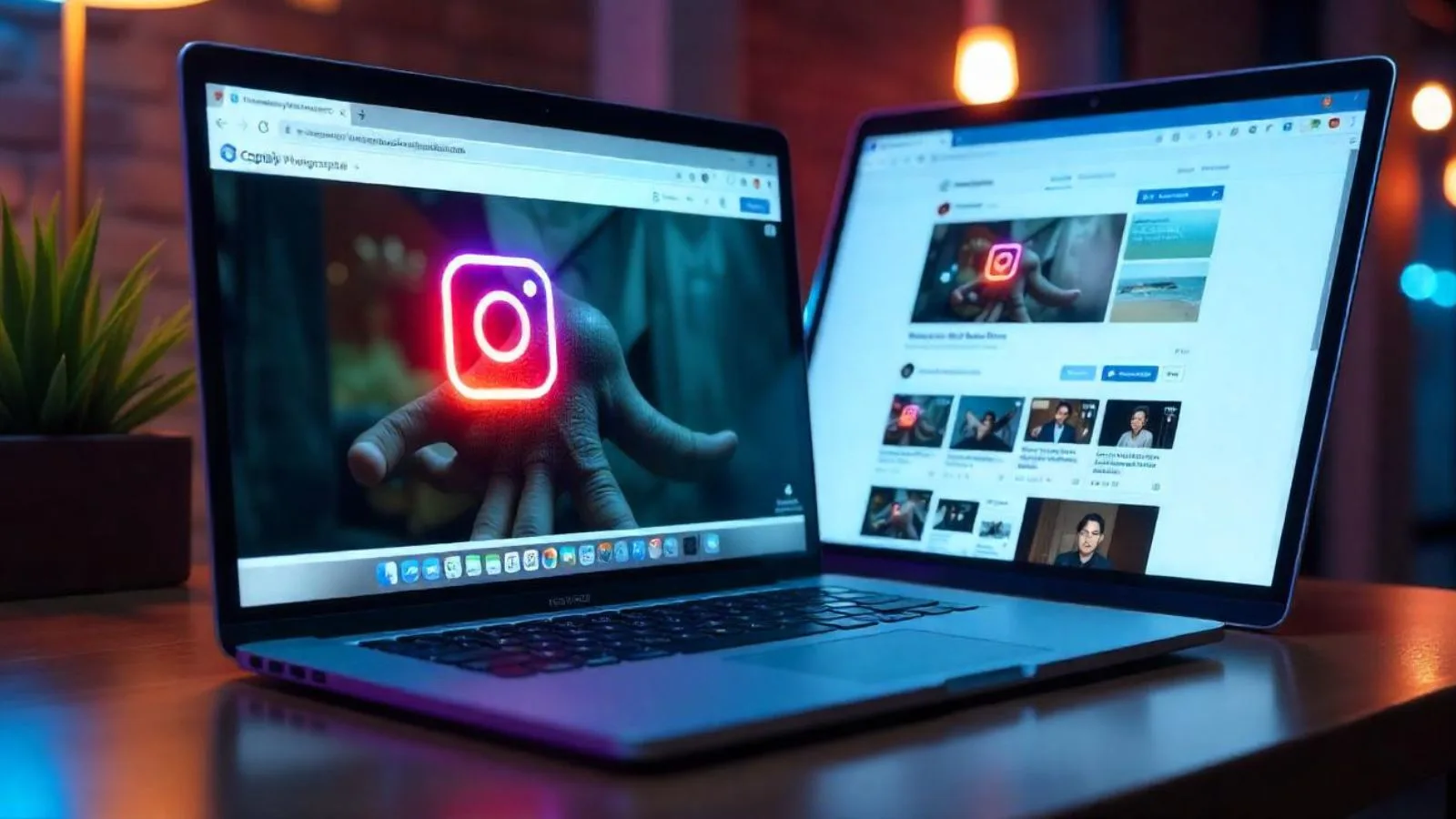
Although the majority of users access Instagram on their mobile devices, a major number of creators and marketers opt for desktop platforms.
This preference stems from the enhanced multitasking capabilities and more efficient media management offered by computers.
If you’re wondering how to save Instagram Reels on your desktop, you’re not alone. Luckily, there are several easy methods to help you grab your favorite Reels directly to your desktop.
One of the simplest ways is by using a web-based downloader. Websites like SaveFrom.net, ReelSnapper allow you to paste the Instagram Reel link and instantly fetch the video.
These platforms are free, require no sign-up, and are compatible with both Windows and Mac browsers. Once downloaded, the video is saved to your system in MP4 format, perfect for offline viewing.
You can also use browser extensions such as “Downloader for Instagram” (Chrome), which adds a download button under every post, including Reels. It’s fast and convenient for bulk saving.
Use Instagram Automation Tools: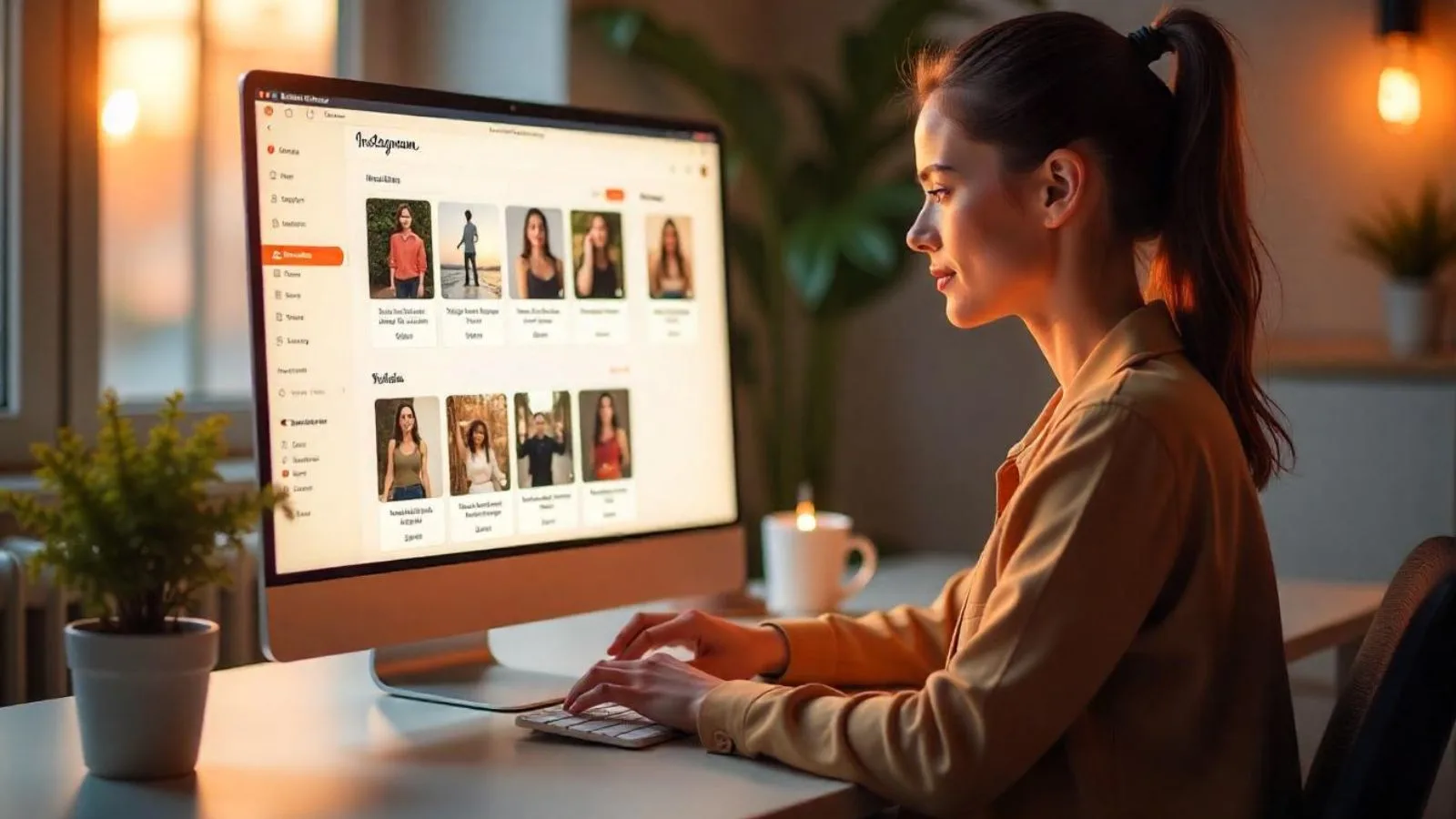
Manually saving Instagram Reels can quickly become an engaging task, especially for content creators and marketers who handle a high volume of content daily. In such scenarios, using an Instagram automation tool can completely streamline the process.
Automation tools allow you to track and collect Reels from specific users, hashtags, or topics without having to manually scroll through your feed. Instead of tapping “save” on each post, you can set up automated processes to monitor and gather content smoothly.
More importantly, using Instagram automation can help organize saved Reels into workflows. Whether you’re planning to repost, analyze engagement, or repurpose videos across platforms, automation ensures everything is streamlined.
It saves time, keeps content accessible, and helps you stay consistent with your posting schedule.
This is particularly helpful if you’re looking to save Instagram Reels regularly as part of your content strategy.
With automation, you don’t need to download each video manually or worry about missing trends; your system handles that in the background.
Tools like Socinator can be especially helpful here. While you’re busy creating or engaging with your audience, it works quietly in the background to help manage, monitor, and organize, making content planning smoother and smarter.
Also Read:
Master Instagram Reel Dimensions: A Quick Guide for 2024
How To Schedule Ig Reels In 3 Ways?
How To Create Eye-Catching Instagram Reel Templates From Scratch?
Reels In Marketing Strategy: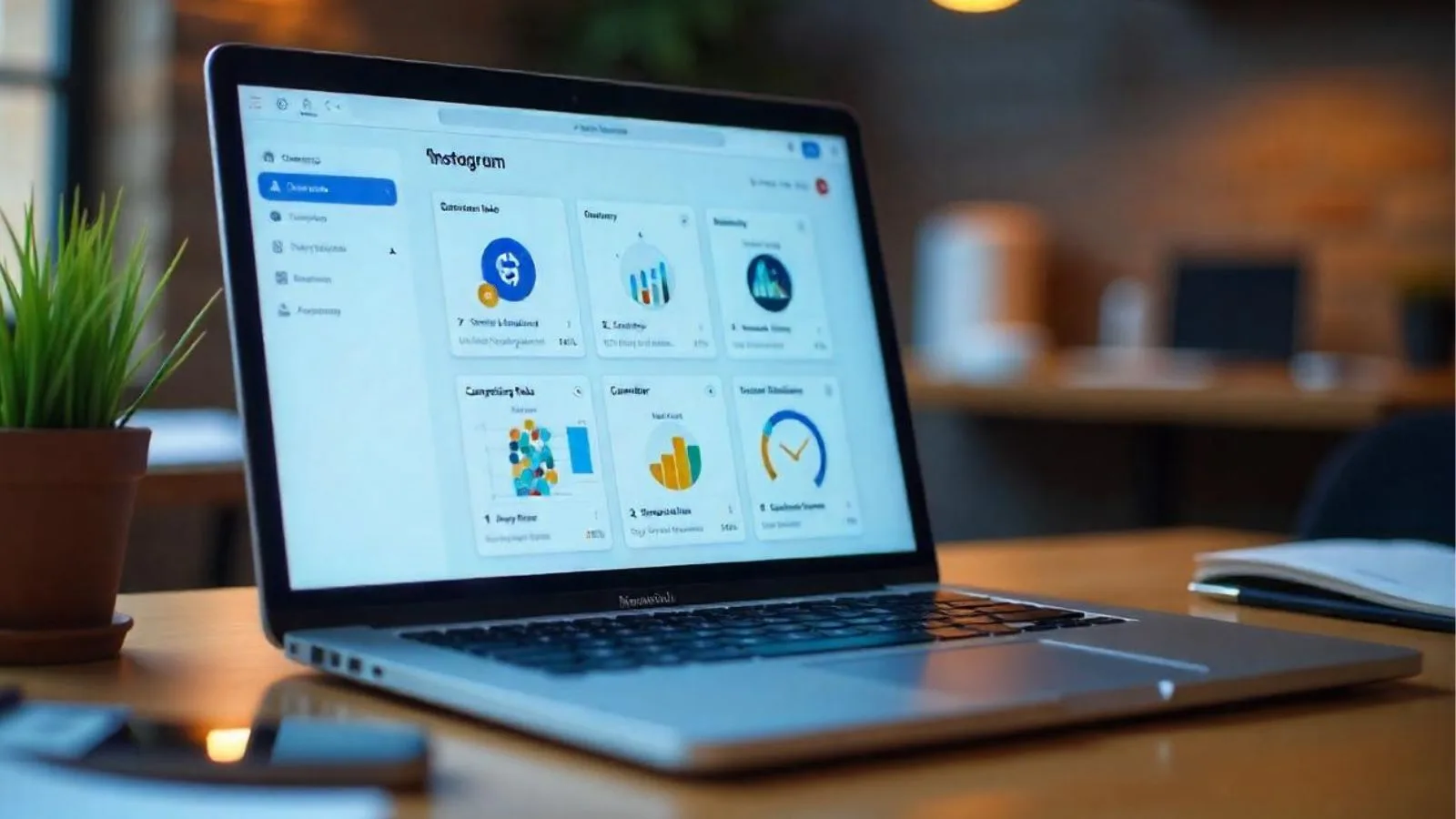
Instagram Reels have become a key part of every brand’s content strategy, helping businesses engage new audiences, drive reach, and stay ahead in a fast-moving digital space.
But it’s not just about posting; knowing how to save Instagram reels is just as important. Saving Reels lets you build a content library, review trends, analyze competitors, and repurpose successful formats into future posts or campaigns.
If you’re managing social media for a brand, you already know how time-consuming it can be to track, save, and organize content.
That’s where Instagram marketing automation becomes a game-changer. Instead of manually copying links or screen recording, automation tools help you stay productive and consistent.
Socinator is one such powerful tool designed for smart Instagram management. It lets you auto-download Reels, categorize them by topic or engagement level, and schedule them for later use, all from one dashboard.
You can even monitor your competitors’ Reel activity, extract content ideas, and stay ahead of trends without lifting a finger.
By using Socinator, you’re not just saving time; you’re creating a streamlined content workflow that turns saved Reels into ready-to-go marketing assets. It removes the hassle from the process of how to save Instagram reels and replaces it with automation, control, and results. For brands and creators serious about scaling with Reels, Socinator is not just a tool; it’s a strategic advantage.
Legal & Ethical Considerations: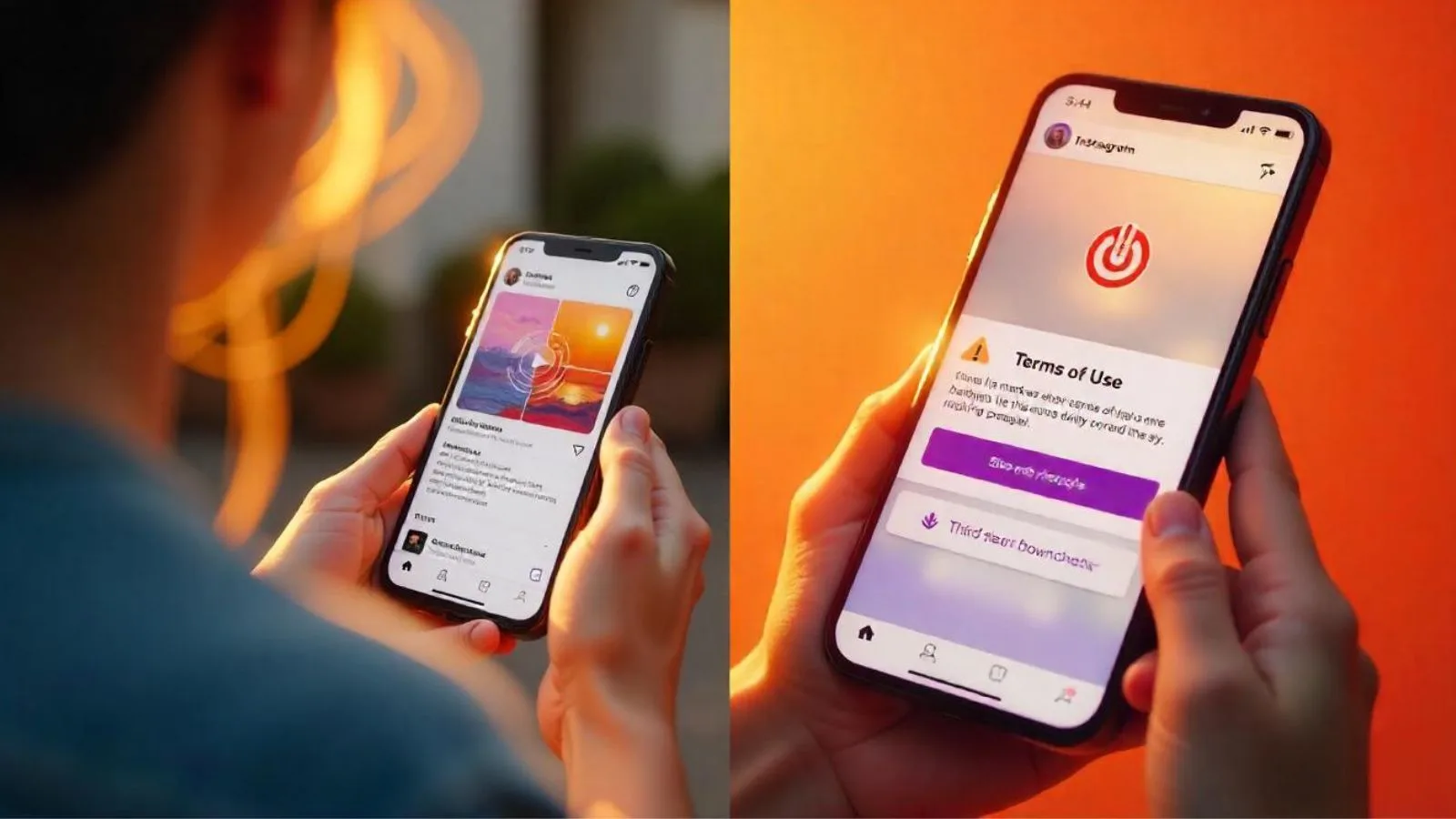
Saving Instagram Reels offers huge benefits for various purposes, from sparking creative ideas and streamlining content workflows to simply enjoying videos offline.
However, before proceeding with any downloads, it’s crucial to be aware of the related legal and ethical considerations.
The majority of Instagram Reels are protected by copyright, particularly those featuring original music, visuals, or branded content. This indicates a strict guideline.
You should never repost another person’s Reel without specifying credit or, preferably, direct permission, especially if your intent is commercial use.
Even if you’re just saving it for personal reference, it’s always best to acknowledge and respect the effort put in by the original creator. Also, using third-party tools to download private Reels or content from restricted accounts may violate Instagram’s terms of service.
Instead, it depends on ethical methods like Instagram’s save feature or automation tools like Socinator, which can help manage content without overstepping boundaries.
Remember, the goal is not just to know how to save Instagram reels, but to do it the right way, respecting both the platform’s rules and the creator’s rights.
That’s the smart way to build your content library, stay professional, and keep your brand reputation strong.
Automate Your Instagram Reel Strategy With Socinator: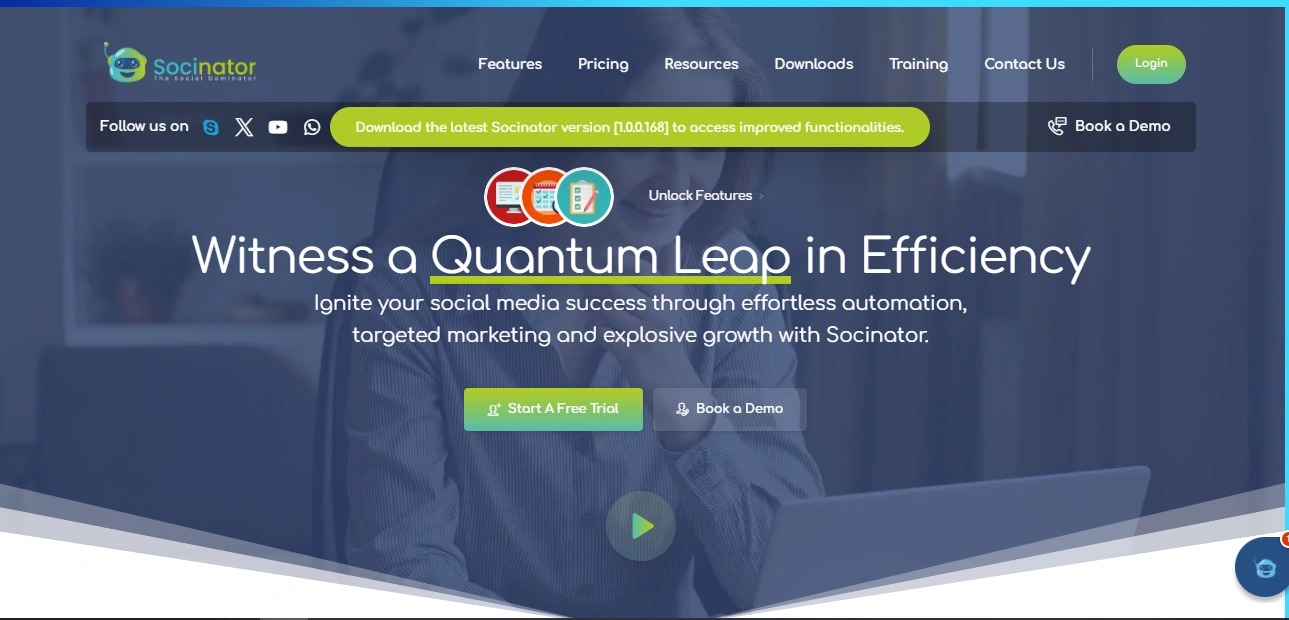
Manually saving, scheduling, and posting Instagram Reels can take a lot of time, especially if you’re handling multiple accounts or managing content consistently.
That’s where Socinator steps in as a powerful Instagram automation tool designed to simplify your Reel strategy from start to finish.
Once you learn how to save Instagram reels, the next step is managing them efficiently. Socinator lets you auto-schedule Reels for publishing, organize saved content, and even repost high-performing Reels, all with just a few clicks.
Its smart content management dashboard allows you to create your Reels library and schedule posts during peak engagement hours.
Other standout features include:
- Auto-publishing Reels, Stories, and Posts
- Bulk scheduling for multiple Instagram accounts
- Auto-repost content with original captions or tweaks
- Smart reporting and analytics on Reel performance
By automating repetitive tasks, Socinator helps creators and marketers save time and stay consistent.
Whether you’re building a personal brand or running a business page, using an automation tool like Socinator keeps your Instagram marketing automation effortless, smart, and scalable.
Conclusion:
At the end of the day, learning how to save Instagram reels is more than just a tech trick; it’s about making your content journey easier and more efficient.
Whether you’re saving Reels for inspiration, offline viewing, or reposting later, having the right methods and tools makes all the difference.
We’ve explored different ways to save Reels on your phone, desktop, and even straight to your gallery or camera roll.
No matter which device you use, knowing how to save Instagram reels the smart way gives you more control over your content and how you use it.
But if you’re handling Instagram for business or as a creator, the real magic happens when you pair that knowledge with automation. That’s where a tool like Socinator comes in, helping you save, organize, and even repost Reels.
So if you’re serious about scaling your content or just staying organized, mastering how to save Instagram reels and using the right tools can take your Instagram game to the next level.
FAQ’s:
Q1. How to save Instagram reels to my phone?
You can use Instagram’s save option, screen recording, or third-party apps. To save directly to your camera roll, try downloading via the Reels to Story trick or external tools.
Q2. Can I save Instagram reels from other accounts?
Yes, but if you’re learning how to save Instagram reels from others, always respect copyright. Use ethical methods and give credit when reposting.
Q3. Is it legal to download Instagram reels?
For personal use—usually yes. For reposting or commercial use, get permission. Knowing how to save Instagram reels responsibly is key.
Q4. How can I save Instagram reels on desktop?
Use online tools like IG Downloader or record your screen. It’s a quick way to manage content if you’re on a PC.
Q5. Can Socinator help with reels automation?
Absolutely! Socinator automates scheduling, reposting, and organizing Reels—perfect if you’re often searching for how to save Instagram reels and want to simplify your workflow.