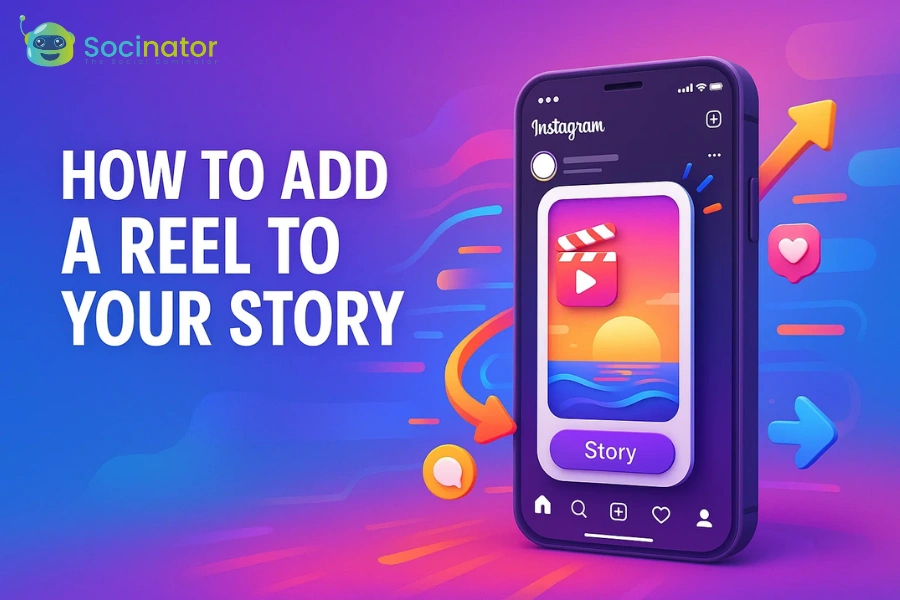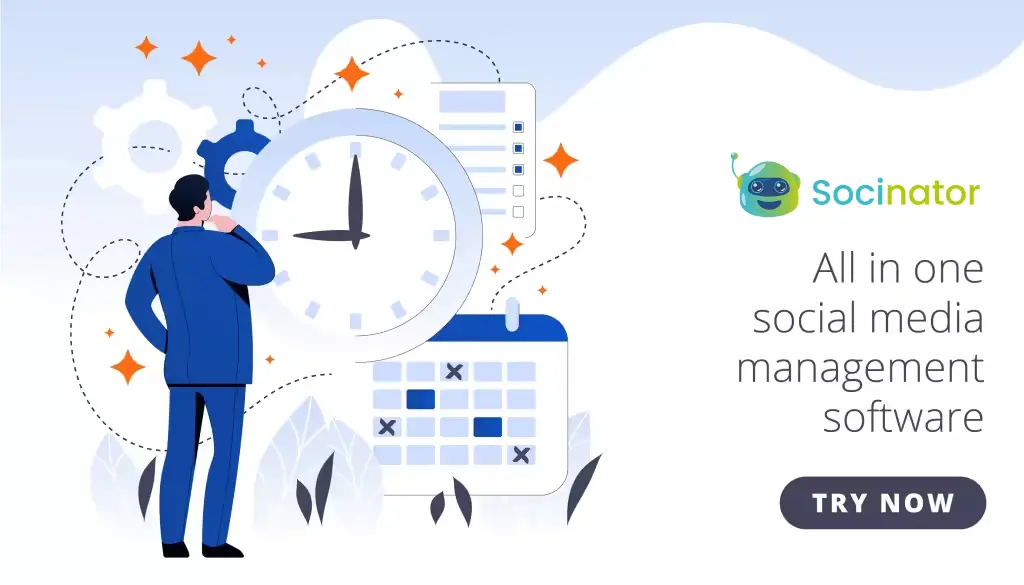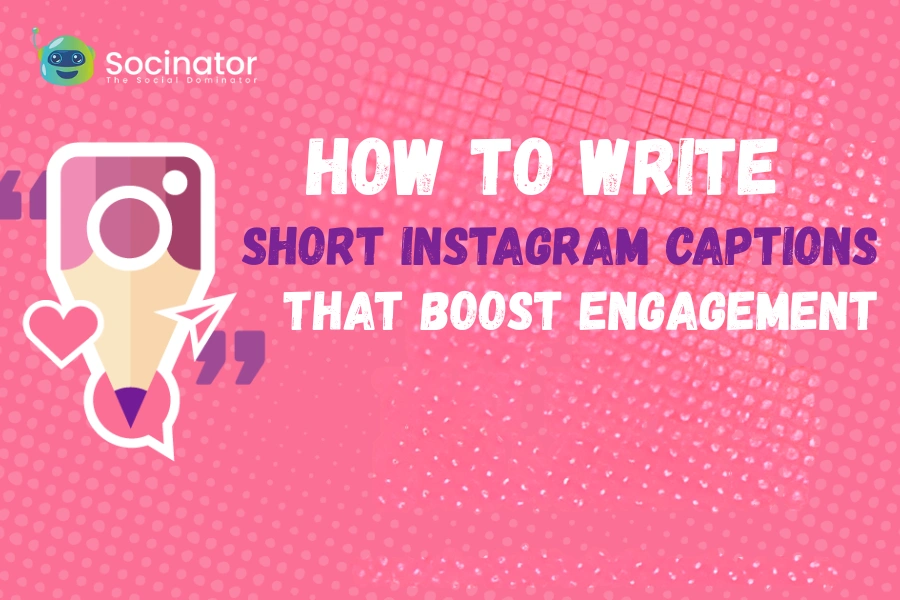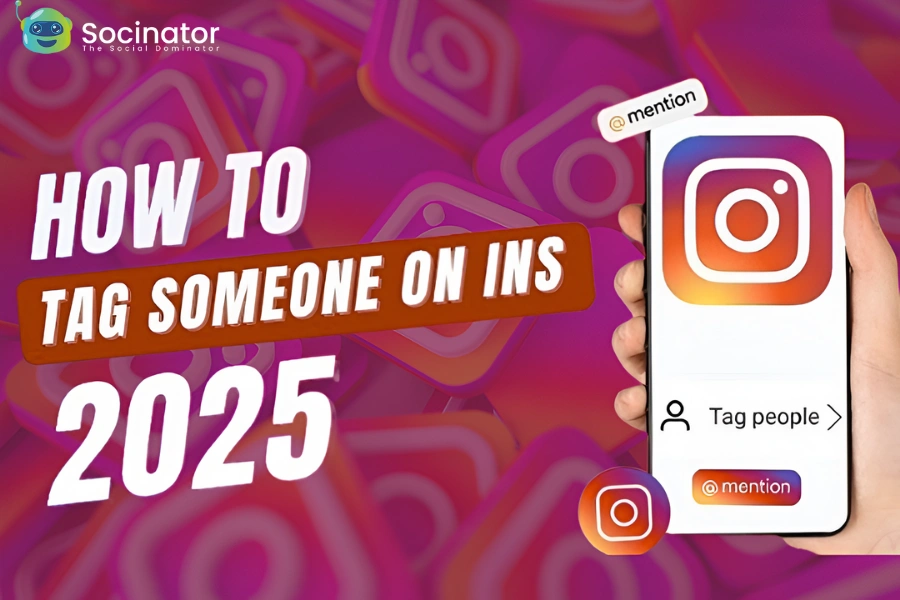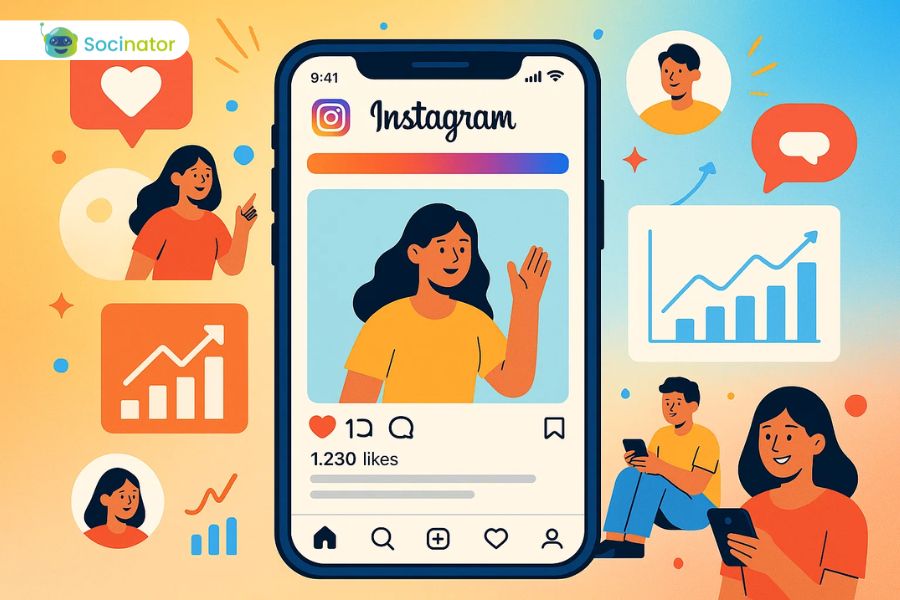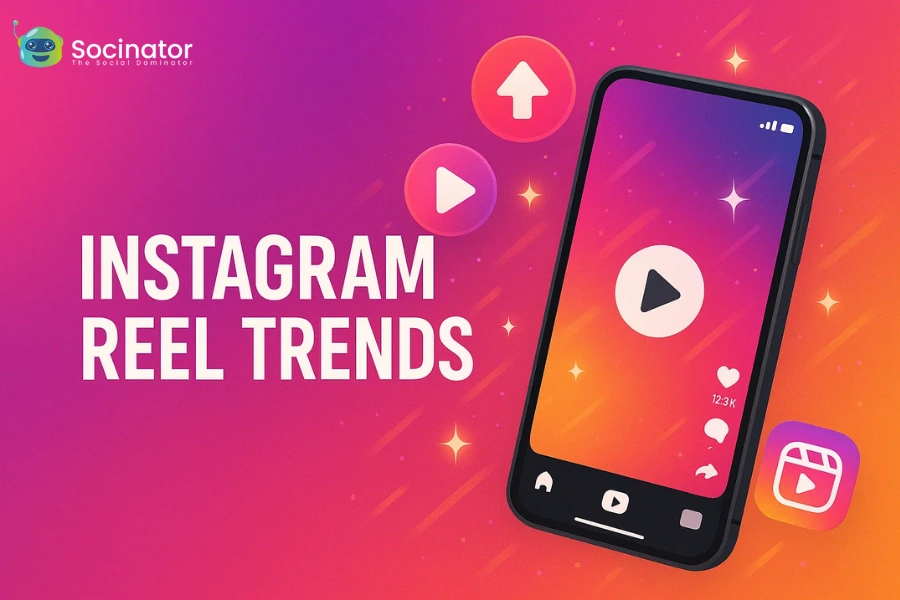Instagram Stories continue to play a major role in boosting engagement. Millions of users watch Stories daily, and Reels are now the most interactive format on the platform. When you share a Reel to your Story, you combine two high-performing features. This not only improves reach but also helps in gaining more views, likes, and followers.
If you want to know how to add a reel to your story, the process is simple but comes with a few tricks that can make your content more engaging. This guide walks you through every step, from basic posting to advanced tips, and even automation with tools like Socinator that make the process stress-free.
Listen To The Podcast Now!
What Does It Mean To Add A Reel To Your Story?
Adding a Reel to your Story means resharing either your own short-form video or someone else’s creative content in your 24-hour Instagram Story. Unlike posting directly to the feed, Stories disappear after a day, making them ideal for instant engagement. Knowing how to add a reel to your story allows creators and businesses to highlight Reels, promote new content, or increase the chance of being discovered. By learning how to add a reel to your story, brands can showcase product demos, tutorials, or promotional clips as stories, maintaining a strong online presence without constantly creating fresh content.
How To Reel To Your Story Step By Step?
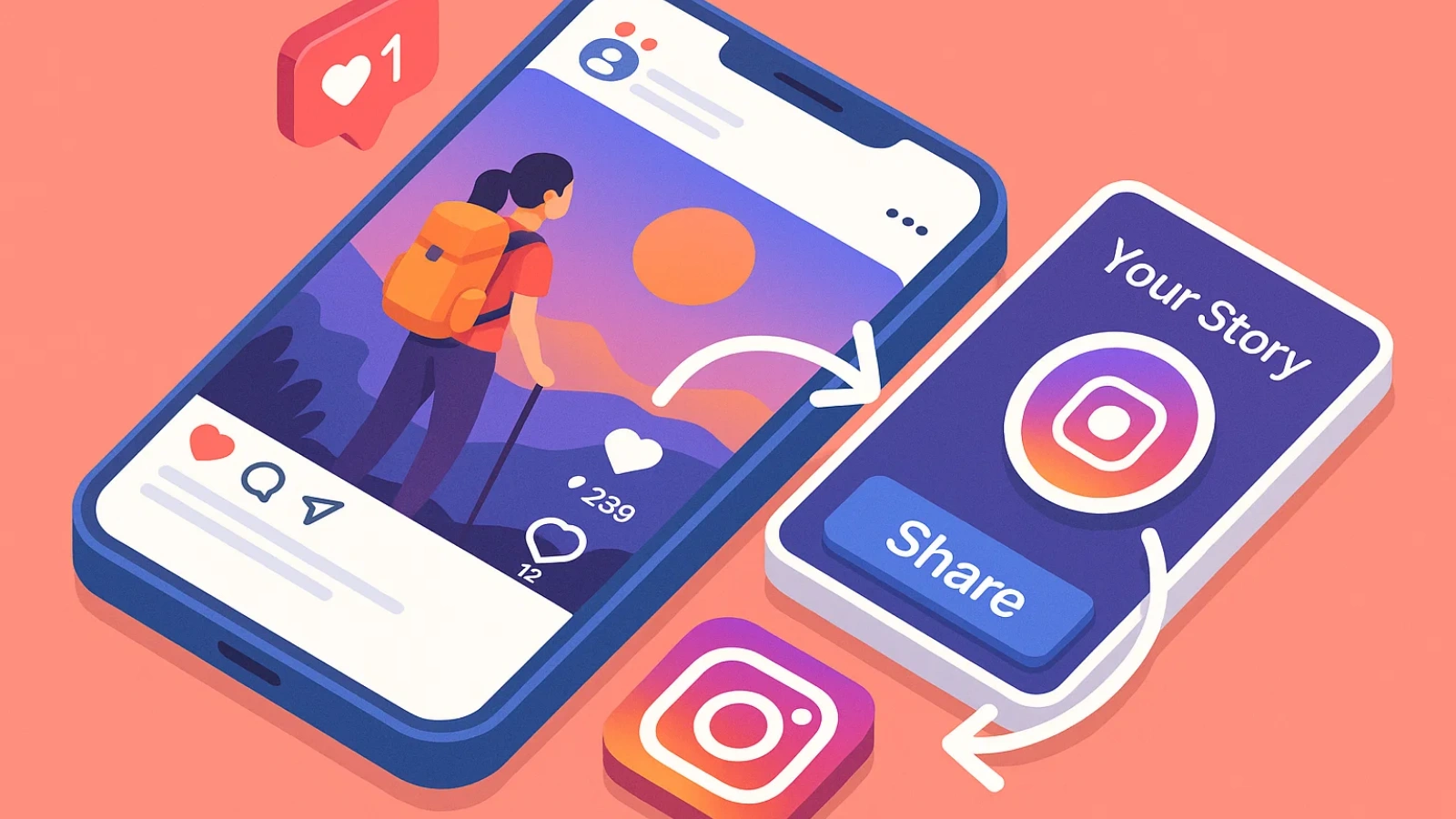 Here’s a clear stepwise breakdown:
Here’s a clear stepwise breakdown:
- Open Instagram and navigate to the Reel you want to share.
Launch the Instagram app and scroll through your feed or go to the Reels tab. You can also visit your profile if it’s your own Reel. Select the exact Reel you want to share so it’s open in full view. - Tap the paper airplane icon below the Reel.
Just below the Reel, you’ll notice a small airplane-shaped icon. This is the Share button on Instagram. Tapping it opens a menu with options to send the Reel directly to others or add it to your Story. - Select “Add Reel to Your Story.”
From the share options, pick Add Reel to Your Story. Instagram will redirect you to the Story editor screen. Here, you can preview how your Reel will look once it goes live on your Story. - Customize with stickers, text, hashtags, or music.
Before posting, you can enhance the Reel with fun elements. Add GIFs, text overlays, polls, or hashtags to increase engagement. You can also adjust the Reel’s size and position on the screen for a polished look. - Tap “Your Story” to publish.
Once you’re happy with the edits, tap Your Story at the bottom of the screen. Instagram instantly posts it to your Story, making it visible to all your followers. Your Reel is now part of your 24-hour Story feed.
This is the simplest method of learning how to add a reel to your story. Once posted, your followers see it instantly, and you also increase visibility on the Explore page.
How To Add A Reel To Your Story Without Losing Quality?
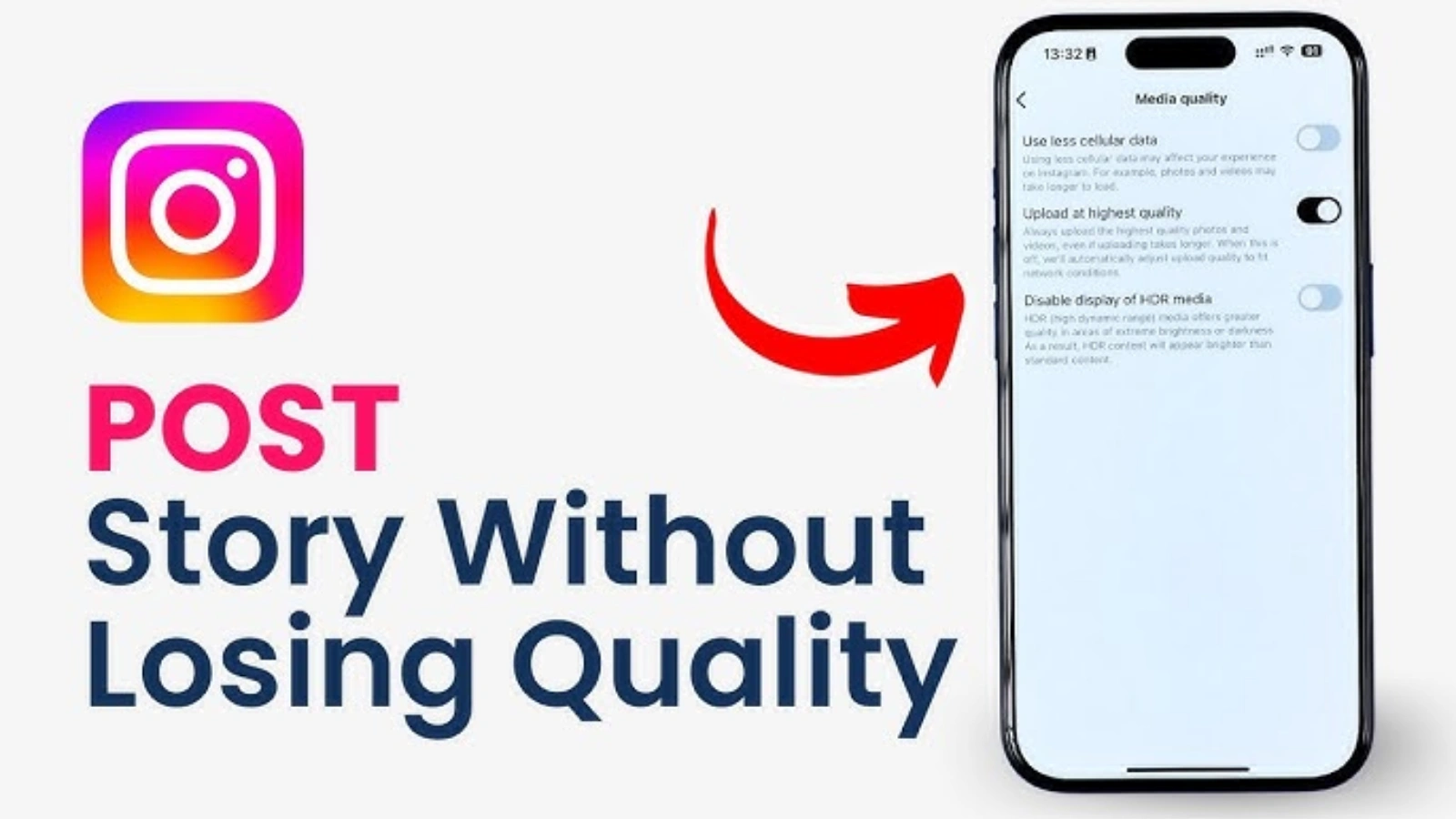 Quality often drops when users reshare Reels to Stories. To prevent this and ensure your content looks professional, follow these tips:
Quality often drops when users reshare Reels to Stories. To prevent this and ensure your content looks professional, follow these tips:
- Use a stable internet connection.
A strong and consistent connection ensures your Reel uploads smoothly without glitches. Poor connectivity can compress the video automatically, reducing quality. Always check your Wi-Fi or mobile data strength before learning how to add a reel to your story. - Ensure your Instagram app is updated.
Using the latest Instagram version prevents bugs that might lower video quality. Updates often improve video rendering and Story performance. Regular updates help maintain clarity when you’re figuring out how to add a reel to your story effectively. - Always upload Reels in recommended resolution (1080 x 1920).
Instagram works best with vertical videos in full HD (1080 x 1920). Uploading in this resolution preserves clarity, audio, and visual details. Avoid low-resolution videos, as Instagram will stretch or compress them. - Avoid third-party apps that compress video.
Many external apps reduce video size to save space, which harms quality. Stick to Instagram’s native upload process to retain the original resolution. This ensures your Reel stays sharp and professional when added to Stories.
By following these steps, you maintain clarity, crisp visuals, and sound essential for creators and businesses who want every Story share to look polished.
How To Post A Reel On Instagram Story With Music
Music creates an emotional connection with viewers. To add music:
- Open the Reel and tap “Share.”
- Select “Add Reel to Your Story.”
- Tap the music icon and pick a track from Instagram’s library.
- Adjust the clip duration to match the Story length.
With this method, you not only learn how to post a reel on Instagram Story but also how to enhance it with trending audio.
How Do You Share A Reel To Your Story From Someone Else’s Profile?
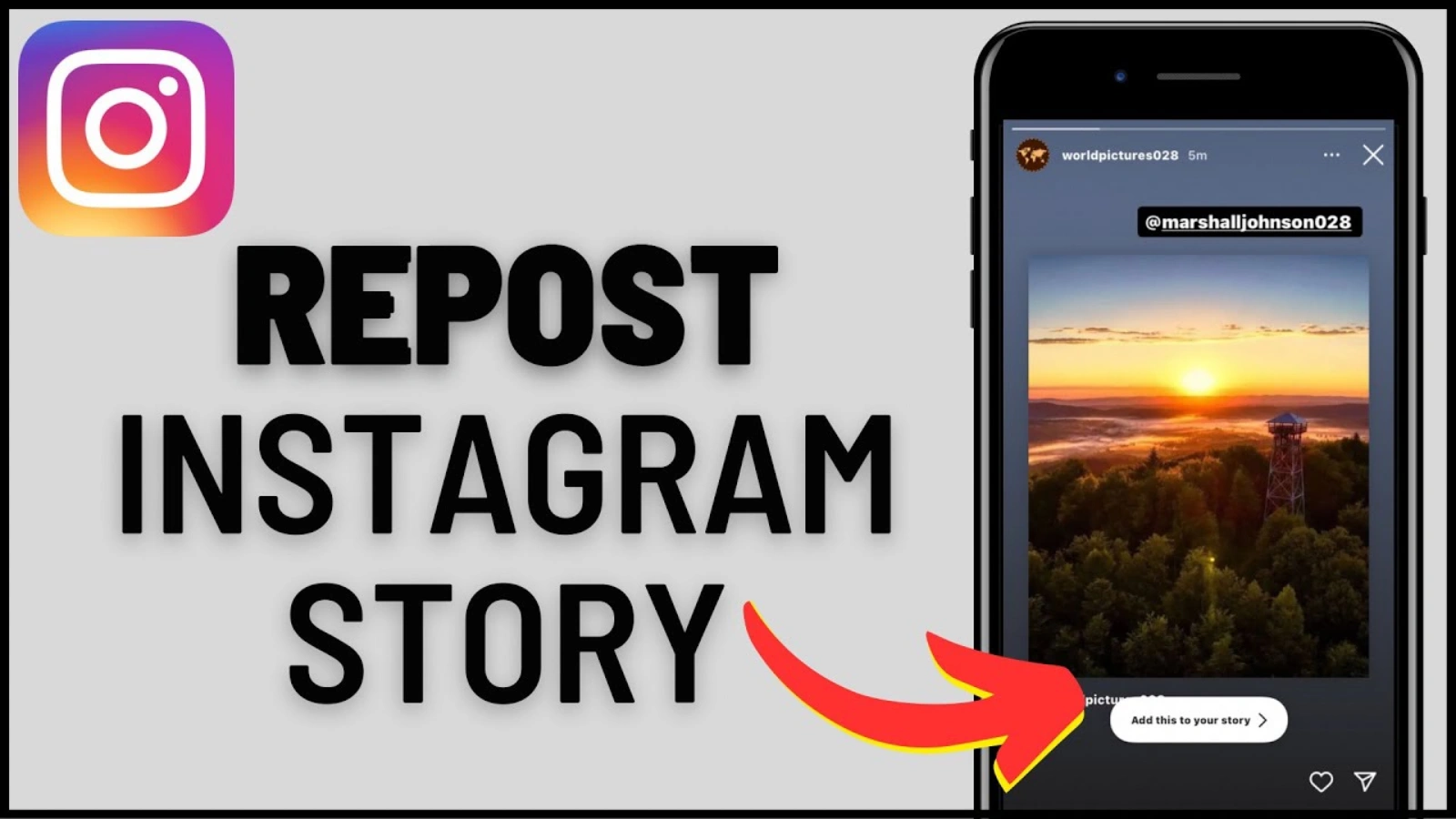 Instagram allows the resharing of Reels from other users as long as their accounts are public:
Instagram allows the resharing of Reels from other users as long as their accounts are public:
- Go to the Reel on the other person’s profile.
Visit the public profile of the creator whose Reel you want to share. Browse their Reels tab to find the specific video you want. Make sure the account is public, as private accounts don’t allow resharing to Stories. This is the first step in learning how to add a reel to your story from someone else’s profile. - Tap the paper airplane icon.
Below the Reel, locate the small paper airplane icon, which represents the Share function. Tapping it opens a menu with several options for sharing the content. This step is crucial in the process of how to add a reel to your story correctly. - Select “Add Reel to Your Story.”
From the share menu, choose Add Reel to Your Story. Instagram redirects you to the Story editor screen, where you can see how the Reel will appear to your followers. This is where you finalize how to add a reel to your story while ensuring it looks perfect. - Tag the creator if necessary.
It’s courteous and often required to tag the original creator. It not only gives credit but also completes the process of how to add a reel to your story legally and respectfully, helping you avoid copyright issues.
How To Add A Reel To Story Without Posting It Publicly?
Sometimes you want to share a Reel privately, not with all followers. Here’s how:
- Use the Close Friends option before publishing.
Instagram allows you to share Stories exclusively with a curated group called Close Friends. Before posting, select this option so only chosen followers see your Reel. This keeps your content private while still engaging a select audience. - Share the Reel through Direct Messages to selected contacts.
Instead of posting to your Story, you can send the Reel directly to specific followers via Instagram DMs. This ensures only the intended people view the content. It’s ideal for personal messages, team updates, or limited promotions. - Create a separate Story group for private audiences.
You can organize followers into smaller groups or lists for targeted Story sharing. This method allows you to share Reels with a niche audience without making them public. It’s a flexible way to control who sees each post.
With these steps, you’ll know how to add a reel to story while keeping it limited to the right audience.
Read More!
How To Repost Instagram Stories & Posts In Right Way?
How Do Top Creators Make Every Insta Story Count?
Common Issues When Adding A Reel To Instagram Story
- Reel not appearing: Update your Instagram app.
Sometimes, Reels fail to show up due to outdated app versions. Updating Instagram ensures you have the latest features and bug fixes. If you’ve been wondering how to add a reel to your story but the Reel doesn’t appear, this is often the solution.
- Story won’t upload: Clear app cache and restart.
If your Story does not publish, it might be due to temporary app glitches. Clearing the cache and restarting Instagram can resolve this. This simple fix restores normal uploading functionality, letting you successfully complete how to add a reel to your story.
- Quality drops: Use recommended resolution and avoid over-editing.
Videos may lose clarity if the resolution is too low or if edits compress the file. Stick to Instagram’s recommended 1080 x 1920 resolution. Avoid excessive filters or third-party compression tools to keep your Reel sharp when learning how to add a reel to your story without losing quality.
- Sound missing: Check music rights in your country.
Audio may not play if the selected music is restricted in your region. Verify the track is available in your country before posting. This ensures your Reel retains its full audio experience and prevents issues when following how to add a reel to your story.
Most problems are easy to fix with simple troubleshooting, helping you seamlessly share Reels in your Stories.
Pro Tips To Make Your Reel Story More Engaging
- Add interactive stickers like polls or quizzes.
Stickers such as polls, quizzes, and question boxes encourage viewers to participate. This interaction boosts engagement and keeps your audience interested. Using these features makes your Reel Story more dynamic and memorable. - Use hashtags and location tags to improve discoverability.
Adding relevant hashtags and location tags helps your Story reach a wider audience. It allows people outside your followers to find your content. This simple step increases views and potential followers. - Highlight your Reel Story in the Highlights section for long-term visibility.
Stories disappear after 24 hours, but adding them to Highlights keeps them accessible on your profile. This ensures your best content continues to attract attention over time. Highlights also strengthen your profile’s overall branding. - Post at peak engagement times to maximize reach.
Sharing your Reels when most followers are active increases the likelihood of views and interactions. Check Instagram Insights to determine optimal posting times. Consistently posting during high-traffic hours improves performance and visibility.
These methods not only help you learn how to add a reel to your story but also how to make every post stand out.
How To Auto-Post On Instagram Using Socinator?
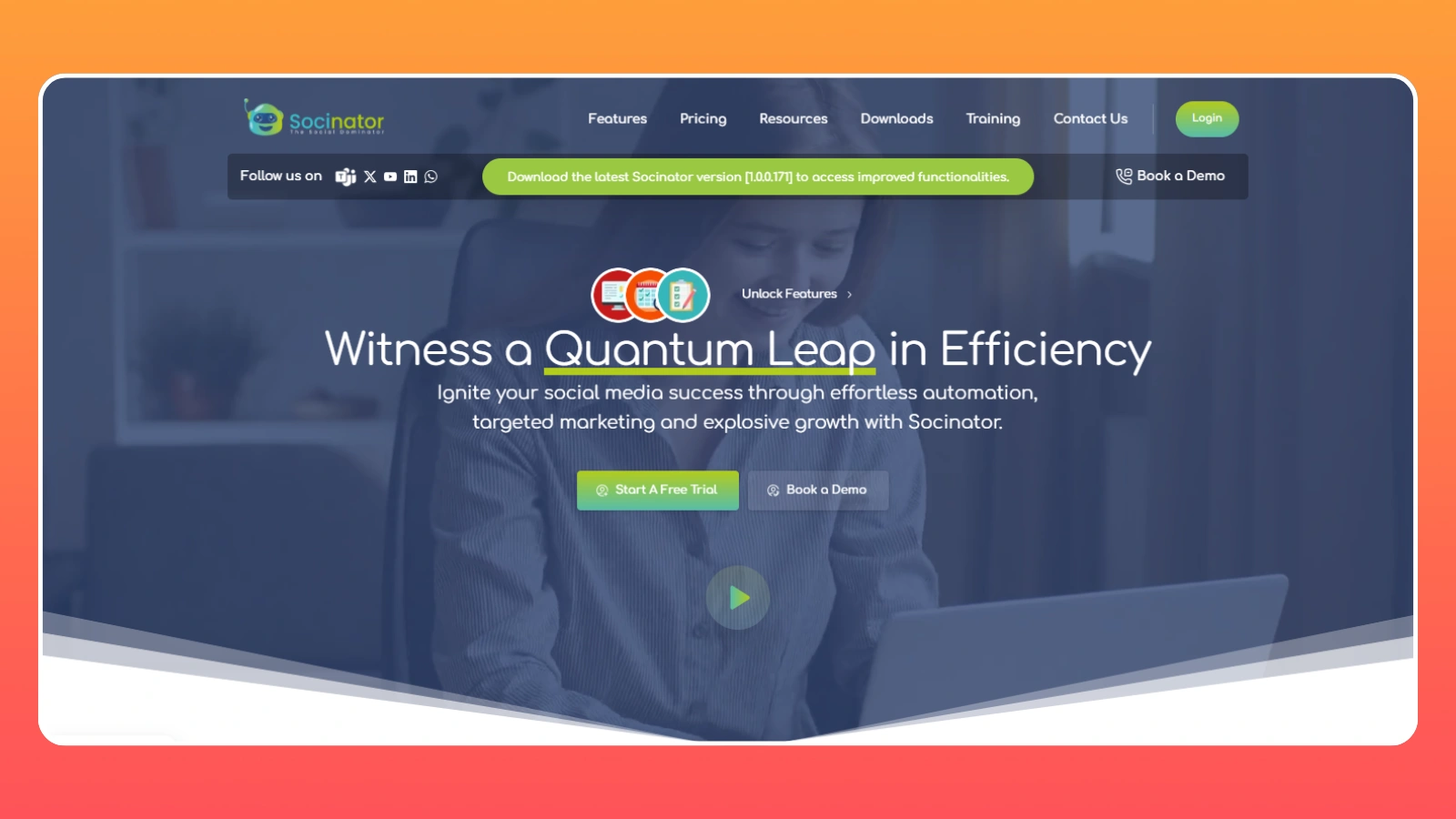 Manually posting Reels and other posts to your Stories every day can take a lot of time. Socinator simplifies this process by automating essential Instagram tasks, helping you maintain consistency and maximize engagement. Here’s how its key features make sharing Reels effortless:
Manually posting Reels and other posts to your Stories every day can take a lot of time. Socinator simplifies this process by automating essential Instagram tasks, helping you maintain consistency and maximize engagement. Here’s how its key features make sharing Reels effortless:
Auto Publish & Repost
Socinator allows you to schedule Reels to go live on your Story at the perfect time for maximum reach. You can also automatically repost your top-performing Reels to attract more viewers. This eliminates manual posting and ensures your best content always gets attention.
Auto Comment & Like
Engaging with your audience is crucial for Story visibility. Socinator automatically likes and comments on interactions with your Reels, keeping your followers engaged. This saves time while maintaining active engagement with minimal effort.
Schedule Comment Replies & Likes
You can acknowledge comments on your Stories automatically by scheduling replies or likes. This feature shows appreciation to followers without manually responding to every comment. It builds stronger relationships and encourages more interaction.
Auto Follow & Unfollow
Socinator helps you grow your reach by following targeted users who may be interested in your Reels. At the same time, it can unfollow inactive or irrelevant accounts to keep your audience authentic. This balance strengthens your community and improves engagement.
Auto Follow Back
Strengthen connections by automatically following back new followers. Socinator ensures you maintain engagement with your audience while showing appreciation for their support. This feature helps you build loyalty and a more interactive community.
Find & Extract Targeted Users
Reach the right people for your Reels by identifying users who are already interested in similar content. Socinator allows you to extract and organize this audience data. This ensures your Stories get seen by people who are most likely to engage.
Hashtag Finder
The right hashtags make your Reels more discoverable on Instagram. Socinator finds and extracts the most effective hashtags for your niche. Using these hashtags in Stories increases organic reach and attracts the right audience.
Manage Multiple Accounts
If you manage several Instagram profiles, Socinator allows you to post Reels to Stories across all accounts at once. You don’t need to log in and out repeatedly, saving time and maintaining consistent activity.
By combining all these features, Socinator doesn’t just help you figure out how to add a reel to your story; it automates and streamlines the entire process, making it stress-free.
Final Thoughts
Learning how to add a reel to your story is essential for anyone serious about growing on Instagram. It boosts engagement, increases visibility, and strengthens your online presence. From adding music to customizing Stories for private audiences, every method improves how followers interact with your brand or personal profile.
If you want to save time, tools like Socinator take your Instagram strategy to the next level. Instead of manually posting every day, you can automate scheduling, reposting, engagement, and even audience targeting. That means more growth, less stress.
FAQs
Q1: Can I post a Reel to Story without adding it to my profile?
Yes. Instagram allows you to share a Reel directly to your Story without publishing it on your main feed. This keeps the Reel visible for 24 hours while maintaining your feed’s content clean.
Q2: Can I share someone else’s Reel to my Story?
Yes, but only if their account is public and resharing is allowed. Always give credit to the creator by tagging them, which keeps your sharing ethical and prevents copyright issues.
Q3: How long does a Reel stay in Story?
Reels added to Stories last for 24 hours by default. To keep them longer, you can save them in your Highlights, allowing followers to view them anytime on your profile.
Q4: How to add a reel to your story with music if the option is missing?
If the music option doesn’t appear, update your Instagram app to the latest version. Also, check whether the track is available in your country, as some songs may be restricted regionally.
Q5: Does Socinator work for managing multiple Instagram accounts?
Yes. Socinator allows you to automate posting, engagement, and analytics across several accounts simultaneously. This saves time and helps maintain consistent activity on all your profiles.