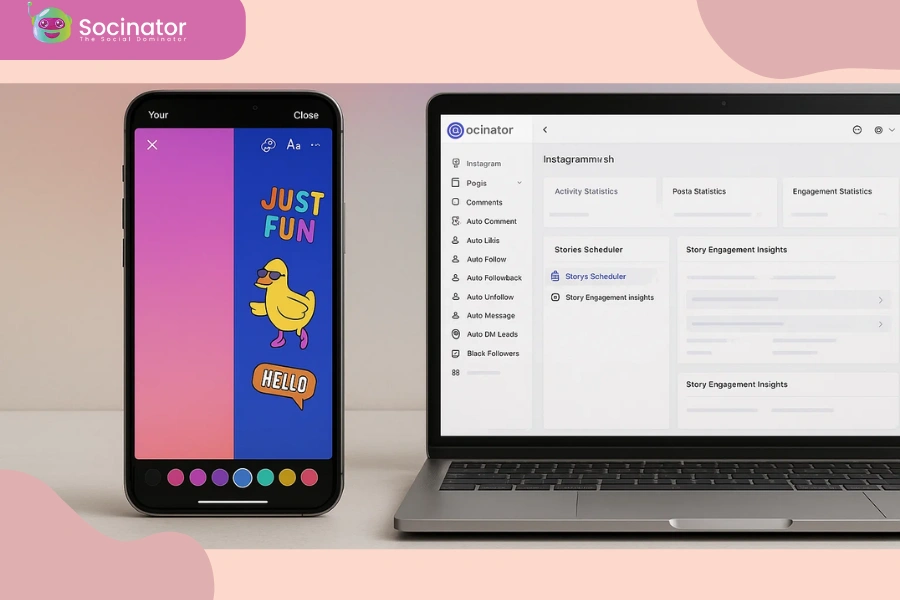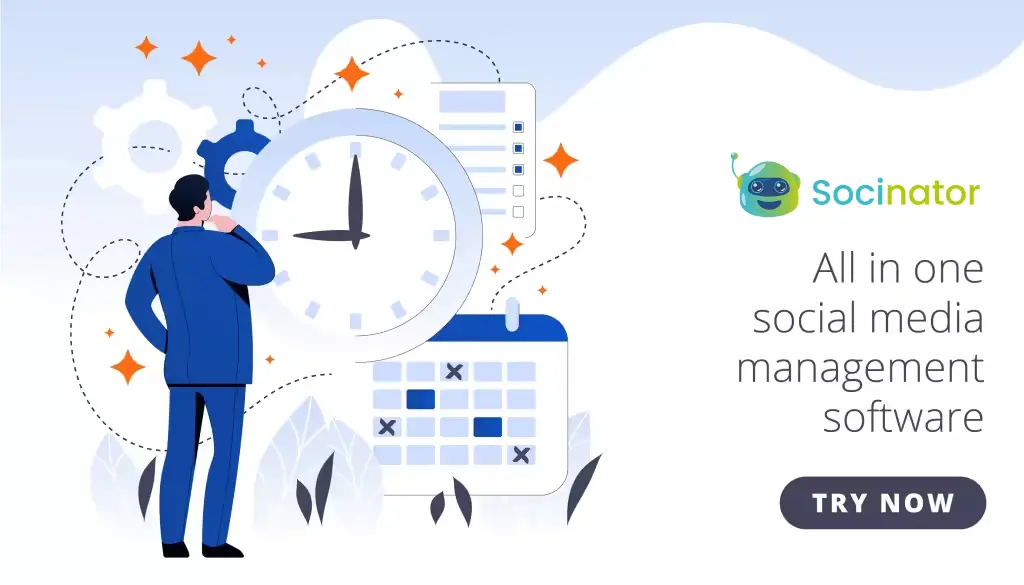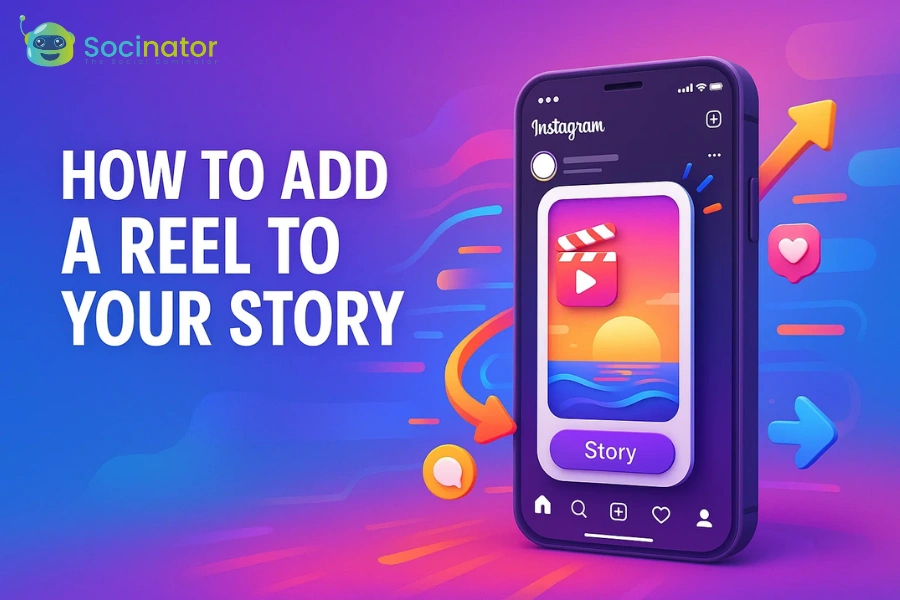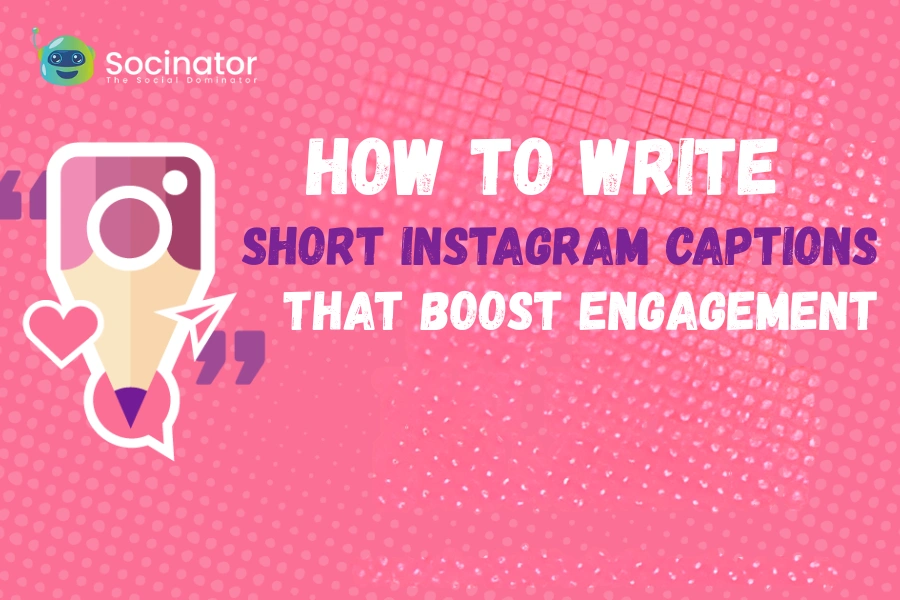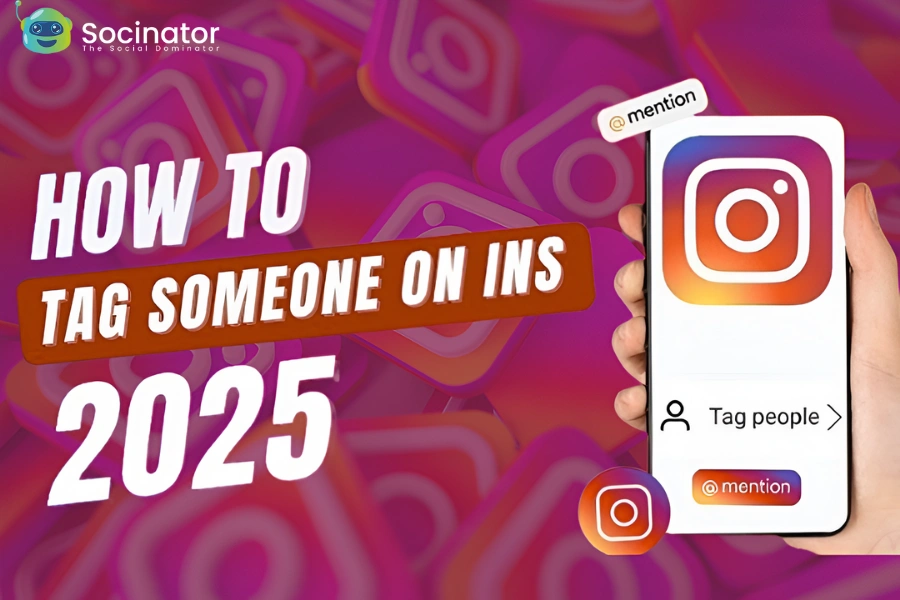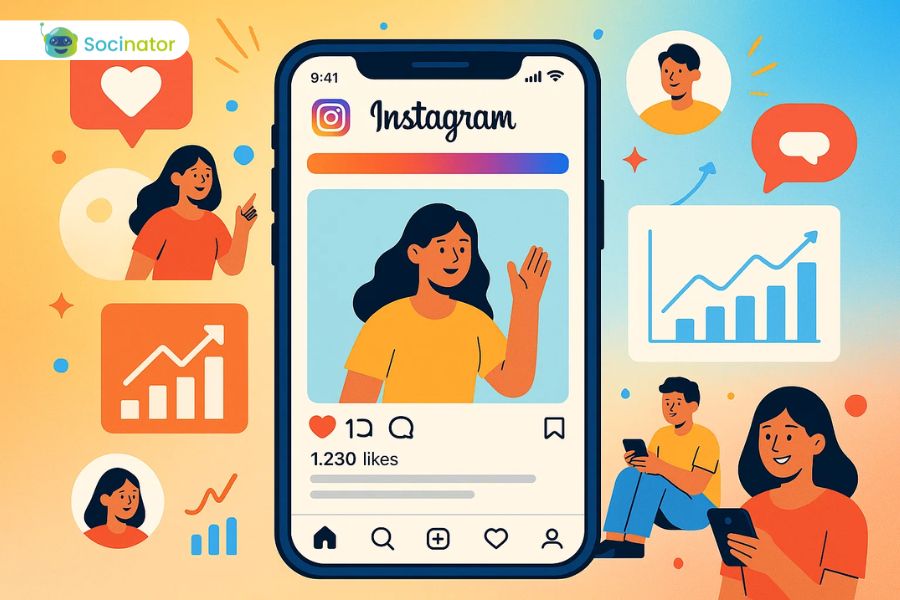Stories on Instagram are more than just daily updates; they’re a canvas for expressing your personality, voice, and creativity. One of the easiest ways to make your content more engaging is by learning how to change background color on Instagram story. A bold or subtle background shift can highlight your message, create contrast with text, and give your story a clean, polished look.
Still, many users overlook the creative freedom Instagram offers. In this blog, we’ll explore every technique for how to change background color on Instagram story, including built-in features, custom color options, layering text over images, and even using automation tools to speed up your workflow. By the end, you’ll have everything you need to design standout Stories with ease and consistency.
In a hurry? Listen to the blog instead!
Why Changing Background Color On Instagram Story Matters?
First impressions count, and on Instagram, your Story needs to grab attention within seconds. A plain white background or default gradient often fails to set the right tone. When you understand how to change background color on Instagram story, you unlock the ability to give your content more emotion, character, and impact.
Colors play a powerful role in how your message is received. A dark background can add seriousness or mystery, while bright tones like yellow or orange bring energy and warmth. Customizing your colors helps your Story align with your brand, mood, or message, making it more memorable. Whether you’re promoting a product, sharing a thought, or posting a quick snapshot, knowing how to change background color on Instagram story allows you to shape your audience’s experience from the very first glance.
Understanding Instagram Story Design Basics?
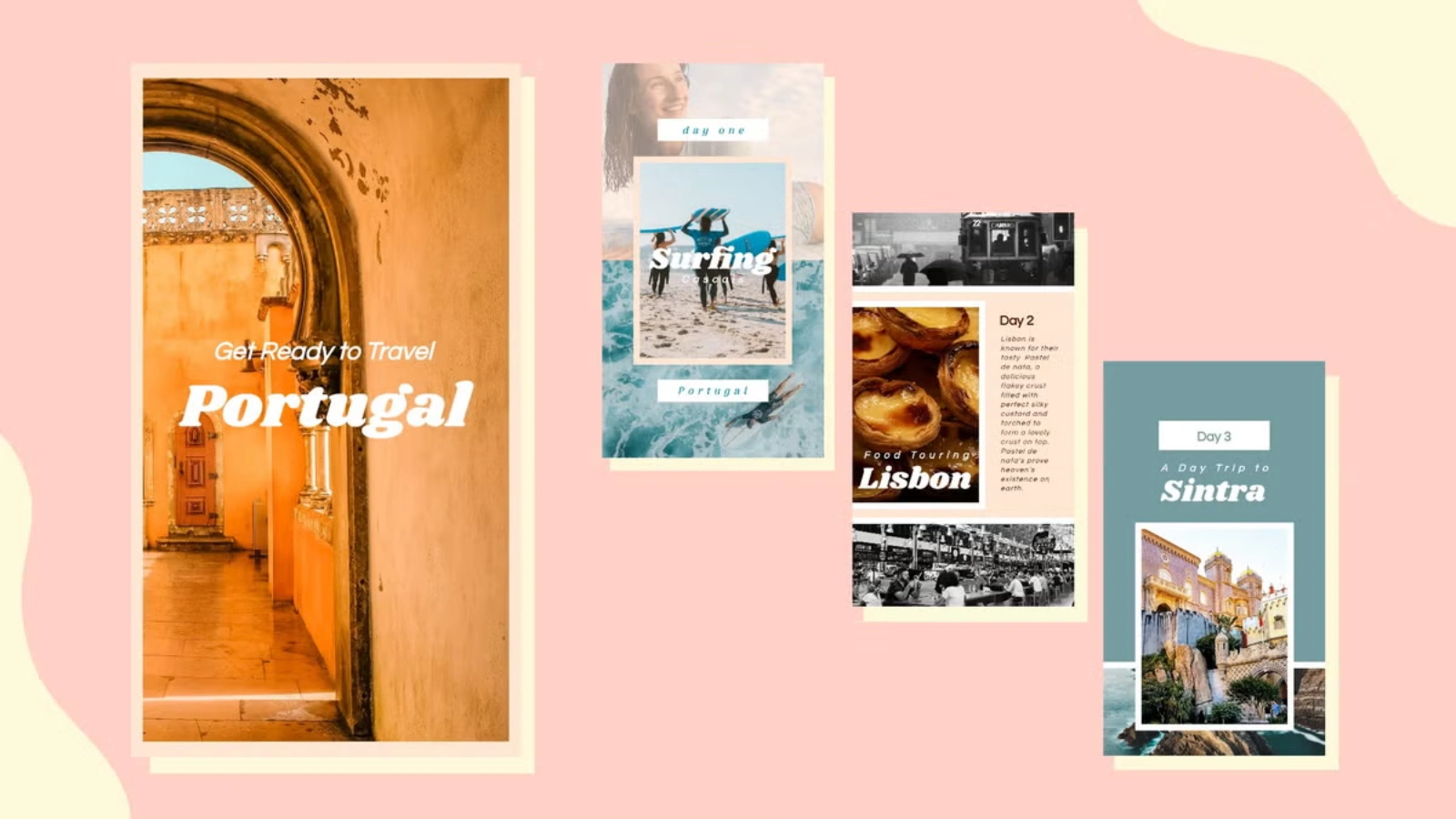 Instagram gives you a built-in creative studio right inside the Story feature, allowing for quick and visually appealing edits. You can:
Instagram gives you a built-in creative studio right inside the Story feature, allowing for quick and visually appealing edits. You can:
- Add text, stickers, polls, and GIFs
- Use the pen tool to draw or highlight
- Include background music or sound clips.
- Apply photo overlays and filters.
But to truly make your stories stand out, it’s important to learn how to change background color on Instagram story using tools many users overlook.
So, how do you do it? The method depends on the type of story you’re creating.
For Text-Only Stories:
When you start a story and select “Create,” you’ll immediately see background color options. Just tap the color wheel at the bottom-right corner of the screen and swipe through the preset options. This is the quickest way to change the background, but it’s limited to Instagram’s default palette.
For Photo-Based Stories:
To go beyond presets and create a custom background, follow these steps:
- Open your story editor and select a photo.
- Tap the draw icon at the top.
- Choose the pen tool (first option).
- Select your desired color.
- Press and hold the screen for about two seconds.
The entire screen will fill with your chosen color, essentially turning your photo into a solid-colored background. This method gives you more freedom in customizing your Story’s look.
Once done, you can layer on text, emojis, or stickers, giving your content a polished and unique feel. Now that you know how to change background color on Instagram story, your creative options just got wider.
Read More!
The Ultimate Guide To Social Content Planning In 2025
Step-by-Step Guide: How to Change the Background Color on an Instagram Story?
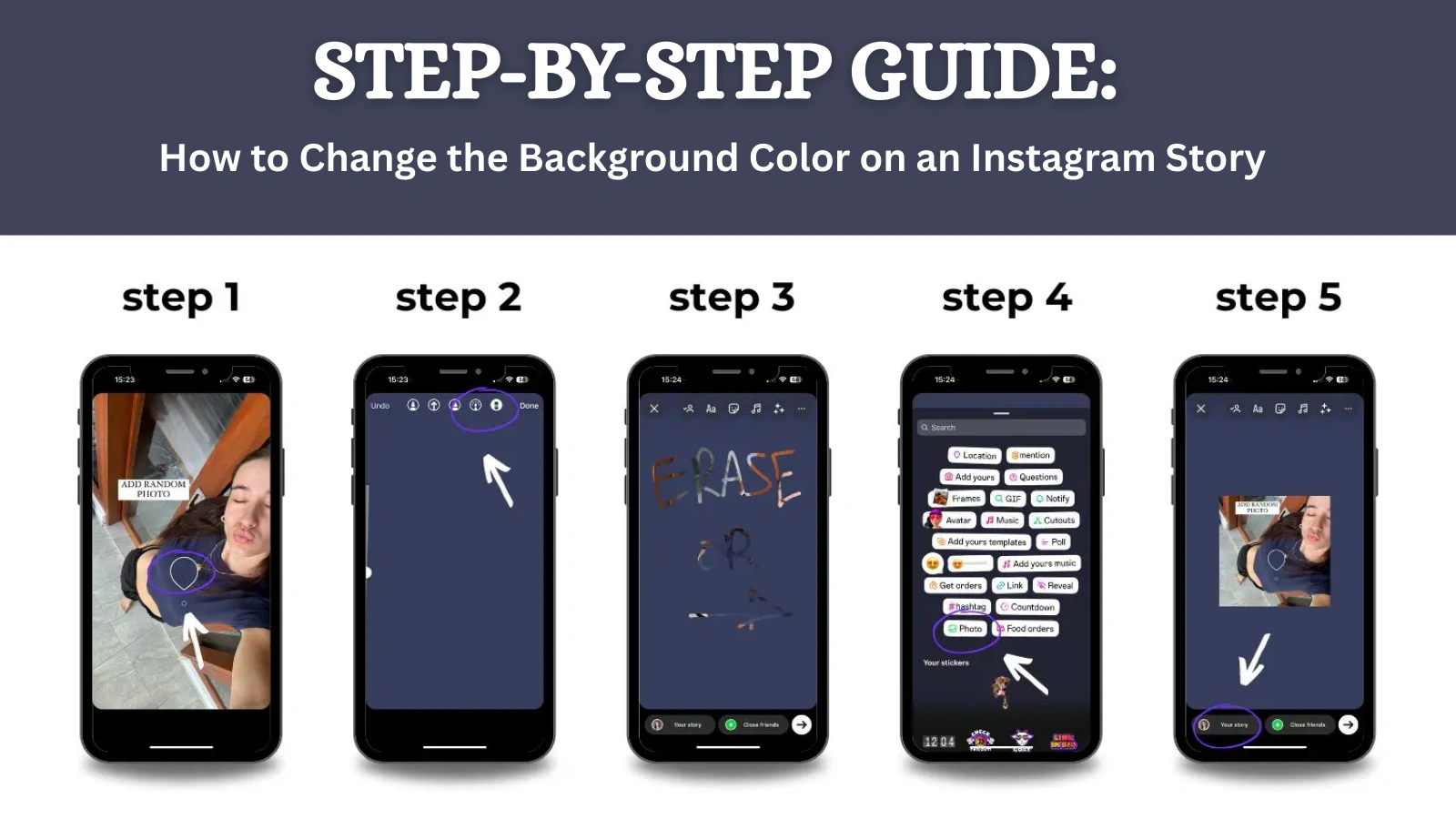 If you’re looking to personalize your Instagram Stories, this step-by-step tutorial will show you how to change background color on Instagram story using the platform’s built-in tools.
If you’re looking to personalize your Instagram Stories, this step-by-step tutorial will show you how to change background color on Instagram story using the platform’s built-in tools.
Step 1: Open Instagram and Swipe to the Story Camera
Launch the Instagram app on your mobile device. From the home screen, swipe right or tap the “+” icon on your profile photo, then select “Story.” This opens the Story editor, where you can begin creating your post.
Step 2: Take or Upload a Photo
Capture a new photo using the camera or swipe up to choose an existing image from your gallery. Any photo will work, even a blank one, since it will serve as the base layer before applying your background color.
Step 3: Tap the Drawing Tool (Squiggly Line Icon)
With your image loaded, tap the pen icon in the upper-right corner of the screen. This opens Instagram’s drawing tools, giving you access to brush types and the full color palette.
Step 4: Select the Pen or Highlighter Tool
Choose the first tool (solid pen) for a fully opaque color fill or the second tool (highlighter) for a transparent overlay. Both are ideal for changing the background while keeping creative flexibility.
Step 5: Pick a Color from the Palette
At the bottom of the screen, you’ll see Instagram’s default color options. To access more, tap and hold on any color. This brings up the full spectrum, allowing you to select an exact shade that suits your theme or brand.
Step 6: Press and Hold Anywhere on the Screen
Once you’ve chosen your color, press and hold your finger on any part of the screen for 2–3 seconds. The entire story background will fill with your selected color, covering the photo beneath it.
Step 7: Add Content Over Your New Background
With your background set, you can now add text, stickers, emojis, GIFs, or other images using the toolbar. Feel free to layer elements creatively without losing your new background design.
This technique gives you complete control over the visual tone of your story. Whether you’re sharing a message, promoting a product, or setting a mood, learning how to change background color on Instagram story empowers you to craft more visually compelling and professional content.
Read More!
15 New & Creative Instagram Stories Ideas To Try Today
Types of Instagram Accounts: What’s The Big Difference?
How To Change Color Background on Instagram Story Without Covering Photo?
You don’t always want to hide your photo entirely with a solid color. Sometimes, you just want a soft overlay that changes the mood while letting the original image show through. That’s when Instagram’s highlighter tool becomes your best option.
To achieve this transparent background effect, follow these steps:
- Open the Instagram Story editor and upload the image you want to use.
- Tap the drawing icon (the squiggly line) on the top-right corner of your screen.
- Select the second tool from the left, which is the highlighter marker, which applies a semi-transparent overlay instead of a solid fill.
- Pick any color from the palette or long-press a color to open the custom color selector.
- Hold your finger down anywhere on the screen for 2–3 seconds.
Instead of replacing the image entirely, this action adds a translucent tint over your photo, allowing the details beneath to stay visible. It feels like a built-in filter but gives you complete control over the color and intensity.
This technique is ideal for:
- Mood setting: Use warm tones to create a cozy vibe or cooler tones for a calm effect.
- Adding brand colors: Maintain your brand palette across all your content without over-editing.
- Keeping visuals and text legible: The overlay can help text stand out without sacrificing the image.
Now you know how to change background color on an Instagram story without losing the impact of your photo. No extra apps or tools needed, just a few taps and some creativity.
How To Change Story Background Color on Instagram Using Photo Tool
Want to use an image as your background? Take a screenshot of a solid color or design and upload it.
- Use Canva or Pinterest to find your shade.
- Screenshot or download the image.
- Upload it as a background to your story.
Add your photo as a sticker using the “Add from Gallery” feature or use the photo sticker option from the sticker tray. This lets you float your main image on top of a solid-colored or patterned background.
You’ve now expanded your visual toolbox without complicated editing.
How To Change Background On Insta Story Using Stickers And GIFs?
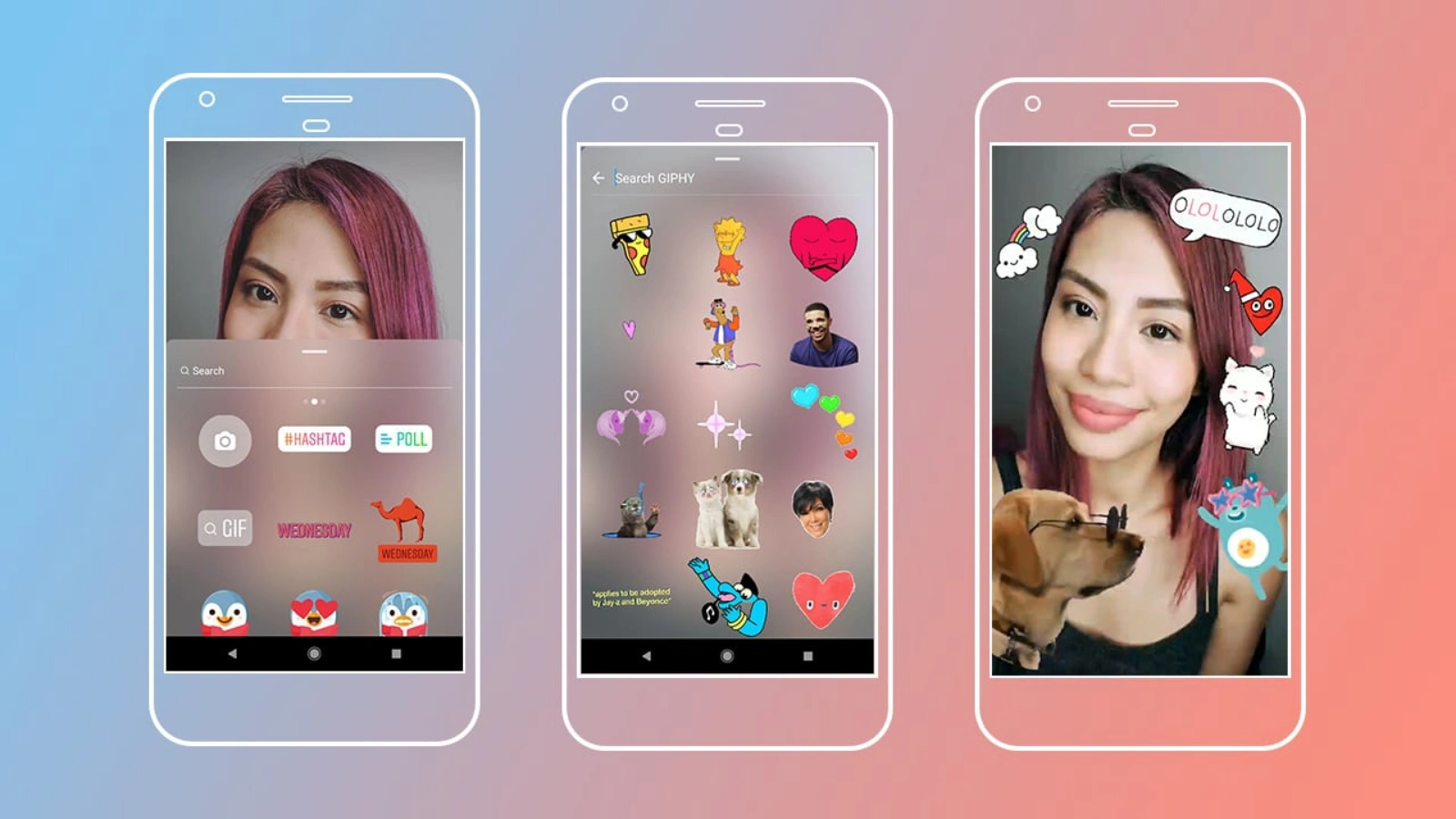 You don’t always need advanced tools or editing apps to give your Instagram Story a unique look. Stickers and GIFs offer a quick and creative way to change the background without touching the drawing tools. This method is especially popular among creators and influencers who want something fun, fast, and visually dynamic.
You don’t always need advanced tools or editing apps to give your Instagram Story a unique look. Stickers and GIFs offer a quick and creative way to change the background without touching the drawing tools. This method is especially popular among creators and influencers who want something fun, fast, and visually dynamic.
Follow these simple steps to use stickers or GIFs as backgrounds:
- Open Instagram Story mode and take a photo or upload one from your gallery.
- Tap the sticker icon at the top of the screen, which looks like a square smiley face.
- In the search bar, type keywords like “aesthetic background,” “solid color,” or “pattern.” You’ll find a wide range of GIFs and stickers that can double as backgrounds.
- Select the one you like and expand it by pinching out with two fingers until it fills the entire screen.
- Layer your text, emojis, or additional elements on top as you normally would.
These animated or static backgrounds offer more visual appeal than flat color fills. Plus, GIFs bring movement, which draws attention and keeps viewers watching longer. Whether you want to create a playful mood, match a seasonal theme, or stick to your brand identity, stickers and GIFs give you lots of freedom without needing design experience.
So if you’re wondering how to change the background on Insta story without editing tools, this is one of the most effective shortcuts.
Boosting Your Story Game With Instagram Marketing Automation Tools?
Consistency matters in storytelling. When you’re posting manually, you might skip a day or forget your color scheme. That’s where automation tools save time and increase engagement.
An Instagram automation tool helps you plan your stories in advance, apply templates, and keep your message on-brand. These tools also allow you to:
- Schedule posts at peak times
- Auto-reply to comments or DMs
- Track which background colors lead to higher story views
If you run a business or content page, this is essential. Using an Instagram marketing software ensures your brand always shows up polished.
How Socinator Powers Instagram Automation
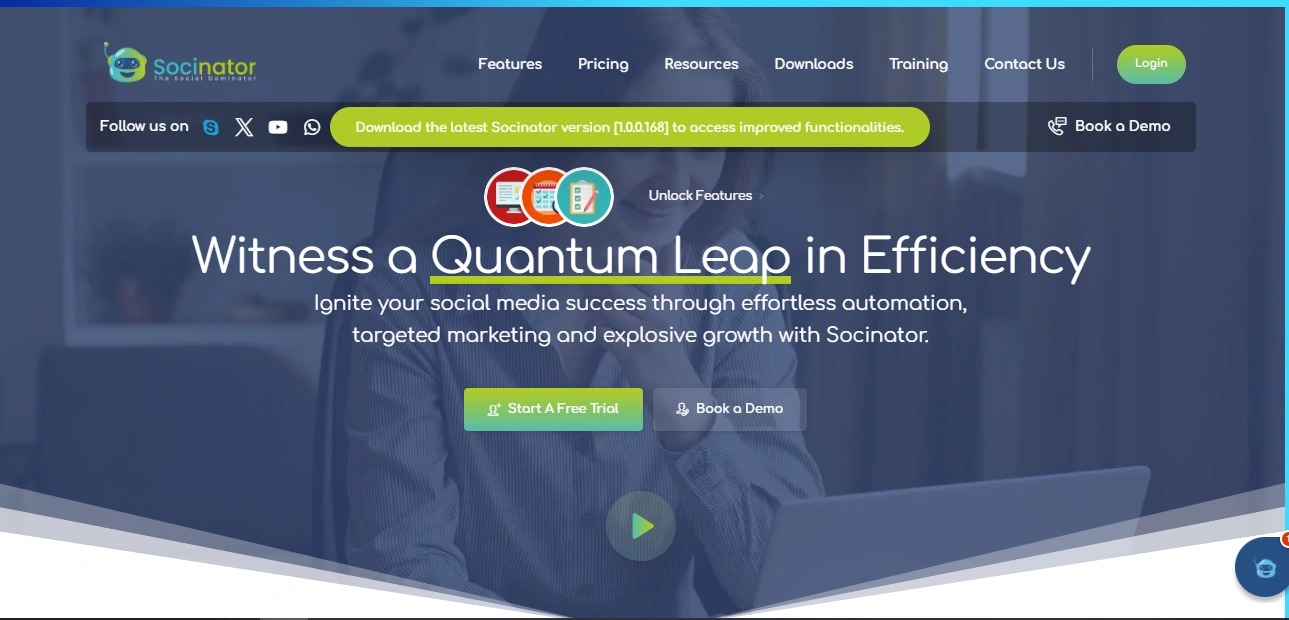 Managing Instagram effectively takes more than just posting content; it requires consistency, engagement, and smart targeting. That’s where Socinator steps in as your all-in-one Instagram automation assistant. From publishing posts to tracking performance, it simplifies every task so you can focus on building stronger connections with your audience.
Managing Instagram effectively takes more than just posting content; it requires consistency, engagement, and smart targeting. That’s where Socinator steps in as your all-in-one Instagram automation assistant. From publishing posts to tracking performance, it simplifies every task so you can focus on building stronger connections with your audience.
Here’s how Socinator takes your Instagram strategy to the next level:
1. Auto Publish & Repost
Forget the stress of manual posting. With Socinator, you can schedule your stories, posts, and reels to go live automatically at the right time. It even lets you auto-repost high-performing videos, ensuring that your best content gets maximum reach and visibility.
2. Record Activity Frequency & Get Reports
Track every automation activity performed through your Instagram account. Socinator provides detailed reports on engagement, post performance, and lead targeting, helping you understand what’s working and what needs refinement.
3. Auto Comment & Like
Keep your audience engaged without spending hours on repetitive tasks. Socinator’s auto liker and comment features let you interact with posts and respond to your community consistently, making your brand more approachable.
4. Schedule Liking & Comment Replies
Not every comment needs a long reply; sometimes a simple like is enough to show appreciation. With Socinator, you can schedule likes on comment replies, keeping your audience acknowledged and engaged even when you’re busy.
5. Auto Follow, Unfollow & Follow Back
Expand your reach with auto follow, keep your feed relevant with auto unfollow, and strengthen relationships with auto follow back. These tools help you grow your audience authentically while keeping your connections meaningful.
A Smarter Way to Manage Instagram
With scheduling, automation, audience targeting, and security features, Socinator makes managing Instagram simpler and more efficient. It helps you stay consistent, save time, and focus on creating meaningful interactions with your audience.
Final Thoughts
Mastering how to change background color on Instagram story isn’t just a design trick; it’s a smart way to make your message stand out. The right background color adds clarity, appeal, and consistency to everything you share, whether you’re launching a product, posting a quote, or simply expressing yourself.
Take time to learn the tools, follow the steps, and explore custom options. And if you’re still wondering how to change background color on Instagram story while managing content at scale, automation tools like Socinator can help you stay consistent without the time drain. Once you’ve got it down, your Instagram Stories will never feel ordinary again.
FAQs
Q1: Can I use custom colors in my Instagram Story background?
Yes. Tap the pen icon, hold a default color to open the gradient, or use the eyedropper tool to match colors from your photo.
Q2: How do I change the background without covering my photo?
Use the highlighter tool for a transparent tint, or add a pre-designed background and place your image on top.
Q3: Do I need third-party apps for background color changes?
No. Instagram’s tools are enough for basic edits. But for scheduling and managing multiple Stories, automation tools like Socinator help.